Steps to debug your Google Tag Manager Configuration
Before you debug
- If you have embedded your form on a website, make sure that the form is embedded as an iframe and not using the downloaded HTML/CSS of the form.
-
Make sure that you have configured Google Tag Manager only with a Google Analytics 4 property.
-
Make sure that you have already configured Tag, Trigger and the required Data Layer Variables.
-
The headers are the debug steps to follow
- The content beneath each header refers to the steps to follow if the debug steps don't work
Preview the form using the form permalink and see if event is getting fired while performing the action.
-
If the event is not getting fired, check if you have enabled the event on Zoho Forms end.
-
Check if the domain is enabled for debugging in GTM Preview window.
Once the event is visible, click the event to see if the Tag configured is fired
While configuring the custom event trigger, check if you have set the Event Name as given in Zoho Forms. For example: zf_submitform, or set a custom event name as zf_* and select Use regex matching.
Event
Event Name
Form View
zf_formview
Page View
zf_pageview
Onclick Fields
zf_onclickfield
Review Form
zf_reviewform
Save Form
zf_saveform
Submit Form
zf_submitform -
In the Preview mode, click the required event and click the Tag that is not getting fired to view the Tag Details.
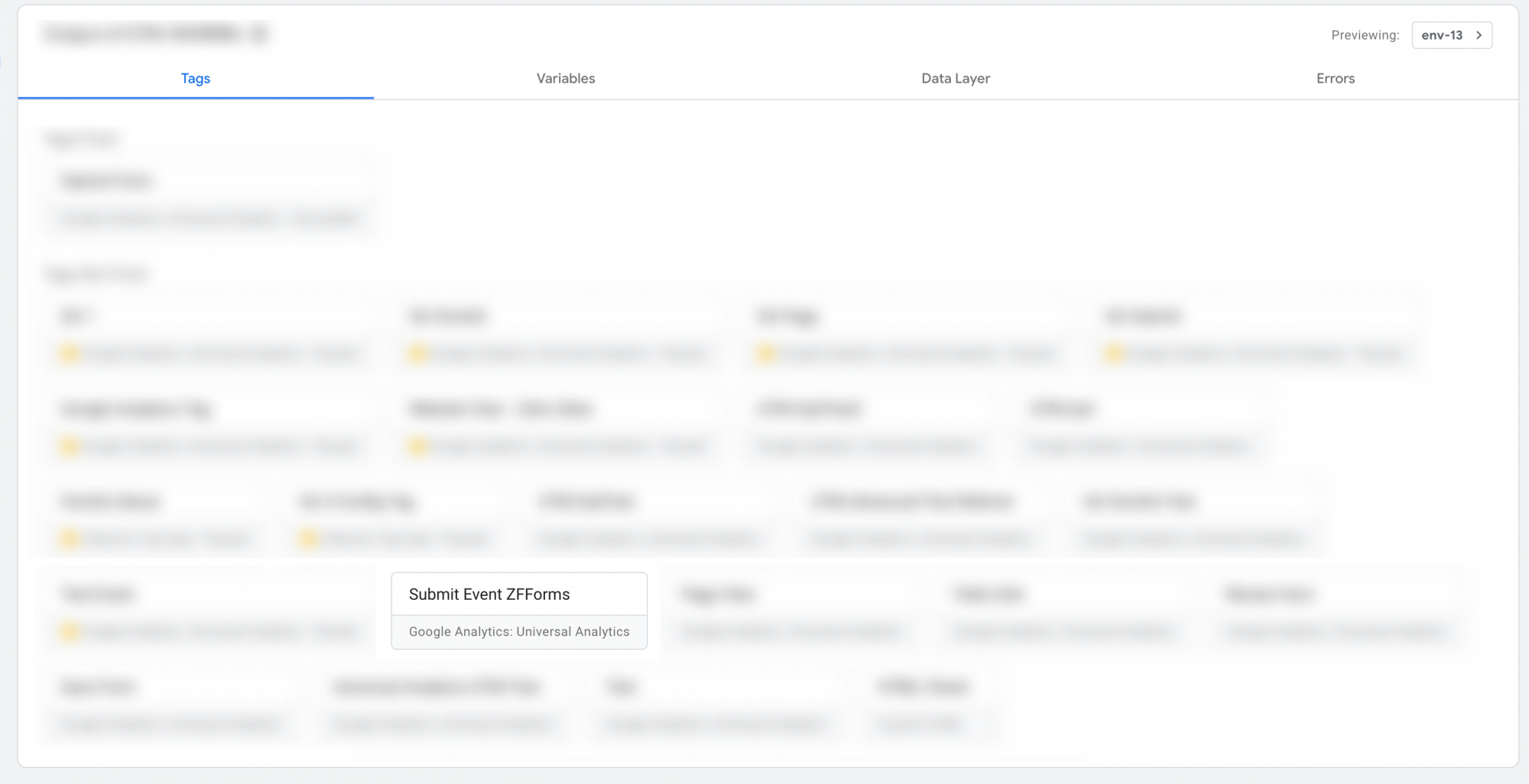
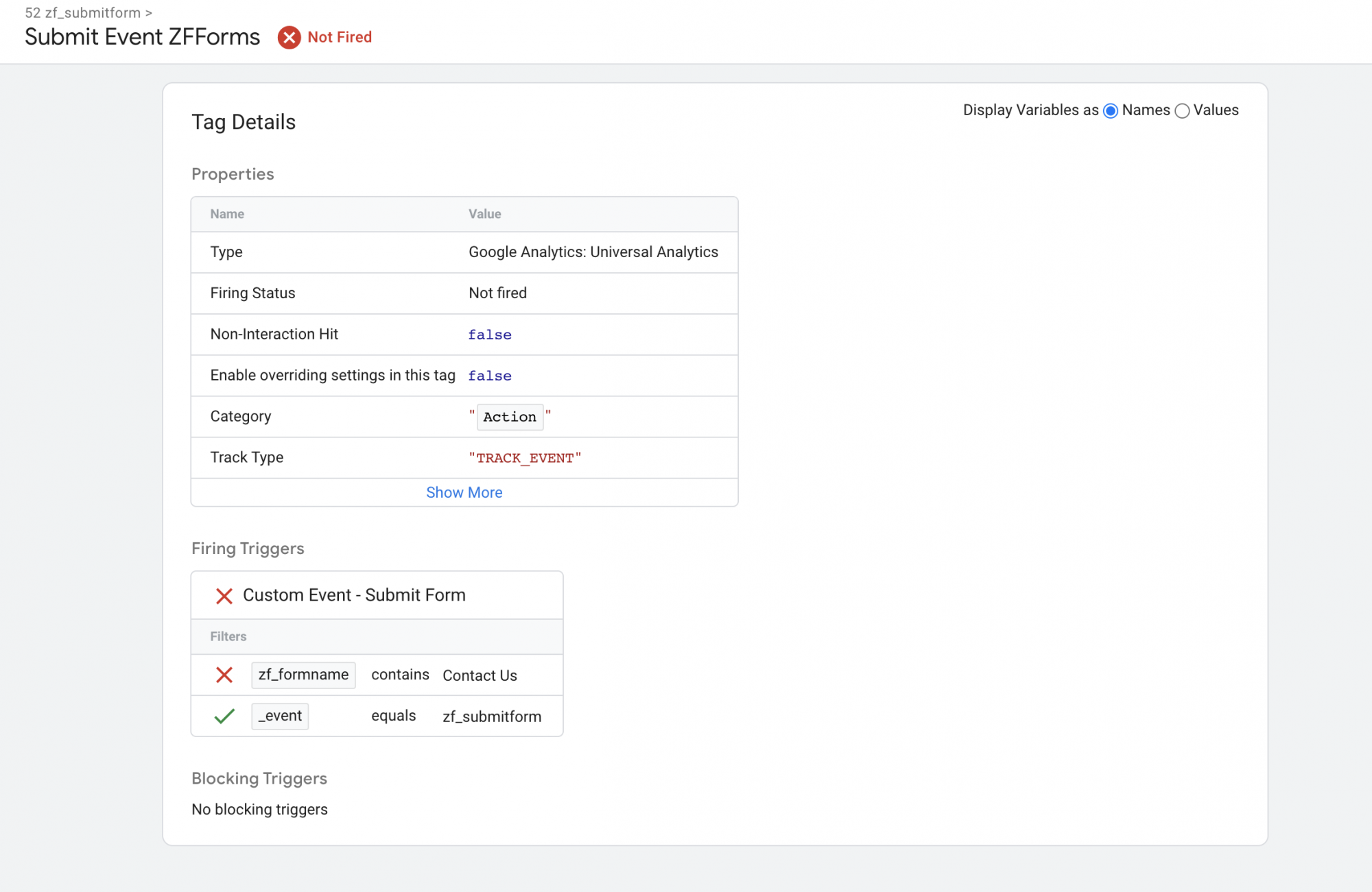
Here, we can check the trigger that is not getting executed.
-
Navigate to the Data Layer part of the event to see the data received from Zoho Forms.
After the event has fired, check in Google Analytics realtime if the event is visible
The event has fired, but the data shown in Google Analytics realtime is different from expected.
Continue with the below steps if you have your form embedded in a website, but only after you have verified the above steps.
Preview the website with the form embedded in it now and see if event is getting fired while performing the action
Zoho CRM Training Programs
Learn how to use the best tools for sales force automation and better customer engagement from Zoho's implementation specialists.
Zoho DataPrep Personalized Demo
If you'd like a personalized walk-through of our data preparation tool, please request a demo and we'll be happy to show you how to get the best out of Zoho DataPrep.
You are currently viewing the help pages of Qntrl’s earlier version. Click here to view our latest version—Qntrl 3.0's help articles.
Zoho Sheet Resources
Zoho Forms Resources
Zoho Sign Resources
Zoho TeamInbox Resources
Related Articles
Google Tag Manager setup : Overview
If you are looking to understand how respondents interact with your form, Google Tag Manager (GTM) can help you add and manage analytics and measurement tags on your form to track events in Google Analytics when respondents view your form, click the ...Google Tag Manager Configuration with Google Analytics 4 Property
Installing Google Tag Manager in your form To install Google Tag Manager in your form, In your Google Tag Manager account, go to Workspace and copy the container ID(GTM-XXXXXX) on the top of the window. In your form builder, navigate to the Share tab ...Google Tag Manager Configuration
Watch a quick video to see how you could configure Google Tag Manager to track your form events. The below video is an example configuration with a Universal Analytics property. Help Guide: Configure Google Tag Manager Frequently Asked QuestionsGoogle Tag Manager Configuration with Google Ads
How this works? A conversion is a user action that you consider valuable, such as the form submission. When a prospect clicks on a Google Ad and is redirected to your website, where the user fills out and submits your form, it is typically treated as ...Tracking using Google Analytics
If you are using Google Analytics to track your campaign goals, you can track each completed form submission as a goal by configuring Destination Goals. Universal Analytics If you are using the Universal Analytics property in Google Analytics, follow ...















