Google Drive
- In your form builder, go to Settings > Submissions & Storage > Manage Form Attachments from the left menu.
- Choose Google Drive.
- Authenticate Zoho Forms to access your Google Drive account.
- Choose between the options to create folders automatically or manually map file attachments to specific folders in Google Drive.
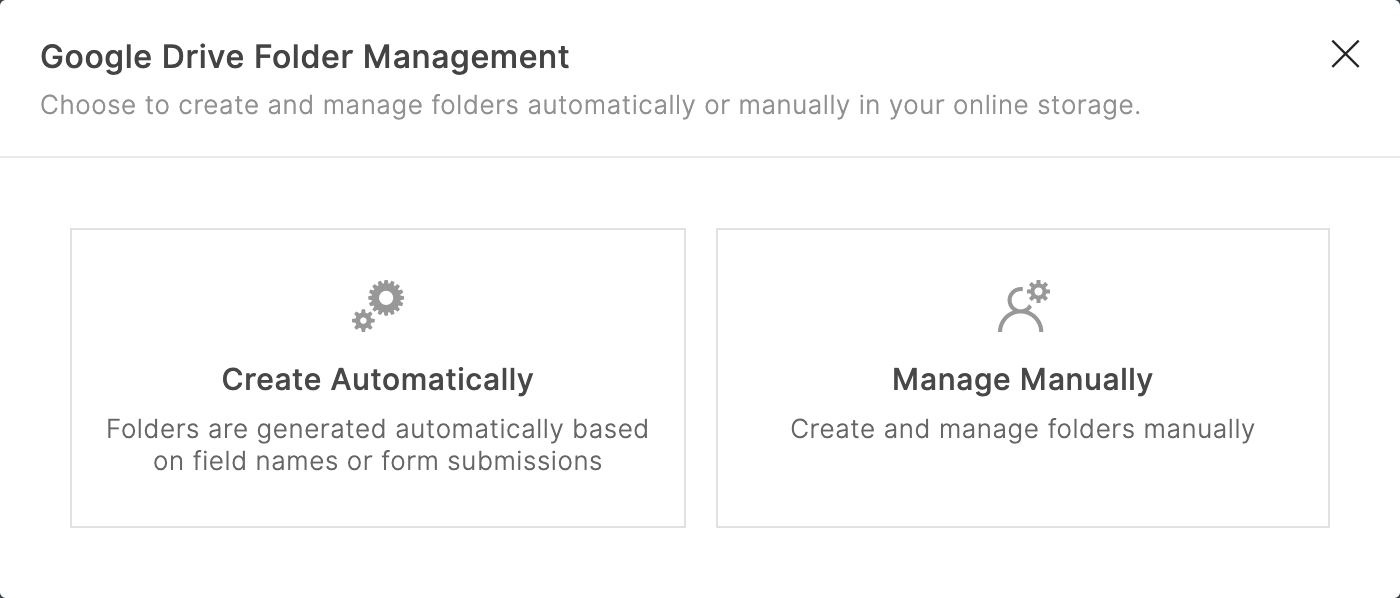
Create Automatically
When you choose Create Automatically, you can either choose to create folders automatically in the file attachment field's name or create separate folders dynamically for each form entry to store the files uploaded.

If you choose to create folders automatically based on field name,
- A new folder labeled as ZOHO FORMS will be created in Google Drive.
- A subfolder will be created in the name of the form (e.g., Job Application) under ZOHO FORMS.
- All attachments from this form will be saved in folders created in the corresponding file attachment field's name (e.g., Resume, Experience certificate, passport).
Here is an illustration showing the folder structure in Google Drive:
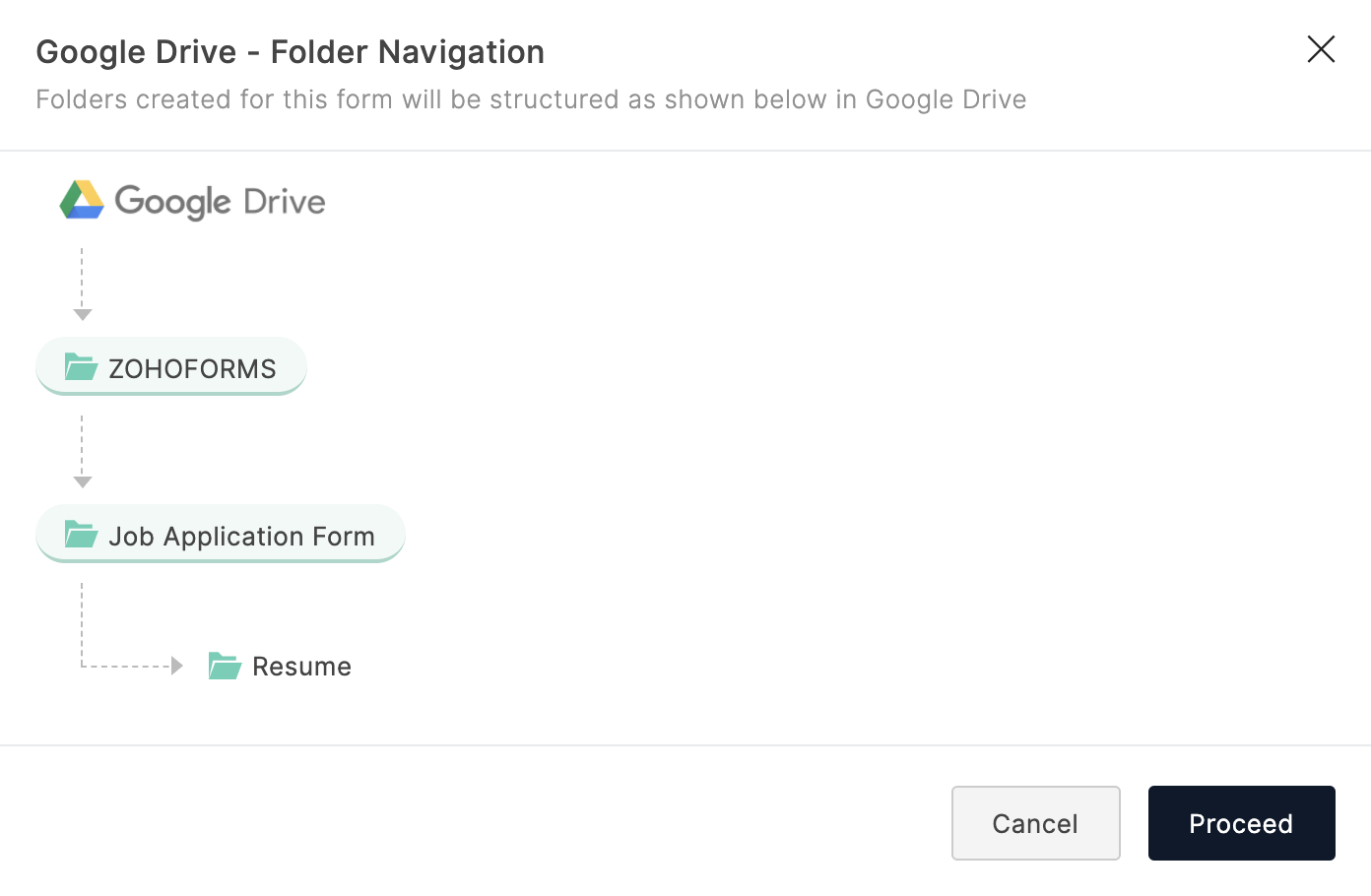
Click Proceed.

- If you choose to create folders automatically based on field name, you cannot remap attachment fields to other folders for saving the files. However, you will be able to rename file attachments when you save them in Google Drive.
- The file name can have a maximum of 150 characters
If you choose to create folders automatically based on form submission,
- Pick a parent folder (e.g., ZOHO FORMS) or create a new folder in Google Drive where you wish to store the files uploaded.
-
Enter a name for the folder that gets created within the parent folder with each form entry. To distinguish between the folders created with each form entry, include field responses with the folder name by clicking the
 icon and selecting the required fields from the list.
icon and selecting the required fields from the list.
 Note: The folder name can have a maximum of 100 characters.
Note: The folder name can have a maximum of 100 characters.
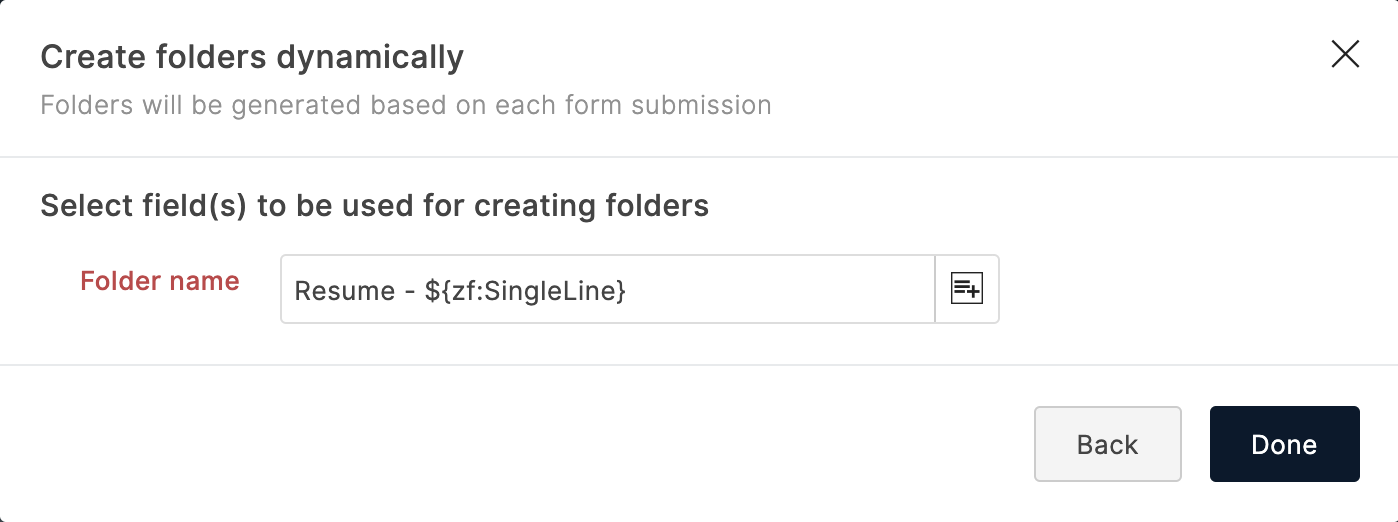
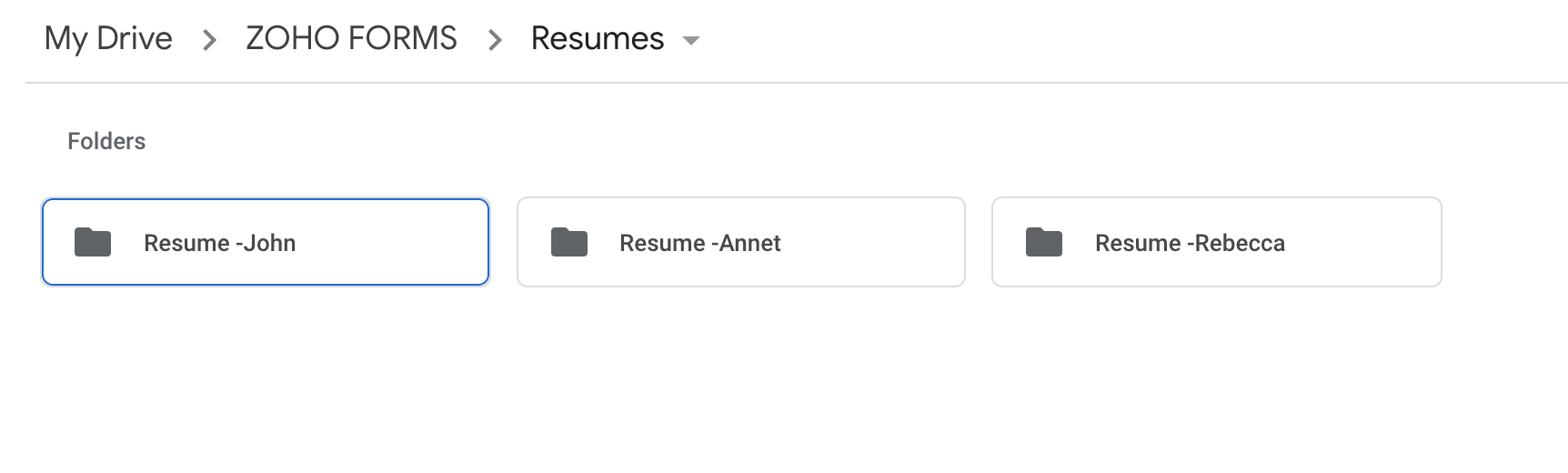
You can choose to store each form submission as a PDF and store merged documents.
Manage Manually
When you choose Manage Manually, you can manually map attachment fields to folders in Google Drive. You can choose to save such attachment files under My Drive or Shared with me.
-
If you choose to save attachments under My Drive, select an existing folder or create a new folder to save the files. If no folder is selected or created, then all the files will be directly stored under My Drive.
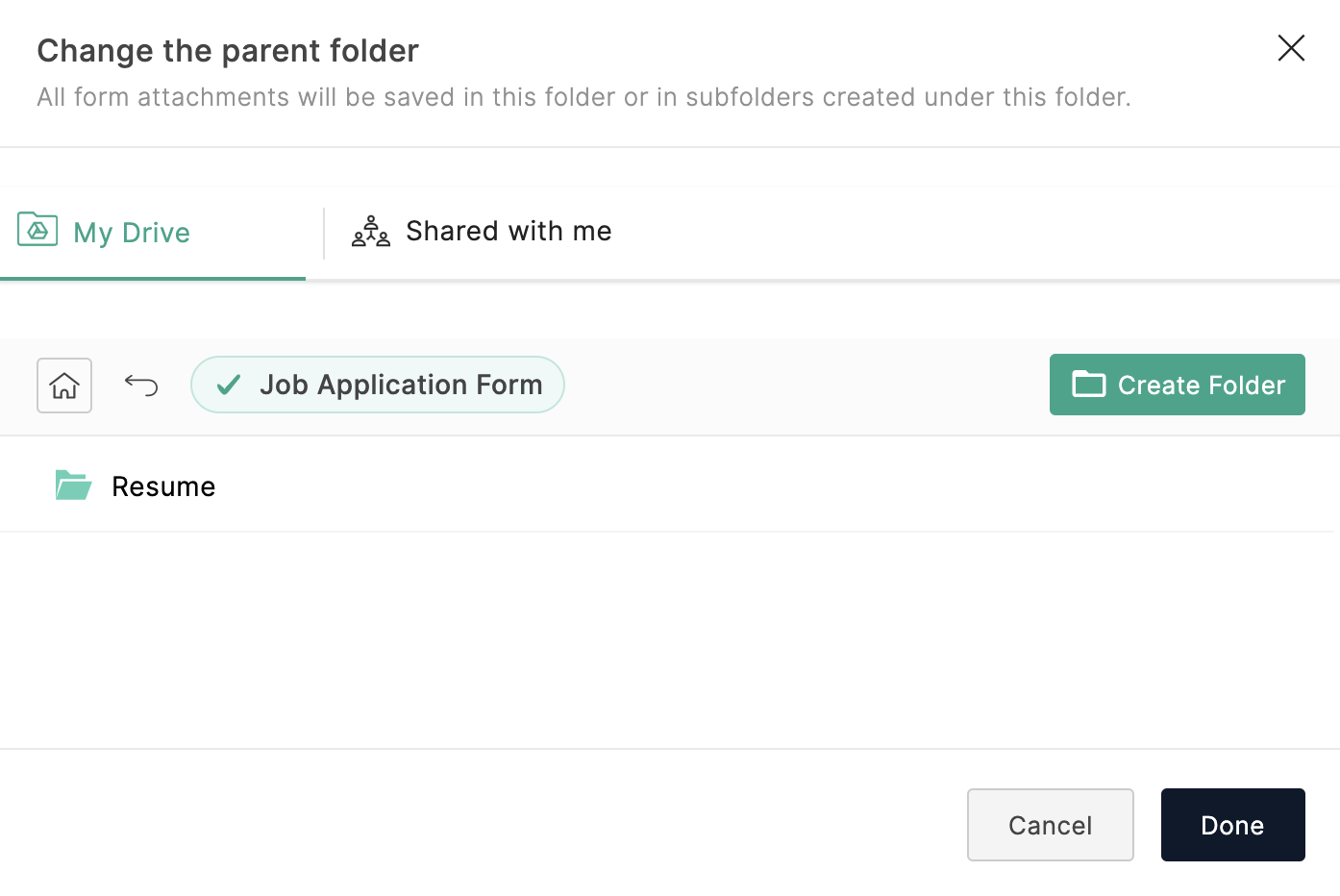
- If you choose to save attachments in a shared folder, select the folder under which you want to save the files under Shared with me tab.

- You can remap attachment fields to other folders if you choose to manage manually. You will also be able to rename file attachments when you save them in Google Drive.
- The file name can have a maximum of 150 characters.
Zoho CRM Training Programs
Learn how to use the best tools for sales force automation and better customer engagement from Zoho's implementation specialists.
Zoho DataPrep Personalized Demo
If you'd like a personalized walk-through of our data preparation tool, please request a demo and we'll be happy to show you how to get the best out of Zoho DataPrep.
You are currently viewing the help pages of Qntrl’s earlier version. Click here to view our latest version—Qntrl 3.0's help articles.
Zoho Sheet Resources
Zoho Forms Resources
Zoho Sign Resources
Zoho TeamInbox Resources
Related Articles
Saving attachments to Google Drive
If your form has attachment and signature fields, you can choose to save them in Google Drive using this integration. To do this, Select Yes to store file attachments and signatures under Google Drive. Select the Attachment and Signature fields that ...Google Sheets Integration
Overview If you are looking to automate storing your form responses in a sheet and save the time spent on manual entry of form data into the sheet, you can use the Zoho Forms - Google Sheets integration. With this integration, your form responses ...Overview
Under Manage Form Attachments in Zoho Forms offers a seamless way to store and organize your form attachments by integrating with popular third-party cloud storage services. This is particularly useful when you receive multiple attachments from form ...Saving Attachments to Zoho WorkDrive
If your form has attachment and signature fields, you can choose to save the files uploaded to these fields in Zoho WorkDrive using this integration. Saving Attachments to Zoho WorkDrive You can store all the file attachments and signatures collected ...Tracking using Google Analytics
If you are using Google Analytics to track your campaign goals, you can track each completed form submission as a goal by configuring Destination Goals. Universal Analytics If you are using the Universal Analytics property in Google Analytics, follow ...















