Zoho Docs
Your form attachments will be saved to Zoho Docs when you choose this option.
To do this,
- In your form builder, go to Settings > Submissions & Storage > Manage Form Attachments from the left menu.
- Choose Zoho Docs.
-
Choose between the options to create folders automatically or manually map file attachments to specific folders in Zoho Docs.

Create Automatically
When you choose
Create Automatically,
- A new folder labeled as ZOHO FORMS will be created in Zoho Docs.
- A subfolder will be created in the name of the form (e.g., Job Application) under ZOHO FORMS.
- All attachments from this form will be saved in folders created in the name of the file attachment fields (e.g., Resume, Experience certificate, passport).
Here is an illustration showing the folder structure in Zoho Docs.
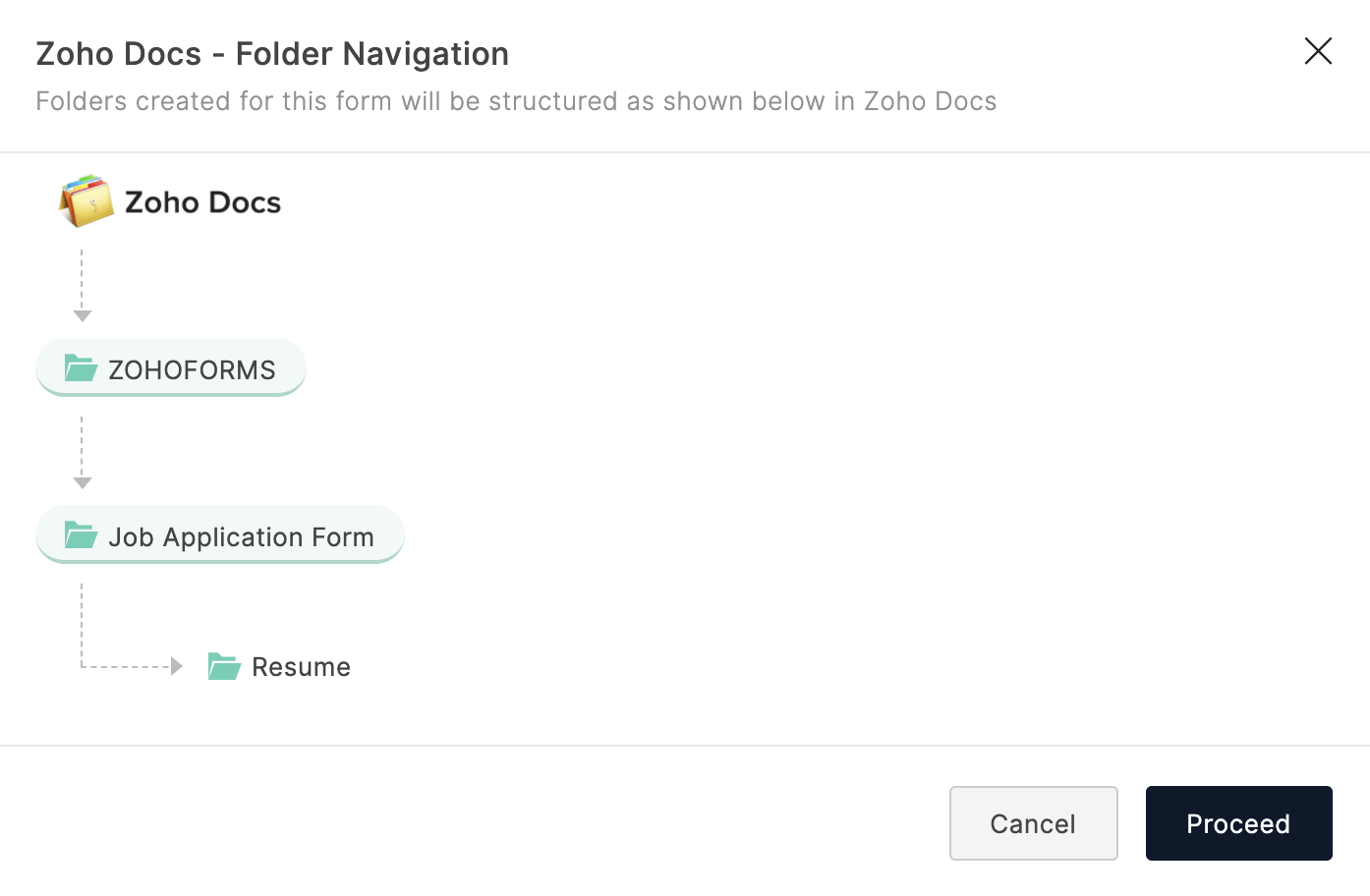
4. Click
Proceed.

Note:
- You cannot remap attachment fields to other folders if you choose to create folders automatically. However, you will be able to rename the file attachments when you save them in Zoho Docs.
- The file name can have a maximum of 100 characters.
Manage Manually
When you choose Manage Manually, you can manually map attachment fields to folders in Zoho Docs.
- Pick a parent folder (e.g., ZOHO FORMS) in Zoho Docs to save form attachments.
-
Map each attachment field to a folder under the parent folder. You can choose an existing folder or create new folders to map attachment fields.
 Note: The folder name can have a maximum of 100 characters.
Note: The folder name can have a maximum of 100 characters. - Click Done.
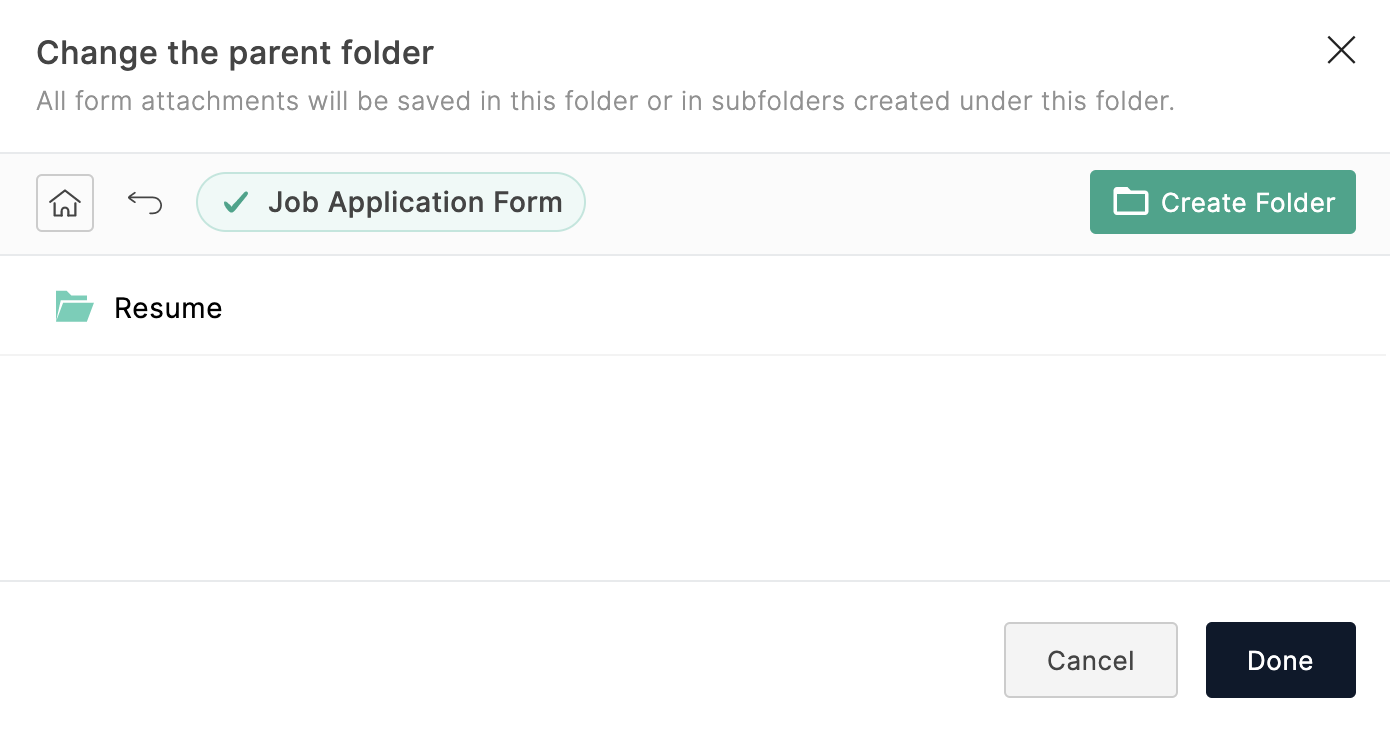
You can choose to store each form submission as a PDF and store merged documents.

Note:
- You can remap attachment fields to other folders if you choose to create folders manually. You will also be able to rename file attachments when you save them in Zoho Docs.
- The file name can have a maximum of 100 characters.
Zoho CRM Training Programs
Learn how to use the best tools for sales force automation and better customer engagement from Zoho's implementation specialists.
Zoho DataPrep Personalized Demo
If you'd like a personalized walk-through of our data preparation tool, please request a demo and we'll be happy to show you how to get the best out of Zoho DataPrep.
New to Zoho Writer?
You are currently viewing the help pages of Qntrl’s earlier version. Click here to view our latest version—Qntrl 3.0's help articles.
Zoho Sheet Resources
Zoho Forms Resources
New to Zoho Sign?
Zoho Sign Resources
New to Zoho TeamInbox?
Zoho TeamInbox Resources
New to Zoho ZeptoMail?
New to Zoho Workerly?
New to Zoho Recruit?
New to Zoho CRM?
New to Zoho Projects?
New to Zoho Sprints?
New to Zoho Assist?
New to Bigin?
Related Articles
Zoho Sheet Integration
Overview If you are looking to store your form responses in a sheet and save the time spent on manual entry of form data into the sheet, you can use the Zoho Forms-Zoho Sheet integration. With this integration, your form responses will automatically ...Document Merge using Zoho Writer
Table of contents Overview Setting up Document Merge using Zoho Writer Sharing merged document templates with form collaborators Sending merged documents with email notifications Manually merge a form response with a document Merge and get form ...Saving Attachments to Zoho WorkDrive
If your form has attachment and signature fields, you can choose to save the files uploaded to these fields in Zoho WorkDrive using this integration. Saving Attachments to Zoho WorkDrive You can store all the file attachments and signatures collected ...Zoho WorkDrive
Your form attachments will be saved to Zoho WorkDrive when you choose this option. To do so, In your form builder, go to Settings > Submissions & Storage > Manage Form Attachments from the left menu. Choose Zoho WorkDrive. You can choose between the ...Saving attachments to Google Drive
If your form has attachment and signature fields, you can choose to save them in Google Drive using this integration. To do this, Select Yes to store file attachments and signatures under Google Drive. Select the Attachment and Signature fields that ...
New to Zoho LandingPage?
Zoho LandingPage Resources















