SMS
Table of Contents
Overview
If you do not want your respondents to miss out on important alerts and updates, you can choose to
send
SMS Notifications, as they have a greater chance of reading an SMS than an email which makes
SMS Notifications the most used mode of business communication today. SMS Notifications help
in
sending quick updates, such as order confirmation messages, service request updates, and status updates, to your form respondents, to yourself, or to a phone number of your choice.
Include the required important details in the message body, providing respondents with an easy channel to access any immediate information.
You can also set up workflows to send SMS notifications when certain conditions are satisfied.

Supported SMS Gateways:
-
Twilio
-
Clickatell
- SMS Magic
You can send an SMS notification using:
-
SMS Notification templates
for added or updated records
- Form Rules to send a message only when certain defined conditions are met
You can view the status of your message and plan your communication with the receivers effectively.


Setting up an SMS gateway connection
To send SMS notifications from Zoho Forms, you must configure an SMS gateway connection.
Supported SMS Gateways:
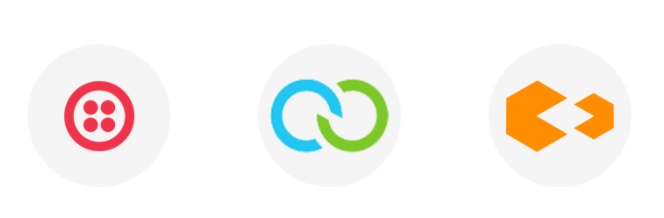
-
Twilio
-
Clickatell
- SMS Magic
To configure an SMS gateway connection,
- On the forms listing page, under Setup, click Control Panel.
-
Click SMS Gateways under Notification Settings and click Add New Connection.
-
Choose the service you want to integrate with from the following supported SMS gateways:
Twilio
-
Enter a
Connection Name.
This is for your reference to identify a connection if you are connecting multiple SMS gateways to Zoho Forms.
-
Enter your Twilio Account SID and Auth Token
credentials.
-
Under Twilio Phone Number/ Sender ID, enter the phone number linked to your Twilio account.
- Click Create.
 Note: Twilio phone number/Sender ID can be acquired from your Twilio dashboard. You can customize your phone number and Sender ID by contacting Twilio. Learn more
Note: Twilio phone number/Sender ID can be acquired from your Twilio dashboard. You can customize your phone number and Sender ID by contacting Twilio. Learn more
Clickatell
-
Enter a Connection Name.
This is for your reference to identify a connection if you are connecting multiple SMS gateways to Zoho Forms.
-
Enter your Clickatell API key
to authenticate your connection. Learn more about Clickatell API key.
-
Click Create.
SMS Magic
-
Enter a Connection Name. This is for your reference to identify a connection if you are connecting multiple SMS gateways to Zoho Forms.
- Select the Server Region of your SMS Magic account that you selected when you signed up for SMS Magic.
-
Enter your SMS Magic API key and Sender ID.
-
Click Create.

Note: Multiple Sender IDs can be configured and assigned to users, campaigns, and programs in SMS magic. Learn more
Setting up an SMS Template
Once you've configured an SMS gateway connection, follow the steps below to create your SMS template:
-
In your form builder, click Settings >
Email & Notifications, then click SMS.
- Choose whether to send an SMS notification when a new record is Added or an existing record is Updated.
-
If you have not configured an SMS Gateway connection yet, click Configure Now and create a new connection.
- Once the gateway connection is configured, proceed to create a template.
-
Choose a pre-configured connection or add a new connection.
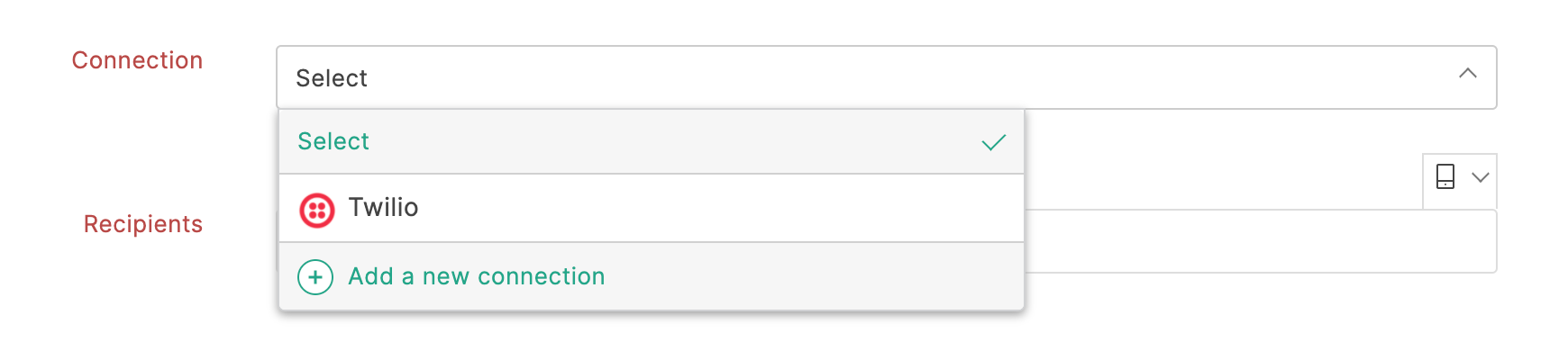
-
Enter recipient phone numbers with country code. You can also include a phone field from your form by clicking the
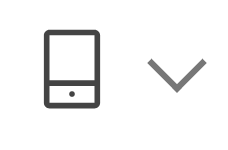 icon to send the notification to the number filled by your respondent.
icon to send the notification to the number filled by your respondent.
-
In the
Message
section, type your text message. To include values from a form submission, click the
 icon and choose the form fields.
icon and choose the form fields.
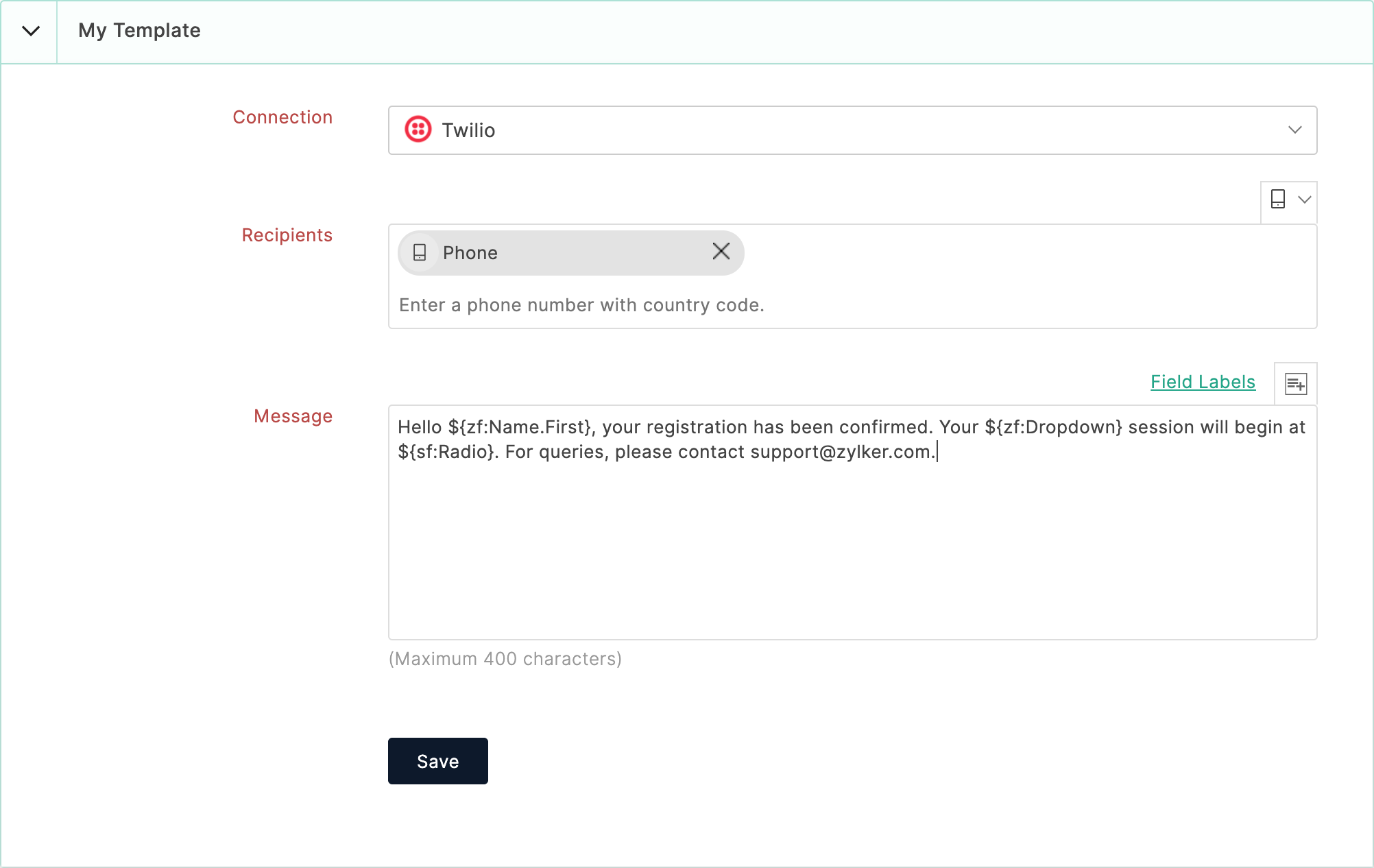
-
Click Save.

Note: SMS notifications may not be delivered if a respondent enters a phone number without a country code or if the number is incorrect.
Setting up conditional SMS workflows
Depending on your business use case, you can set conditional workflows to trigger SMS notifications.
To set SMS workflows,
- Click Rules in your form builder and navigate to Form Rules.
- Click Configure and start defining your conditions to execute the workflow.
-
Under Actions, choose Send SMS.
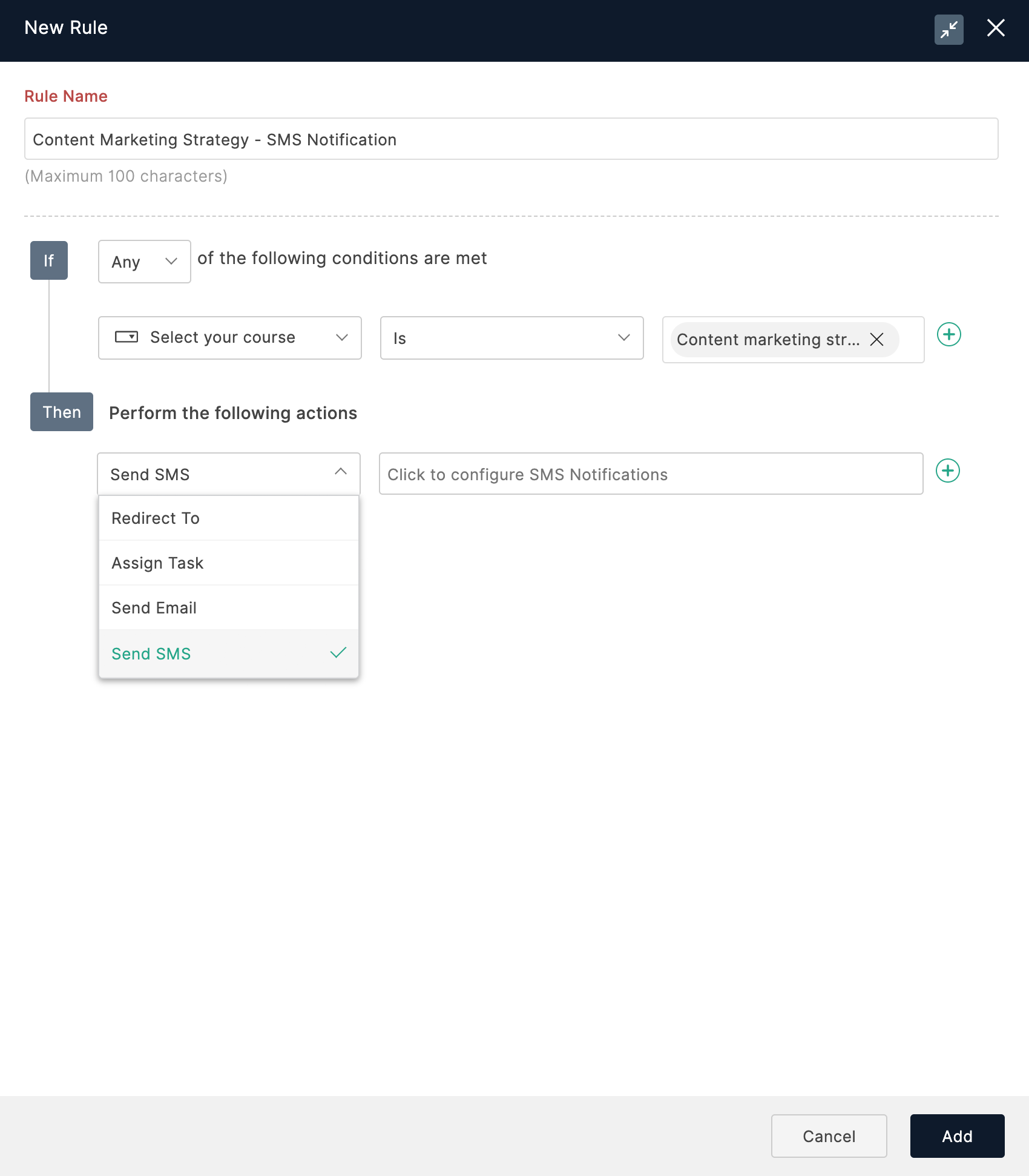
-
Configure an SMS Template for this workflow and click Save.

-
To configure more rules to trigger SMS notifications, click +Rule, and repeat from step 2.
Learn more
about Form Rules.
SMS Status
An SMS notification might not get delivered to the intended respondent due to the following reasons:
-
The respondent entered a phone number without a country code.
-
The phone number is incorrect.
- Failure from the SMS service provider.
To verify whether SMS notifications have been delivered to your respondents,
- Navigate to All entries or Reports.
- Under the SMS Status column, you can check the status of SMS notifications.
-
For records where the SMS status is pending, you will see the status as
Message sent to.
You can select those records and click Refresh SMS Status
to check the current status.
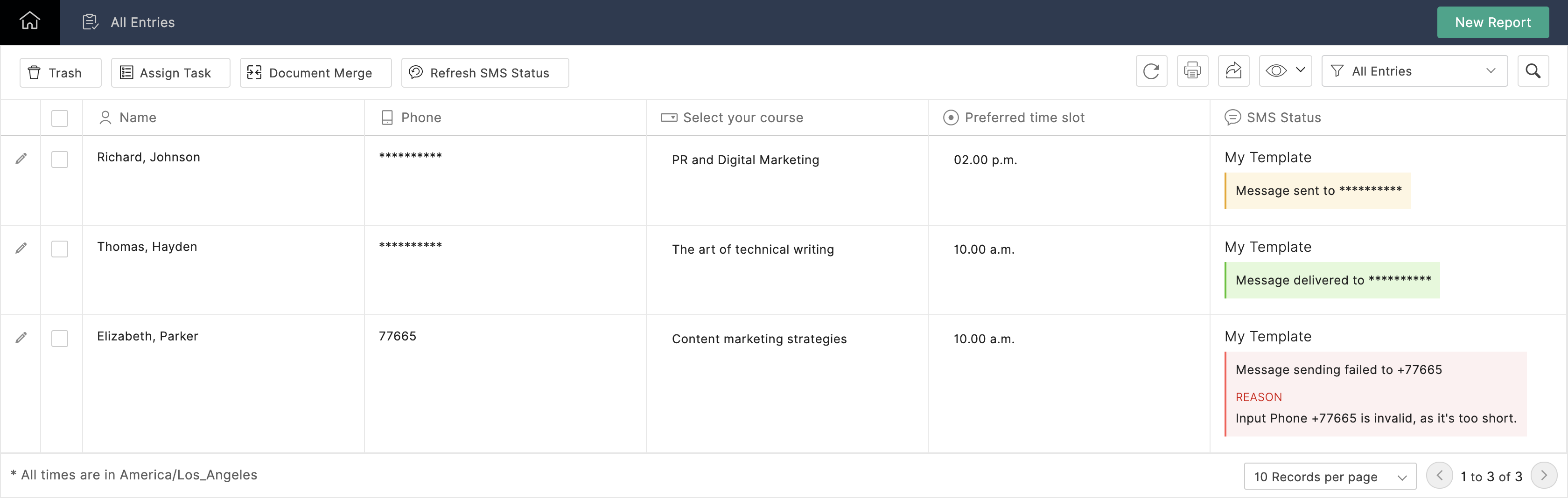
Zoho CRM Training Programs
Learn how to use the best tools for sales force automation and better customer engagement from Zoho's implementation specialists.
Zoho DataPrep Personalized Demo
If you'd like a personalized walk-through of our data preparation tool, please request a demo and we'll be happy to show you how to get the best out of Zoho DataPrep.
New to Zoho Writer?
You are currently viewing the help pages of Qntrl’s earlier version. Click here to view our latest version—Qntrl 3.0's help articles.
Zoho Sheet Resources
Zoho Forms Resources
New to Zoho Sign?
Zoho Sign Resources
New to Zoho TeamInbox?
Zoho TeamInbox Resources
New to Zoho ZeptoMail?
New to Zoho Workerly?
New to Zoho Recruit?
New to Zoho CRM?
New to Zoho Projects?
New to Zoho Sprints?
New to Zoho Assist?
New to Bigin?
Related Articles
Overview
General Display: To set up the basic attributes of your form. Here, you can choose to display the form header and set the direction of text in your form. Thank You Page & Redirection: Configure what happens after form submission (e.g., redirecting ...Push Notifications
Table of Contents Overview Setting up Push Notifications Setting up conditional Push Notifications Overview If you would like to be notified instantly upon receiving form entries, so that you do not miss out on important updates such as leads ...Overview
Having an approval process within your organization becomes essential to approve certain documents, applications, invoices, budgets, purchase orders, discounts, vacation time, etc. To streamline the manual approval processes that you already have and ...Setting up SMS Notifications
Watch a quick video to understand how you can configure to send SMS Notifications on receiving form entries. Help Guide: Setting up SMS NotificationsEmail
Table of Contents Overview Setting up an email template Changing the From Address Adding a secondary email address Sender Email Address Managing permissions for Sender Email Address Adding links inside an email notification Link to a webpage Link to ...
New to Zoho LandingPage?
Zoho LandingPage Resources















