WhatsApp Templates

- Find out the Edition-specific limits for WhatsApp Templates

Starting April 1, 2025, WhatsApp will temporarily pause the delivery of all marketing template messages to users with US phone numbers (+1 dialing code and US area codes). Businesses targeting US users should adjust their messaging strategy accordingly and consider alternative engagement methods. Refer to Meta's help for details.
A WhatsApp Template is a pre-approved message format that allows businesses to send personalized and interactive messages to their customers on WhatsApp. These templates can be used for various purposes such as sending order confirmations, appointment reminders, shipping updates, or customer support messages. WhatsApp Templates can include text, images, buttons, and other interactive elements, and they help businesses provide quick and automated responses to customers while ensuring compliance with WhatsApp's guidelines and policies.
WhatsApp templates will be used in conjunction with WhatsApp notifications. WhatsApp templates can also be used in chats.
The image below shows the different components of the template.
Create WhatsApp Templates
To create a WhatsApp template:
- Navigate to Setup > Channels > WhatsApp. Select the WhatsApp Templates tab and click Create Template.
- In the Create Template overlay, enter the following details and click Save.
a. A Name for the template.
b. Module: The module for which you want to create the WhatsApp template
c. Category: Marketing or Utility
Marketing: To promote products, and services using marketing activities and strategies aimed at engaging customers and driving sales.
Utility: To address customer queries, provide support, share important updates, and facilitate transactions.
Refer to this link for guidelines on creating templates.
d. Body: Include the main content or message that you want to convey to the recipient. It can include text, images, emojis, etc.
To add a placeholder, type # or click Insert. From the dropdown, select a module whose field value you want to use. Search the field you want to use and select it. The placeholders will get replaced with actual values when the email is sent.
e. Header: The section at the top of the template where you can include the brand logo, name, or any other identifiable information to establish brand recognition and credibility.
f. Footer: The section at the bottom of the template where you may include additional information like contact details, privacy policies, or website link.
g. Button Type: Interactive elements to provide predefined options for the recipient to choose from. The options available are Quick Reply, Phone, URL, Phone and URL - Hover over Preview to see the sample of how the message would look.
Once created, the template can have one of the below Approval Status:
- Pending: Awaiting approval from WhatsApp.
- Approved: The template is ready for use.
- Rejected: The template failed the approval process and thus cannot be used. You can edit the template and resubmit it for approval.
- Failed: The creation of the template was unsuccessful due to unexpected reasons.
- Deletion_In_Progress: When you delete the template.
- Deletion_Failed: When the deletion of the template is unsuccessful.
You can edit or delete the templates.

Points to remember
- A maximum of five templates can be created for each module.
- You can only edit an active template once in 24 hours. Also, only a maximum of 10 edits are possible within 30 days.
Properties of Template Components
Following are the properties of the different components of the template that you need to keep in mind while creating a template:
Header
Property | Value | |
Mandatory | No | |
Maximum length | 60 | |
Types Supported | ||
Text | 60 characters | |
Image | Supported formats: jpg, jpeg, png Maximum Size: 5MB | |
Video | Supported formats: mp4, 3gpp Maximum Size: 15MB | |
Document | Supported formats: pdf Maximum Size: 20MB | |
Body
Property | Value | |
Mandatory | Yes | |
Maximum length | 1024 characters (including the replaced placeholder values) | |
Placeholders | - A maximum of 10 placeholders are allowed. - There should be a space before placeholders | |
Footer
Property | Value | |
Mandatory | No | |
Maximum length | 60 | |
Others | - No placeholder - No newlines or emojis or special characters | |
Buttons
Property | Value | |
Mandatory | No | |
Options Available | Properties | |
Quick Reply | - 20 characters - Messages cannot be repeated - No placeholders | |
Phone | - The label can have a maximum of 20 characters - The phone number can have a maximum of 20 characters - It should be a valid phone number - No placeholders | |
URL | - The label can have a maximum of 20 characters - The URL can have 2000 characters - It should be a valid URL starting with http or https | |
Phone and URL | Same as Phone and URL | |
Examples
Welcome message: Onboarding message sent when a new contact is added. Refer to this page to learn how you can automate sending a welcome message to WhatsApp.
Promotional material: Inform customers about offers and discounts available.
Appointment update: Send updates about appointment status to the customer.
Feedback request: Obtain feedback from customers once a service has been completed.
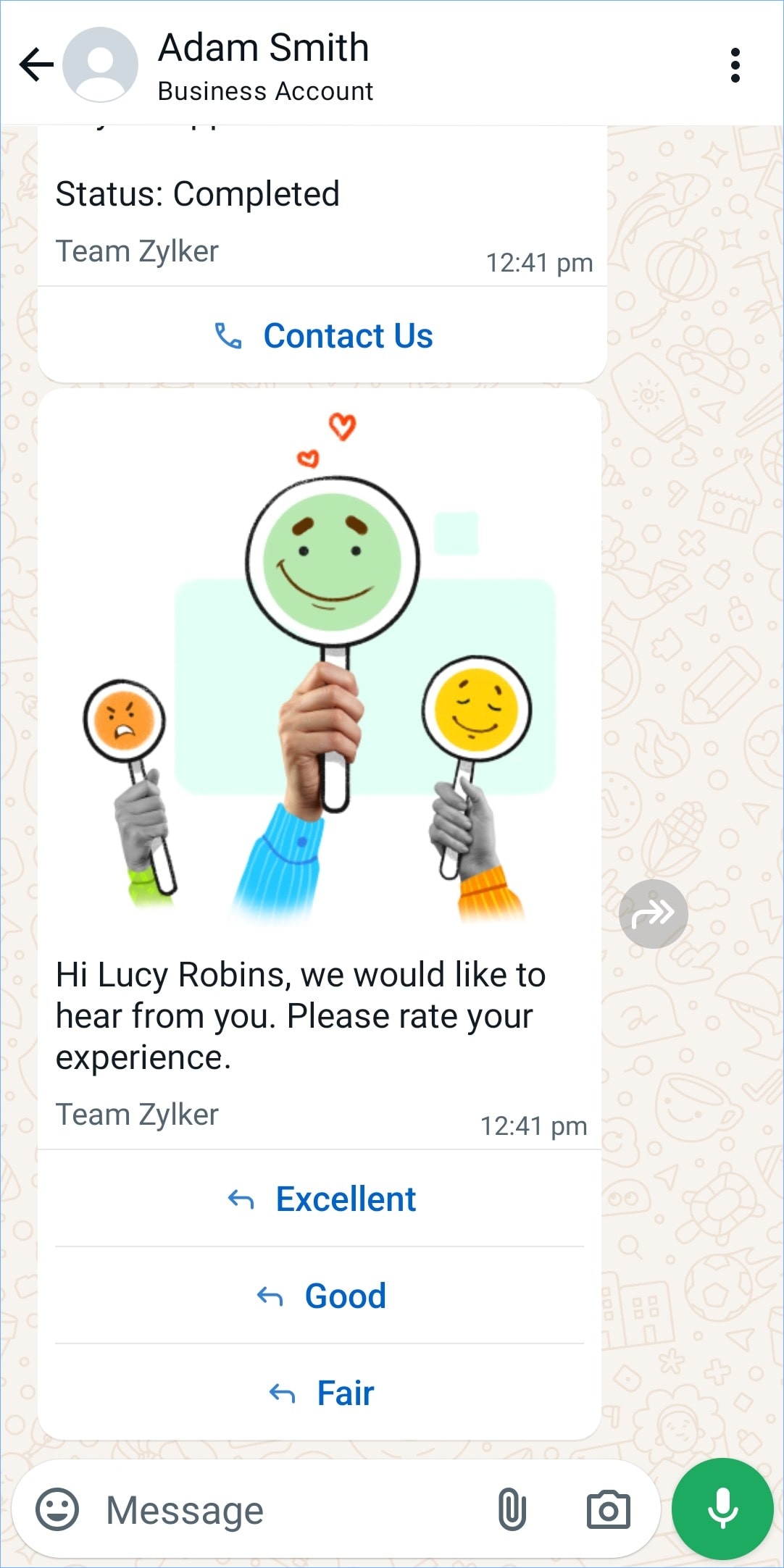
Zoho CRM Training Programs
Learn how to use the best tools for sales force automation and better customer engagement from Zoho's implementation specialists.
Zoho DataPrep Personalized Demo
If you'd like a personalized walk-through of our data preparation tool, please request a demo and we'll be happy to show you how to get the best out of Zoho DataPrep.
New to Zoho Writer?
You are currently viewing the help pages of Qntrl’s earlier version. Click here to view our latest version—Qntrl 3.0's help articles.
Zoho Sheet Resources
Zoho Forms Resources
New to Zoho Sign?
Zoho Sign Resources
New to Zoho TeamInbox?
Zoho TeamInbox Resources
New to Zoho ZeptoMail?
New to Zoho Workerly?
New to Zoho Recruit?
New to Zoho CRM?
New to Zoho Projects?
New to Zoho Sprints?
New to Zoho Assist?
New to Bigin?
Related Articles
WhatsApp Integration with Zoho FSM - An Overview
Integrating Zoho FSM with WhatsApp creates a seamless communication channel between your field service team and customers, improving the quality of your service offering, and streamlining your service operations. Field service professionals can ...WhatsApp Sandbox
The WhatsApp Sandbox in Zoho FSM provides an environment to test your WhatsApp messaging setup before WhatsApp approves your business number and verifies your WhatsApp Business Account (WABA). Simply put, you can test your WhatsApp messaging setup ...WhatsApp Notifications
You can effectively inform and engage users by utilizing WhatsApp notifications, sending them timely, and relevant updates. By combining WhatsApp notifications with workflows, you can automate the process of sending personalized messages based on ...Record Templates
Overview of Record Templates Use Record Templates to easily create request, estimate, and work order records using predefined values. By providing a structured format for recording information, record templates help you quickly and accurately capture ...PDF Templates
What are PDF templates in Zoho FSM? Zoho FSM provides you with a suite of default PDF templates, allowing you to present information in a clear and visually appealing manner. These templates can also be tailored for different types of services or ...
New to Zoho LandingPage?
Zoho LandingPage Resources















