📘 Zoho CRM – Kiosk and Query Implementation to Display Zoho Books & Desk Contact Information
Business Use-case:
A business wants to quickly view consolidated information about a contact from multiple Zoho applications—such as Zoho Books and Zoho Desk—directly from the contact’s record in Zoho CRM.
This includes:
- Checking if the contact is a portal user in Zoho Books
- Verifying if the contact is an end user of the Zoho Desk Help Center
- Identifying whether the contact is marked as spam in Zoho Desk
Solution Overview:
You can achieve this using the Kiosk and Query setup within Zoho CRM. The solution involves executing REST API calls to Zoho Books and Zoho Desk using key contact identifiers (such as email address or phone number) and presenting the fetched details in a structured format (like a table) within the CRM Contact record.
Steps to implement the above solution:
Step 1: Create two sources—one for Zoho Books and one for Zoho Desk—as shown below.
Set up separate data sources for Zoho Books and Zoho Desk. This requires creating two distinct sources—one specifically for Zoho Books and another for Zoho Desk—to ensure proper data integration and management. The configuration process for both sources is illustrated below:
Zoho Books:
Zoho Desk:
We have authenticated both the sources using the connection created within Zoho CRM.
Step 2: Create two queries—one for Zoho Books and one for Zoho Desk—as shown below.
After setting up the sources, create queries for each one to retrieve the necessary data. You will need to create two separate queries—one for Zoho Books and another for Zoho Desk—to ensure accurate data extraction. The process for creating these queries is demonstrated below:
Zoho Books:
As shown above, we have passed the "Email" field as a dynamic variable to be passed for the parameters in the above REST API Query.
Serializer:
The purpose of the serializer is to convert the raw response from the query to a formatted response with the only needed keys from the raw response arrays.
- const data1 = result.contacts;
- const contactsarr = Array.isArray(data1)
- ? data1
- : (data1 ? Object.values(data1) : []);
- const filteredResults = [];
- // Filter and manually extract `Name` and `Email`
- for (const contact of contactsarr) {
- if (contact.id =! null) {
- filteredResults.push({ Name: contact.contact_name
- , Email : contact.email , contact_type : contact.contact_type , portal_status : contact.portal_status, Contact_URL : "https://books.zoho.com/app/777534184#/contacts/"+contact.contact_id+"?filter_by=Status.All&per_page=200&sort_column=customer_name&sort_order=A"});
- }
- }
- return filteredResults;
After adding the serializer we now have the response as shown below with contact details from Zoho Books.
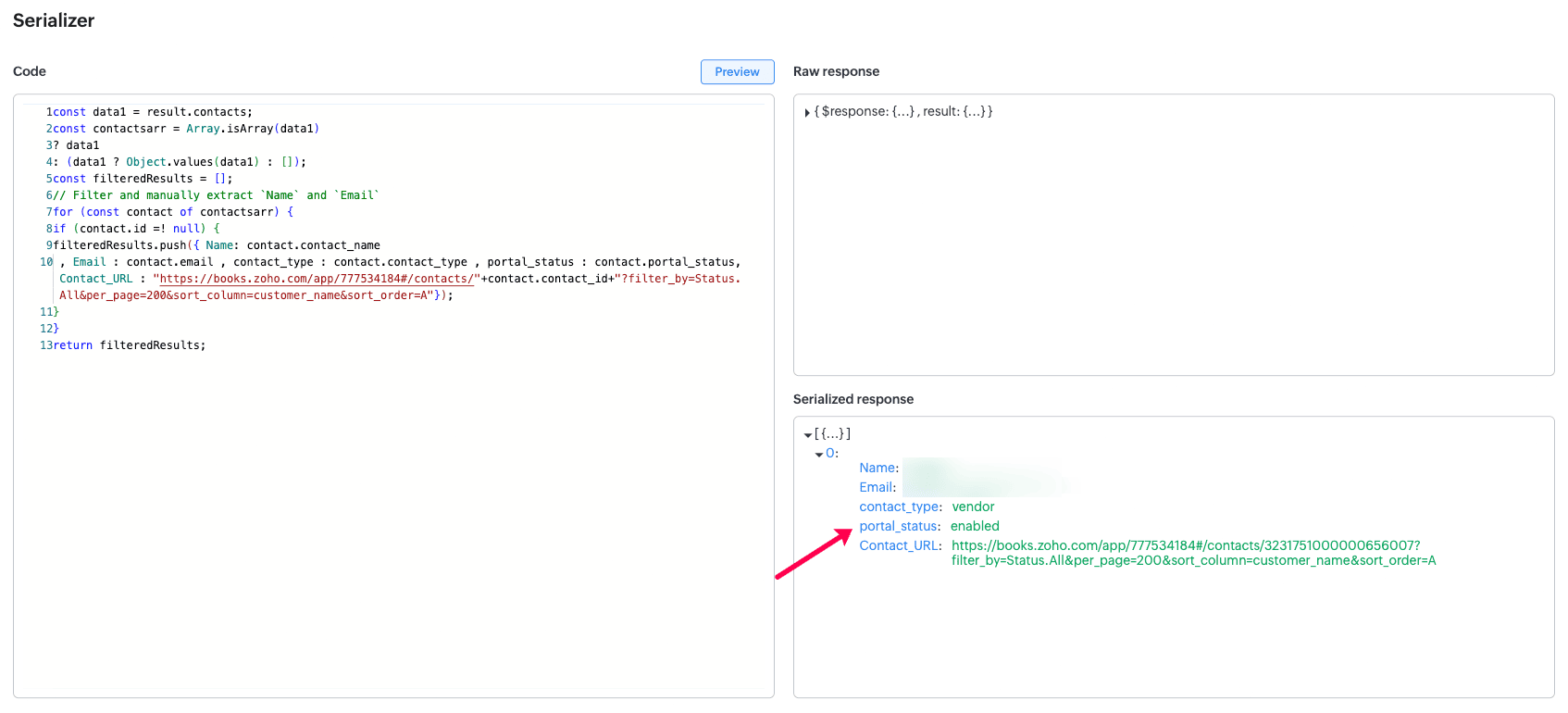
Schema:
To define the name for the received keys in the above serialized response and store them as a table.
Zoho Desk:
As shown above, we have passed the "Email" field as a dynamic variable to be passed for the parameters in the above REST API Query.
Serializer:
The purpose of the serializer is to convert the raw response from the query to a formatted response with the only needed keys from the raw response arrays.
- const data1 = result.data;
- const contactsarr = Array.isArray(data1)
- ? data1
- : (data1 ? Object.values(data1) : []);
- const filteredResults = [];
- // Filter and manually extract `Name` and `Email`
- for (const contact of contactsarr) {
- if (contact.id =! null) {
- filteredResults.push({ Name: contact.lastName , Email : contact.email , Spam_Contact : contact.isSpam , help_center_user : contact.isEndUser , Link : contact.webUrl });
- }
- }
- return filteredResults;
After adding the serializer we now have the response as shown below with contact details from Zoho Books:
Schema:
To define the name for the received keys in the above serialized response and store them as a table:
Step 3: Associate the Query in Kiosk and added the below steps:
1. Create a screen in the Kiosk for Contact module as shown below and choose "Get data via Queries"
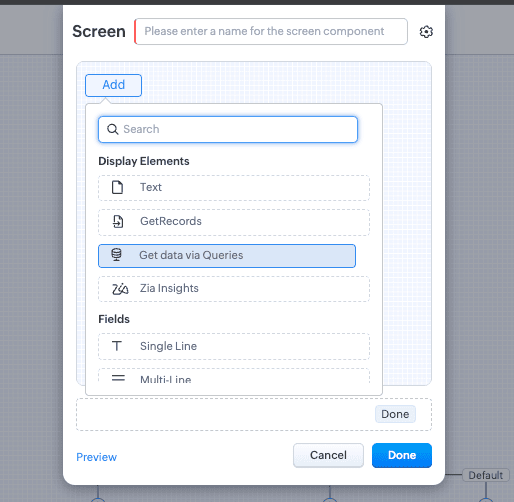
2) Now, you can now associate the created queries from step 2 here as shown below,
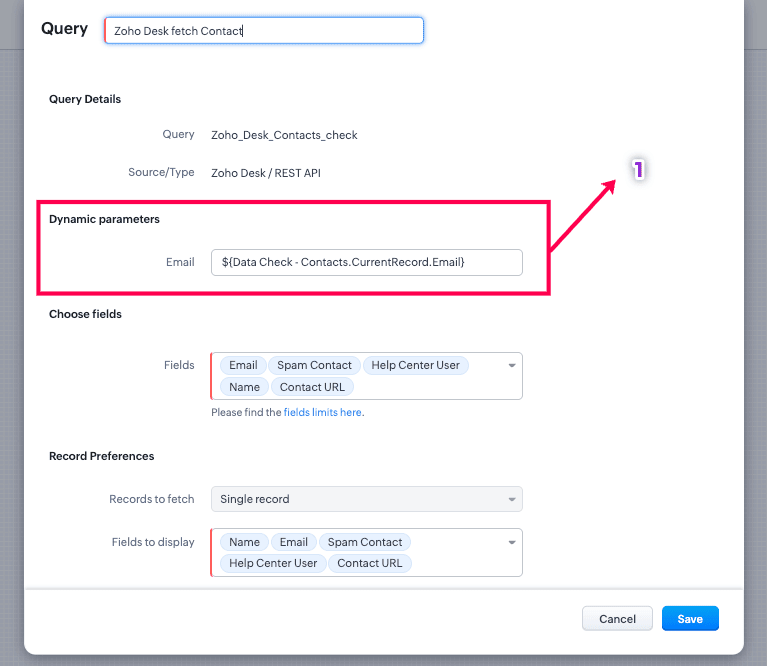
2) Now, you can now associate the created queries from step 2 here as shown below,
As shown above, you need to enter '#' for the dynamic variable "Email" we declared when creating the query in Step 2 and choose the field of the Contact which needs to be used for searching in the query.
3) In the same way, you can the other query for Zoho Books as well and the Kiosk screen will look like above,
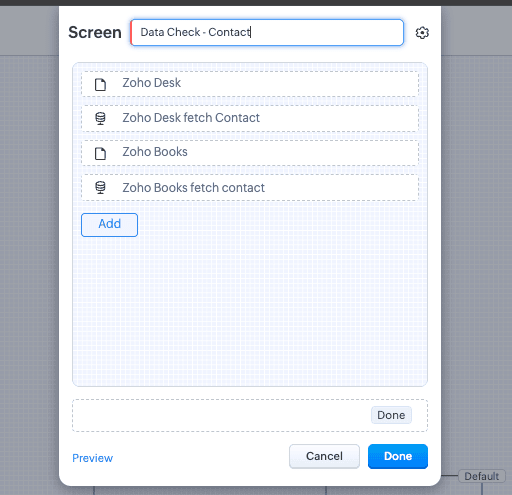
4) You can now implement the Kiosk in detail view page of the Contact as shown below,
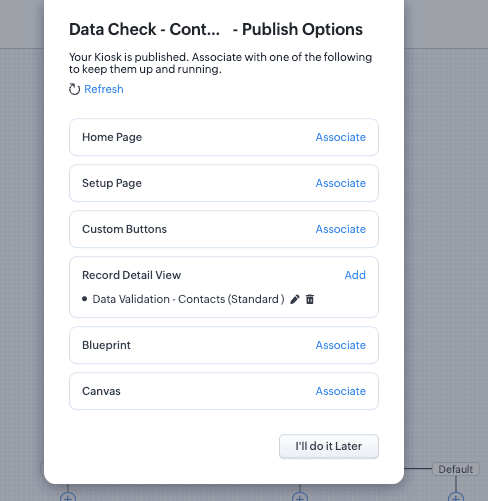
4) You can now implement the Kiosk in detail view page of the Contact as shown below,
5) Now, the use-case is successfully implemented, and the details of the contact can now be seen from the detail view page of the Contact in Zoho CRM as shown below,
Custom Solution Created by Nickelson J | Zoho Partner Support
If you need any further clarifications, please don’t hesitate to contact partner-support@zohocorp.com.
Additionally, we kindly ask all "Europe and UK Partners" to reach out to partner-support@eu.zohocorp.com.
Zoho CRM Training Programs
Learn how to use the best tools for sales force automation and better customer engagement from Zoho's implementation specialists.
Zoho DataPrep Personalized Demo
If you'd like a personalized walk-through of our data preparation tool, please request a demo and we'll be happy to show you how to get the best out of Zoho DataPrep.
New to Zoho Writer?
You are currently viewing the help pages of Qntrl’s earlier version. Click here to view our latest version—Qntrl 3.0's help articles.
Zoho Sheet Resources
Zoho Forms Resources
New to Zoho Sign?
Zoho Sign Resources
New to Zoho TeamInbox?
Zoho TeamInbox Resources
New to Zoho ZeptoMail?
New to Zoho Workerly?
New to Zoho Recruit?
New to Zoho CRM?
New to Zoho Projects?
New to Zoho Sprints?
New to Zoho Assist?
New to Bigin?
Related Articles
Auto-Sync Zoho Desk Ticket Attachments to Zoho CRM Contacts
Overview: When Zoho CRM is integrated with Zoho Desk, contacts from CRM are automatically synced into Desk. These contacts can raise tickets in Zoho Desk, which often include important attachments like images, documents, or logs. In many cases, ...Managing cases by billing closed tasks through sales orders in Zoho CRM and creating a one-way sync between line items in sales orders and tasks powered by Kiosk
Requirement Overview: Our partner needs to generate invoices for tasks marked as "Closed" in Zoho CRM, where these tasks are linked to a "Case" record. To achieve this, they want to: Automatically create Sales Orders in Zoho CRM for each relevant ...Multi-Currency Financial Reports from Multiple Zoho Books Organisations in Zoho Analytics
Requirement Overview: The user has multiple instances( organisation) of Zoho Books with different base currencies (EUR, GBP, INR, SEK). The user wants to create consolidated reports (P&L, Balance Sheet, Cash Flow) for all four organisations and view ...Contacts and Products Association from Zoho CRM to Zoho Desk
Summary: By default, the Zoho CRM–Zoho Desk integration only syncs Contacts, Accounts, and Products as standalone modules. However, the associations between Products and Contacts/Accounts are not preserved during the sync. This article explains a ...Auto-populate field values from Zoho CRM in the Zoho Form using Dynamic Webhook
Requirement Details: Zoho Forms allows you to integrate with Zoho CRM where we can add the required fields and send it to your customers thus facilitating data collection. With this Zoho CRM and Zoho Forms integration, you can push the form entries ...
New to Zoho LandingPage?
Zoho LandingPage Resources















