HubSpot
The Zoho Survey and HubSpot integration helps you to seamlessly sync survey data into HubSpot CRM. Data like leads details, customer feedback, NPS, and more will automatically be updated to HubSpot with this integration. By integrating these platforms, you can harness detailed customer insights from surveys directly within HubSpot’s powerful CRM. This enables more strategic sales planning, strengthens customer relationships, and supports data-driven decisions that boost overall sales performance.
How Zoho Survey and HubSpot integration is useful
Let's say you run an apparel store with custom designs, but sales have been dropping lately. Badly in need of answers to understand the reason for lower sales, you launch a customer feedback and market research survey. Once the survey responses are generated, by integrating with HubSpot CRM, you can analyze what the old customers felt about your design or product quality. On the other hand, market research can potentially provide you with fresh leads and ideas. Combining them both, you can develop strategies to formulate a business plan to step up sales and build your business.
How to Set-Up HubSpot Integration with Zoho Survey
Follow the steps below to integrate HubSpot with Zoho Survey:
- Navigate to your Profile in the top-right corner, then select Manage Portal.
- Choose Apps and Services > HubSpot > Connect.
- Select whether the Production or Sandbox environment is required in HubSpot.
Production -View live data responses submitted by survey respondents
Sandbox- Test with sample responses before bringing in the actual survey responses. - You'll be redirected to HubSpot website. Log in with your credentials here.
- Choose the account that you wish to integrate with Zoho Survey
- Click the Connect app button
How to integrate HubSpot with Zoho Survey
To enable the HubSpot integration with a survey:
- Navigate to Builder>Hub>Integrations and click the INTEGRATE button for HubSpot.
- Choose the environment as Production or Sandbox.
- Select the HubSpot Object and click Next.
- Choose the appropriate Sync Type. After selecting a sync type, you can map the fields of your survey to HubSpot and start transferring data from survey responses to HubSpot.
- You can choose the sync type as Add, Update, or Add/ Update Record
How to Add record in HubSpot integration
The Add Record action allows you to create new records in HubSpot whenever a response is submitted in the survey form. However, be aware that this could lead to duplication.
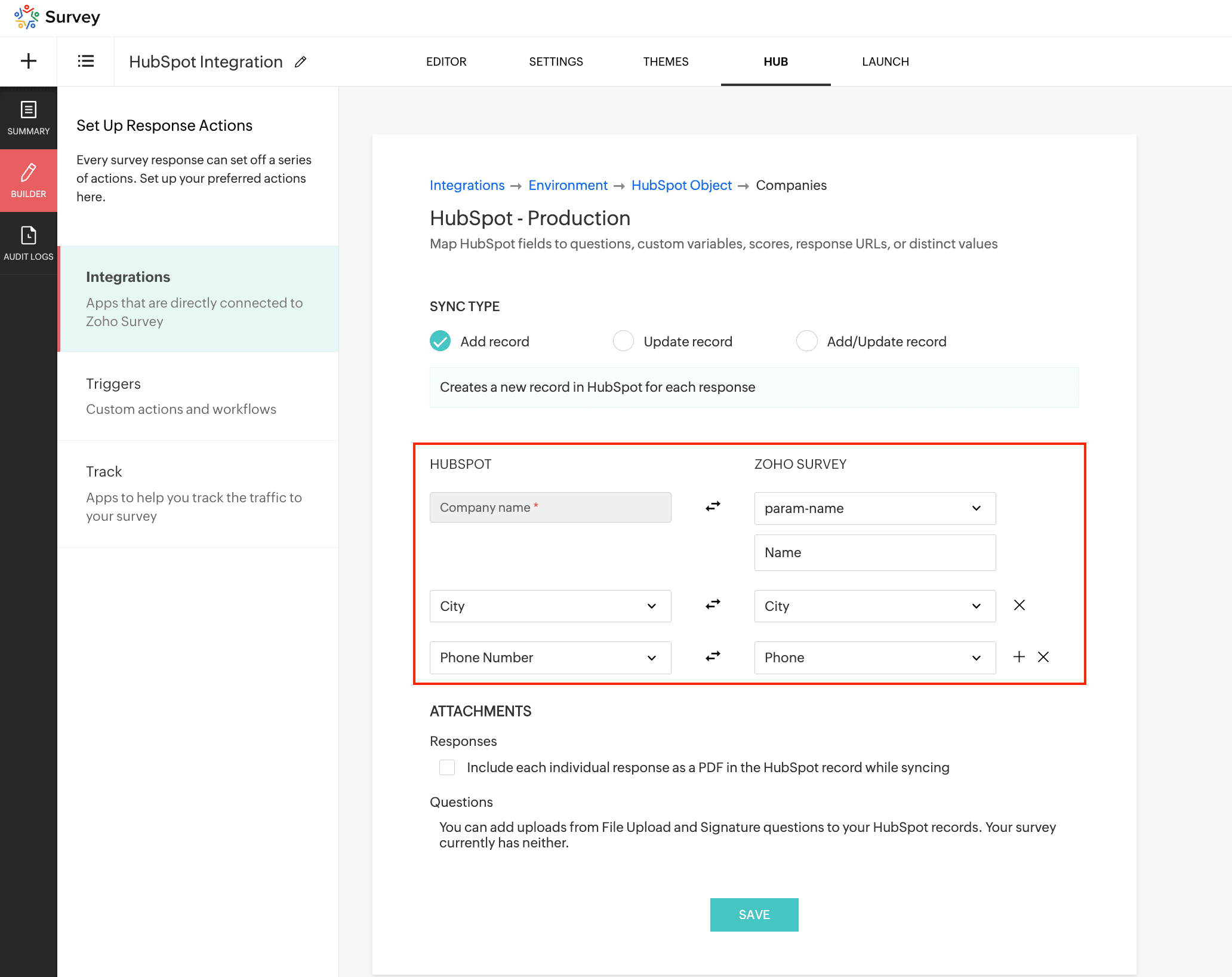
Once Add Record is chosen as the sync type, map the fields of HubSpot to Question fields in your survey, to transfer data from survey responses.
Once Add Record is chosen as the sync type, map the fields of HubSpot to Question fields in your survey, to transfer data from survey responses.
How to update a record in HubSpot integration
The Update Record action allows you to update existing responses in HubSpot when a response is submitted in the survey form. This can be helpful in scenarios when an attendee wishes to retake the survey or provide fresh responses without creating duplicate CRM records.
Sample URL for contact module: https://survey.zohopublic.com/zs/QNBz0bw?hs_contacts=110782301917
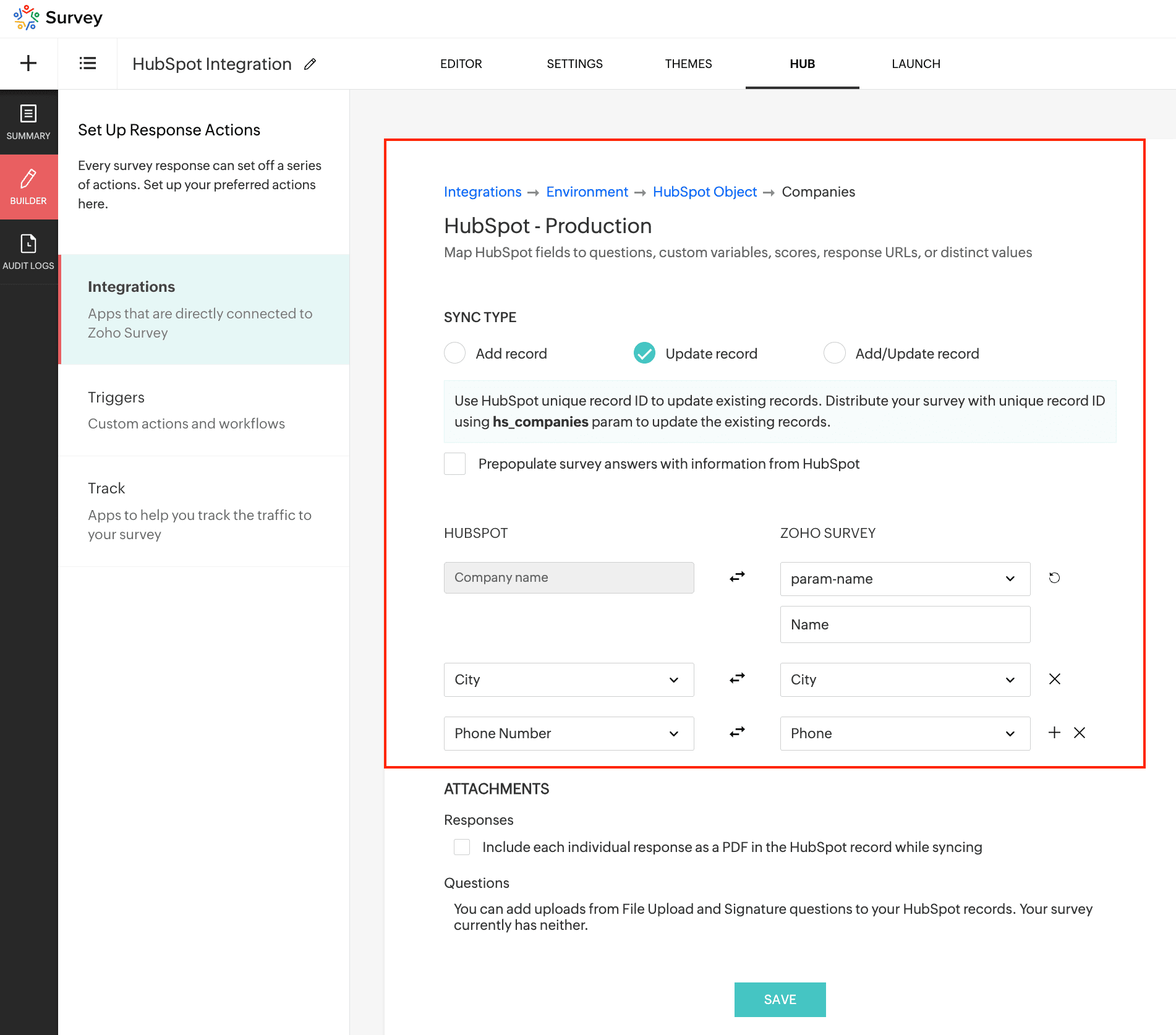
Once Update Record is chosen as the sync type, map the fields of HubSpot to Question fields in your survey to transfer data from survey responses
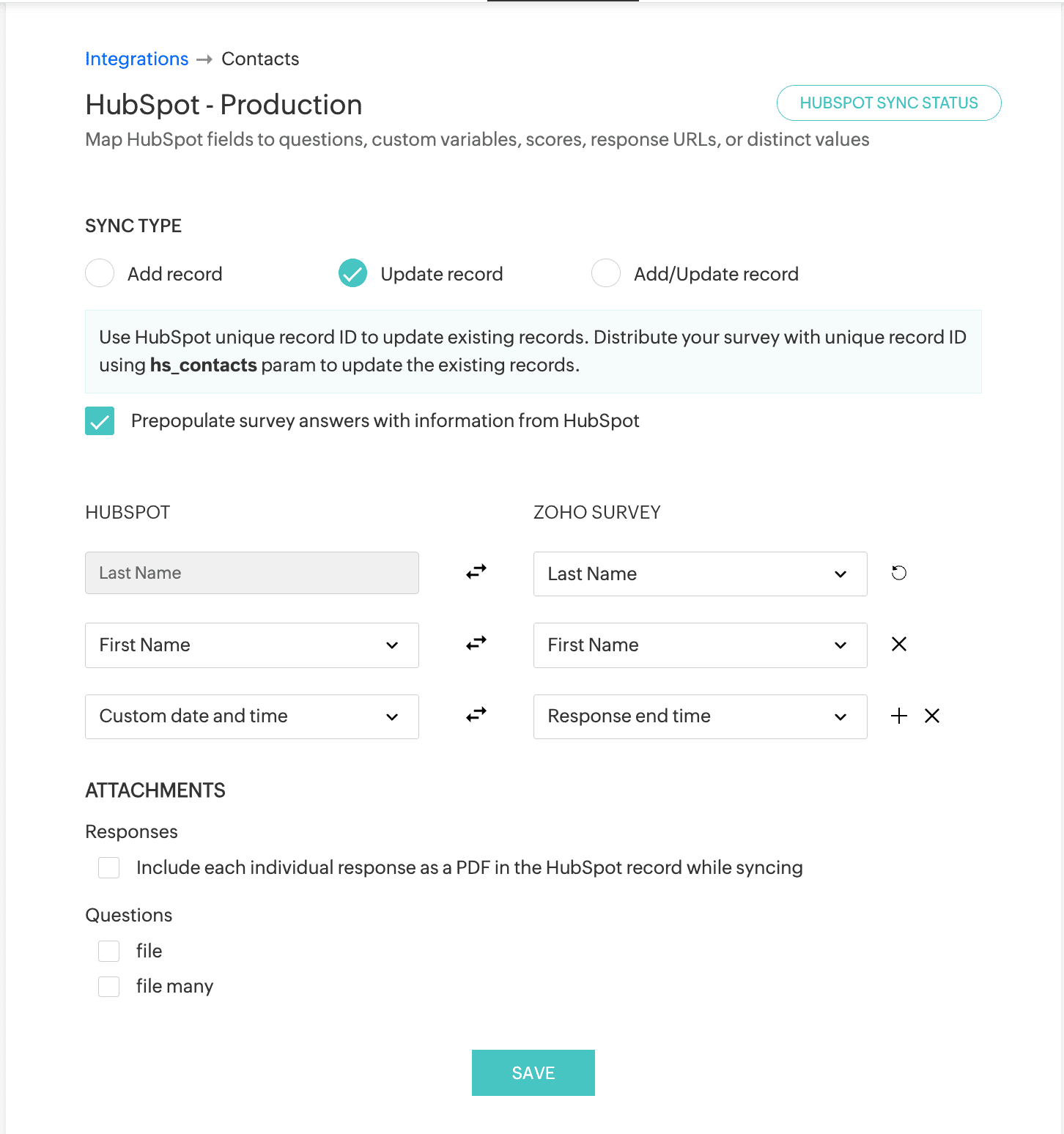
Once Update Record is chosen as the sync type, map the fields of HubSpot to Question fields in your survey to transfer data from survey responses
There is an option to pre-populate survey answers with HubSpot record details if the action type is chosen as Update record. To do this, enable the check box for Prepopulate survey answers with information from Zoho CRM.
How to Add/ Update a record in HubSpot integration
The Add/Update record action allows you to add and update responses in HubSpot when a response is submitted in the survey form.
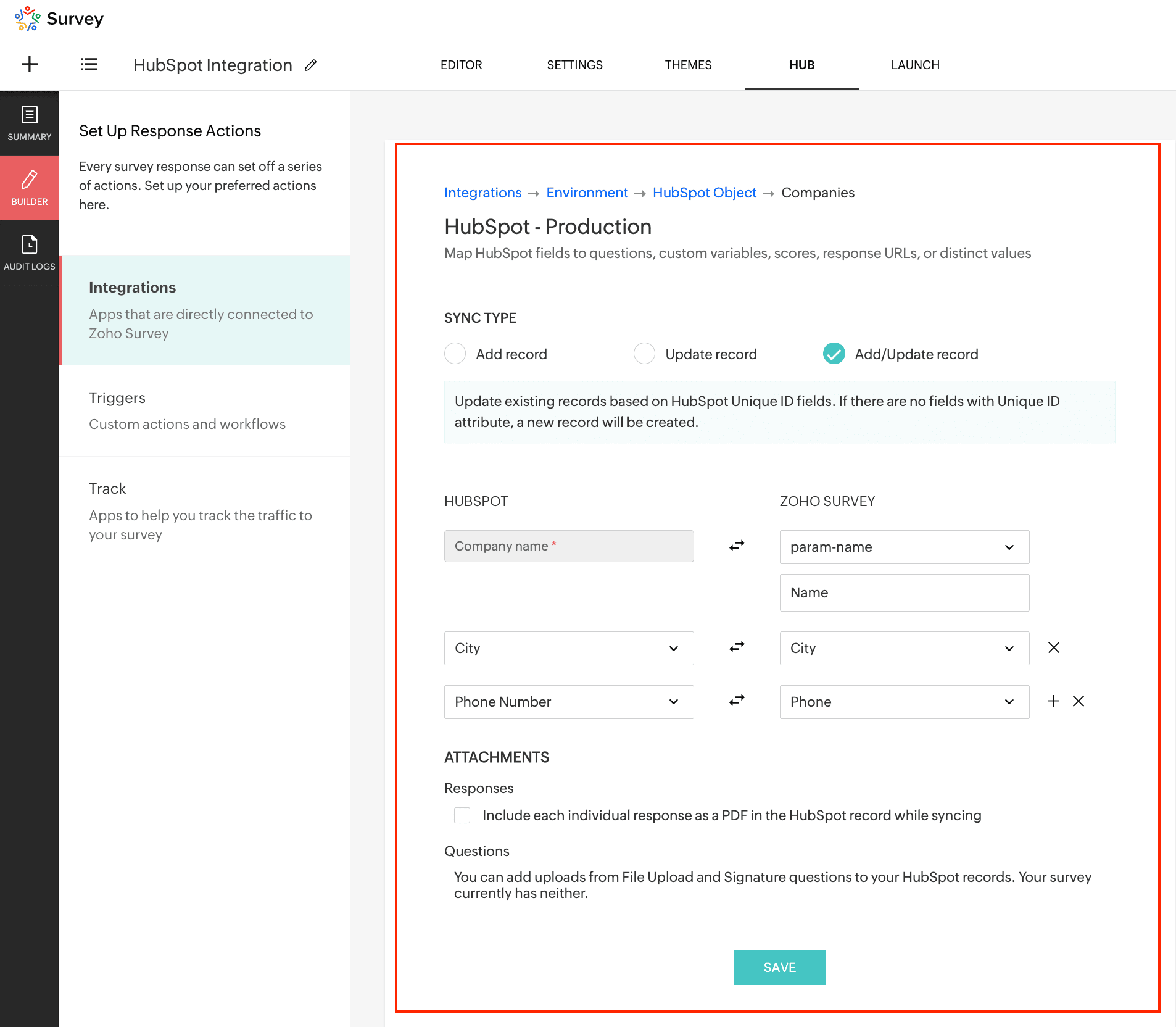
Once Add/Update Record is chosen as the sync type, map the fields of HubSpot to Question fields in your survey to transfer data from survey responses
Once Add/Update Record is chosen as the sync type, map the fields of HubSpot to Question fields in your survey to transfer data from survey responses
There is an option to enable the HubSpot unique ID to upsert the record. To do this, enable the check box.
Note:
While sending the survey to the respondent, the record will be updated based on the HubSpot Unique ID fields. If a record with an Unique ID field value already exists in HubSpot, it will be updated with the new values. However, if there are no fields with an Unique ID attribute, a new record will be created in HubSpot.
How to Add attachments to my HubSpot account:
Enable the checkbox to add attachments as an individual report or response view. You can also enable the checkbox to upload file upload questions.
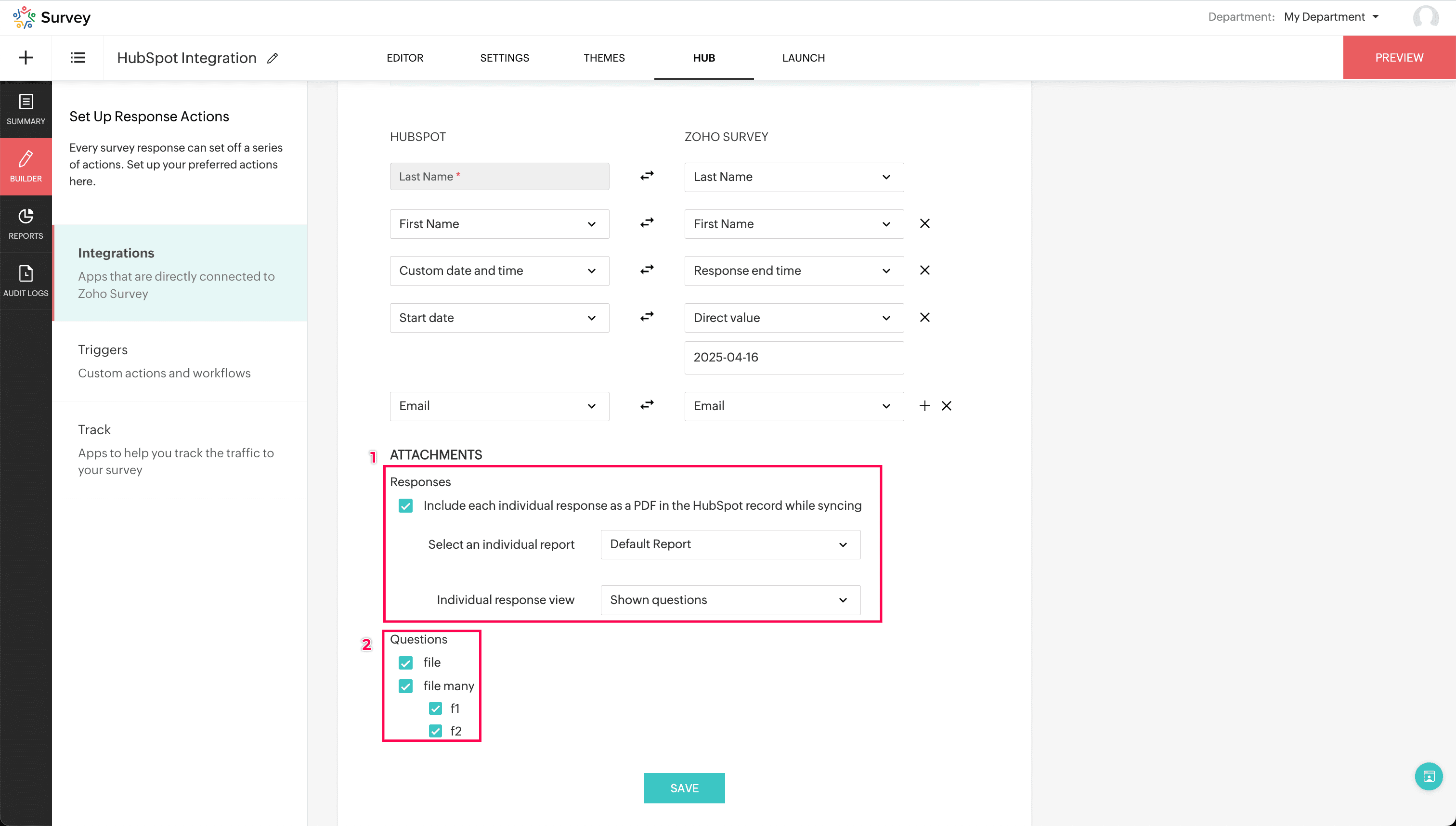
Click Save.
How to check the sync status of HubSpot integration
- Publish the survey after configuring HubSpot integration.
- Navigate to Builder > Hub > HubSpot integration.
- In the top-right corner, the Sync status will be published
- To check the status of the integration, click the HubSpot Sync status icon:
Successful: Responses that have been successfully integrated with HubSpot
Untried: Responses that haven't been pushed to HubSpot
Failed: Responses that have failed to sync with HubSpot
Points to Note
Avoid Multiple connections: It is recommended to avoid connecting the same HubSpot account with multiple survey accounts as it can lead to issues in the API authorization flow.
App Uninstallation: Do not uninstall the survey app connected to your HubSpot account as it may disconnect the HubSpot integration.
Zoho CRM Training Programs
Learn how to use the best tools for sales force automation and better customer engagement from Zoho's implementation specialists.
Zoho DataPrep Personalized Demo
If you'd like a personalized walk-through of our data preparation tool, please request a demo and we'll be happy to show you how to get the best out of Zoho DataPrep.
New to Zoho Writer?
You are currently viewing the help pages of Qntrl’s earlier version. Click here to view our latest version—Qntrl 3.0's help articles.
Zoho Sheet Resources
Zoho Forms Resources
New to Zoho Sign?
Zoho Sign Resources
New to Zoho TeamInbox?
Zoho TeamInbox Resources
New to Zoho ZeptoMail?
New to Zoho Workerly?
New to Zoho Recruit?
New to Zoho CRM?
New to Zoho Projects?
New to Zoho Sprints?
New to Zoho Assist?
New to Bigin?
Related Articles
Zoho SurveyのHubSpot連携
Zoho SurveyとHubSpotの連携により、Zoho SurveyのアンケートのデータをHubSpot ...Pipedream - Zoho Survey Integration
Pipedream is a powerful automation tool that can integrate thousands of apps and workflows in a single console. Using PipeDream, you can integrate Zoho Survey with any other app which isn't directly available for integration with Zoho. Integrate Zoho ...Zapier
Integrate Zoho Survey with all the applications you use through Zapier. You will be able to connect your survey account to different applications and execute various actions every time a survey is submitted. You can receive instant alerts in your ...
New to Zoho LandingPage?
Zoho LandingPage Resources















