Exporting Summary of Responses
Collect all the responses and export in many file formats like Spreadsheets, PDF, and Zoho Sheet.
How to Export Summary of Responses as a Spreadsheet
Go to Reports > Exports, then choose the file format.
Then provide the following details in the window:
- File Name - Give your file a unique name, or the survey name will be the default file name.
- Response Ordering - Select preferences of ordering responses from Oldest First or Newest First.
- Password - Choose to secure your file with a password.
Then click Export. In the next window, you can view the status of the request and download it from Exports.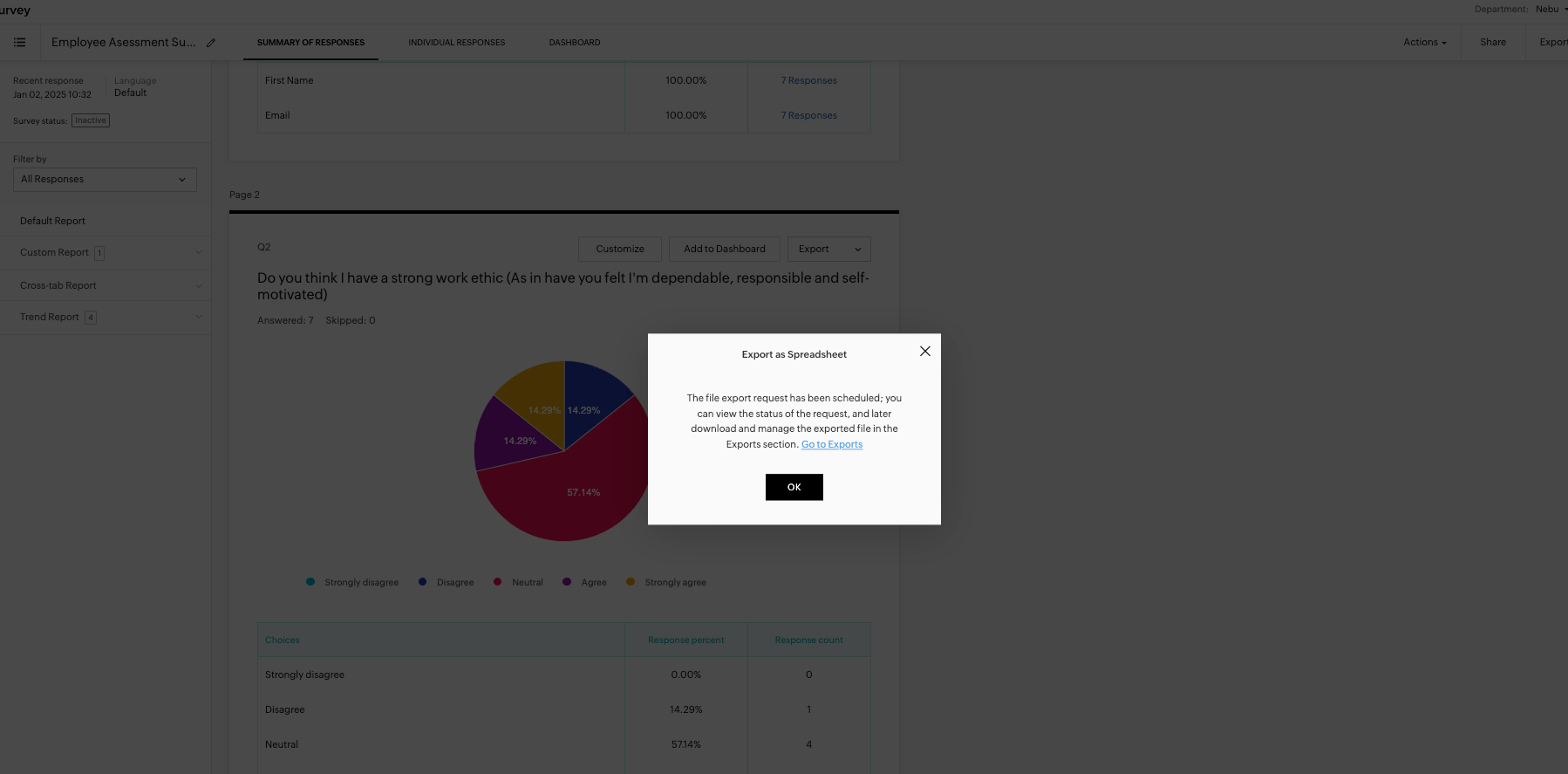
How to Export Summary of Responses as a PDF
Go to Reports > Exports, then choose the file format.
Then provide the following details in the window:
- File Name - Give your file a unique name. Otherwise, the survey name will be the default file name.
- Orientation - Select the orientation as Landscape or Portrait.
- Paper size - Choose the paper size as A4 (210 by 297), US letter (8.5'' x 11'') or US legal (8.5'' x 14'').
- Response view - Choose the response view as All questions, Shown questions or Answered questions.
- Response ordering - Select preferences of ordering responses from Oldest First or Newest First.
- Range - Select the range of responses.
- Password - Choose to secure your file with a password.
Enable the checkboxes if you wish to separate each question individually in a page, and include open ended questions.
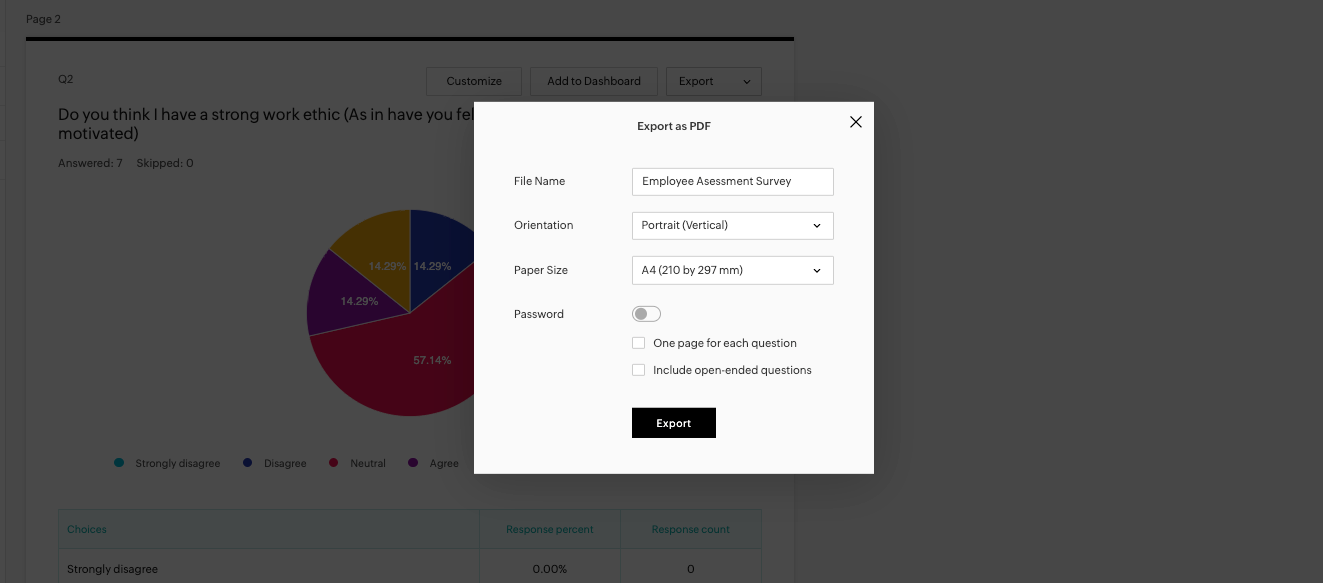
Then click Export. In the next window, you can view the status of the request and download it from Exports.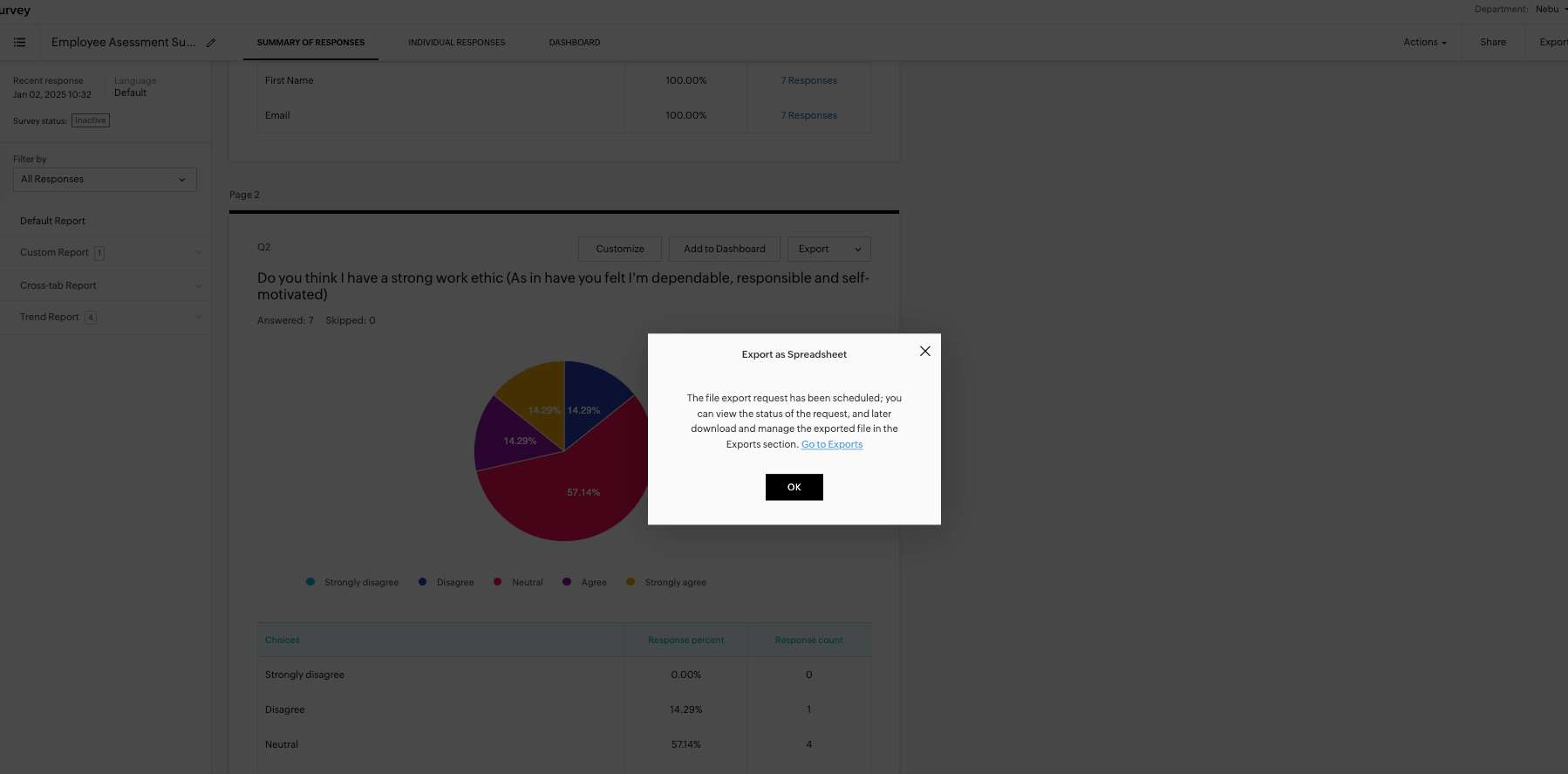
How to Open Summary of Responses in Zoho Sheet
Go to Reports > Exports, and choose Open in Zoho Sheet.
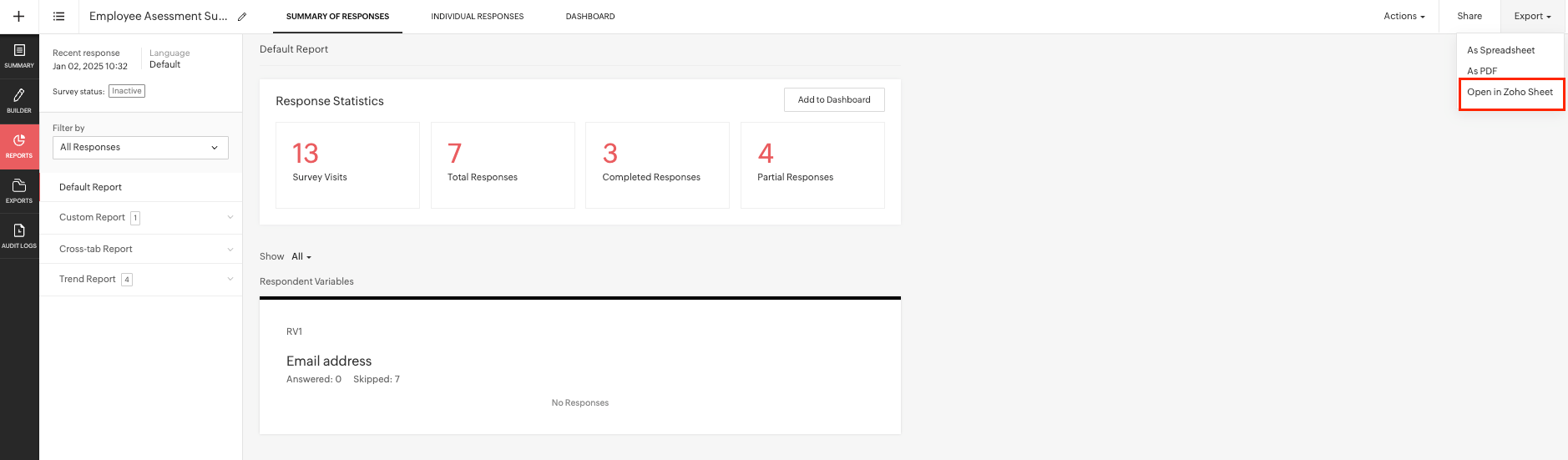
Choose Response ordering - Select preferences of ordering responses from Oldest First or Newest First.
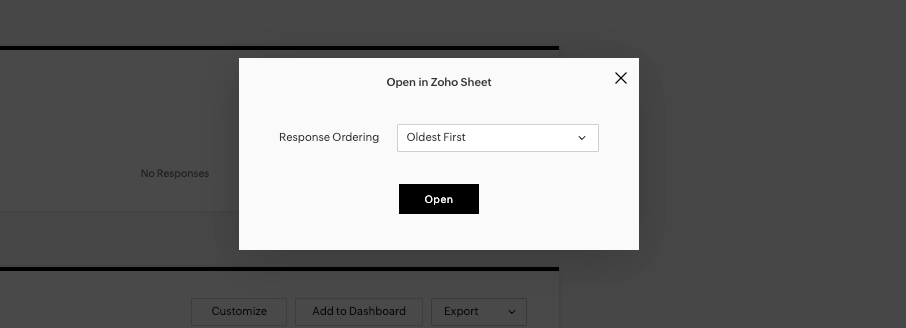
Open the responses in Zoho sheet in a new tab.
How to export Response chart as Image or PDF
Go to Reports, choose the responses to a particular question that you want to export as an image or PDF. All the responses to that question will be collected.
Click Export on the right .
Choose the desired file format from the dropdown.
To export as an Image, provide the file name and choose whether to set a password. Click Export to export the image.
To export as PDF, provide the Filename, Orientation, Paper Size, and Password. Click Export to export the PDF.
For exporting through sheets, you will be redirected to Zoho Survey.
Zoho CRM Training Programs
Learn how to use the best tools for sales force automation and better customer engagement from Zoho's implementation specialists.
Zoho DataPrep Personalized Demo
If you'd like a personalized walk-through of our data preparation tool, please request a demo and we'll be happy to show you how to get the best out of Zoho DataPrep.
New to Zoho Writer?
You are currently viewing the help pages of Qntrl’s earlier version. Click here to view our latest version—Qntrl 3.0's help articles.
Zoho Sheet Resources
Zoho Forms Resources
New to Zoho Sign?
Zoho Sign Resources
New to Zoho TeamInbox?
Zoho TeamInbox Resources
New to Zoho ZeptoMail?
New to Zoho Workerly?
New to Zoho Recruit?
New to Zoho CRM?
New to Zoho Projects?
New to Zoho Sprints?
New to Zoho Assist?
New to Bigin?
Related Articles
Summary of Responses
Reports Overview The Reports module consolidates all your survey responses into actionable insights. It allows you to view both summarized data and individual responses in detail. You can generate various types of reports, including Custom, ...What is the fastest way to download and save each response?
We would suggest that you export the summary response into a spreadsheet (summarized report of all the responses) instead of exporting all the individual responses into a PDF.Survey Summary View
The dashboard, or the summary page, provides you with all the information regarding a particular survey in one place. It's arranged in such a way that there are quick access links to various functionalities of the survey from a single page. To get to ...Delete Responses
You can delete unwanted responses and analyze only valid and important responses for better insights. Use cases Consider a feedback survey of a store where many responses might be collected. While analyzing them, you can delete unwanted, invalid or ...Buy Responses
When you don't have respondents that qualify your requirements. The buy responses feature helps connect with qualifying respondents and purchase responses. You can also set survey disqualification logic to identify respondents who fit your specific ...
New to Zoho LandingPage?
Zoho LandingPage Resources















