Manage Team Folders
In Zoho WorkDrive, all Team Folders can be managed at the team level by the Team Admins. This allows them to have a complete control over all the Team Folders' settings from one central space.
To manage Team Folders:
1. Click Admin Console in the bottom-left corner of your WorkDrive account.
The Admin Console page will open in a new tab. Dashboard will be selected by default.
2. Click the Team Folders tab in the left pane to open it on the right. A list of all the existing Team Folders will be displayed.
3. Hover over a Team Folder and click on the three dots icon (...) to perform the following actions:
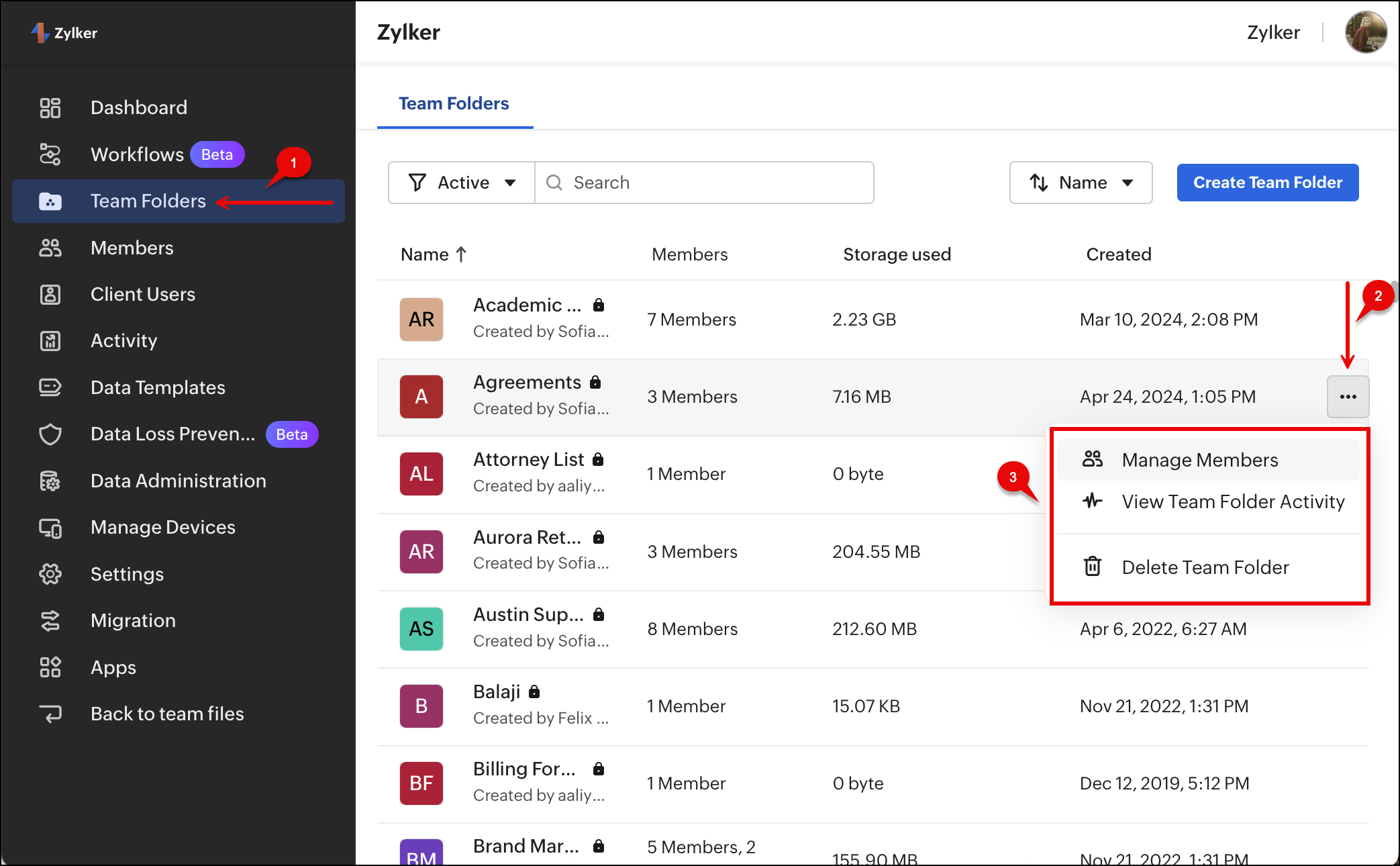
- Select Manage Members to add members, view the list of existing members, change a member's role, and remove them from a team folder.
- Select View Team Folder Activity to view a detailed timeline of the activities happening in that particular Team Folder.
- Select Delete Team Folder to delete it permanently.
4. You can also use the search bar on top to search for a particular Team Folder in the list and click Create Team Folder to create a new Team Folder (from the top-right corner).
Restore a Team Folder
Deleting a Team Folder will erase all its files and folders, but you have the option to restore the deleted Team Folder from the Admin Console before a certain period (7, 30, 90, or 120 days) based on the Data Retention Policy.
To restore a Team Folder:
1. Click Admin Console in the bottom-left corner of your WorkDrive account.
The Admin Console page will open in a new tab. Dashboard will be selected by default.
2. Select Admin Console from the dropdown. The Admin Console page will open in a new tab.
3. Click Team Folders in the left panel.
4. Click the dropdown arrow next to Active Team Folders in the top-right corner and select Deleted Team Folders. The list of deleted Team Folders will appear.
5. Choose the Team Folder you wish to restore. Click the three horizontal dots (…) and choose Restore Team Folder. The team folder will be restored and appear under the Active team folders list. 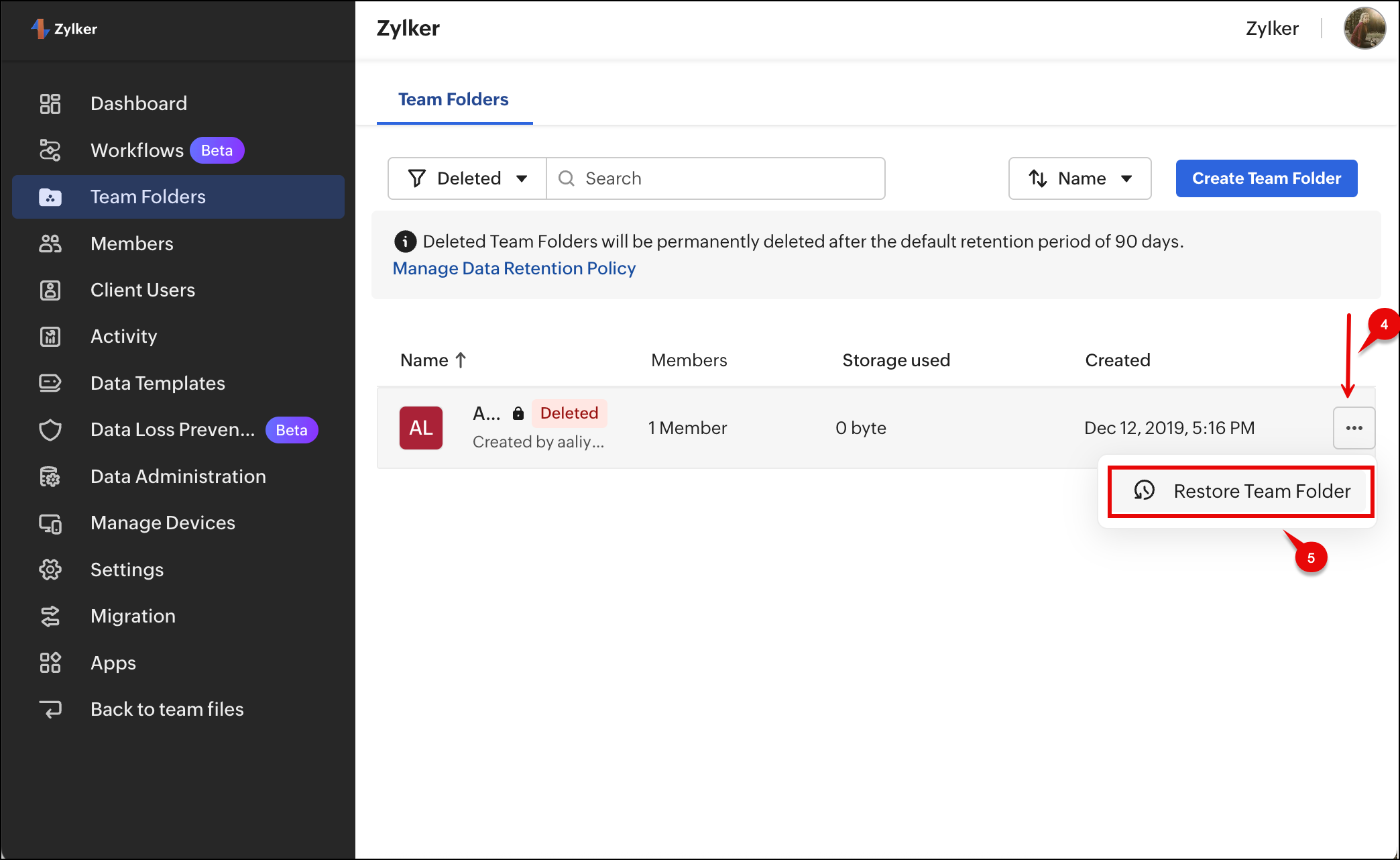
Zoho CRM Training Programs
Learn how to use the best tools for sales force automation and better customer engagement from Zoho's implementation specialists.
Zoho DataPrep Personalized Demo
If you'd like a personalized walk-through of our data preparation tool, please request a demo and we'll be happy to show you how to get the best out of Zoho DataPrep.
New to Zoho Writer?
You are currently viewing the help pages of Qntrl’s earlier version. Click here to view our latest version—Qntrl 3.0's help articles.
Zoho Sheet Resources
Zoho Forms Resources
New to Zoho Sign?
Zoho Sign Resources
New to Zoho TeamInbox?
Zoho TeamInbox Resources
New to Zoho ZeptoMail?
New to Zoho Workerly?
New to Zoho Recruit?
New to Zoho CRM?
New to Zoho Projects?
New to Zoho Sprints?
New to Zoho Assist?
New to Bigin?
Related Articles
Restore or permanently delete items in your team
Files and folders deleted from Trash in My Folders and Team Folders will be temporarily moved to Deleted Items in Admin Console before they are permanently deleted from your team based on the data retention policy. Team Admins can choose to restore ...Delete and restore files and folders in a Team Folder
Weed out unwanted files and folders in your Team Folder by deleting them. If you make a mistake, though, you can restore them instantly. You'll never have to worry about accidentally deleting an important file again! Move a file or folder to Trash ...Team Folders
1. What are Team Folders? Team Folders provide a shared workspace where team members can create, upload, edit, and collaborate on files and folders. Members can be assigned roles such as Admin, Organizer, Editor, Commenter, or Viewer. There are two ...Delete and restore files and folders in My Folders
Weed out unwanted files and folders in My Folders by deleting them. If you make a mistake, though, you can restore them instantly. You'll never have to worry about accidentally deleting an important file again. Move a file or folder to Trash Navigate ...Manage Team Members
The Members section in your Admin Console will display the list of all members in your team. You can also see a summarized view of how many members in your team are active, suspended, or deleted, as well as the number of pending invites. Resend or ...
New to Zoho LandingPage?
Zoho LandingPage Resources















