Working with Shapes and Textboxes
Insert a shape
To insert a shape,
Click Insert > Drawings and a pop up opens. Ma
Choose a shape of your choice and click Insert.

Draw with pen
Draw straight, curved lines, free-form figures and open or closed shapes with scribble just like how you'd draw them on a piece of paper.
Continuous draw mode
 Draw any shape with your free hand and watch it transform into a solid shape by enabling shape recognition.
Draw any shape with your free hand and watch it transform into a solid shape by enabling shape recognition. Format drawing
Edit drawing
Click on the inserted shape to see the drawing options on the left panel.
Click Edit Drawing, and the pop-up opens within which you can make the necessary changes to the drawings and shapes you have already inserted.
Delete drawing
To delete a single shape, select it and press the Delete key.
To delete multiple shapes, click to select the first shape, press and hold the Shift key while selecting the other shapes, and then press the Delete key.
Insert a text box
A text box can be used to provide bits of information, like a note or a tip.
To insert a text box
- Click More
> Insert tab.
- Place the cursor where you want to insert the text box and navigate to Insert.
- Under Pictures & Tables, click Text Box.
Format text inside textbox
Managing text alignment inside a Text Box is quite easy.
- Once you've inserted the Text Box, the 'Shape Properties' window will open.
- Under the header Texts, click on Wrap Type.
- Two options will be listed. 1. Square. 2. In front of the text.
- Select square if you want the text inside to remain as it is.
- "In front of the text" is mostly used when you use images inside the Text Box space. In that case, the text below will wrap itself over the image.
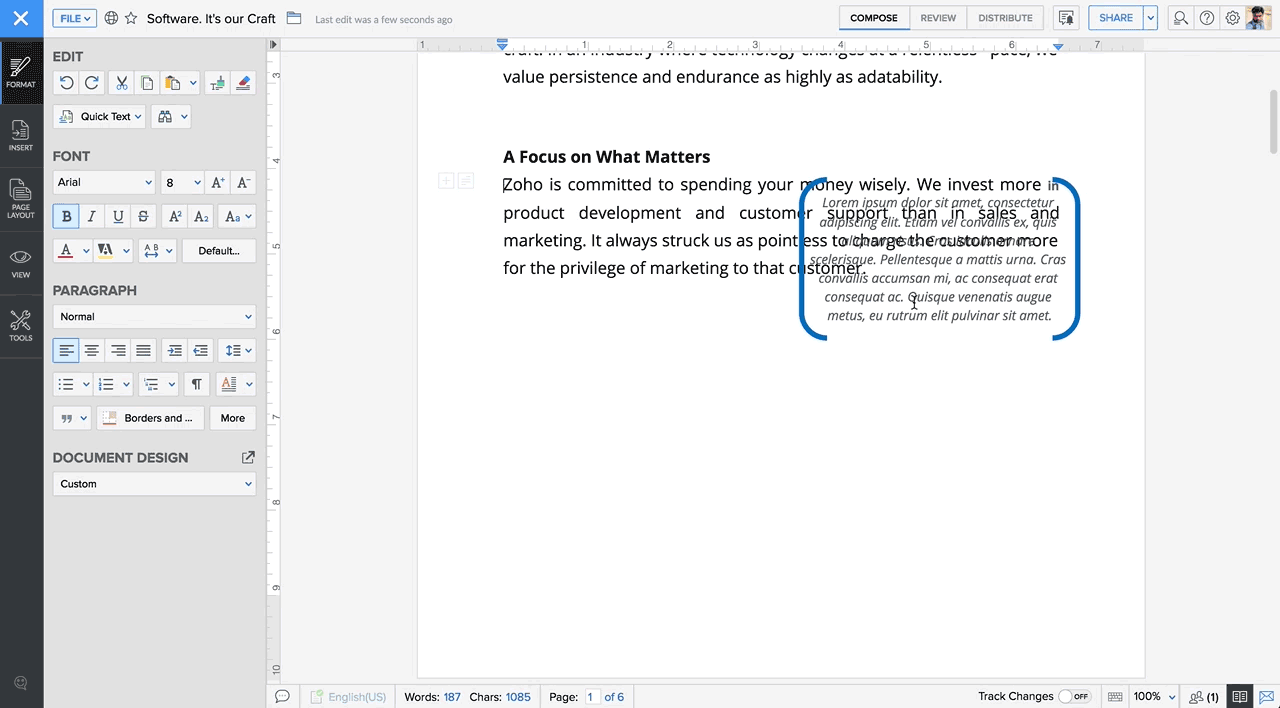
Zoho CRM Training Programs
Learn how to use the best tools for sales force automation and better customer engagement from Zoho's implementation specialists.
Zoho DataPrep Personalized Demo
If you'd like a personalized walk-through of our data preparation tool, please request a demo and we'll be happy to show you how to get the best out of Zoho DataPrep.
You are currently viewing the help pages of Qntrl’s earlier version. Click here to view our latest version—Qntrl 3.0's help articles.
Zoho Sheet Resources
Zoho Forms Resources
Zoho Sign Resources
Zoho TeamInbox Resources
Related Articles
Working with Documents Offline
Overview Zoho Writer’s Offline Mode empowers you to access, edit, and save your documents—even when your internet connection isn’t reliable. Your edits are stored locally and will automatically sync once you're back online. This ensures seamless ...Working with Templates
Overview Templates are preset layouts that make it easy to create and shape different types of documents. Templates help you adhere to standard document styles, ensuring professionalism and consistency across your organization, and reducing the ...Working with Paragraphs
Writer comes with a set of advanced tools for more than just editing or formatting. These tools allow you to set indents, line spacing, insert borders to your document, and much more. Set indents Increase/Decrease indent You can increase/decrease the ...Working with Text
Add, edit, or delete text Add text by opening a new document or choose a existing document from your list of files and add the required content. You can also insert a text box or shape and type your text within it. To add, edit or delete text Open a ...Working with Fonts
Change font You can change and use fonts as you find suitable for different types of documents. To change font, Select the document text. In the pinnable tool pallet that appears when you select text, click the drop-down arrow next to the font ...















