Orchestrating customer journeys using Journey Builder
Give your customers a friction-free experience all along their sales journey
From receiving a lead in your business to converting them as a contact and closing a deal with them, your prospect is interacting with one business entity—your brand. And, to offer great CX, businesses often rely on a series of automations to follow-up prospects or to provide contextual actions. While the intention centers around providing CX, businesses needs a more dynamic and scalable facility to deliver consistent and coherent customer experience to match the direction and pace of customers’ journeys.

Consistent CX requires orchestration over automation
Journey Builder is a tool that helps you orchestrate your customer journeys and provide contextual actions at different touchpoints—with consistency and coherence.
All you need is a design plan of your process, foresight on your customers’ supposed behaviors, and empathy to come up with useful solutions—Journey builder will help lay the road.
Illustration: (Expand to read)
The below image is an example of a process flow flowing through different tools; the incoming signals signifies customer behavior, and the actions signifies the business’s response. Customer records are accommodated at different stages and moved when the Signals are triggered. And, that is how customer experience can be coherently delivered through the process.
Journey Builder : A look at the tool and its capabilities
This article will help you understand its structure, its purpose, capabilities, and steps on how to configure a complete journey.
Understanding Journey Builder and its components
Built based on the mathematical model called the Finite State Machine (FSM), the Journey Builder tool is made up of structural elements called the Stages, Transitions, and Actions to process inputs and execute timely outputs.

About FSM: Finite State Machine is a tool that is made up of a finite number of states (as in states of being) . When there is an external influence on a resting state, the tool will move the physical entity from that state. This is called the transition. Consider a power switch where there are two states: On and Off. When you toggle the switch ON, your toggling action acts as a transition that moves the switch from the state off to on. And what the switch renders after this transition is its designated action—like a fan running as a result.
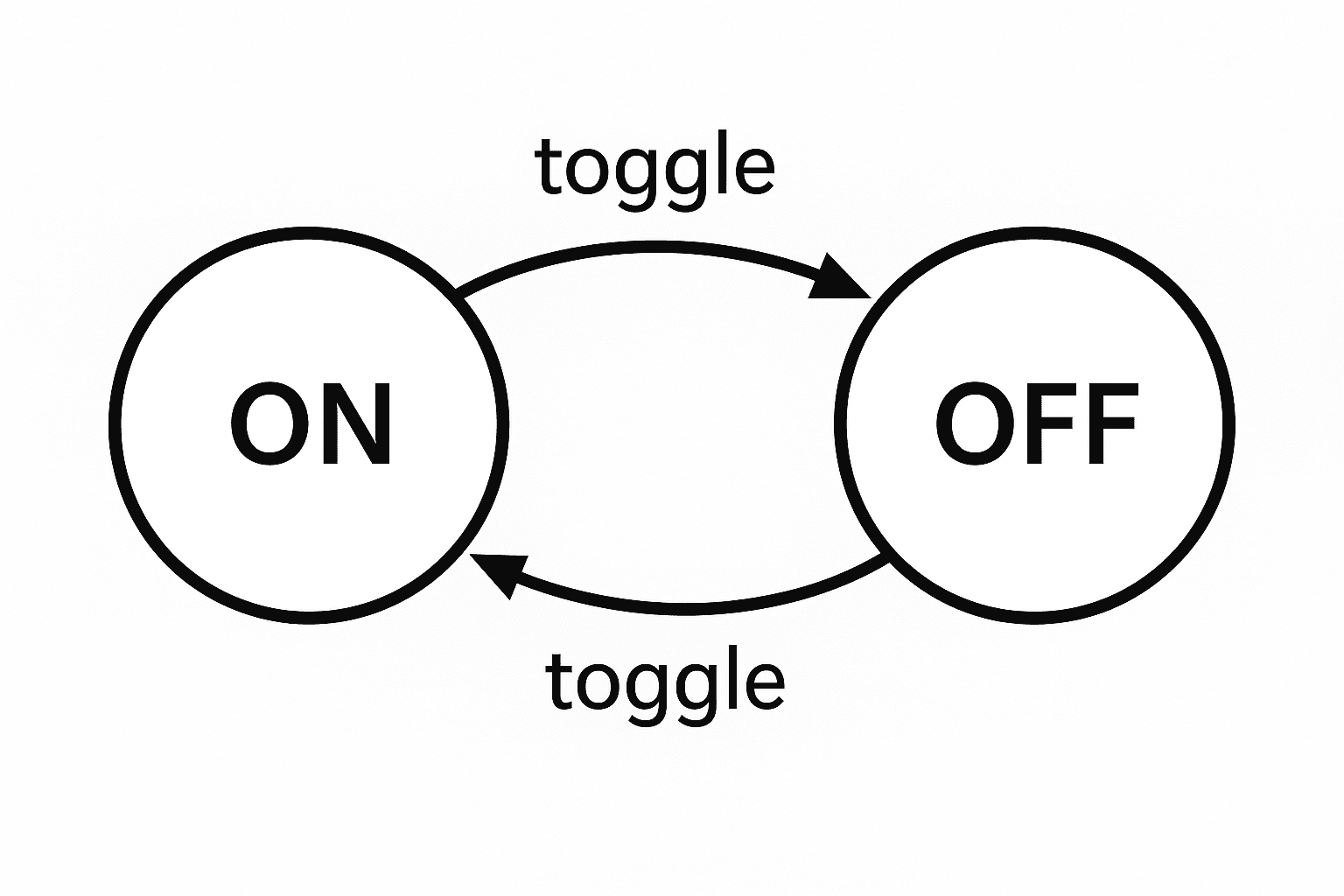
Using Stages, Transitions, and Actions, you can build complete micro- and macro- journeys for various processes like lead management, bid-desk management, order management, supply chain management, customer onboarding, customer success, and more. If you are already nurturing your prospects and customers using activity-based actions in Cadences, with Journey Builder, you can go beyond and deliver extensive experiences using an array of standard and custom actions after you have nurtured them.
STAGES
Stages are steps in a journey/process. They house customer records as they move ahead in their journey and execute actions as orchestrated.
Lead Contacted, Lead Qualified, Opportunity Created, Product Shipped, and Product Delivered are among different steps in a process that can be configured as stages. In addition to these standard stages, you can also capture behavior-based stages like interest-observed, contact established, product exploration stage, and more as stages, based on your business agenda.
You can:
- Create goals for your journey at the starting stage
- Mark multiple stages as the end stage along with their sentiments
- Set up instant, schedule, and recurring actions for every other stage.
In the larger network called the customer journey, stages act as milestones to guide the customer records in the journey while executing responses as configured.
Add success and failure stages
The objective of a journey is met when it ends, and as a customer progresses through your business process, the experience they gather will influence their direction and decision, which can end up being positive or negative for the business.
That is why we have given two ways to add end stages and further determine the sentiment behind these end stages. In the larger web of Stages and Transitions, earmarking the end stages with their sentiment help identify the end stages instantly.
- To any stage, if they are the last step in the process, you can mark them as the end stage in the stage info. You can also mark the sentiment of the stage as Success, Failure, or Neutral, which indicates the success or failure of the journey taken.
- You can also create success and failure stages right from within the floating Elements tray and associate them to the journey created.
Both methods will end the journey, and the records that have reached the end stage will exit the journey.

Note:
Marking as end stages will indicate the customer's journey for that process is ended. They can, however, enter or continue to be in another journey based on their qualification for that journey’s criteria.
Tracking customers journey in realtime using Journey Builder
To configure stages in Journey Builder
- Log in to your CRM organization as an admin.
- Navigate to Setup> Experience Center > CommandCenter > Journey Builder. Alternatively, you can also search for Journey Builder in the Setup search.
- In the Journey Builder page, click on the Create Journey button from the top-right of the list view.
- To add stage to an existing journey, open the journey from the list view.
- In the ensuing Create Journey form, provide Journey name and Description. Click Proceed.
- The builder will welcome you. Click on the Create Stage button to get started. The first stage will be named Stage 1 by the system, and it is connected to the zeroth moment called the Start stage.
- Goals are the journey's objective, and they are not mandatory. If you’d like to add goals, click on the Start stage to configure Goals for this journey.
- You can select from these options: Reaching a particular stage, Take a predefined path, or the time taken to reach a stage.
- Based on your selection, select associated attributes to define the selected goals.
- Click Save once you're done.
- Up next, rename the Stage 1 as desired. You can also add a description to serve as a reference.
- Likewise, create as many stages as you’d like to have in your journey.
- You can add a stage from the floating Elements tray, or simply click on the existing stage. This will display visual cues to create new stages in the rest of its sides as branches. Click on the desired branch to add a new stage.
- After creating a stage, add Actions to each stage to orchestrate personalized responses for the customers' choices on their journey.
Learn more about setting up actions.
UX Shortcuts to create Stages
- Hover on a stage to view nodes along the mouse path.
- Click on a current stage and click on the proximity handles to create a Stage adjacent to the existing one.
- Click the +New button on the stages options from the elements tray to create empty stages.
- Convert a success/ failure end stage into a stage
TRANSITIONS
Transitions are qualifiers that move your customer records from one stage to another.
Signals
Each transition is made up of a sophisticated event bus service called the Signals that communicates customer actions, behaviors, consents, and responses to the system. The transitions listening to these Signals will receive the event, validate them, and move the records in one stage to another.

Signals can capture events of the following types with their examples:
- Record actions: CRUD (Create, Read, Update, Delete)
Example: Create of a record, Update to the Last modified time, Edit to the record, Delete of the record. - User actions: Email, Call, Webform submissions
Example: Submission of a webform, Receiving an incoming email, Attempting an outgoing call. - Integration Signals: Events from Zoho’s applications integrated with Zoho CRM.
Example: Visiting a Survey, Registration received for a Webinar, Receiving a Desk ticket. - Custom Signals: Any custom capability that can trigger the record’s movement in the journey.
Example: Prospect wish-listing a product, Abandoning a cart, Drop in demand observed in the MRP tool and so on.
Conditions
To act on the right customer record, you can add conditions. These are criteria given to each Signal or the records in transition.
Imagine two sequential stages: Booking requested, Booking scheduled, and the Signal that transits the records between these stages is Receiving an incoming call. Now, a customer can call for many reasons; to be precise as to what call should navigate the record, you can add record conditions.
All the correspondence-based Signals will come with Signal conditions. But you can also add conditions in general for all the records in transition, built based on the preceding stage.
Transition in a nutshell
Whenever there is an action (input), be it customer-driven or business-driven, if it meets the Signal criteria and the record condition, the record in the source stage (the preceding stage) will be transmitted (transition) to the corresponding next stage while executing business actions simultaneously (output).
For each transition, you can:
- Add standard and custom Signals to capture a wide range of events
- Provide conditions for Signals for accurate transmission
- Narrow down further using record conditions for precision
- Add Identifiers to identify and track customers in the web of other customer journeys
- Add logs for effective journey administration
Wait as a fallback option
While transitions qualify events through Signals, Journey Builder also considers lack of response as an event, thereby enabling you to use the Wait component to transit records from one stage to another.
It is a fallback option to manage no-shows.
A cold prospect is unlikely to respond to any of your emails. Instead of holding their records in the Email sent stage, using the Wait component, you can move their records to a negative end stage.
This will cleanse the stages from cold records, prevent unintentional engagements, and help produce accurate overall customer journeys.
To configure transitions
- Click the plus ➕ icon between two stages to create a transition.
- Select the desired Signals. It can be the system-standard CRM Signals, integration-based application Signals, or custom Signals.
- Further select the Signal attributes.
For example: If you have selected Record Create as a Signal, then the Signal attributes are the modules, layouts, and other Signal conditions. Attributes like these are available distinctively for each Signal. - Click Add Record Conditions to achieve finer record transition.
- Click the Identifier tab to add identifiers for each Signal. Learn more about creating identifiers.
- Click the Logs tab to record events occurred during the transition for future reference. Press the Add Log button to invoke the field. You can also use #Merge fields to refer to a few particular records that passed a transition.

UX shortcuts for transitions
To create Transition:
- Drag the Stage node and drop it to the neighbouring Stage to enable transitions between them. It helps when connecting stages that are distant from one another.
- Creating a stage will allow you to configure transition right next to it.
- Create a transition from the elements tray by determining the stages
ACTIONS
Actions are suitable responses you can append to your stages. This is where orchestration comes into the picture. Every stage comes with an action group in which you can configure multiple actions like making field updates, invoking functions and webhooks, creating tasks, adding and/or remove tags, converting leads or quotes, and sending notifications via email and Cliq as instant, scheduled, and/or recurring actions. These automations provide timely updates to the customers while simultaneously keeping the business process in-line with their journeys.
In general, these actions will be executed for all stages in the journey. However, if you like to send out personalized responses, you can only run them for those journeys that come via a specific transition.
An action group is a collection of actions you can append to a Stage. It includes instant, scheduled, and recurring actions. These actions based on desired timing, duration, and gap after a trigger will help orchestrate timely responses and they help create relevant, smooth, and flawless customer experience.
- Instant actions are executed the next moment the record reaches the respective stage.
Example: If a prospect submitted a gated form, then an email with the requested exclusive content can be shared via instant actions. - Scheduled actions are scheduled a certain period after the record has reached the stage.
Example: A task can be created for the sales representative two days after the record creation to remind the sales reps to take further actions. - Recurring actions are actions that are set to keep executing every day, hour, or minutes until the record is moved to the next stage or if the Wait transition lapses its timer.
Example: You can send reminder emails to your customers requesting that they complete the balance payment using recurring actions. If the payment is made, the emails will stop moving the record to the next stage; if they exceed a certain amount of time (and if the Wait deadline is crossed), then the record can be moved to the next stage called Violated with legal steps as actions.
Here’s a list of actions available under each action group:
Action Groups and respective actions | ||
Instant action | Scheduled action | Recurring action |
Field update | Field update | Field update |
Function | Function | Function |
Webhook | Webhook | Webhook |
Task | Task | Task |
Create Record | ||
Convert | ||
Add Tags | ||
Remove Tags | ||
Email notifications | Email notifications | Email notifications |

Notes: Actions are listed based on the modules and transitions selected for the stage.
To add actions
- Go to the desired stage, then click the Actions tab from the sliding panel.
- Click the New Action Group button.
- Choose the desired module on which actions will be executed.
- Select the Run for specific transition checkbox to execute this action group only for the records that come via a certain transition. Select all the desired transitions.
- Append actions from the action group: Instant, scheduled, and/or recurring.
- Select the action and furnish their properties from within each action accordingly.

Notes:
- If you have chosen an action group to run for records coming via specific transitions, then they get the precedence in terms of execution.
- If action groups are configured for both specific transitions and 'All Transitions,' the specific transition action group will run first, followed by the 'All Transitions' action group.
- If you have selected to run for specific records, then it applies for all action groups created for that stage.
- You cannot uncheck the run for specific records once selected. You have to delete the action group and redo the configuration.
- Action limits:
Thus far, we have seen that Stages, Signals, Transitions, and Actions are the structural components needed to build the customer journey.
Illustrating Customer Journey in CommandCenter
- The desired path or the journey is built with multiple stages in sequence
- From the Zero moment, the behavior or action of a prospect or a customer can be observed and received using Standard and Custom Signals.
- Signals trigger the transition, thereby moving the corresponding records to the appropriate stage.
- Contextual actions get established as a result.
- These structural components help in building journeys. Journey builder also comes with a few other components to identify, manage, and measure customer journeys: Goals, Identifiers, Logs, Deadline, and Variables.
Administrative components of Journey Builder
GOALS
Goals are objectives you desire for each journey.
Customer journey is a culmination of customers’ choices and experiences they gather. To work towards making them favorable for your business and create positive experiences, you can ascribe one of the following goals to your journey and assess the trajectory:
- Reaching a particular stage
- Take a predefined path
- Time taken to reach stage
Ascribing goals to your journeys will help streamline your intent and assess how many of the customers are meeting your expectations, see what aspect made them complete according to your goal, and how you can improvise those types of journeys that did not fulfill your objectives.
IDENTIFIERS
Identifiers are unique field values that help identify customers and their journeys in the web of interlocking paths. It follows the process of identity resolution to accurately associate data with individuals who interact with a business across different platforms and channels
Thus, when a customer commences their journey, identifiers help attribute their movements, their choices, and their behaviors to their records in real-time in the CommandCenter module.
Even when customers engage with your business after a break, their journey resumes seamlessly without creating duplicates. It is therefore an important component that helps create an accurate path and personalized executions.
For example, email address, lead name, ticker symbol, street name, ID number, quote number, mobile number are among unique values that represent a customer’s record in Zoho CRM, and whenever the customer actions are observed across transitions, the system ascribes these chain of movements back to their records as journeys.

Note:
You can choose up to ten identifiers per transition
How does it work?
As no two consecutive transitions could have the same Signal or belong to the same module, the identifier values in one transition may not be available in the next one, and that’s why we have built what's called value mapping logic.
First, the system will look for a 5*5 match where the identifying fields between two transitions are the same and will have the same value. This is a direct match.
If a 5*5 match is not available, then it will look if the two transitions match with any of the five fields’ values. It can be in 4 * 4, 3 * 3, 2 * 2, or 1 * 1 combinations; this is called a partial match. If the unique values between the two transitions match, then the system understands that the action was performed by the same record.
Even if there are no fields with matching values between the two transitions, Identifiers are equipped to store and accumulate identifying values from the previous transitions and compare the presenting values with them. If there is a match, then the journey will be attributed to that customer without any hassle.

Just for clarity:
While identifiers are applicable for the CommandCenter suite as a whole, their role in Journey Builder is limited to attributing journeys with the respective customers’ journeys. In Path Finder, identifier helps in recording new paths and building their journey as they are discovered.
You can choose identifiers from the builder in two ways:
- Signal fields lists all single-line fields available in the modules chosen in the Signal selection.
- Reference fields in a transition will list all the previous transitions as breadcrumbs. By referring to one of the previous transitions, you are instructing the system to attribute the current transition to those customers that crossed that particular transition. You can use reference fields when there is no match between the two transitions, or if you want to narrow down to customers based on their historical engagement.
To add identifiers
- Go to the transition, select the Identifier tab from the sliding panel.
- Based on the number of Signals, you would have as many fields to add Identifiers in.
- Choose up to five unique identifying values from all of the fields. You can also use the system suggested fields for quick selection.
Manage Identifiers:
Identifiers are mandatory to publish a journey, as they are what make up the customer navigation. However, instead of visiting every transition to add or update them, identifiers can be managed globally using the Manage Identifier option.
This option lists all the stages and their transitions—you only have to choose the identifiers. You can choose between Signal fields and Reference fields. In Manage Identifier, you can also choose standard identifiers using related record fields for each module.
To manage Identifiers globally
- Go to the journey and click Manage Identifier from the top-right corner, next to the Publish button.
- Review the stages and transitions listed for your reference and start populating identifiers for each transition configured.
LOGS
Logs are records of events worth noting. Say, one of your customers escalated for poor experience—the fact it was reported during this transition is worth noting as logs. This log will subsequently be a part of the record’s timeline for future reference.
DEADLINE
Deadlines are a waiting threshold you append to the journey. You can determine the whole journey to close within a time or transitions from certain stages.If the journey or a stage touched the deadline, you can choose to escalate or move to a stage.
VARIABLES
Variables are data placeholders to collect customer data as they move about in their journey. It is represented in the format Journey> Transition> Signal > Field, and instructs the system to use those records that satisfy this breadcrumb trail for further analyses—in the web of customer interactions, variables can be used to point out to the record that followed a particular path and use that in further analyses like reports, dashboards, and more.
Imagine you’d like to study a campaign’s success: The journey will be common for all leads created. However, to identify and subject those prospects that were created and converted via the campaign, variables will be helpful.
To add Variables
- Go to the journey, click on the Manage Variables icon from the top-right corner, near the Delete button.
- You can capture records with desired attributes using user-defined variables.
- Provide a name for the variable and the value. You can use the #merge fields to refer to the route.
- Click Save.
- You can also look at the system-defined Variables built based on transitions created.
Tools to enhance journey building experience
Auto-align helps in aligning the stages and transitions so that the journeys are clearly understood.
Export as PNG lets you export the journey as PNG. You can export the full view of the chart or only the visible area.
Navigation lets you pan the journey building area, such that it is convenient to add the extensive stages and transitions without having to refer to them every time you configure them.
Get into the state of flow: Shortcuts summary
To create Stage:
- Hover on a stage to view nodes along the mouse path.
- Click on a current stage and click on the proximity handles to create a Stage adjacent to the existing one.
- Click the +New button on the stages options from the elements tray to create empty stages.
To create Transition:
- Drag the Stage node and drop it to the neighboring Stage to enable transitions between them. It helps when connecting stages that are distant from one another.
- Creating a stage will allow you to configure transition right next to it.
- Create a transition from the elements tray by determining the stages
To rectify configuration errors:
- Pick the transition node from one stage and place them over another to rectify the configuration
To edit/ delete Stage or Transition:
- Right click on the Stage or Transition to edit or delete.
To rename Stage, Transition, and Journey: Double-click on the entity.
To zoom in and out of the journeys:
- Use your mouse’s scroll wheel or laptop’s trackpad.
- Double-click on the zoom level to render optimal magnification.
- Click on the navigation preview and pinch to magnify or shrink the entire journey.
To navigate the journey around the builder space:
- Use your mouse’s trackpad
- Click on the navigation preview and move the view-port indicator
Zoho CRM Training Programs
Learn how to use the best tools for sales force automation and better customer engagement from Zoho's implementation specialists.
Zoho DataPrep Personalized Demo
If you'd like a personalized walk-through of our data preparation tool, please request a demo and we'll be happy to show you how to get the best out of Zoho DataPrep.
New to Zoho Writer?
You are currently viewing the help pages of Qntrl’s earlier version. Click here to view our latest version—Qntrl 3.0's help articles.
Zoho Sheet Resources
Zoho Forms Resources
New to Zoho Sign?
Zoho Sign Resources
New to Zoho TeamInbox?
Zoho TeamInbox Resources
New to Zoho ZeptoMail?
New to Zoho Workerly?
New to Zoho Recruit?
New to Zoho CRM?
New to Zoho Projects?
New to Zoho Sprints?
New to Zoho Assist?
New to Bigin?
Related Articles
Customer journey management: A deep dive into the craft of experience engineering
Release news: Dear Customers, This document applies for customer with CommandCenter 2.0 enabled in their organization. Coming with new UI and UX controls, 2.0 deals with enhanced functions for a seamless customer journey management. Click here to ...Introduction to Zoho CommandCenter
Release news: Dear Customers, This document applies for customer with CommandCenter 2.0 enabled in their organization. Coming with new UI and UX controls, 2.0 deals with enhanced functions for a seamless customer journey management. Click here to ...Path Finder: Discover customer journeys
Journey Discovery: Overview Digital transformation is changing the game of commerce—both for customers and businesses. For one, the landscape is changing. Businesses now own multiple channels to interact with their prospects and customers. Your ...Setting up Path Finder
You can decipher from its name—Path Finder help find customers' paths taken in your business. Your business infrastructure is a multi-layered maze through which your customers enter and exit in a non-linear fashion. On one side you have different ...
New to Zoho LandingPage?
Zoho LandingPage Resources















