Making announcements in Zoho CommunitySpaces
Overview
To keep your organization informed of all key updates and team news, you can post it as an announcement on the community wall. Also, you can pin them at the top to maximize the visibility until a set date.

Announcements ensure that all important updates are seen and acknowledged by your team or by your community.
Who can post an announcement on the community wall?
Community hosts and superhost can decide who can post announcements on the community wall.
To select the preferences:
- Click the three dots (...) icon near the header.
- Select Settings.
- Go to the Permissions tab.
- Select who can post announcements.
How to post an announcement
- Open the post editor at the top of the page.
- Click the announcement icon.
- Enter a title and description for the announcement.
Optionally, click the paper clip icon to upload files from your device. - Set a date to keep the announcement pinned at the top of the wall.
- Select the community wall or a specific space wall where you want to post the announcement.
- Click Share to publish.

When you post an announcement on the community wall, all community members will receive an email notification. Also, it will be shown on the top of the community wall until the end date you set.
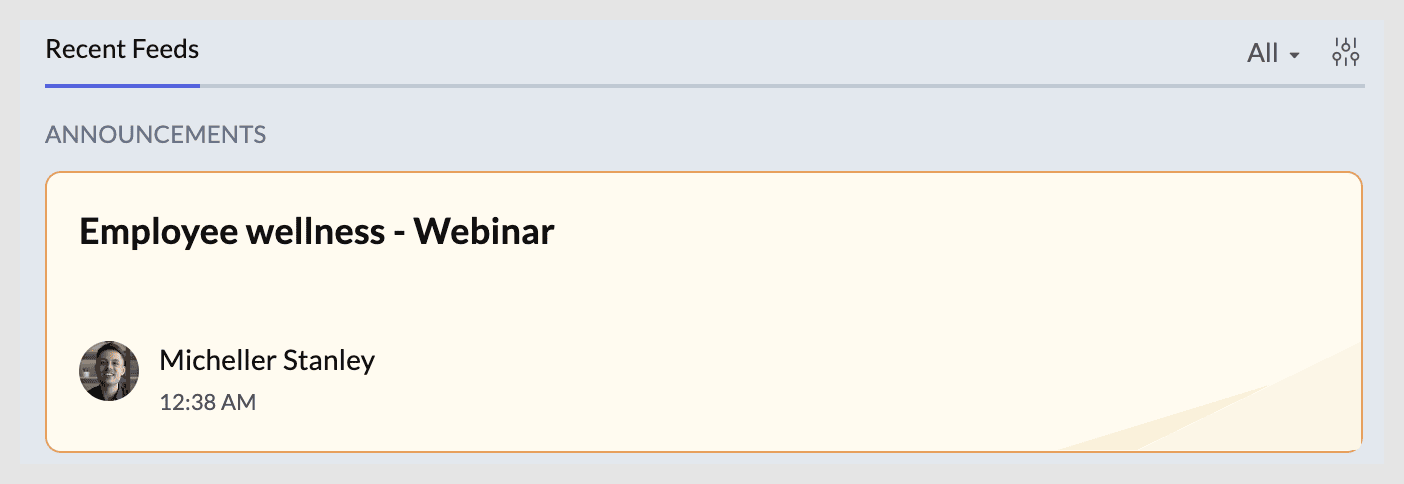
Announcement widget
If enabled, you can also access announcements from the widget on the right side of the page or on the community dashboard.
For further assistance or more information, contact support@zohocommunityspaces.com. We're happy to help!
Zoho CRM Training Programs
Learn how to use the best tools for sales force automation and better customer engagement from Zoho's implementation specialists.
Zoho DataPrep Personalized Demo
If you'd like a personalized walk-through of our data preparation tool, please request a demo and we'll be happy to show you how to get the best out of Zoho DataPrep.
New to Zoho Writer?
You are currently viewing the help pages of Qntrl’s earlier version. Click here to view our latest version—Qntrl 3.0's help articles.
Zoho Sheet Resources
Zoho Forms Resources
New to Zoho Sign?
Zoho Sign Resources
New to Zoho TeamInbox?
Zoho TeamInbox Resources
New to Zoho ZeptoMail?
New to Zoho Workerly?
New to Zoho Recruit?
New to Zoho CRM?
New to Zoho Projects?
New to Zoho Sprints?
New to Zoho Assist?
New to Bigin?
Related Articles
Getting started with Zoho CommunitySpaces
Welcome to Zoho CommunitySpaces, your go-to platform for building and engaging with your community. Whether you're here to join existing communities or create one of your own, Zoho CommunitySpaces provides all the necessary tools to foster meaningful ...Types of communities on Zoho CommunitySpaces
Overview In Zoho CommunitySpaces, there are three types of communities that serve specific needs. You can also change your community's type anytime you want. What types of communities are available in Zoho CommunitySpaces? Public Description: Open to ...Allowlisting Zoho CommunitySpaces IPs
Overview If your apps have access restrictions configured, you'll have to whitelist Zoho CommunitySpaces IP addresses. This enables Zoho CommunitySpaces to seamlessly exchange data with your apps. Below is the list of IP addresses that need to be ...Different roles available in Zoho CommunitySpaces
Overview In this guide, you'll know about different roles and permissions in CommunitySpaces. The main roles are SuperHost, Host, and Member, with the option to create custom roles for specific needs. CommunitySpaces offers distinct roles, each with ...Paid membership in Zoho CommunitySpaces
Feature availability Overview With paid memberships, you can manage space subscriptions in Zoho CommunitySpaces. This feature can only be accessed by the community owner (Super Host). Why enable paid membership in your community? By enabling paid ...
New to Zoho LandingPage?
Zoho LandingPage Resources















