Add and manage users
Administrators and any user with the Manage Users permission in their settings can add, import, modify, re-invite, activate and deactivate users to the account.
To add a new user:
1. Click 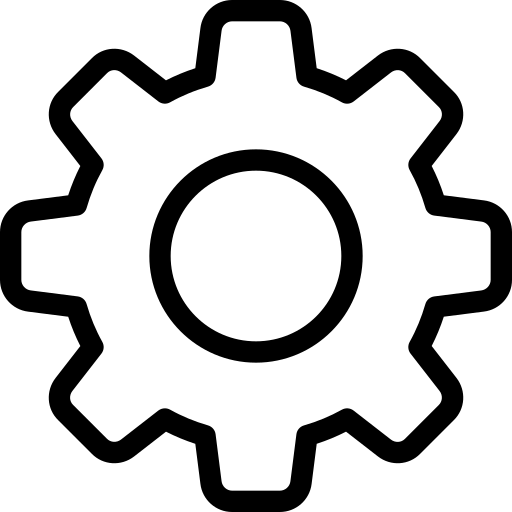 on the top right.
on the top right.
2. Navigate to Setup > General > Users.
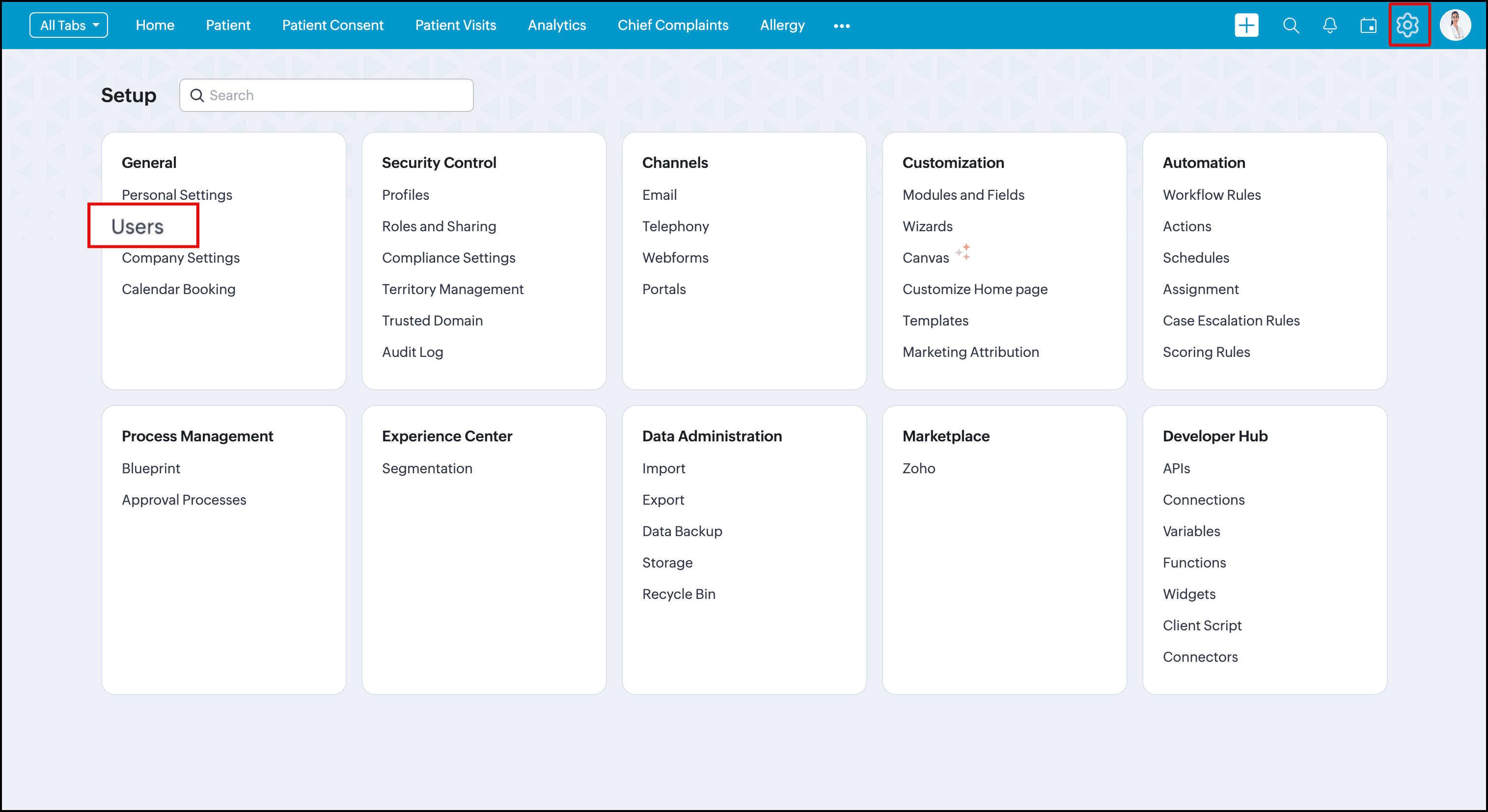
3. Click the +New User button.
4. A pop-up menu will appear to add a new user. Enter the information for the following fields:
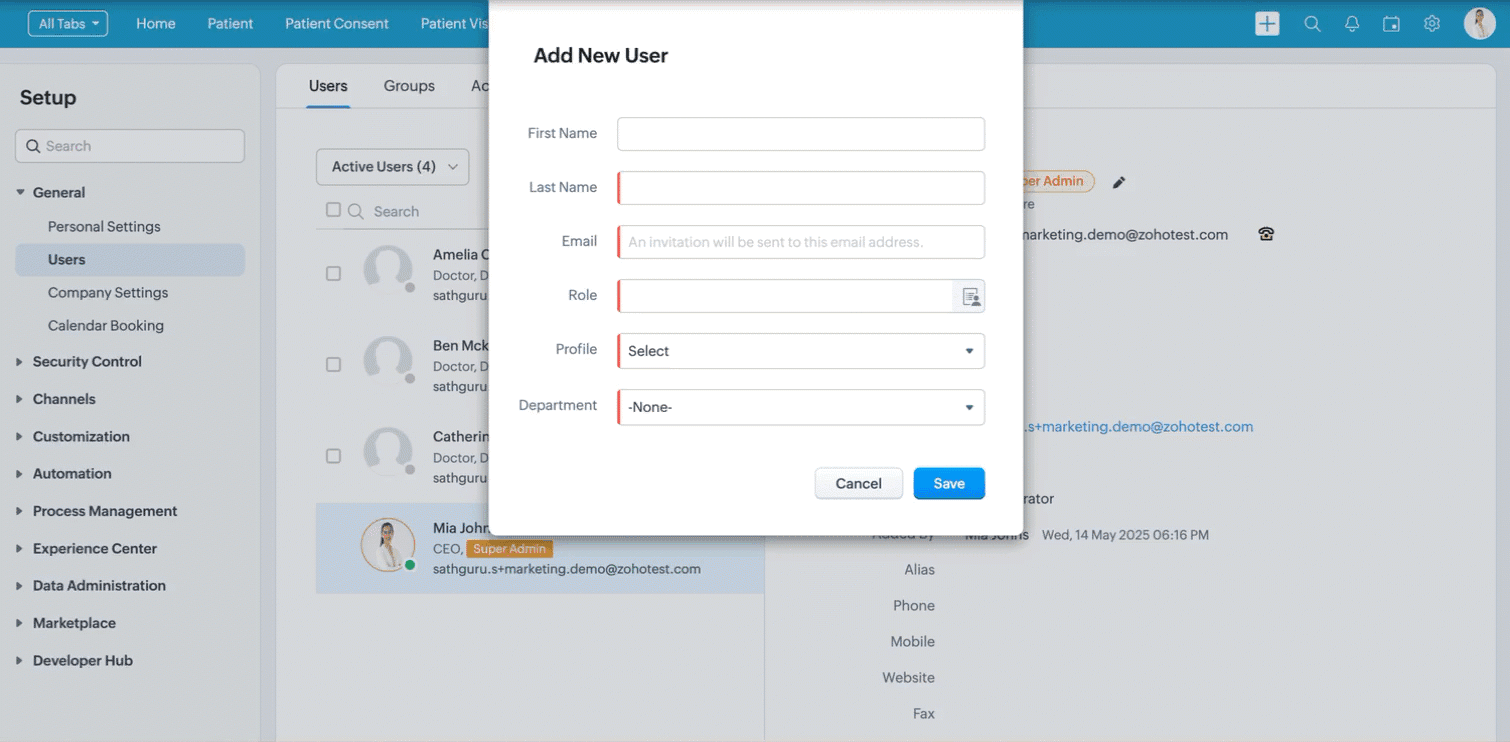
- First Name
- Last Name
- Role
- Profile
- Department
5. Click Save.
To import existing users:
1. Click 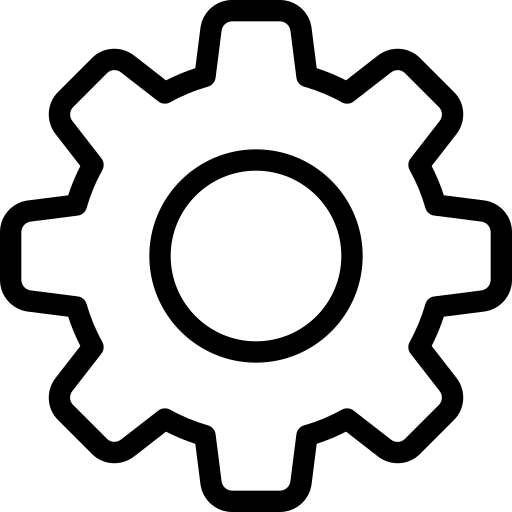 on the top right.
on the top right.
2. Go to Setup > General > Users.
3. Click 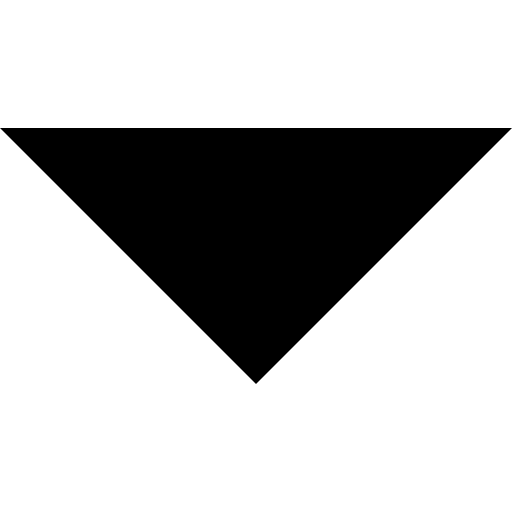 next to the +New User button.
next to the +New User button.
4. Choose Import Users. A new window will appear to browse and add users
5. Click the Browse button and add the file from your desktop.
6. Click Next
7. In What do you want to do with the records in the file?, choose Add as new user or Update existing users only or Both.
8. If you choose Update existing users only or both, do the following:
➤ In Find existing users based in, choose User ID or Email.
➤ Check Don't update empty values for existing users to avoid overwriting of empty values for the existing users
➤ Check Don't update empty values for existing users to avoid overwriting of empty values for the existing users
9. Click Next
10. Map the imported fields with the appropriate CRM fields.
11. Click Next to finish the import.
To modify a user:
1. Click 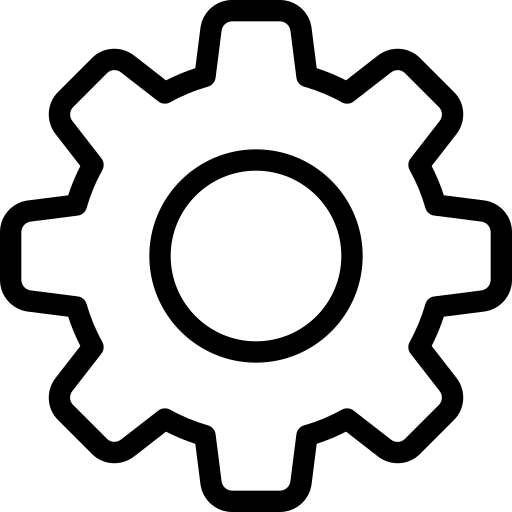 on the top right.
on the top right.
2. Navigate to Setup > General > Users.
3. Select the user and click on the 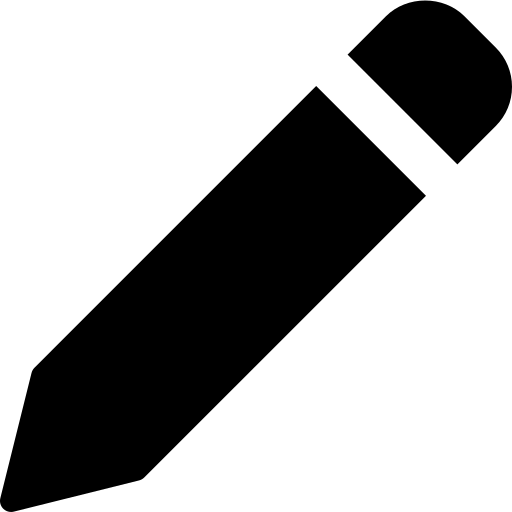 next to the profile name.
next to the profile name.
4. A new pop-up menu will appear to modify the details. Modify details for the necessary fields:
User information
- First name
- Last name
- Role
- Profile
- Alias
- Phone
- Mobile
- Website
- Fax
- Date of birth
- Department
- Doctor register number
- Medical degrees
Address information
- Street
- City
- State
- Zip code
- Country
6. Click Save.
To re-invite a user:
1. Click 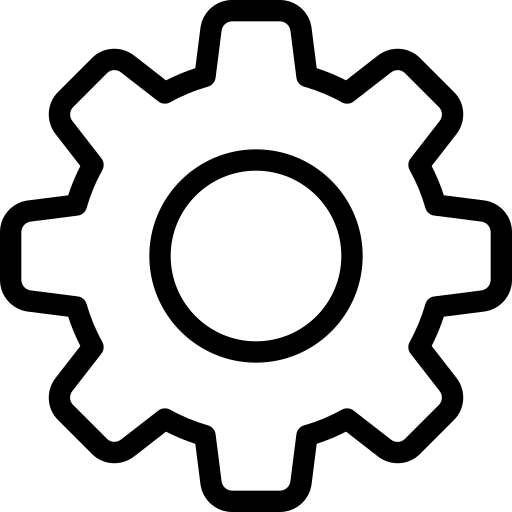 on the top right.
on the top right.
2. Navigate to Setup > General > Users.
3. Select the user and click on the Reinvite button in the user window.
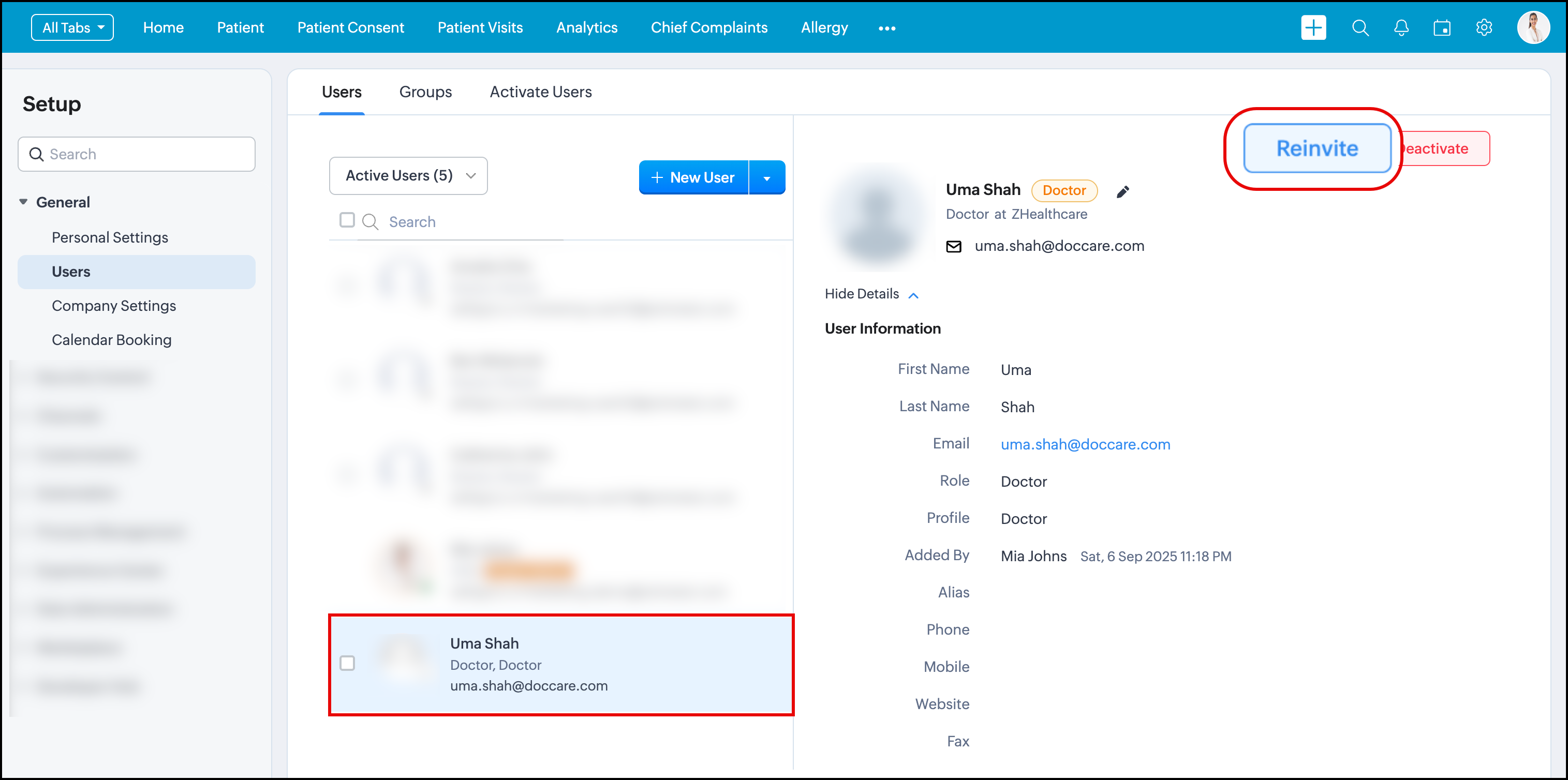
4. A pop-up box will appear confirming the invite has been sent.
5. Click Close.
To deactivate user(s):
1. Click 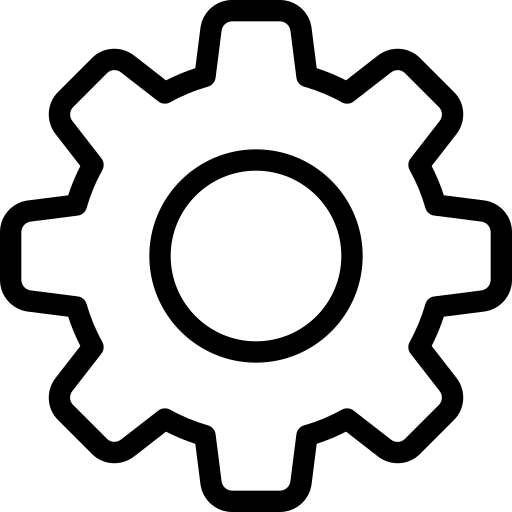 on the top right.
on the top right.
2. Navigate to Setup > General > Users.
3. Select the active user(s).
4. Click Deactivate.
5. A pop-up to confirm the action will appear. Click I understand. Deactivate Now.
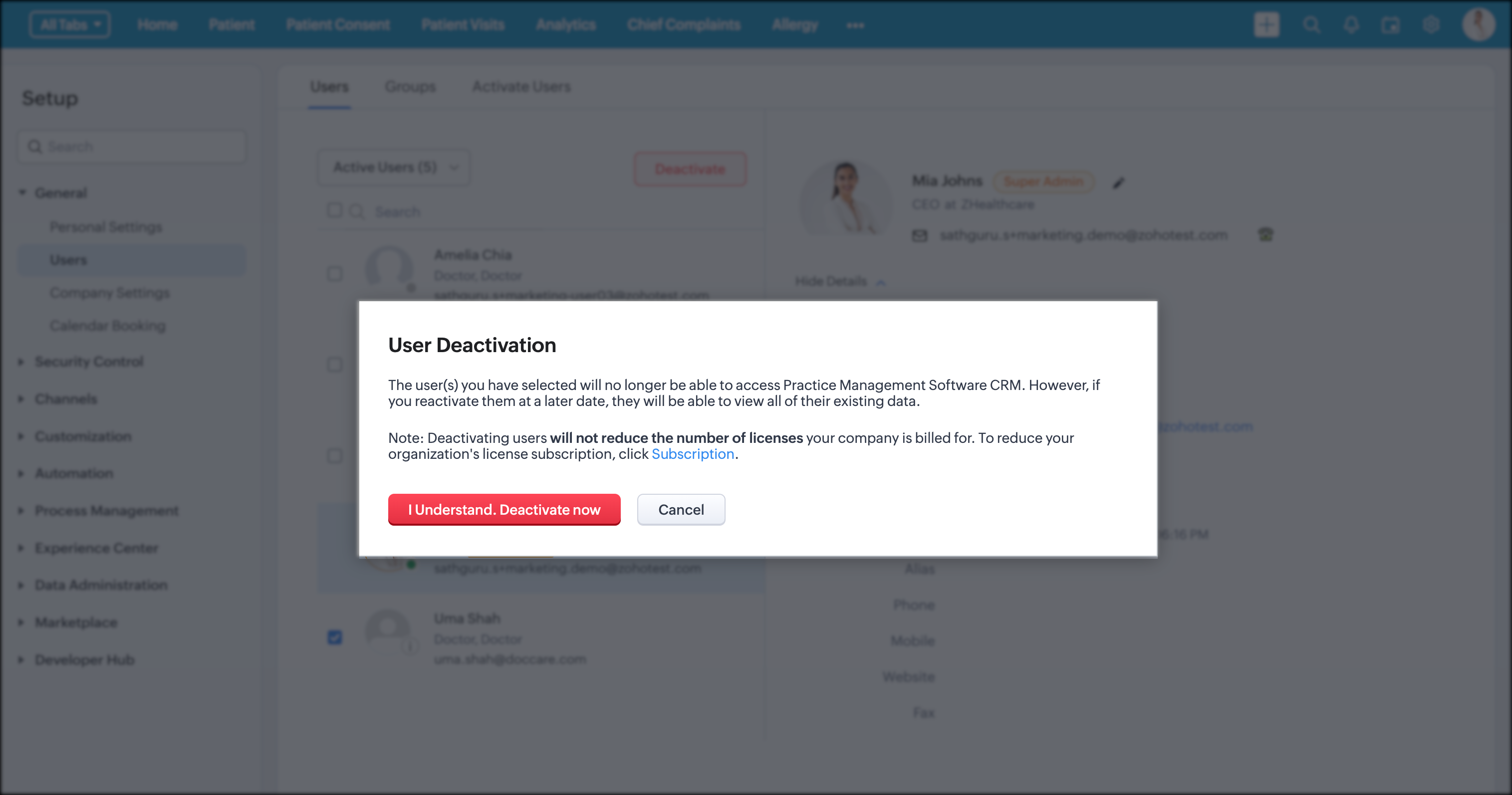
The user profile is now deactivated.
To activate user(s):
1. Click 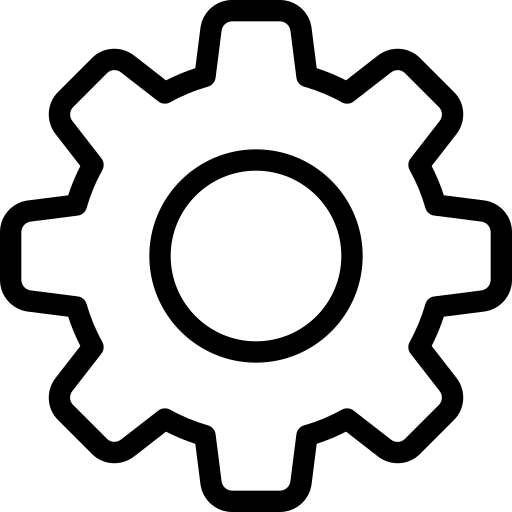 on the top right.
on the top right.
2. Go to Setup > General > Users.
3. Click the 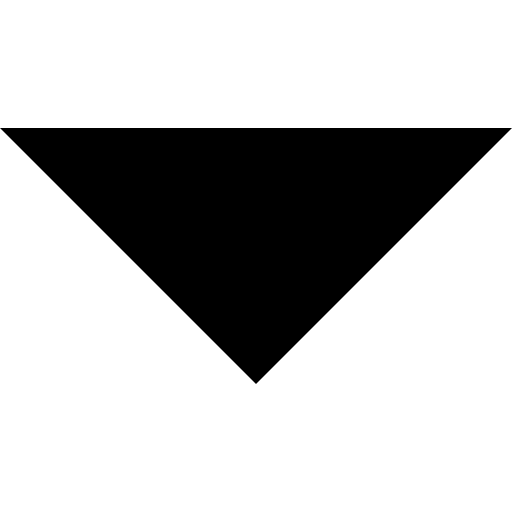 next to Active Users.
next to Active Users.
4. Click Inactive users. The list of inactive users will appear.
5. Select the inactive user(s).
6. Click Activate.
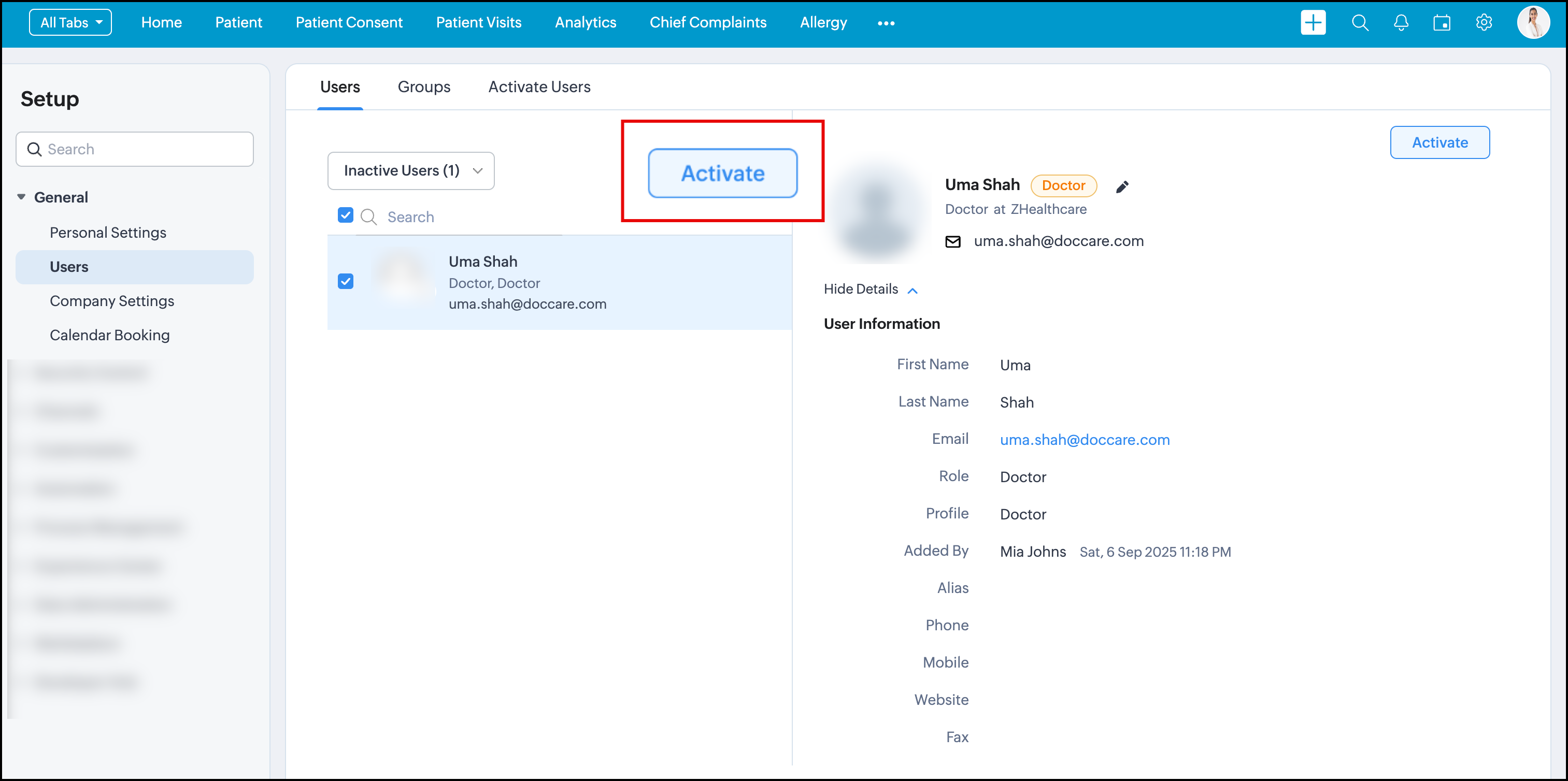
7. A pop-up to confirm the action will appear. Click Activate Now.
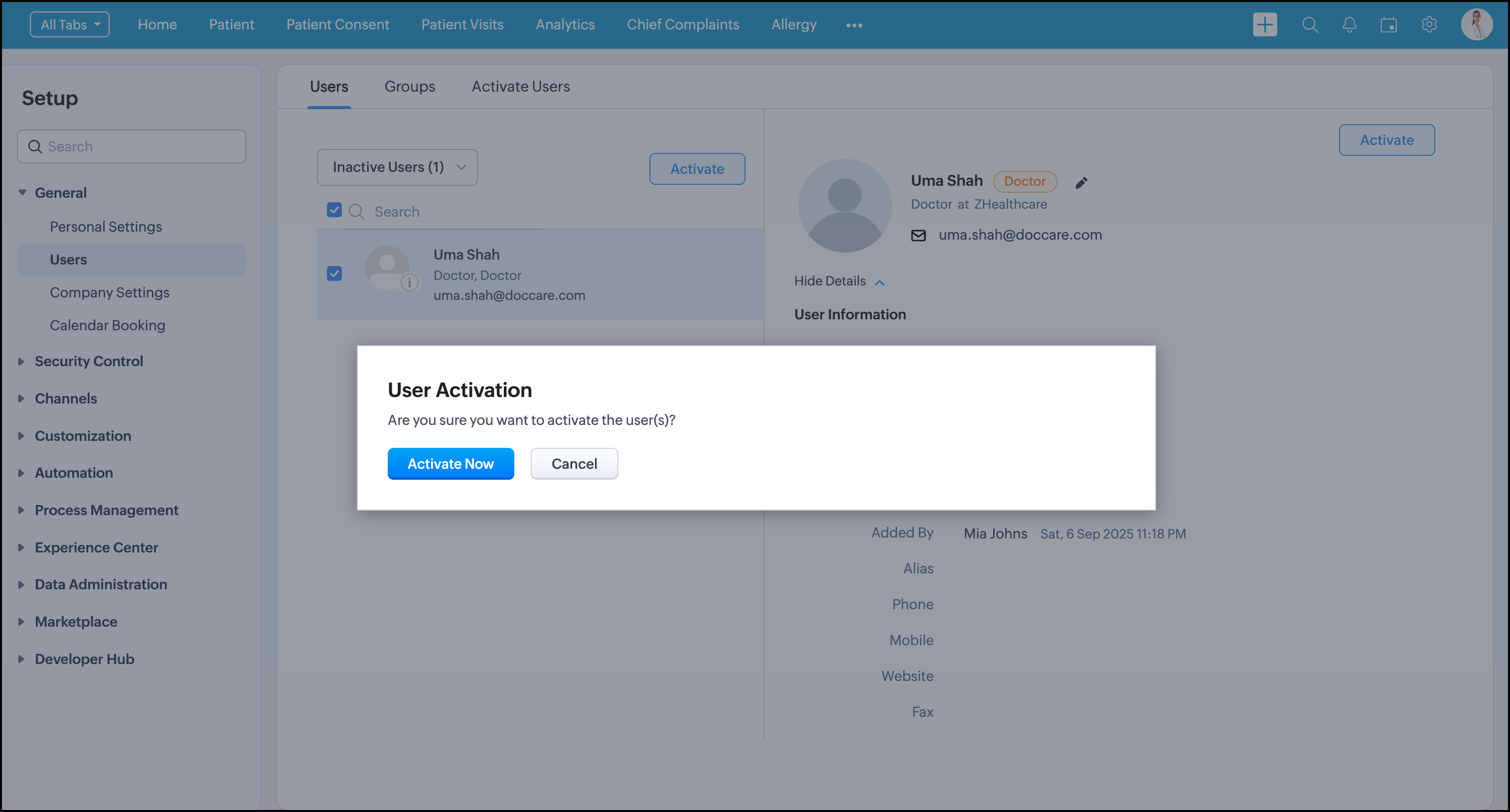
8. An email will be sent to the user notifying user activation.
To delete a user:
1. Click 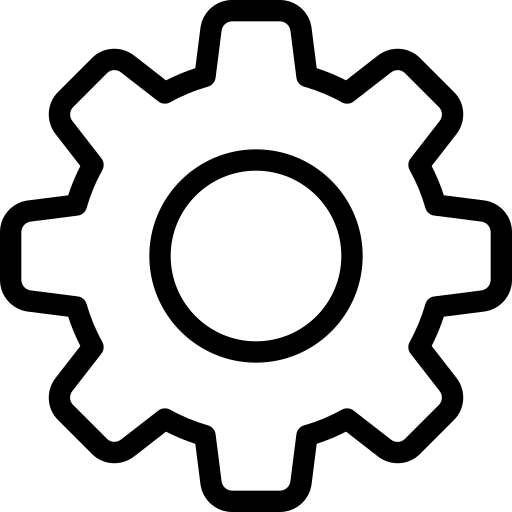 on the top right.
on the top right.
2. Go to Setup > General > Users.
3. Select the user profile, and you will see the user details on the right.
4. Scroll down to the end of the details
5. Click Delete this user.
6. A pop-up to select a deletion option will appear.
➤ Delete without transfer: The user profile will be deleted without transferring the data
➤ Transfer now: Select the user to whom you want the data to be transferred.
7. Click Delete.
Zoho CRM Training Programs
Learn how to use the best tools for sales force automation and better customer engagement from Zoho's implementation specialists.
Zoho DataPrep Personalized Demo
If you'd like a personalized walk-through of our data preparation tool, please request a demo and we'll be happy to show you how to get the best out of Zoho DataPrep.
New to Zoho Writer?
You are currently viewing the help pages of Qntrl’s earlier version. Click here to view our latest version—Qntrl 3.0's help articles.
Zoho Sheet Resources
Zoho Forms Resources
New to Zoho Sign?
Zoho Sign Resources
New to Zoho TeamInbox?
Zoho TeamInbox Resources
New to Zoho ZeptoMail?
New to Zoho Workerly?
New to Zoho Recruit?
New to Zoho CRM?
New to Zoho Projects?
New to Zoho Sprints?
New to Zoho Assist?
New to Bigin?
Related Articles
Manage company settings
Users with administrative privileges can customize company specific details, so that users of that specific organization will have common features. To change company settings 1. Click on the on the top right. 2. Go to Setup > General > Company ...Set your account's personal settings
Once you sign up for the practice management solution, you can manage and personalize your account's settings by providing necessary user information. By default, the mandatory information provided by you at the time of sign up is automatically ...Authorize and revoke access in the account settings
Authorize members and provide access to members in the account setup. You can also revoke access anytime in the setup settings. Authorize access in the settings: 1. Open the application and click on the on the right. 2. You will now view the Setup ...Create user profiles for your healthcare provider
Before you can add doctor profiles, you'll need to create your first patient record. This gives you access to the tools needed to add care providers, set up specialties, create departments, and list your services. Create a patient record: 1. Open the ...Set up and customize your dashboard
Admins, doctors, and other authorized members can set up and customize their dashboard to access important information. Add components to the home page 1. Open the application and click the Home tab in the top bar. 2. Click the <three dots> on the ...
New to Zoho LandingPage?
Zoho LandingPage Resources















