Create user profiles for your healthcare provider
Before you can add doctor profiles, you'll need to create your first patient record. This gives you access to the tools needed to add care providers, set up specialties, create departments, and list your services.
Create a patient record:
1. Open the application and click the Patient tab in the top bar.
2. Click Create Patient.
3. Enter the patient details in the pop-up menu.
4. Click Save.
Add your doctors:
1. Upon patient record creation, a pop-up menu will appear.
2. Click the Add your doctors panel.
3. Add the first and last name, email, and department.
4. Click Save.
5. If you are the only user and also the doctor, check the box next to "I am the only user and will also act as a doctor."
Add more user profiles:
1. Click the 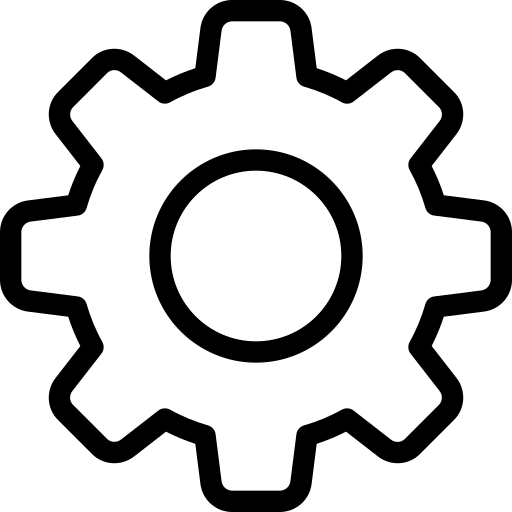 in the top right.
in the top right.
2. In the Setup menu, navigate to General category and click Users.
3. Click +New User and enter the user details.
4. Click Save.
More resources
Zoho CRM Training Programs
Learn how to use the best tools for sales force automation and better customer engagement from Zoho's implementation specialists.
Zoho DataPrep Personalized Demo
If you'd like a personalized walk-through of our data preparation tool, please request a demo and we'll be happy to show you how to get the best out of Zoho DataPrep.
New to Zoho Writer?
You are currently viewing the help pages of Qntrl’s earlier version. Click here to view our latest version—Qntrl 3.0's help articles.
Zoho Sheet Resources
Zoho Forms Resources
New to Zoho Sign?
Zoho Sign Resources
New to Zoho TeamInbox?
Zoho TeamInbox Resources
New to Zoho ZeptoMail?
New to Zoho Workerly?
New to Zoho Recruit?
New to Zoho CRM?
New to Zoho Projects?
New to Zoho Sprints?
New to Zoho Assist?
New to Bigin?
Related Articles
Create departments for your specialties
Once you have created specialties, the next step is to create departments for those specialties in the organization. Create departments: 1. Click the Create a department panel. 2. Enter the Department name and select the Specialty, Doctors, and ...Set up specialties for your healthcare organization
Once you have created user profiles for your doctors, the next step is to set up specialties for your healthcare organization. Set up specialties: 1. Click the Set up your specialties panel. 2. Enter the specialty. 3. Click Save. If your healthcare ...List your products
Finish your onboarding process by creating a product list for your healthcare organization. Then, you can start adding appointments and track patient visits. List your products: 1. Click the List your products panel. 2. Enter the product name and ...Manage company settings
Users with administrative privileges can customize company specific details, so that users of that specific organization will have common features. To change company settings 1. Click on the on the top right. 2. Go to Setup > General > Company ...Create a visit for your patient
Admins can create a new visit for patients every time they walk in for a consultation. Record essential details like the department, doctor, specialty, and other necessary information for the visit. Create a new patient visit 1. Open the application ...
New to Zoho LandingPage?
Zoho LandingPage Resources















