Photo Album
The image gallery allows you to include images in an appealing and engaging style, creating impactful visual effects. This feature comes with many options, such as gallery style, image spacing, and custom background, to further customize your gallery.
To add an image gallery to your site:
- Click the Add icon
at the top of your builder. Click the Elements button.
- Drag and drop the Photo Album element on your page.
- In the Add Photo Album page that pops up, enter a name for your photo album and click Add.
- Either drag and drop files from your computer or select Add Images to add the images to your photo gallery. Click Close.
- Select the desired album and click Add.
Gallery customization
You can customize your gallery with various options:
- You can reorder images by drag and drop or edit the gallery using Manage Photo Album.
- Photo album style allows you to change the layout of the gallery.
- Image spacing helps you add space between the images.
- You can further customize your gallery by adding a background, border, shadow, animation, or custom CSS and scripts.
Gallery customization tools
Click the settings icon to access your gallery toolbox. You can choose from the following photo album styles:
- Square: This style enables you to display your images in a square format. You can specify the amount of spacing you would require between each image. You can also include a photo caption.
- Rectangle: This style enables you to display your images in a rectangle format. Similar to the previous format, you can adjust the spacing between each image and include captions.

You can also enable animation for square and rectangle photo album styles. Switch to the animation tab. You can choose the animation style, such as rotate or fade in, the animation sequence (that can be linear or random), and the animation duration.
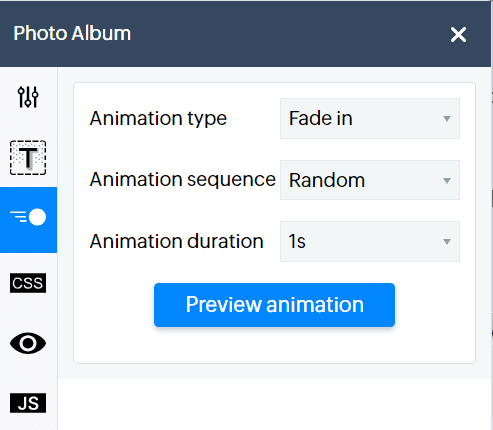
- Slide: This style enables you to display your images in a slide-show format. Visitors can click on the arrows to view the images that come up next in your gallery. You can adjust the height of the images on the slideshow on different devices and include captions.
- Filmstrip: This style enables you to display your images in the format of a filmstrip. You can choose the number of images you would like to display. Toggle the corresponding settings, such as Item count and Image spacing as well as arrow position, design, and style, to customize your Filmstrip gallery.

For all these photo gallery styles, you can choose to switch to the text tab and adjust the background, border, shadow, and spacing.

- The Square, Rectangle and Filmstrip formats have both caption and light-box options, while the slide format only has the caption option.
- If you have the Show Heading option enabled and have your arrow positioned at the top, an alignment option will be enabled where you can choose from four alignment styles.
You can access all your photosets from Manage -> Photosets. You can create, edit, and delete photosets here.
Zoho CRM Training Programs
Learn how to use the best tools for sales force automation and better customer engagement from Zoho's implementation specialists.
Zoho DataPrep Personalized Demo
If you'd like a personalized walk-through of our data preparation tool, please request a demo and we'll be happy to show you how to get the best out of Zoho DataPrep.
New to Zoho Writer?
You are currently viewing the help pages of Qntrl’s earlier version. Click here to view our latest version—Qntrl 3.0's help articles.
Zoho Sheet Resources
Zoho Forms Resources
New to Zoho Sign?
Zoho Sign Resources
New to Zoho TeamInbox?
Zoho TeamInbox Resources
New to Zoho ZeptoMail?
New to Zoho Workerly?
New to Zoho Recruit?
New to Zoho CRM?
New to Zoho Projects?
New to Zoho Sprints?
New to Zoho Assist?
New to Bigin?
Related Articles
Can I add photo galleries?
Yes, you can add photo galleries to your site. Click the Add icon at the top-left corner of your builder. Click on Element. Drag the Gallery element and drop it on your page. Click Add Photoset. Enter a name for your photoset and click Add. Either ...How do I add images or remove existing images from a photo set?
To add new images to a photo gallery or slideshow: Click the photo set on your page. Click Manage Photoset from the pop-up menu. Drag and drop images from your computer or click the Add Images in the top-right corner. The images will be added to your ...フォトアルバム
お知らせ:当社は、お客様により充実したサポート情報を迅速に提供するため、本ページのコンテンツは機械翻訳を用いて日本語に翻訳しています。正確かつ最新のサポート情報をご覧いただくには、本内容の英語版を参照してください。 画像ギャラリーを使うと、魅力的でインパクトのあるビジュアル効果を演出しながら画像を追加できます。この機能には、ギャラリースタイル、画像の間隔、カスタム背景など、さまざまな設定が用意されており、ギャラリーをさらにカスタマイズできます。 サイトに画像ギャラリーを追加する手順: ...How do I add an image or photo to my website?
The image element allows you to insert images from your computer. You can also add images with text and heading. To add images: Click the Add icon in the top-left corner of your builder. Click Element. Drag the Image, Image with Text, or Image with ...Elements - Image
A picture is worth a thousand words. Images create curiosity and draw the reader's attention, adding visual appeal to your website. You can incorporate standalone images, images with text, and galleries. To add images Click the Add icon in the ...
New to Zoho LandingPage?
Zoho LandingPage Resources















