Single Page Site or Landing Page
A single page site holds all the information on one single page. A visitor can simply scroll to learn about your business. It is perfect for a portfolio website, where a painter, photographer, model, or anyone can highlight their skills and experience. It works equally well for an event website.
Craft stunning single page websites on Zoho Sites with the help of ready-made single page templates. As you begin to set your website on Zoho Sites, following the steps discussed earlier, you will have to pick a website theme. On the templates page, scroll and find pink-labeled "Single page" templates and select the one that will suit you the best. After choosing it, you can edit it accordingly.
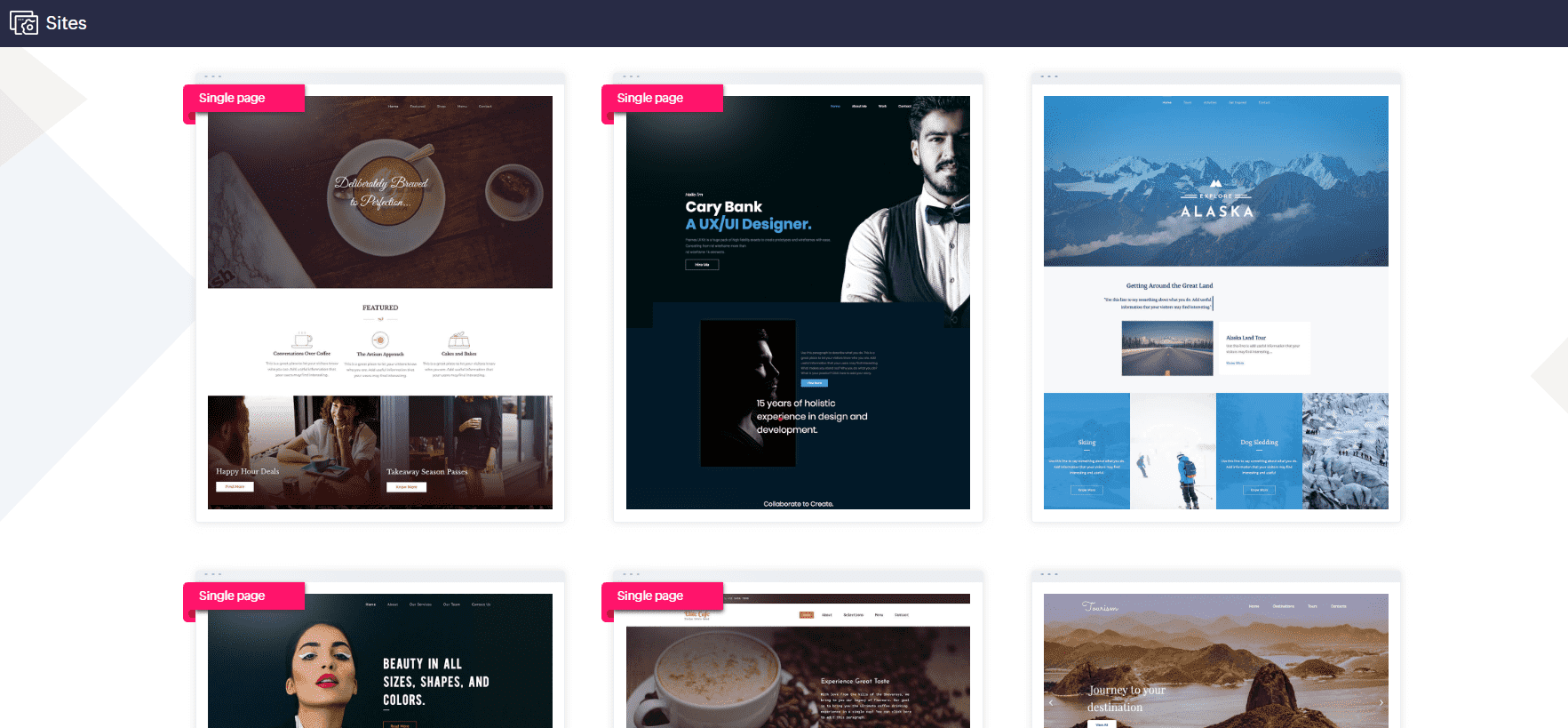
Create a single page website
First, you have to create a home page if you're just beginning.
- Click Pages from the left Panel.
- Click Add Page.
- Follow the steps mentioned to create a new page.
- Enable Set as home page.
Convert to a single page website
If your website already has other pages, then remove other existing pages, keeping just the home page intact. This way, your website will have no menus leading to other pages.
- Click Configuration -> Menus from the left panel.
- Click Delete to remove the pages you don't require.
- In the confirmation dialog box, click Delete.
- Click Save.

With the home page as the only existing page, your website will be a single-page website.
Add Elements and Sections to Page
A default page layout with a single section will open. To build out your website further, you can add elements and sections to it. To add a section:
- Select the section and click Add Section.
- Use the multiple options available to change the look and feel of your website.
- Use Copy to clone particular sections as required.
To add an element:
- Click the Add
icon in the top-left corner of the builder, then click Element. From the tray of options, drag and drop elements of your choice to your website.
- Alternatively, hover over the section where you would like to insert an element and click Add Element. You'll see the same tray of options from which you choose the element that you would like to add to your page.
You can edit them accordingly. You can know about editing elements here.

After adding sufficient number of sections to your page, you will have a one-page website or a landing page that looks similar to the one below.
Zoho CRM Training Programs
Learn how to use the best tools for sales force automation and better customer engagement from Zoho's implementation specialists.
Zoho DataPrep Personalized Demo
If you'd like a personalized walk-through of our data preparation tool, please request a demo and we'll be happy to show you how to get the best out of Zoho DataPrep.
New to Zoho Writer?
You are currently viewing the help pages of Qntrl’s earlier version. Click here to view our latest version—Qntrl 3.0's help articles.
Zoho Sheet Resources
Zoho Forms Resources
New to Zoho Sign?
Zoho Sign Resources
New to Zoho TeamInbox?
Zoho TeamInbox Resources
New to Zoho ZeptoMail?
New to Zoho Workerly?
New to Zoho Recruit?
New to Zoho CRM?
New to Zoho Projects?
New to Zoho Sprints?
New to Zoho Assist?
New to Bigin?
Related Articles
Single Page Site or Landing Page
A single page site holds all the information on one single page. A visitor can simply scroll to learn about your business. It is perfect for a portfolio website, where a painter, photographer, model, or anyone can highlight their skills and ...Site creation
With our drag and drop website builder, creating a website has never been easier. To create a website with Zoho Sites: Access https://sites.zoho.com/index. Click Create New Website. If you don't have any site in your account, you will be redirected ...Beginner's Guide
Hello, and welcome to Zoho Sites! This beginner's guide will cover everything you need to know when you are creating your first website on Zoho Sites. With a user-friendly interface and a smooth drag-and-drop website editor, you will find it easy and ...Custom 404 page
To create a custom 404 page, add a new page with "404" in its URL. Make sure to disable the "Add page to default menu" option so it remains standalone and doesn't appear in the site's main navigation. You can then customize this 404 page just like ...Page status in builder
Zoho Sites lets the users selectively publish the pages and files. This gives you the option of either making the pages a part of your live website or saving some of them as drafts that can be published later. As you work on these pages, the website ...
New to Zoho LandingPage?
Zoho LandingPage Resources















