Integration with SurveyMonkey
General
1. What is Zoho Analytics?
Import data from local files, web feeds, local and cloud databases, and cloud storage/drive.
Displays data in an easy-to-view excel format.
Build custom reports and dashboards easily, with the drag-and-drop report builder.
Supports powerful visualizations in the form of charts, pivot tables, summary views, tabular views, and dashboards.
Generate reports and KPIs in seconds with Zia, Zoho Analytics' intelligent analytics assistant powered by Machine Learning and Artificial Intelligence.
Create custom formulas using the built in formula engine that contains a wide range of mathematical, statistical and logical functions.
Share reports and dashboards with your colleagues easily, through a wide range of collaboration features.
Export and publish reports and dashboards in various formats, and configure permissions and filters for the views.
Supports out-of-the-box integrations with a wide number of applications, to give you pre-built reports and dashboards on your application's data within minutes.
2. What are the highlights of this integration?
- Surveys
- Responses
- Respondents
- Choices
- Collectors
- Columns
- Others
- Pages
- Questions
- Rows
Setup
1. How do I integrate Zoho Analytics with SurveyMonkey?
2. How long should I wait for my SurveyMonkey data to initially appear in Zoho Analytics?
3. What should I do when the data synchronization fails?
Log in to your SurveyMonkey Developer account and open the OAuth app.
Navigate to the Credentials section and check the Daily Quota Usage. The quota (API call) is limited to 500 per day and 120 per minute.
On exceeding this limit, you can either purchase additional quota or create a new OAuth app for synchronization.
If the Daily Quota Usage is within the permissible levels, follow the below steps:
Head to the SurveyMonkey workspace in Zoho Analytics, and click the Data Sources button from the side panel. This opens the Data Sources summary page which lists all the data sources configured in the workspace.
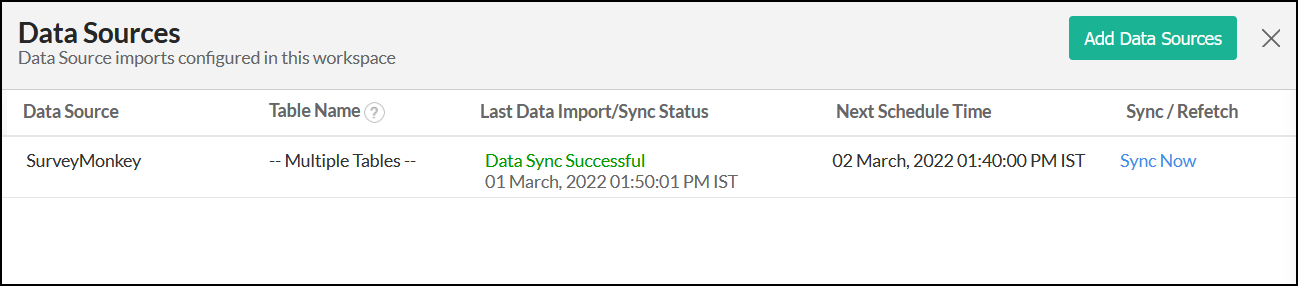
Navigate to the SurveyMonkey data source, and click the Re-Authenticate link.
In the popup that appears, click Authenticate SurveyMonkey.
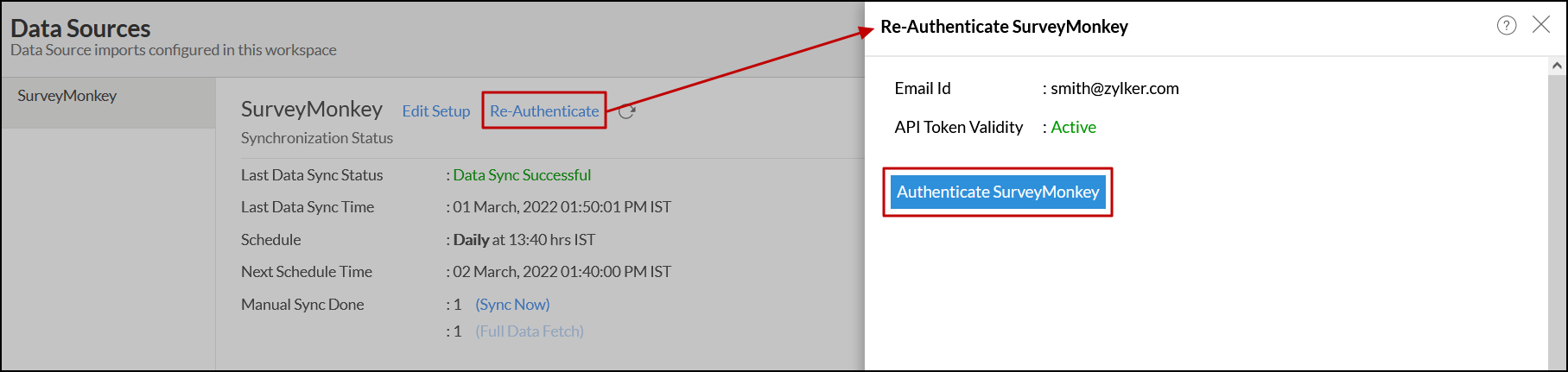
4. How frequently can I synchronize my data?
Daily: This option allows you to synchronize data every day at the specified time.
Hourly: This option allows you to synchronize data every 3, 6, or 12 hours.
5. Can I edit the synchronization settings?
Click the Data Sources option from the side panel. This opens the Data Sources summary page which lists the data sources configured in the workspace.
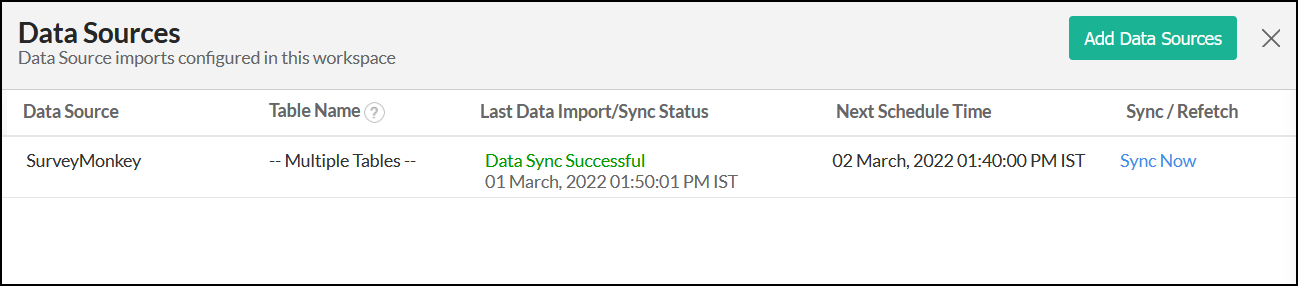
Navigate to the SurveyMonkey data source, and click the Edit Setup link.
In the popup that appears, make the necessary changes and click Save.
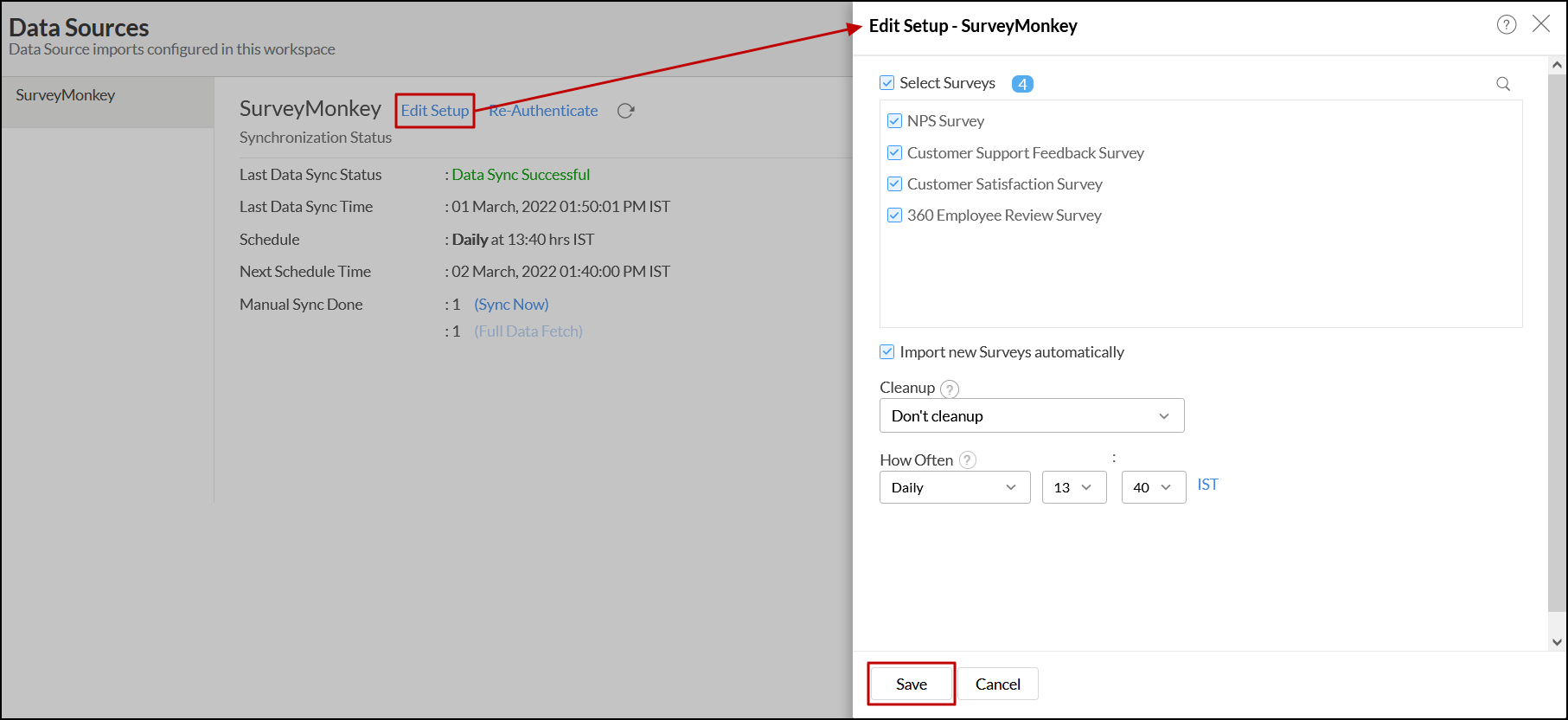
Click the Settings icon that appears on mouse over on the SurveyMonkey data source and click the Edit Setup option.
In the popup that appears, make the necessary changes and click Save.

6. Can I synchronize my SurveyMonkey data instantly?
Yes. To do this, click the Data Sources option from the side panel. In the page that appears, navigate to the SurveyMonkey source and click the corresponding Sync Now button.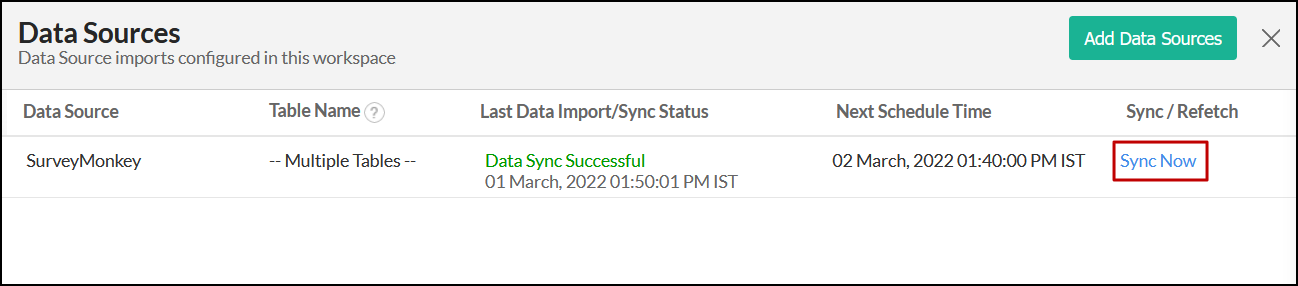
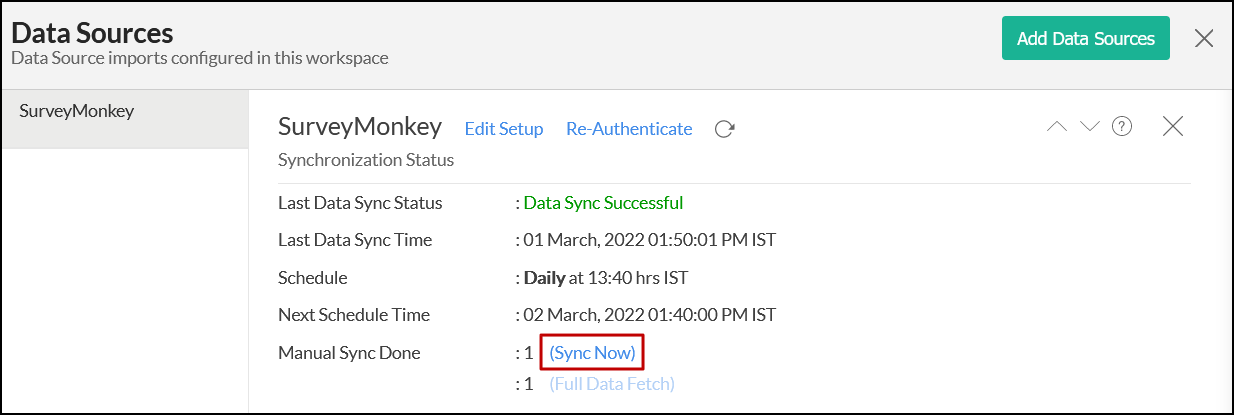
7. How do I create custom reports over my SurveyMonkey data?
8. Can I set up the SurveyMonkey integration in existing workspaces of Zoho Analytics?
Open the required workspace, click the Create button from the side panel, and select the New Table / Import Data option.
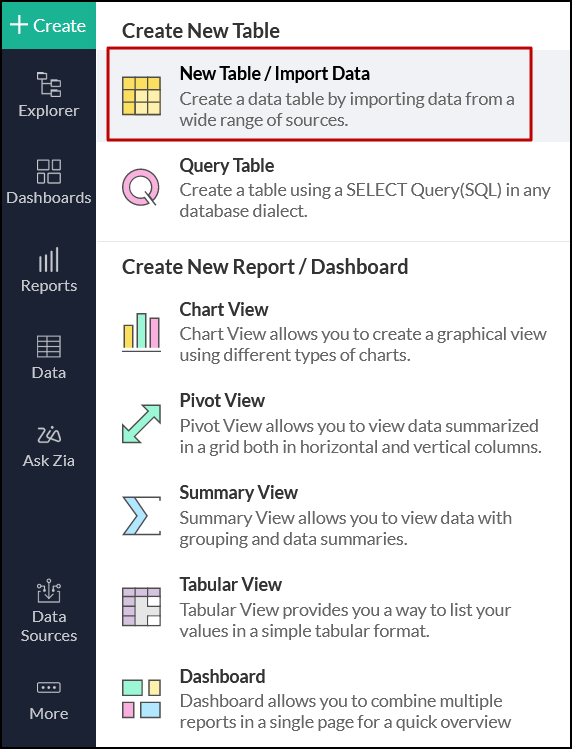
Select the SurveyMonkey tile from the Import Your Data screen that appears, and follow the setup procedure.
9. How do I remove this setup?
Open the required workspace, and click the Data Sources option from the side panel.
Click the Settings icon that appears on mouse over the data source's name, and select Remove Data Source.
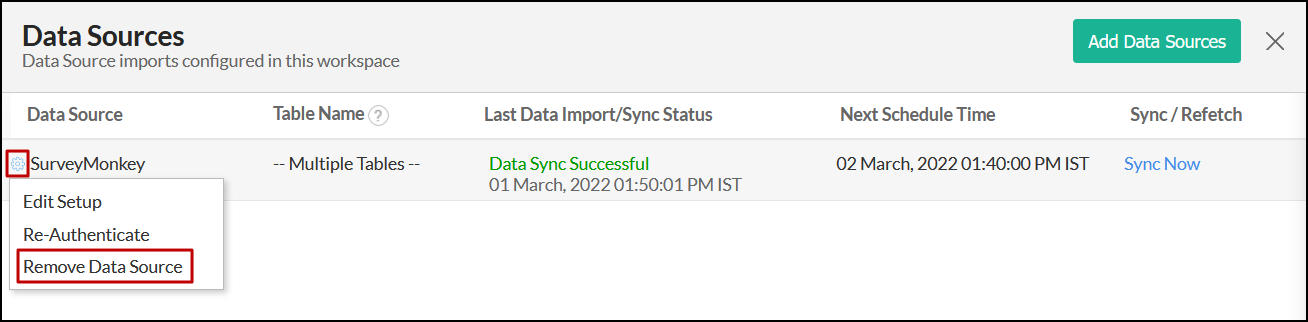
Reporting Features
1. What are the report types supported by Zoho Analytics?
2. Can I modify the pre-built reports created on integrating with SurveyMonkey?
3. How do I create reports using fields/columns across different SurveyMonkey modules?
4. What are formulas in reports?
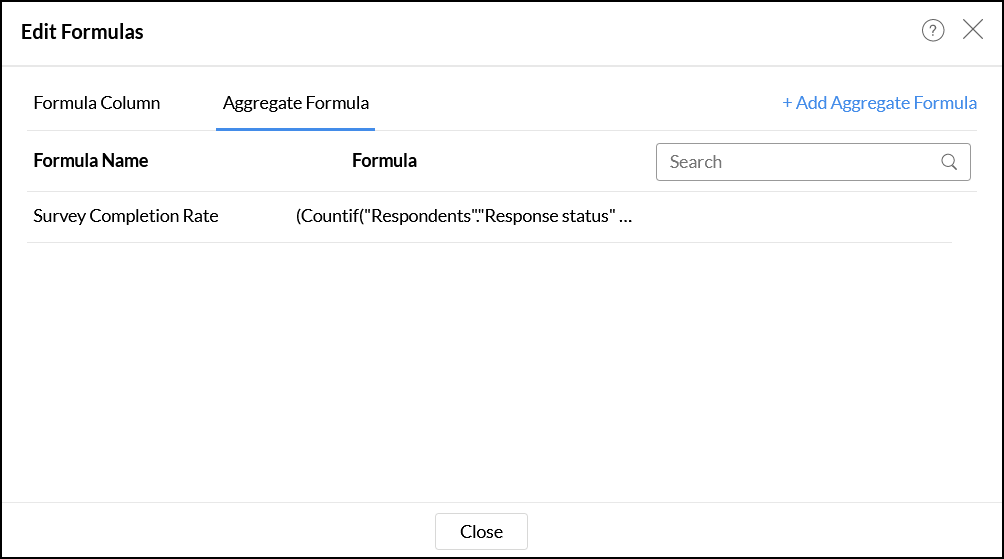
5. Is it possible to create custom formulas in Zoho Analytics?
6. Can I modify the tables imported from SurveyMonkey?
7. Can I add new columns to the tables imported from SurveyMonkey?
8. Can I import new tables into the SurveyMonkey workspace?
9. Can I combine data from other sources with the data from SurveyMonkey, and create reports and dashboards?
Open the corresponding table, right click the column header and select the Change to Lookup Column option.
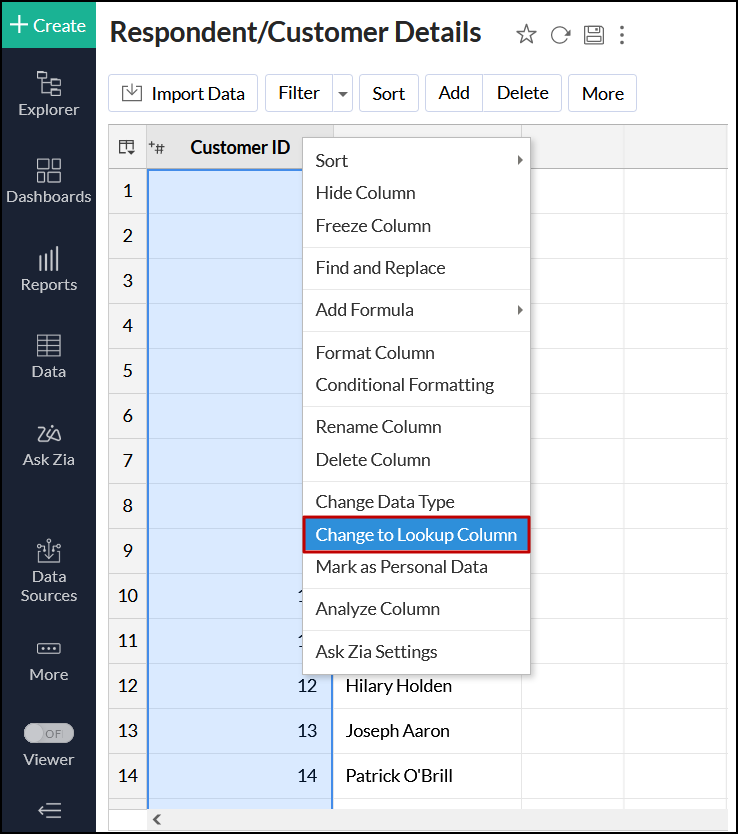
In the popup that appears, select the column from the second table to look up.
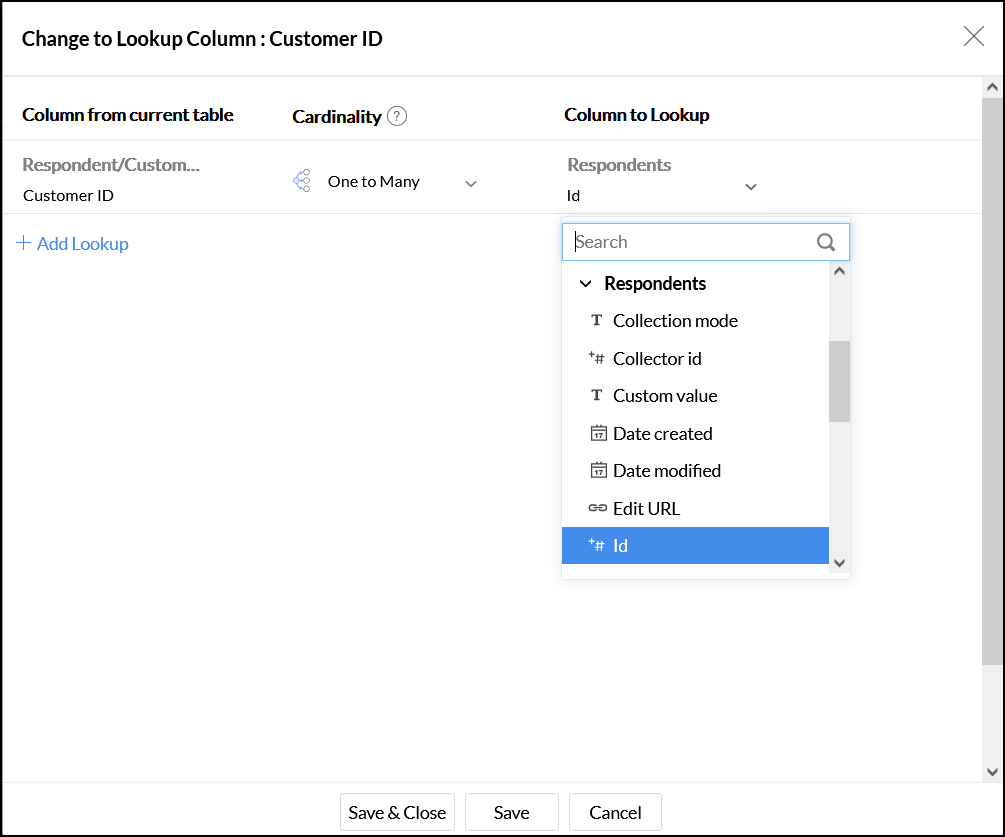
Click Save & Close.
Click here to learn more about lookup columns.
10. What are Query Tables?
Sharing & Collaboration
1. How do I share reports, dashboards, and tables in Zoho Analytics?
2. Why are my colleagues unable to access the reports I create?
3. Can other users create reports using the tables in the SurveyMonkey workspace?
4. Is it possible to share the same report to multiple users such that they each see different data?
5. Can I export a report or a dashboard?
6. How do I print the reports and dashboards created in Zoho Analytics?
7. Can I email reports and dashboards at scheduled times?
8. Can I embed reports?
Help & Support
1. How do I get technical support on Zoho Analytics?
- Phone
- United States: +1 408 454 4202
- India: +91-44-46447058 Extn: 6222
2. Can I have get a personalized demo of this integration?
Zoho CRM Training Programs
Learn how to use the best tools for sales force automation and better customer engagement from Zoho's implementation specialists.
Zoho DataPrep Personalized Demo
If you'd like a personalized walk-through of our data preparation tool, please request a demo and we'll be happy to show you how to get the best out of Zoho DataPrep.
You are currently viewing the help pages of Qntrl’s earlier version. Click here to view our latest version—Qntrl 3.0's help articles.
Zoho Sheet Resources
Zoho Forms Resources
Zoho Sign Resources
Zoho TeamInbox Resources
Related Articles
Integration with Zoho CRM
Zoho Analytics seamlessly integrates with Zoho CRM, and enables you to analyze your Zoho CRM data easily and keep track of key metrics. This helps managers create intuitive reports on your campaigns, invoices, purchase orders, and much more. General ...Integration with Google Ads
Zoho Analytics seamlessly integrates with Google Ads, and enables you to easily analyze your Google Ads campaign data and keep track of key metrics. This helps product marketers create intuitive reports on your accounts, campaigns, Ad Groups, and ...Integration with Exact Online
Zoho Analytics seamlessly integrates with Exact Online, and enables you to analyze your accounting data easily and keep track of key metrics. This helps managers create intuitive reports on your accounts, opportunities, payments, and much more. ...Integration with Jira Software
Zoho Analytics seamlessly integrates with Jira Software Server and Jira Software Cloud. This enables you to easily analyze your project management data by generating detailed reports on projects, backlogs, sprints, issues, and much more. Please note ...Integration with QuickBooks Desktop
Zoho Analytics seamlessly integrates with QuickBooks Desktop, and enables you to easily analyze your accounting data and keep track of key metrics. This helps managers create intuitive reports on accounts, bill details, invoices, customers, and much ...















