Import data from Rackspace Cloud Maria DB
- Data Import: Data from your cloud database will be imported and stored in Zoho Analytics. Periodic schedules can be set up to fetch the latest data automatically from the cloud database. Report loading time will be faster as the data is stored in Zoho Analytics.
- Live Connect: In this mode, data will not be imported and stored in Zoho Analytics. Instead, Zoho Analytics will display live data from your database when reports and dashboards are launched. Live connections offer the convenience of real-time updates.
Data import
1. How do I import data from Rackspace Cloud Maria DB into Zoho Analytics?
2. How do I edit the import setup?
3. How long does it take for the data to be imported into Zoho Analytics?
After setting up data import from your cloud database, you might have to wait some time for the initial fetch to happen. Depending on the amount of data in your application, the reports and dashboards might take up to 5 minutes to display all the metrics. If you access the workspace before the initial fetch is complete, it will not display any data.
4. Will the foreign keys defined between the tables in the cloud database be linked in Zoho Analytics as well?
When importing multiple tables, the foreign keys defined between the tables in the cloud database will be linked in Zoho Analytics using lookup columns. However, if you import one table at a time, the foreign keys will not be defined. In such cases, you can manually link the tables in Zoho Analytics using the lookup column functionality. To learn more about lookup columns, click here.
5. Is it possible to change the data type of the columns imported into Zoho Analytics?
Yes. To learn more about changing the column type in Zoho Analytics, click here.
Note: While changing the column's data type in Zoho Analytics, ensure that it is compatible with the column's data type in the cloud database, for successful data synchronization.
6. How do I schedule data import?
Follow the steps below to schedule data import for an existing table in Zoho Analytics.
Select the Data Sources option from the side panel, and navigate to the required Rackspace Cloud Maria DB data source.
Click the Sync Settings button.
Select the required schedule interval from the Repeat every drop down.
Specify the number of consecutive import failure after which you are to be notified in the Notify me after every 'N' Sync Failure (s) section.
Click Save. The data from Rackspace Cloud Maria DB will be imported into Zoho Analytics in the specified intervals.
You can also schedule the import during the initial import. Refer this presentation to know more.
7. How do I get notified of import failures?
You can choose to be notified of consecutive import failures, in case it occurs, while setting up data schedules. To do this,
Select the Data Sources option from the side panel, and navigate to the required Rackspace Cloud Maria DB data source.
Click the Sync Settings button.
Specify the number of consecutive import failure after which you are to be notified using the Notify me after every 'N' Sync Failure (s) section.
You can also set up notifications of import failures during the initial data import. Refer this presentation to know more.
8. Can I import data from the cloud database into an existing workspace in Zoho Analytics?
Yes. Follow the below steps to import data into an existing workspace:
Open the required workspace. Click Create from the side panel, and select the New Table / Import Data option.
Click the Cloud Databases tile, and follow the steps detailed in this presentation.
9. Can I synchronize data from the cloud database instantly?
Yes. Follow the steps below to do this.
Open the required workspace, and click the Data Sources tab from the side panel.
Click the Sync Now link.
10. How do I resolve synchronization failure?
To resolve synchronization failure, you need to understand the reason behind the failure. To do this,
Click the Data Sources button from the side panel, and navigate to the required data source.
Click the View Last Import Details icon that appears on mouse over the listed tables. This opens the Import Details page, which provides detailed insight on the reason for the synchronization failure.
You can also view the Import Details page by opening the required table, and selecting the Import Data -> Last Import Details option.
11. How do I remove a data source?
To remove the setup,
Click the Data Sources button from the side panel, and navigate to the required data source.
Click the Settings icon that appears on mouse over the data source's name, and select Remove Data Source.
Note: Removing the data source does not delete the corresponding tables and reports from Zoho Analytics. However, further synchronization cannot be carried out.
Live connect
1. How do I connect live with Rackspace Cloud Maria DB?
2. How do I edit the live connection setup?
3. What are the differences between data imports and live connections?
The various differences are tabulated below.
| Data Import | Live Connect |
| The data from Rackspace Cloud Maria DB will be imported and stored in Zoho Analytics. | The data from Rackspace Cloud Maria DB will be fetched live using appropriate reporting queries, whenever you create or access a report in Zoho Analytics. |
| Data from other sources can be imported into the same workspace and combined for reporting and advanced analysis. | Data from other sources cannot be imported into a workspace that is created using live connections. |
| Changes made to the columns in the data source, such as addition or deletion, will be synchronized automatically. | To reflect any columnar changes from the data source to Zoho Analytics, manual synchronization has to be carried out. |
| Query tables can be created. | Query tables cannot be created in a workspace set up with live connect. |
| Report loading time will be fast, as the data is stored locally in Zoho Analytics. | As data from the source database is not stored locally in Zoho Analytics, it might take some additional time to load reports. This loading time will depend on the performance of database, and the amount of data stored. |
4. How long does it take to visualize data in Zoho Analytics?
As data from the source database is not imported into Zoho Analytics, the loading time depends on the amount of data stored in your Rackspace Cloud Maria DB, and the performance of the database.
5. Will the foreign keys defined between tables in the database be defined in Zoho Analytics?
Look-up relationship will be automatically created for tables linked via foreign keys in Rackspace Cloud Maria DB. You can also manually link the tables in Zoho Analytics using the lookup column functionality. To learn more about lookup columns, click here.
6. Why am I unable to access a table or a report in Zoho Analytics?
If the tables or columns present in Zoho Analytics have been deleted from the database, you will not be able to access the corresponding views in Zoho Analytics. To overcome this, remap the corresponding table or column. Click here to know more.
7. What is a Mismatch?
If you have created reports in Zoho Analytics over columns or tables that don't have a direct mapping to the data in the database, mismatches will occur. These mismatches will be listed in the Cloud Database Connection Settings page, which can be accessed by clicking the Data Sources button from the side panel. Refer the following question to know more.
8. When do Mismatches occur and how do I resolve them?
9. How to reflect the meta data changes of individual tables from the cloud database instantly?
When you have meta data changes on any one of your tables or all the involved tables, you can instantly reflect those changes in Zoho Analytics. Changes in meta data include updates to the table such as column addition and deletion. Follow the steps below to do this.
Open the required workspace, and click the Data Sources tab from the side panel.
Navigate to the required data source, and click the Sync option that appears on mouse over the required table name.
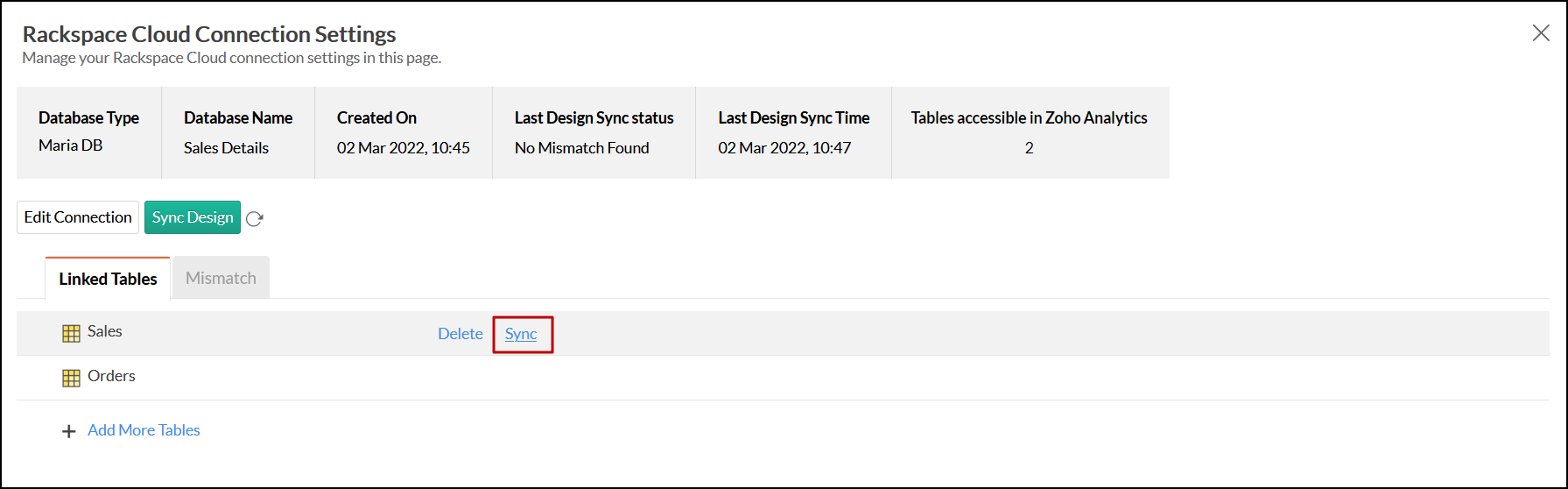
The meta data changes of the selected table will be reflected instantly from the cloud database to the Zoho Analytics table.
You can also update the meta data of all tables from the cloud database together by clicking the Sync Design button.
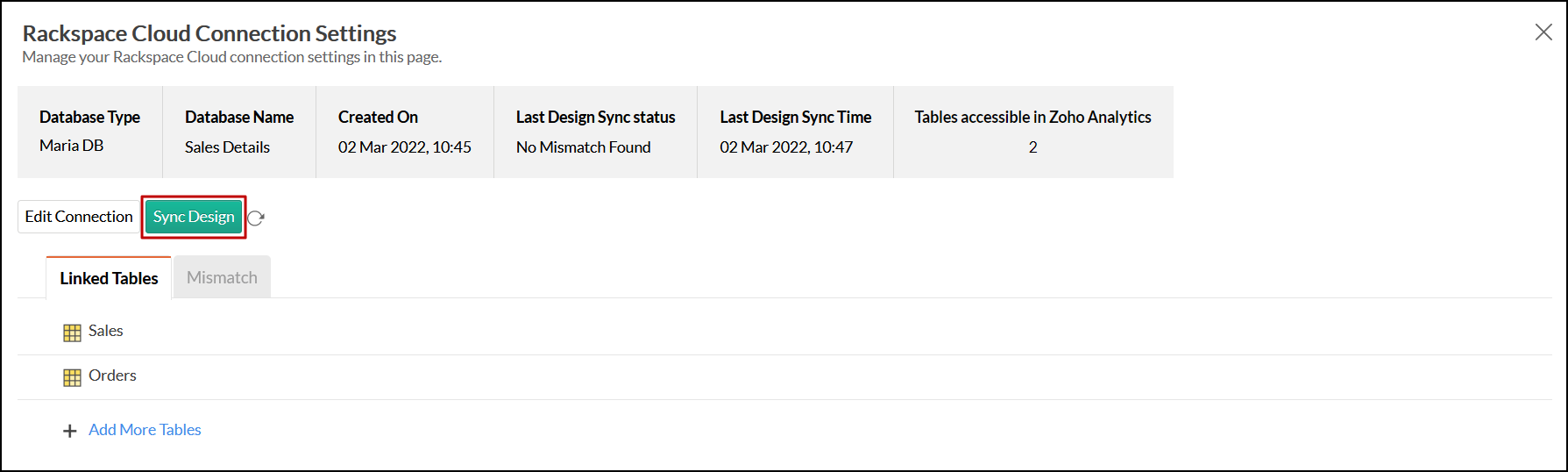
10. Is it possible to connect live with newly added tables in Rackspace Cloud Maria DB?
Yes. You can do this from the Cloud Database Connection Settings page. Click the Data Sources option from the side panel to access this page. Refer this question to know more about adding new tables.
Note: If there are any mismatches, you will not be able to add new tables. The mismatches need to be resolved first. Click here to know more about resolving mismatches.
11. Is it possible to change the data type of the columns in Zoho Analytics?
No. You cannot change the data type of the columns in Zoho Analytics when connecting live with your database.
12. Can I import data from other data sources into a workspace set up with live connection?
No. Data from other data sources can only be imported into workspaces that are created using the Data Import option.
13. Can I create query tables in workspaces set up with live connection?
Unlike data imports, live connections do not fetch data and store it locally in Zoho Analytics. Therefore, query tables cannot be created in such scenarios. To do this, data has to be imported using the Data Import option.
14. What happens when I delete or rename the database in Rackspace Cloud Maria DB?
If the database is renamed or deleted, Zoho Analytics loses the connectivity to Rackspace Cloud Maria DB, and the following error message appears.
This error message also appears when there are any connectivity issues, or if your Rackspace Cloud Maria DB credentials have expired. To overcome this, click the Edit Connection button that appears, and modify the required settings. To learn more about editing live connection settings, click here.
15. How do I remove the setup?
To remove the live connection setup, the corresponding Zoho Analytics workspace has to be deleted. To do this, navigate to the required workspace in the Zoho Analytics homepage, and click the More Actions icon. Select the Delete Workspace option and confirm your action in the popup that appears.
Zoho CRM Training Programs
Learn how to use the best tools for sales force automation and better customer engagement from Zoho's implementation specialists.
Zoho DataPrep Personalized Demo
If you'd like a personalized walk-through of our data preparation tool, please request a demo and we'll be happy to show you how to get the best out of Zoho DataPrep.
You are currently viewing the help pages of Qntrl’s earlier version. Click here to view our latest version—Qntrl 3.0's help articles.
Zoho Sheet Resources
Zoho Forms Resources
Zoho Sign Resources
Zoho TeamInbox Resources
Related Articles
Import data from Amazon RDS Maria DB
If you have your data stored online in the Amazon RDS - Maria DB database, then you can easily import your data into Zoho Analytics for reporting and analysis. You can also easily set up schedules to periodically fetch the latest data from your Maria ...Import data from Microsoft Azure Maria DB
If you have your data stored in Microsoft Azure Maria DB Cloud Database, then you can easily import your data into Zoho Analytics for reporting & analysis. You can also set up schedules to fetch the latest data from your Microsoft Azure Maria DB ...Import data from Rackspace Cloud databases
If you have your data stored in Rackspace Cloud databases, you can either import the data or connect live with the Rackspace Cloud databases for advanced reporting and analysis. You can also set up schedules to periodically fetch the latest data from ...Import data from Rackspace Cloud MySQL
If you have your data stored in Rackspace Cloud MySQL cloud database, you can easily import the data into Zoho Analytics or connect live with the Rackspace Cloud MySQL server for advanced reporting and analysis. Data Import: Data from your cloud ...Local or cloud db sync gets stuck in in-progress state
Note: This KB is specific for the sync issue with the below log traces. Log traces: [13:58:01:141]|[12-03-2019]|[SYSERR]|[INFO]|[118]: ...















