Importing data from MariaDB
If you have your data stored in MariaDB local database, you can easily import the data into Zoho Analytics or connect live with the MariaDB for advanced reporting and analysis.
- Data Import: Data from your database will be imported and stored in Zoho Analytics. Periodic schedules can be set up to fetch the latest data automatically from the local database.
- Live Connect: In this mode, data will not be imported and stored in Zoho Analytics. Instead, Zoho Analytics will display live data from your database when reports and dashboards are launched. The report loading time will directly depend on the response and performance of MariaDB. Live connections offer the convenience of real-time updates.
Data import
1. How do I import data from the MariaDB database into Zoho Analytics?
2. How do I edit the data import configuration?
3. How long does it take for the MariaDB data to be imported into Zoho Analytics?
After setting up data import from your local database, you might have to wait some time for the initial fetch to happen. Depending on the amount of data in your application, the reports and dashboards might take up to 5 minutes to display all the metrics. If you access the workspace before the initial fetch is complete, it will not display any data.
4. Will the foreign keys defined between the tables in the MariaDB database be linked in Zoho Analytics as well?
When importing multiple tables, the foreign keys defined between the tables in the local database will be linked in Zoho Analytics using lookup columns. However, if you import one table at a time, the foreign keys will not be defined. In such cases, you can link the tables in Zoho Analytics using the lookup column functionality. To learn more about lookup columns, click here.
5. Is it possible to change the data type of the columns imported into Zoho Analytics?
Yes. To learn more about changing the column type in Zoho Analytics, click here.
Note: While changing the column's data type in Zoho Analytics, ensure that it is compatible with the column's data type in the local database, for successful data synchronization.
Note: While changing the column's data type in Zoho Analytics, ensure that it is compatible with the column's data type in the local database, for successful data synchronization.
6. How do I schedule data import?
Zoho Analytics allows you to schedule data import for any existing tables imported from MariaDB database. Follow the steps below to do this.
- Select the Data Sources option from the side panel, and navigate to the required MariaDB data source.
- Click the Sync Settings button.
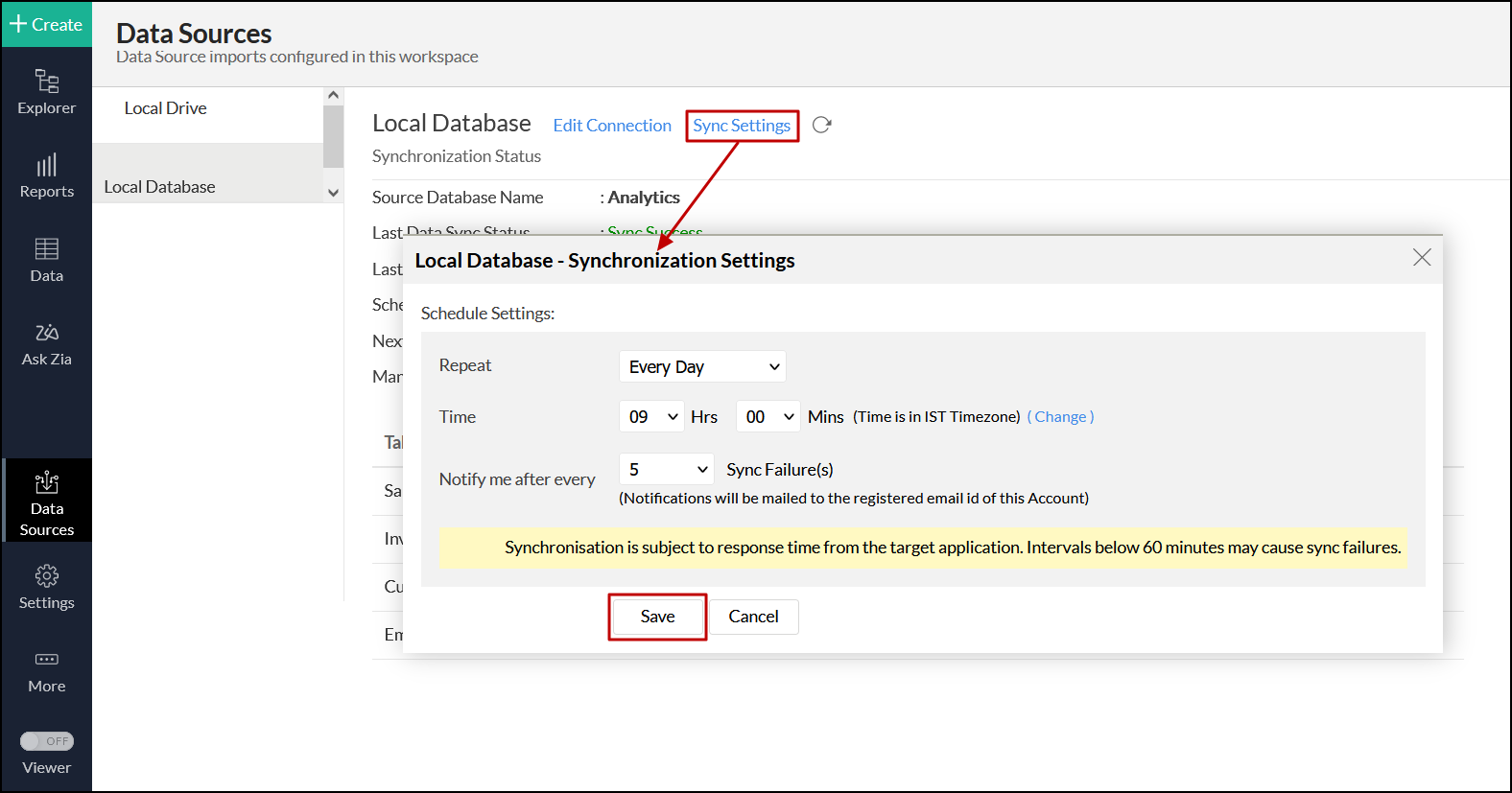
- In the pop-up that appears, select the required schedule interval from the Repeat drop down.
- Choose the required option from the Notify me after every 'N' Sync Failure (s) drop-down to get notifications on consecutive import failures.
- Click Save. The data from your MariaDB database will be imported into Zoho Analytics in the specified intervals.
You can also schedule the import during the initial import. Refer this presentation to know more.
7. How do I get notified of import failures?
Zoho Analytics allows you to get notified of consecutive import failures, while setting up data schedules. To do this,
- Select the Data Sources option from the side panel, and navigate to the required MariaDB data source.
- Click the Sync Settings button.
- In the pop-up that appears, choose the required option from the Notify me after every 'N' Sync Failure (s) drop-down to get notifications on consecutive import failures.
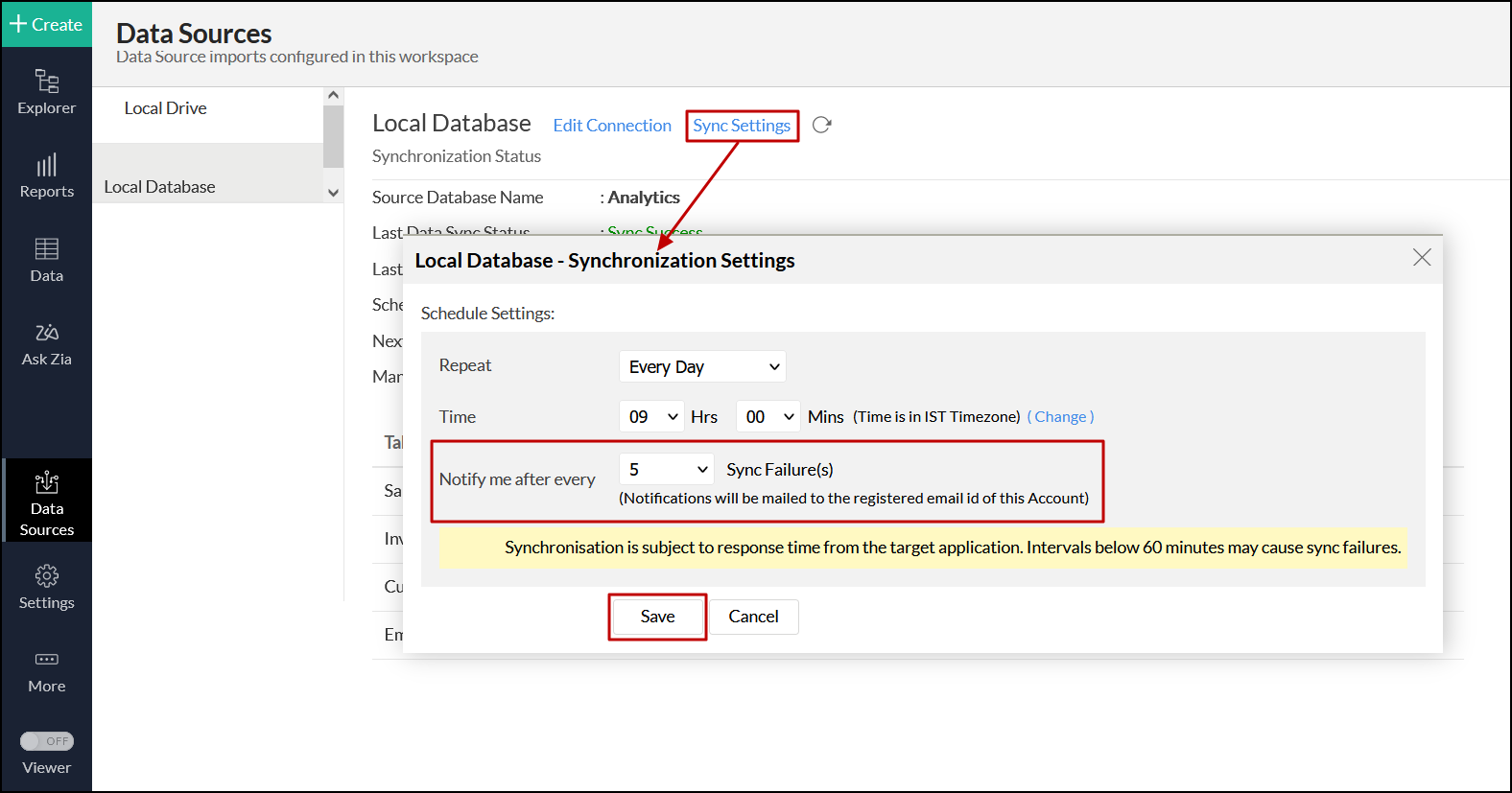
You can also set up notifications of import failures during the initial data import. Refer this presentation to know more.
8. Can I import data from the MariaDB database into an existing workspace in Zoho Analytics?
Yes. Follow the below steps to import data into an existing workspace:
- Open the required workspace. Click Create from the side panel, and select the New Table / Import Data option.
- Click the Local Databases tile, and follow the steps detailed in this presentation.
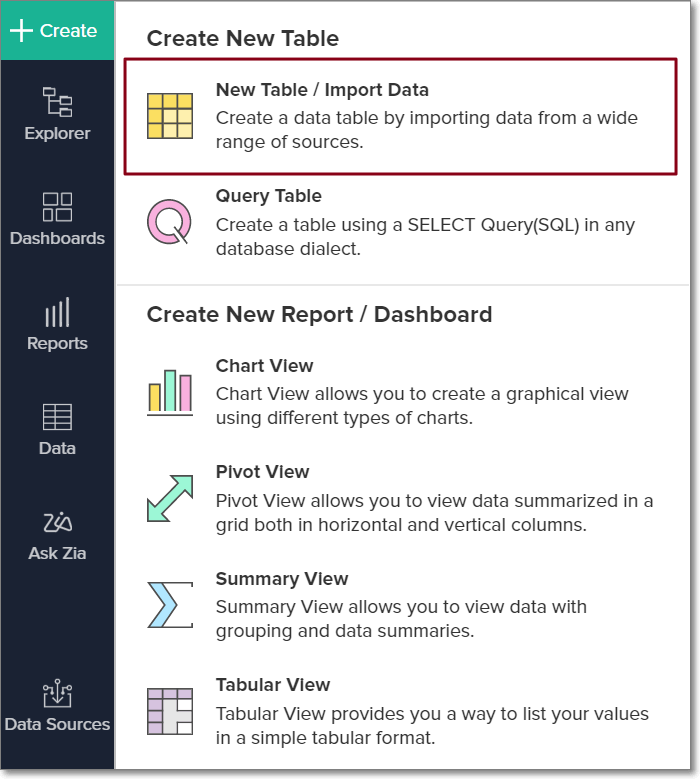
9. Can I synchronize data from the MariaDB database instantly?
Yes. Follow the steps below to do this.
- Open the required workspace, and click the Data Sources tab from the side panel.
- Navigate to the required MariaDB data source and click the Sync Now link.
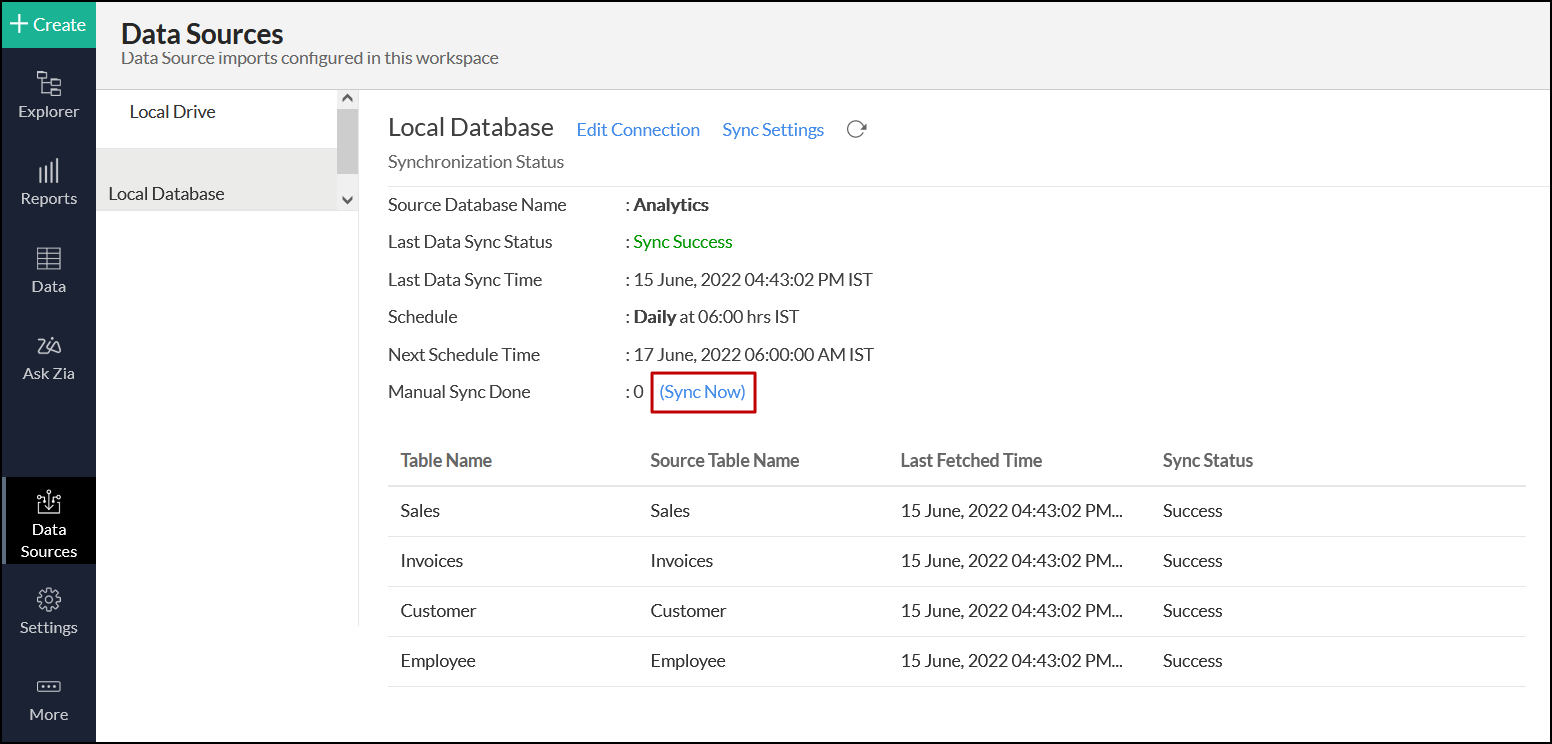
10. How do I resolve synchronization failure?
To resolve synchronization failure, you need to understand the reason behind the failure. To do this,
- Click the Data Sources button from the side panel, and navigate to the required data source.
- Click the View Last Import Details icon that appears on mouse over the listed tables. This opens the Import Details page, which provides detailed insight on the reason for the synchronization failure.
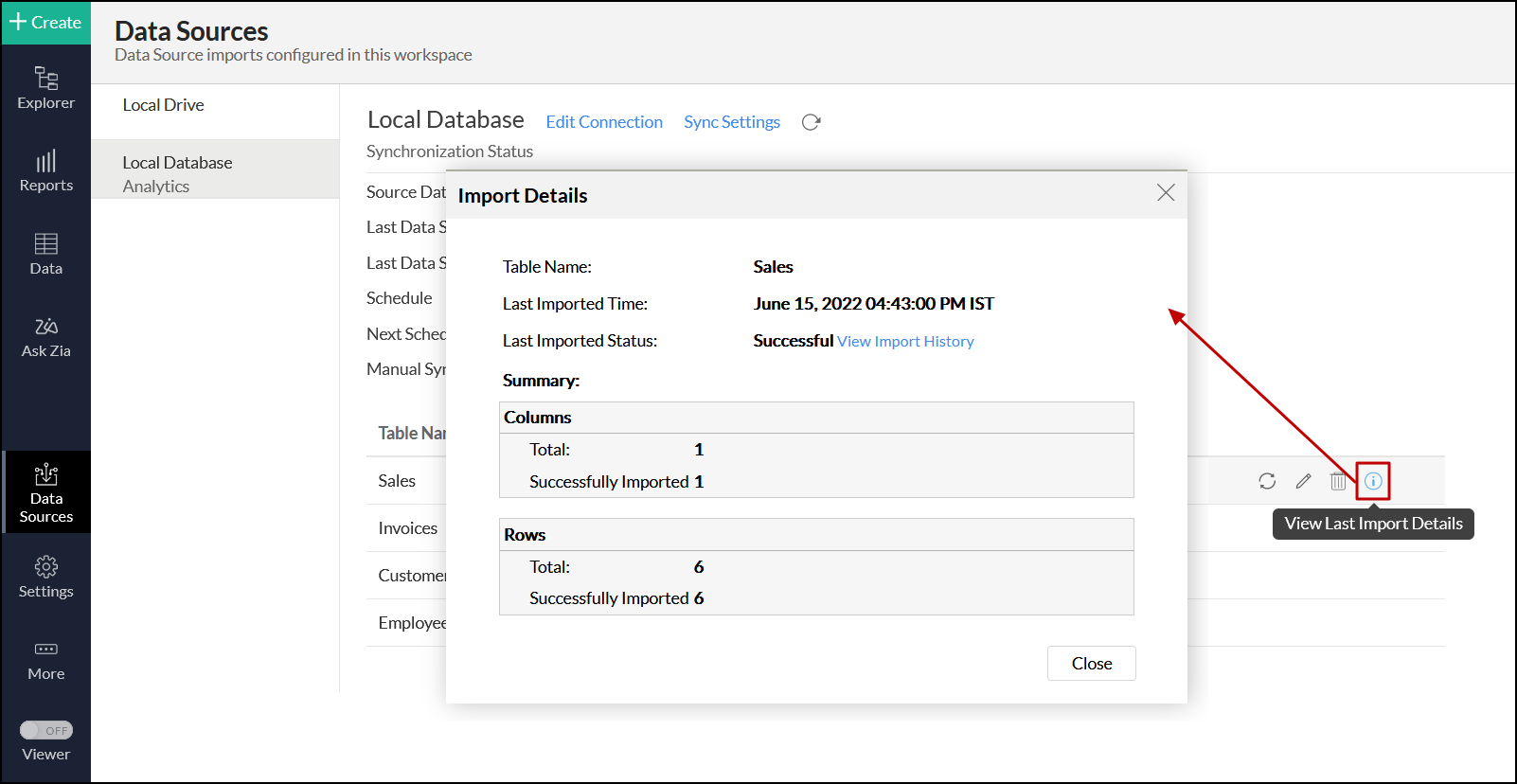
You can also view the Import Details page from the table view. Open the required table and click the Import Data > Last Import Details option.
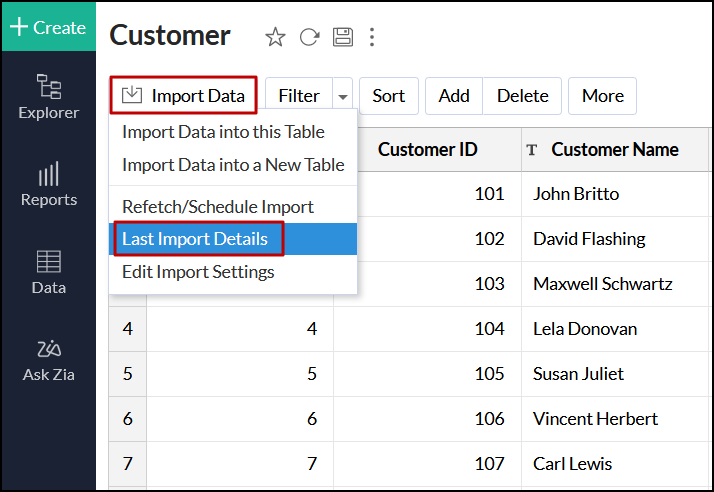
11. How do I remove the MariaDB data source?
To remove the setup,
- Click the Data Sources button from the side panel, and navigate to the required data source.
- Click the Settings icon that appears on mouse over the data source's name, and select Remove Data Source.
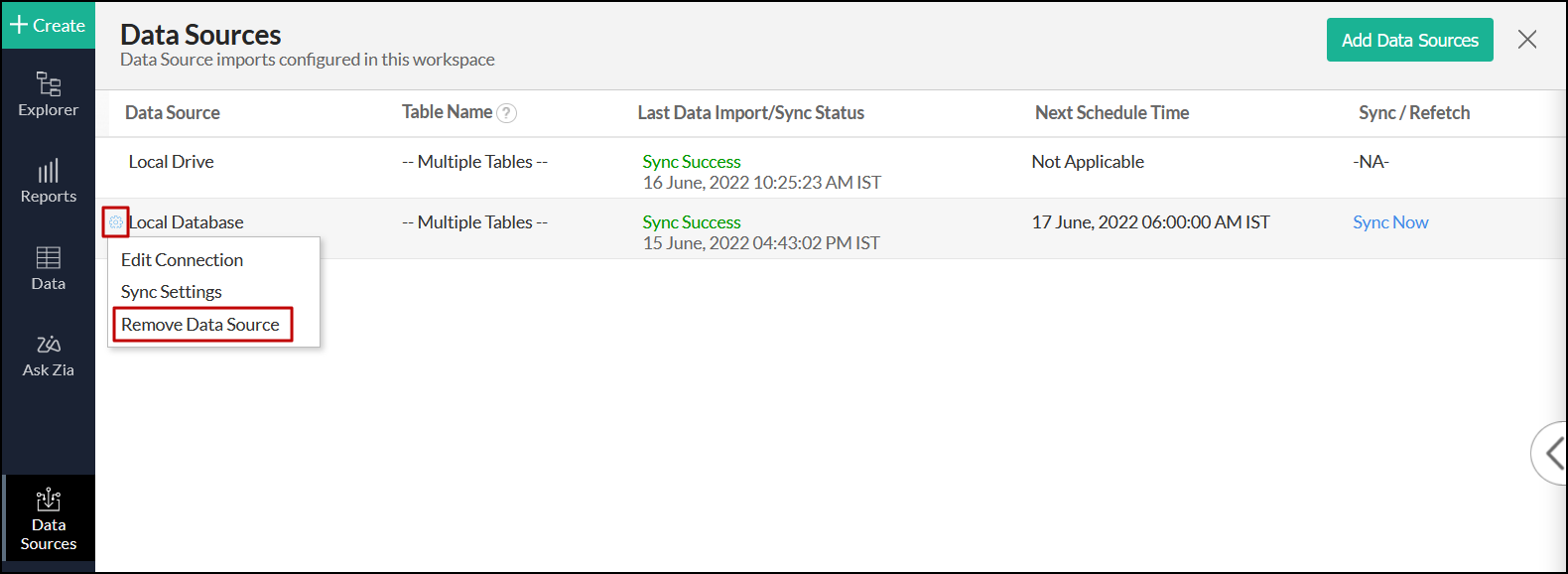
Note: Removing the data source does not delete the corresponding tables and reports from Zoho Analytics. However, further synchronization cannot be carried out.
Live connect
1. How do I connect live with the MariaDB database?
2. How do I edit the live connection configuration?
3. What are the differences between data imports and live connections?
The various differences are tabulated below.
Data Import | Live Connect |
The data from the MariaDB database will be imported and stored in Zoho Analytics. | The data from the MariaDB database will be fetched live whenever you create or access a report in Zoho Analytics. |
Data from other sources can be imported into the same workspace and combined for reporting and advanced analysis. | Data from other sources cannot be imported into a workspace that is created using live connections. |
Changes made to the columns in the data source, such as addition or deletion, will be synchronized automatically. | To reflect any changes in data structures from the data source to Zoho Analytics, manual synchronization has to be carried out. |
Query tables can be created. | Query tables cannot be created in a workspace set up with live connect. |
Report loading time will be fast, as the data is stored locally in Zoho Analytics. | As data from the source database is not stored locally in Zoho Analytics, the loading time will depend on the performance of database, and the amount of data included in the report. |
4. How long does it take to visualize data in Zoho Analytics?
As data from the source database is not imported into Zoho Analytics, the loading time depends on the amount of data stored in your MariaDB database, and the performance of the database.
5. Will the foreign keys defined between tables in the database be defined in Zoho Analytics?
Look-up relationship will be automatically created for tables linked via foreign keys in the MariaDB database. You can also manually link the tables in Zoho Analytics using the lookup column functionality. To learn more about lookup columns, click here.
6. Why am I unable to access a table or a report in Zoho Analytics?
If the tables or columns present in Zoho Analytics have been deleted from the database, you will not be able to access the corresponding views in Zoho Analytics. To overcome this, remap the corresponding table or column. Click here to know more.
7. What is a Mismatch?
In Zoho Analytics, a mismatch occurs when the tables and columns in your Zoho Analytics workspace don't have a direct mapping to the data in the database. In case of any mismatches, Zoho Analytics will not be able to fetch appropriate data from the MariaDB database. These mismatches are listed under the Mismatch tab of the corresponding Data Sources page. Refer to the following question to know more.
8. When do Mismatches occur and how do I resolve them?
9. How to reflect the meta data changes of individual tables from the local database instantly?
When you have meta data changes in any or all of your tables, you can instantly reflect those changes in Zoho Analytics. Changes in meta data include updates such as column addition and deletion.
Follow the steps below to reflect meta data changes in Zoho Analytics:
- Open the required workspace, and click the Data Sources tab from the side panel.
- Navigate to the required data source, and click the Sync option that appears on mouse over the required table name.
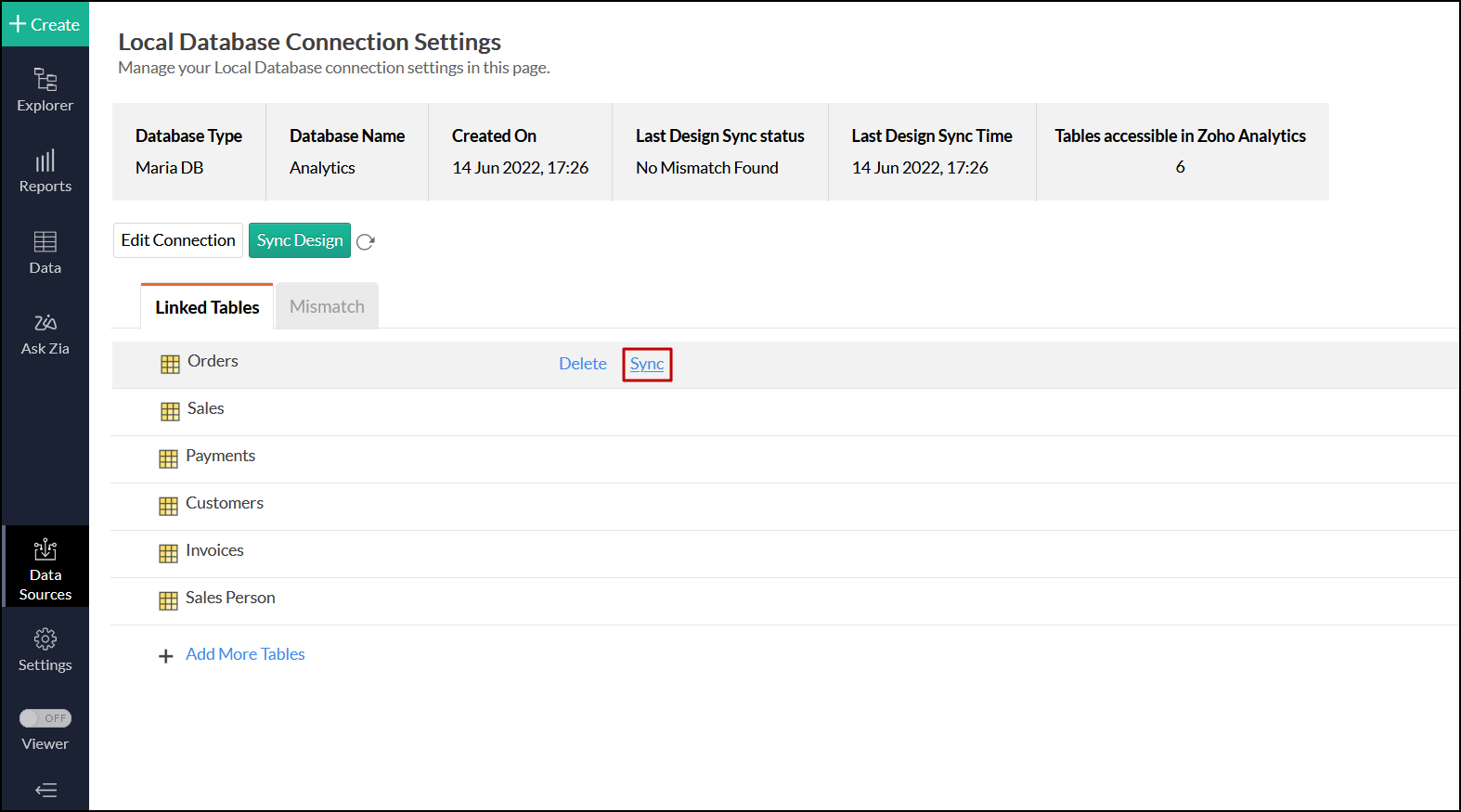
- The meta data changes of the selected table will be reflected instantly from the local database to the Zoho Analytics table.
You can also update the meta data changes of all tables from the local database by clicking the Sync Design button.
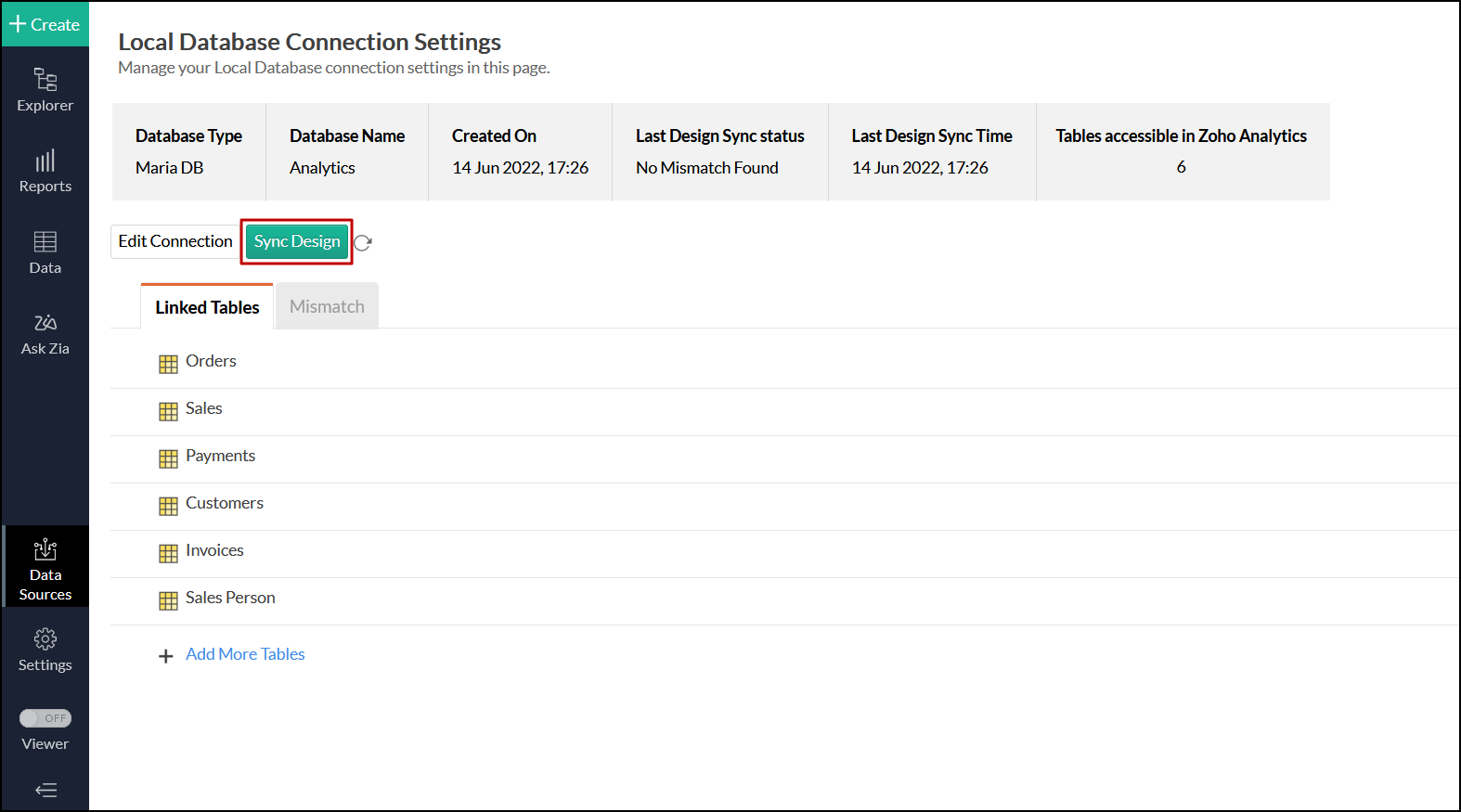
10. Is it possible to connect live with newly added tables in the MariaDB database?
Yes. To do this, click the Data Sources option from the side panel and click + Add More Tables to link the newly added tables from the MariaDB database to Zoho Analytics.
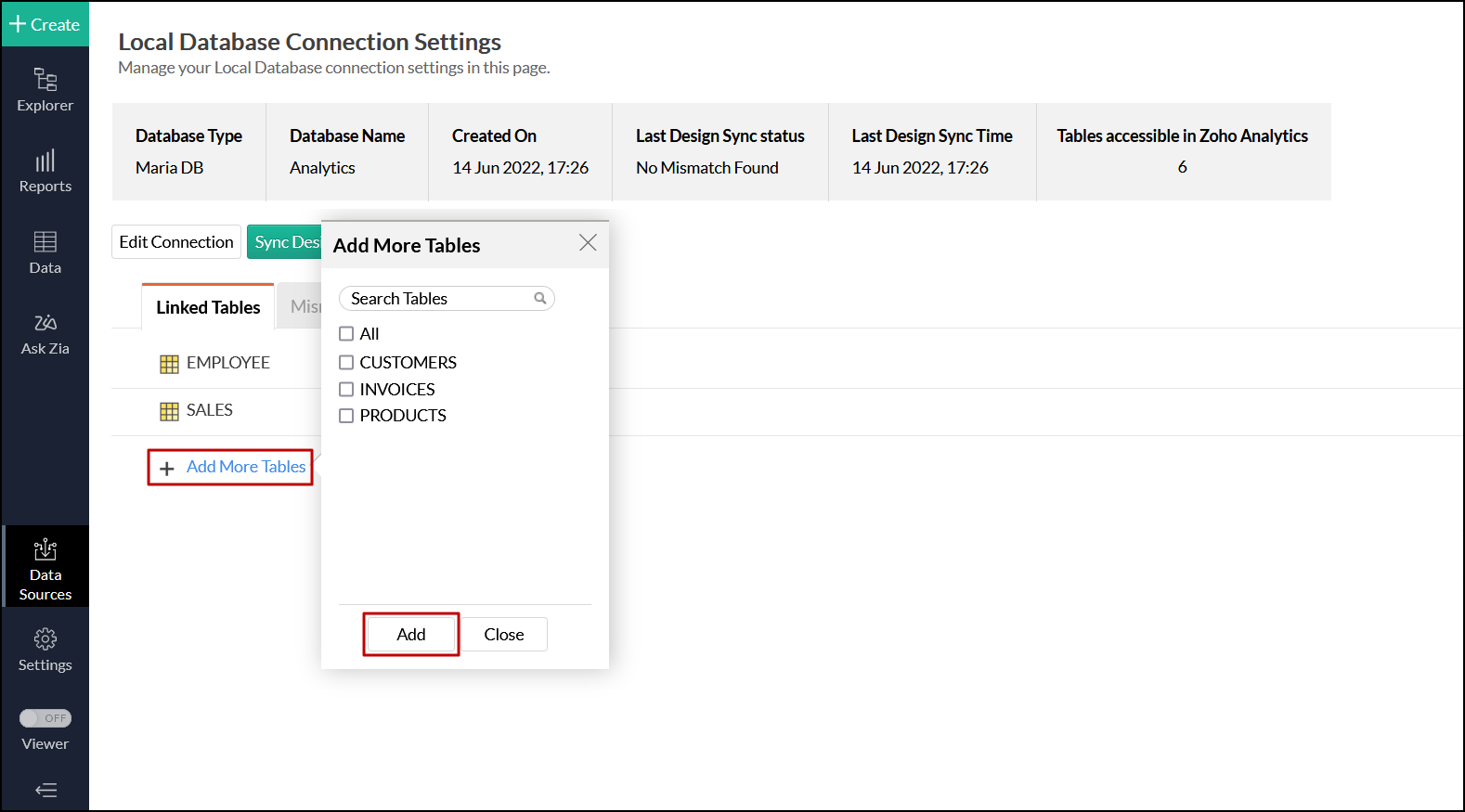
Note: In case of mismatches, you will not be able to add new tables. The mismatches need to be resolved first. Click here to know more about resolving mismatches.
11. Is it possible to change the data type of the columns in Zoho Analytics?
No. You cannot change the data type of the columns in Zoho Analytics when connecting live with your database.
12. Can I import data from other data sources into a workspace set up with live connection?
No. Data from other data sources can only be imported into workspaces that are created using the Data Import option.
13. Can I create query tables in workspaces set up with live connection?
Unlike data imports, live connections do not fetch data and store it locally in Zoho Analytics. Therefore, query tables cannot be created in such scenarios. To do this, data has to be imported using the Data Import option.
14. What happens when I delete or rename the database in MariaDB?
If the database is renamed or deleted, Zoho Analytics loses the connectivity to MariaDB, and the following error message appears.
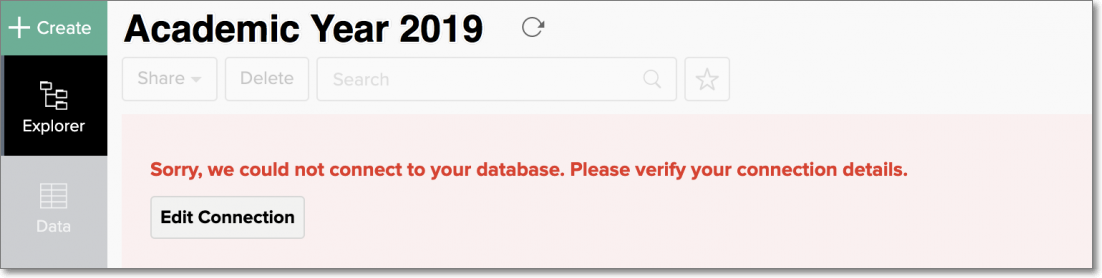
This error message also appears when there are any connectivity issues, or if your MariaDB credentials have expired. To overcome this, click the Edit Connection button that appears, and modify the required settings. To learn more about editing live connection settings, click here.
15. How do I remove the MariaDB setup?
To remove the live connection setup, the corresponding Zoho Analytics workspace has to be deleted. To do this, navigate to the required workspace in the Zoho Analytics homepage, and click the More Actions icon. Select the Delete Workspace option and confirm your action in the popup that appears.
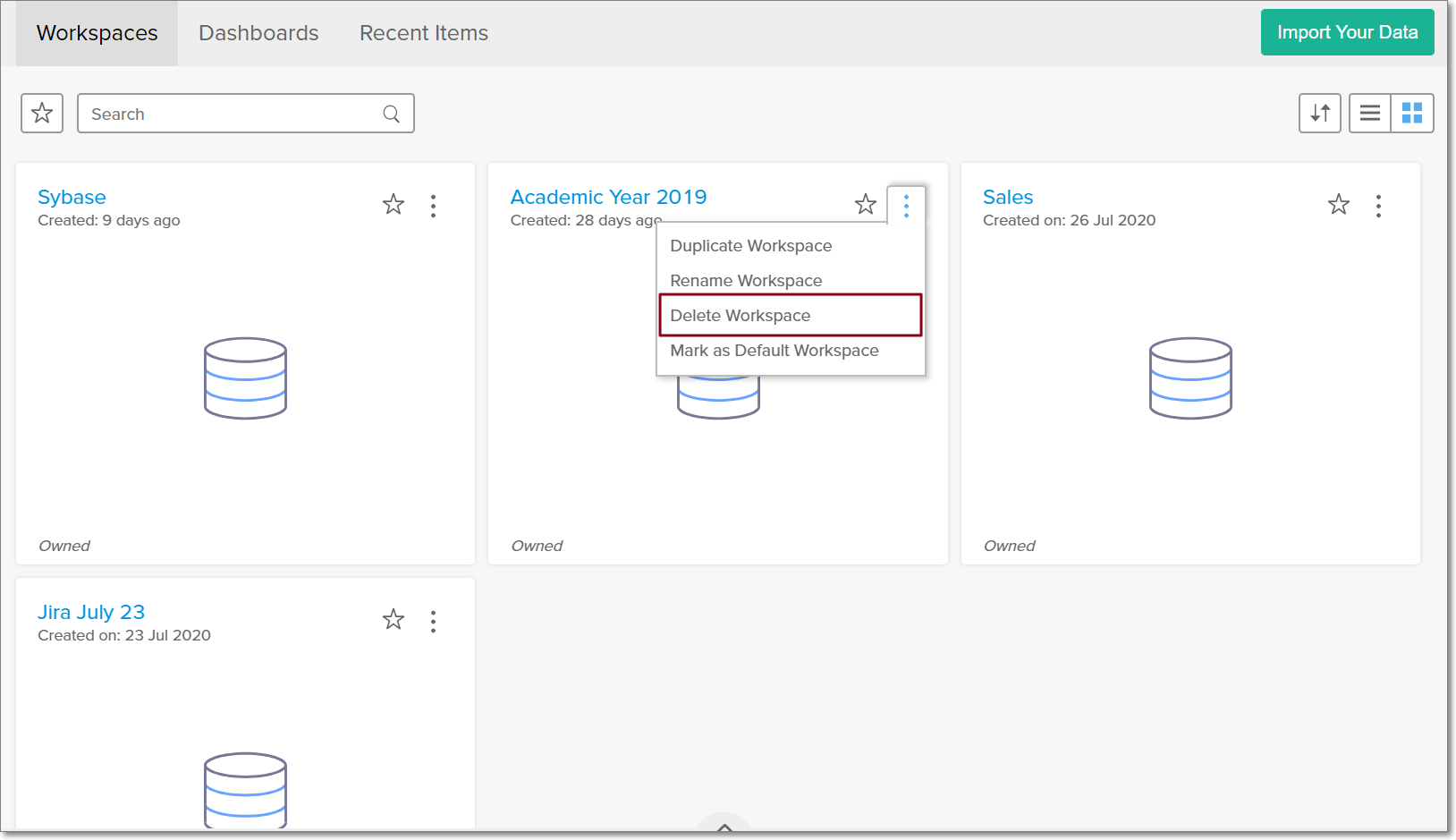
Zoho CRM Training Programs
Learn how to use the best tools for sales force automation and better customer engagement from Zoho's implementation specialists.
Zoho DataPrep Personalized Demo
If you'd like a personalized walk-through of our data preparation tool, please request a demo and we'll be happy to show you how to get the best out of Zoho DataPrep.
New to Zoho Writer?
You are currently viewing the help pages of Qntrl’s earlier version. Click here to view our latest version—Qntrl 3.0's help articles.
Zoho Sheet Resources
Zoho Forms Resources
New to Zoho Sign?
Zoho Sign Resources
New to Zoho TeamInbox?
Zoho TeamInbox Resources
New to Zoho ZeptoMail?
New to Zoho Workerly?
New to Zoho Recruit?
New to Zoho CRM?
New to Zoho Projects?
New to Zoho Sprints?
New to Zoho Assist?
New to Bigin?
Related Articles
Importing Data into an Existing Table
You can easily import data stored in local drives, web URLs, or cloud storages/drives in various file formats into existing tables in Zoho Analytics. This allows you to update and modify the records in existing tables in a workspace. You could also ...Import data from files
If you have data stored in local drives in tabular file formats such as CSV, Excel, JSON, etc., you can easily import them into Zoho Analytics. Zoho Analytics offers easy import and copy-paste options of such data to jump start your reporting and ...Import data from Feeds
If you have data stored in web URLs in tabular file formats such as CSV, Excel, JSON, etc., you can easily import them into Zoho Analytics. Zoho Analytics offers easy import and copy-paste options of such data to jump start your reporting and ...Import data from PostgreSQL
If you have your data stored in PostgreSQL local database, then you can easily import your data into Zoho Analytics for reporting & analysis. Data Import 1. How do I import data from the PostgreSQL local database? 2. How can I edit the setup? You ...Import data from Vertica
If you have your data stored in Vertica database, then you can easily import your data into Zoho Analytics for reporting & analysis. Data Import 1. How do I import data from the Vertica local database? 2. How can I edit the setup? You can edit the ...
New to Zoho LandingPage?
Zoho LandingPage Resources















