Dashboards
A dashboard is a visual interface comprised of charts, KPIs, and target meters, enabling you to monitor your business performance at a glance using data from various modules.
How can I create a new dashboard?
- Go to the Dashboards tab in Bigin.
- In the View Dashboards drop‑down, click + New Dashboard.
- Click + Component to add charts, KPIs, or target meters.
- In the Dashboard Builder:
- Enter a Dashboards Name
- Choose visibility: Only me, All users, or Custom (select specific users/roles/groups)
- Click Save to create your dashboard.
What types of components can I add?
You can add three types of analytical components:
- Charts (column, bar, line, donut, pie, funnel, table, area, heat map)
- KPIs (Standard, Growth Index, Basic, Scorecard, Rankings)
- Target Meters (Dial Gauge, Traffic Light, Single Bar, Multiple Bar)
Which chart types are supported?
You can choose from column, bar, line, pie, donut, funnel, table, area, and heat-map charts.
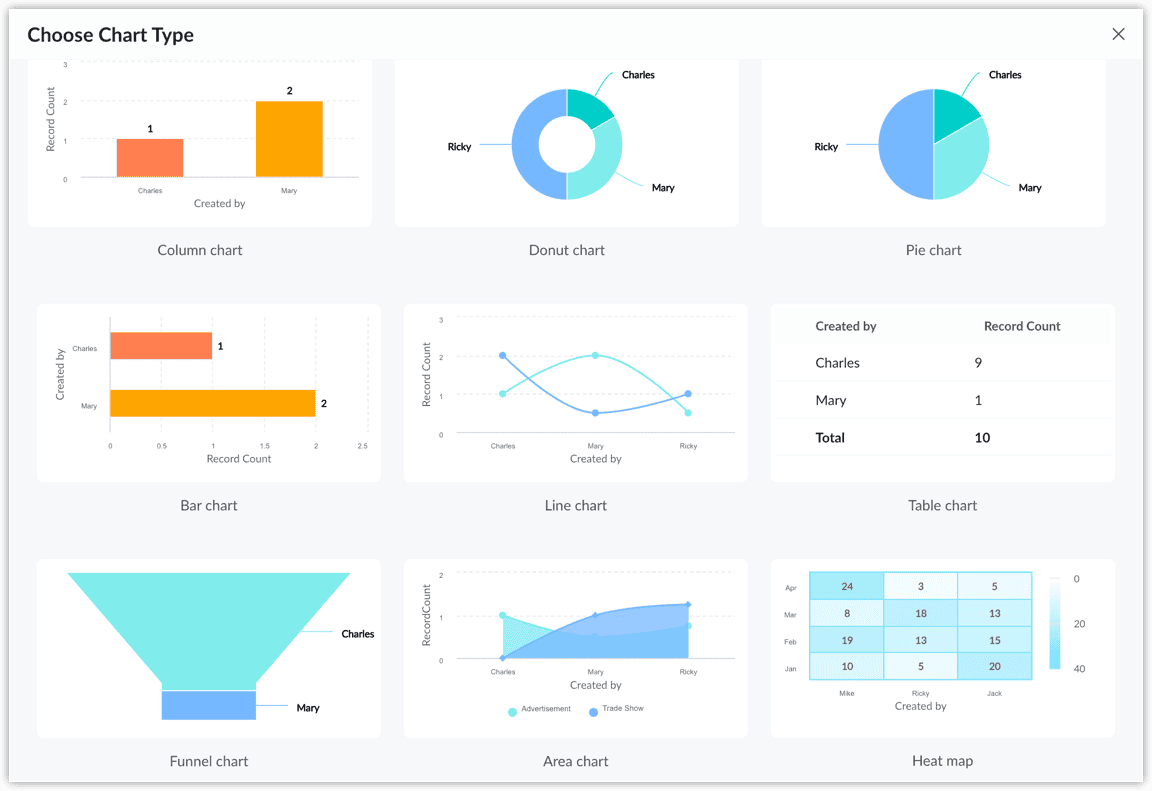
How do I configure a chart component?
- Click +Component → Chart.
- Select the chart type.
- Provide the component name.
- Choose the module and related module.
- Define Measure (Y‑axis) and Grouping.
(Optional) Add filters, sort options, maximum grouping, and benchmarks.
What is KPI? How do I set it up?
KPIs summarize metrics like revenue or growth in formats such as scorecard or rankings.
To set up KPI:
- Add a KPI via +Component → KPI.
- Choose the KPI style (e.g. Scorecard, Rankings).
- Enter component name and select a KPI metric & module.
- Optionally apply filters and duration.
- Configure comparison indicator and ranking settings (if applicable).
- Click Save
What are Target Meters? How do I configure them?
A Target Meter visualizes performance against goals using dial gauge, traffic lights, or bar meters.
- Add via +Component → Target Meter.
- Choose the type (Dial, Traffic Light, Single or Multiple Bar)
- Provide the component name
- Define “Set Target For” (e.g., users, roles, picklist values).
- Apply filters, choose a duration, and set target values.
- Save and optionally reorder the layout.
How can I manage existing dashboards and components?
Use the More (⋯) icon in dashboards or individual components to:
- Edit
- Delete
- Clone
- Print
You can also manage access permissions for each dashboard via 'Edit' next to the dashboard name.
Can I resize and rearrange components?
Yes, you can adjust component size and layout within the dashboard builder to emphasize key metrics or optimize space.
Go to the Dashboards section and click 'Edit' next to the dashboard name. Select the dashboard component, then adjust its size using the cursor and drag it to change its position.
Are there pre-built dashboards available?
Yes. Bigin provides default dashboards like Call Analytics, Email Analytics, and Deals or Pipeline dashboards you can view or customize.
What is Drill Down in Bigin Dashboards?
The Drill Down feature allows users to click on a chart, KPI, or target meter component in a dashboard and view the underlying data behind it—right down to the individual records.
This helps you move from a high-level overview to detailed insights in just a few clicks.
How does Dashboard Drill Down work?
When you click on a visual component (e.g., a bar in a bar chart or a KPI score):
- A popup window appears showing the list of records (e.g., deals, contacts, activities) that make up that data point.
- You can view, filter, and even edit these records directly from the drill-down view.
- The data respects your role-based access. You only see the records you’re allowed to access.
Who can share dashboards?
Only users with permission to create dashboards (typically admins or users with specific roles in a paid edition) can configure dashboard sharing settings.
How to Share a Dashboard?
When creating or editing a dashboard, you can choose one of the following sharing options:
- Only Me
- The dashboard is private to you.
- No one else can view or access it.
- All Users
- The dashboard is shared with everyone in your Bigin organization.
- All users will see it in their dashboard list.
- Custom
- You can share the dashboard with specific users, roles, or groups.
- This allows for more controlled, role-based access.
What is grouping in Bigin dashboards and how is it useful?
Grouping in Bigin dashboards refers to organizing your data based on a specific field, such as Stage, Owner, or Pipeline. This allows you to visualize how data is distributed across different values within that field. For example, the number of deals per stage.
It helps to break down large datasets into meaningful categories. This enables better analysis, trend identification, and decision-making directly from your dashboard.
What is the maximum number of groups allowed in a Bigin chart dashboard?
Bigin allows a maximum of 75 groups per dashboard component. This means when you group data by a particular field, only the first 75 unique values (groups) will be shown, or, based on sorting order, the first 75 unique values (groups) will be shown.
What happens if the number of groups exceeds 75?
If your grouped field contains more than 75 unique values, only the first 75 will be displayed. The remaining groups will be excluded from the component to maintain performance and readability. To ensure accuracy, consider applying filters to reduce the number of group values before grouping.
How to add existing chart component grouping?
To change grouping on an existing dashboard chart:
- Go to the Dashboards tab.
- Click the More icon (⋯) in the chart component.
- Select Edit.
- Within the edit view, adjust the Grouping dropdown to your preferred field.
- Save your changes; the chart will update automatically.
How many components can I add per dashboard?
Dashboards support up to 10 components each.
Are dashboard features limited by pricing plan?
Yes. Custom dashboards and advanced components are only available on paid editions:
- Express: 10 dashboards
- Premier: 20 dashboards
- Bigin 360 / Zoho One: 50 dashboards
Note:
- Custom dashboards are available only with trail and paid plans.
Zoho CRM Training Programs
Learn how to use the best tools for sales force automation and better customer engagement from Zoho's implementation specialists.
Zoho DataPrep Personalized Demo
If you'd like a personalized walk-through of our data preparation tool, please request a demo and we'll be happy to show you how to get the best out of Zoho DataPrep.
New to Zoho Writer?
You are currently viewing the help pages of Qntrl’s earlier version. Click here to view our latest version—Qntrl 3.0's help articles.
Zoho Sheet Resources
Zoho Forms Resources
New to Zoho Sign?
Zoho Sign Resources
New to Zoho TeamInbox?
Zoho TeamInbox Resources
New to Zoho ZeptoMail?
New to Zoho Workerly?
New to Zoho Recruit?
New to Zoho CRM?
New to Zoho Projects?
New to Zoho Sprints?
New to Zoho Assist?
New to Bigin?
Related Articles
Android - Dashboards
Dashboards are used to monitor business performance and the reports are shown to provide a quick and easy overview of how your business is performing with the help of charts, KPIs. Learn more To find the Dashboards module 1. Open the Bigin app on ...Working with Dashboards
Dashboards are used to monitor business performance and the reports are shown to provide a quick and easy overview of how your business is performing with the help of charts, KPIs. You can create a dashboard and share it with all the users or few ...API credits dashboard
The purpose of this dashboard is to calculate the number of application programming interface (API) calls you make in a 24-hour window and to provide an overview of the total credits available in the organization's account. It reports on both used ...Basic Terminology
Before you start exploring the product, it will be helpful to familiarize yourself with the following terminology to get you up to speed. Modules All the data in your Bigin account is categorized into groups such as Pipelines, Contacts, Companies, ...Android - Understanding the basics of Bigin
Before you start exploring the app, it will be helpful to familiarize yourself with the following terminology to get you up to speed. Modules All the data in your Bigin account is categorized into groups such as Contacts, Companies, Pipelines, ...
New to Zoho LandingPage?
Zoho LandingPage Resources















