Zoho Bookings for Bigin
1. In a nutshell
This topping syncs your Bigin and Bookings organizations and lets you manage all your customer details in one place.
2. Feature availability

Available for all paid plans.
Roles
Super admins and admins can install and setup this topping.
Workspace admins, managers, and staff can connect their Bigin and Bookings accounts but cannot install or setup.
3. Overview
Bigin is a customer relationship management (CRM) tool suitable for small businesses to manage customer details, track sales pipeline, and automate various sales processes. Zoho Bookings is an appointment scheduler that helps businesses find the right time to connect with their clients. This Zoho Bookings for Bigin topping is beneficial for users who want to centralize their customers and appointment details within Bigin.
3.1 Key benefits of this topping
- Automatically creates contacts and events in Bigin when an appointment is booked in Bookings and pushes the customer details into Bigin.
- Updates the events in Bigin when the appointment is rescheduled or canceled in Bookings.
- Facilitates scheduling appointments directly from Bigin.
- Allows to map booking form fields of Zoho Bookings to the Contacts and Events module of Bigin.
4. Steps to setup the topping
4.1 Install the topping
- Click the Settings icon
in the top-right corner of the menu bar.
The Settings window will appear. - Select Toppings in the left side pane.
- Click Marketplace in the middle pane and search for 'Zoho Bookings' in the search bar on the right.
- Select Zoho Bookings for Bigin topping and click Install.
- Check the permissions and click Continue.
- Choose the users or profiles for whom this topping should get installed and click Install. Note: This applies to the Bigin users.
- Install for admins only - This installs the topping only for admin users in your Bigin organization.
- Install for all users - This installs the topping for all the users of your current Bigin organization.
- Choose profiles - Choose the user profiles for whom the topping can be installed.
- A pop-up will be shown to show the permissions. Click Accept.
- Once installed, click Authorize under the Connections section. Authorize the connection by clicking Accept.
- The topping will be installed, and the below screen will be shown. You can click Connect Bigin and proceed to configure the settings.
5. Change organization
This topping can be installed and used in only one Bigin organization. To change the current organization and use Bigin topping in a different org, you need to disable the integration in the current organization first, and then switch to the required org. You can then install the topping in that organization.
5.1 Steps to change organization:
- Navigate to Settings
> Toppings > Installed.
- Click the installed Zoho Bookings for Bigin topping.
- Click the Options icon
in the top-right corner of the Configure tab. Select Disable integration.
- Click the profile in the top-right corner of Bigin menu bar. Click Switch under My Organization.
- Select the required organization. Proceed to install the topping.
6. What can you do with this topping?
- Book appointments directly from contacts
6.1 View contacts and events synced from Bookings
Once the topping is configured, you can view the contacts being added from Bookings in Bigin. Whenever an appointment is booked, the customer details will be added in the Contacts module. If an existing contact books an appointment, then their details will be updated in the Contacts.
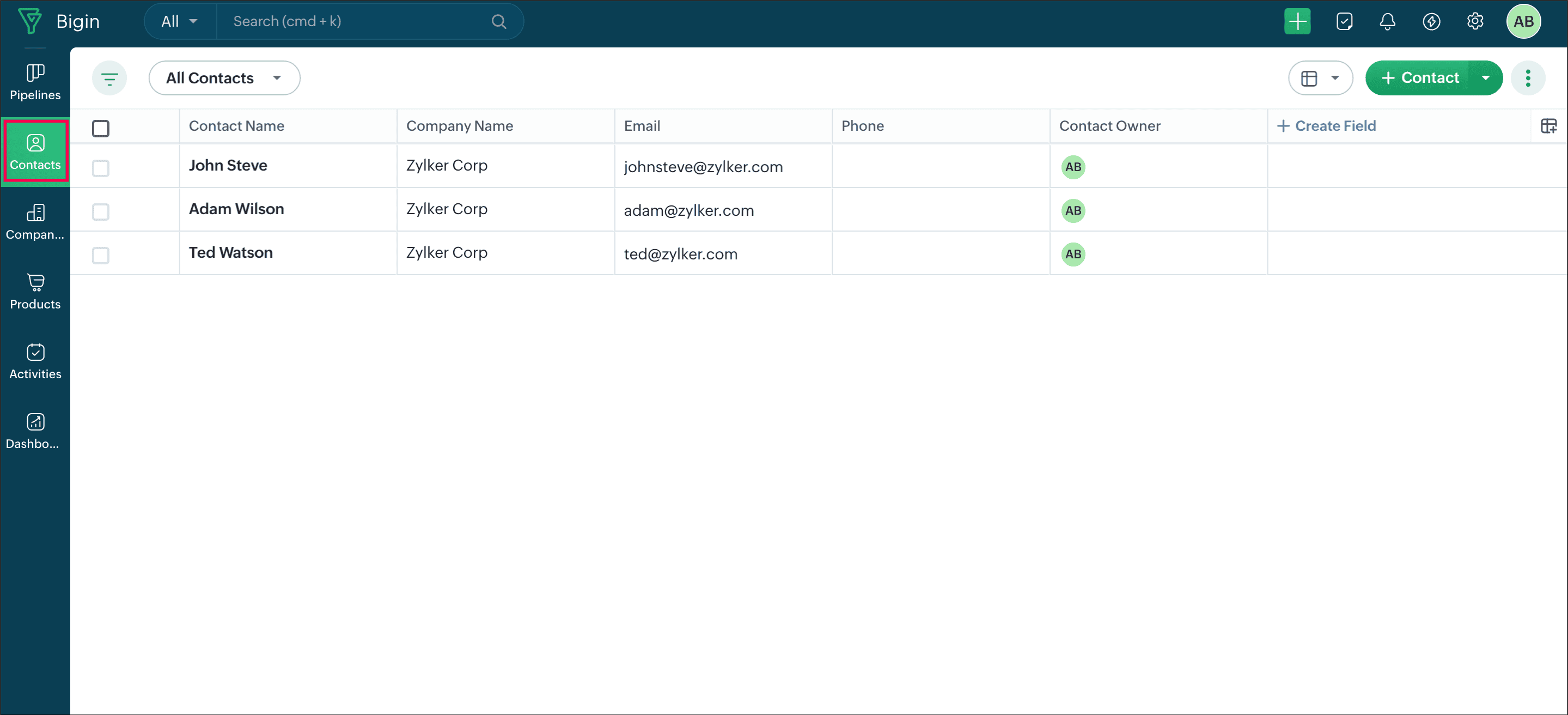
The appointment details like appointment date, time, event type, location details, and meeting link details will be added in the Events module under Activities. Additionally, custom fields in the booking form will also be added in the events module according to the field mapping one.
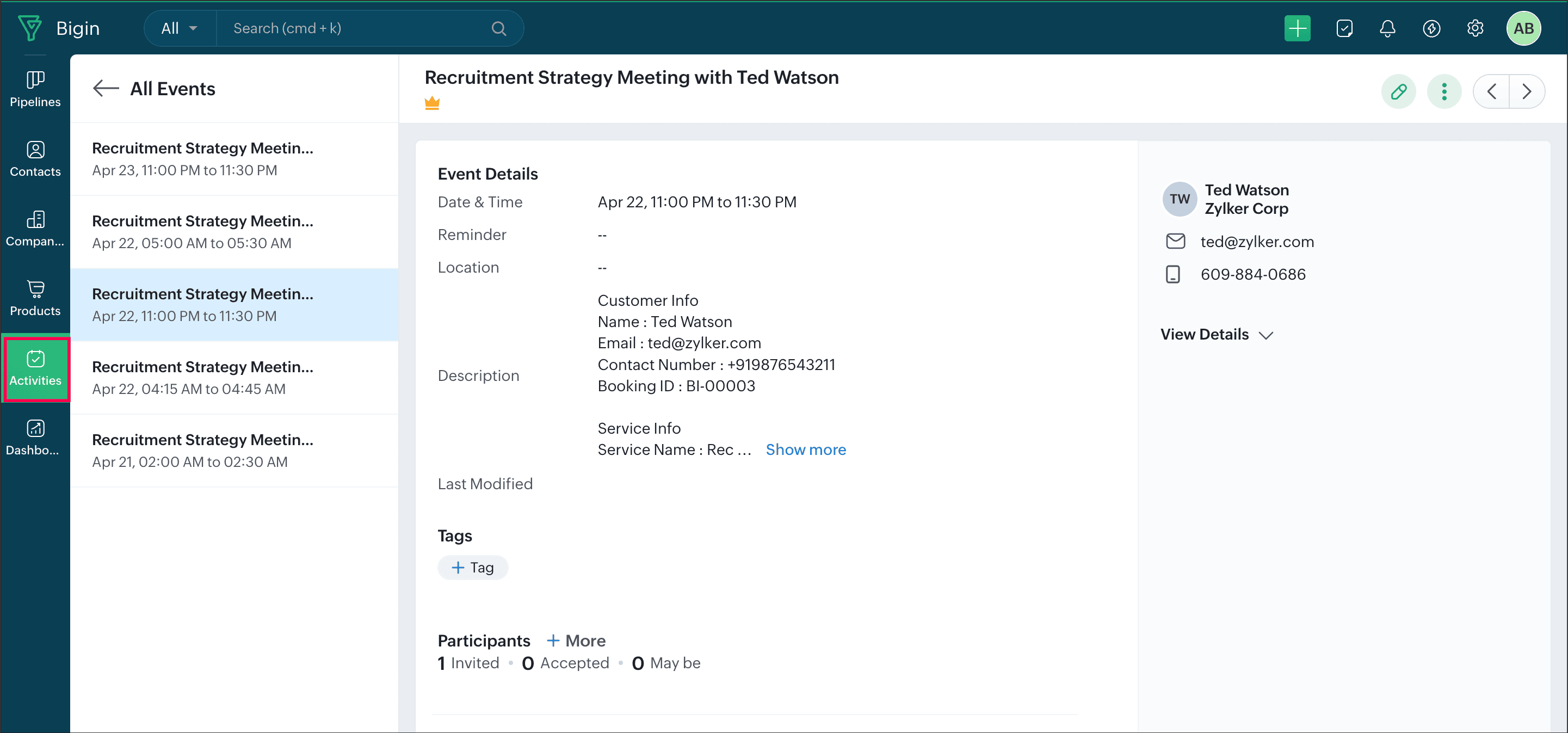
When an appointment is rescheduled or canceled in Bookings, it will be updated in the respective Bigin event.
6.2 Book appointments directly from contacts
This extension adds a button New Appointment in the Contacts detail view. Clicking the button opens the booking page that is configured. From Bigin, you can directly book an appointment without switching to Bookings.
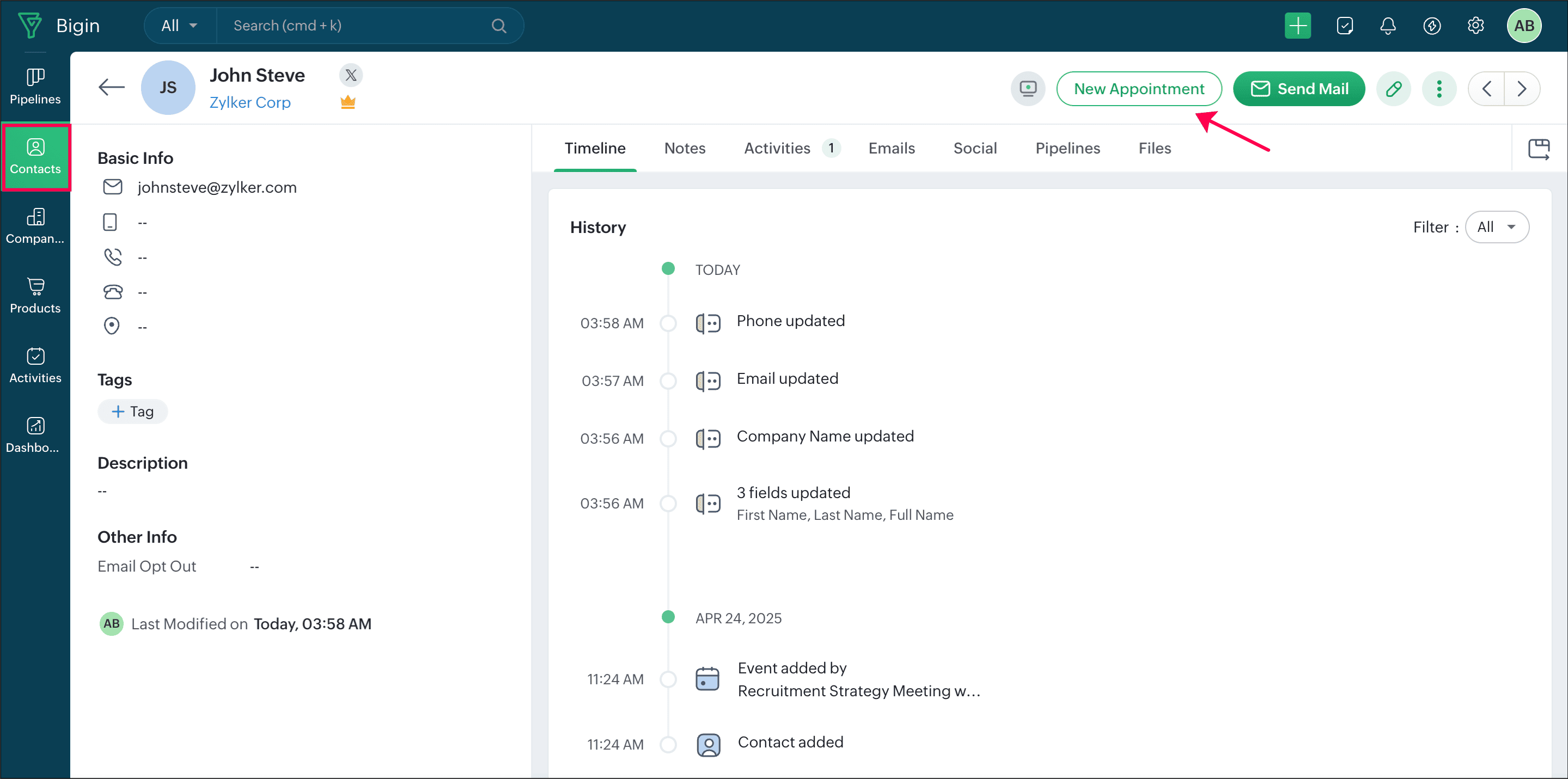
7. Steps to uninstall the topping
- Click the Settings icon
in the menu bar.
- Select Toppings from the left pane and click the Marketplace tab.
- Under the Installed section, click Uninstall in the Zoho Bookings for Bigin topping. Click Ok in the pop-up to confirm.
Note: Sync will be stopped. All the data that has been synced before uninstalling will be retained.
8. Points to note
- Only the user (admin) who installed and configured the topping can reauthorize the Bigin connection if the connection is revoked. Reauthorize can be done by clicking the Authorize button in the Connections section.
9. Related links
Zoho CRM Training Programs
Learn how to use the best tools for sales force automation and better customer engagement from Zoho's implementation specialists.
Zoho DataPrep Personalized Demo
If you'd like a personalized walk-through of our data preparation tool, please request a demo and we'll be happy to show you how to get the best out of Zoho DataPrep.
New to Zoho Writer?
You are currently viewing the help pages of Qntrl’s earlier version. Click here to view our latest version—Qntrl 3.0's help articles.
Zoho Sheet Resources
Zoho Forms Resources
New to Zoho Sign?
Zoho Sign Resources
New to Zoho TeamInbox?
Zoho TeamInbox Resources
New to Zoho ZeptoMail?
New to Zoho Workerly?
New to Zoho Recruit?
New to Zoho CRM?
New to Zoho Projects?
New to Zoho Sprints?
New to Zoho Assist?
New to Bigin?
Related Articles
Zoho Bookings for Zoho Books extension
In a nutshell Integrate Zoho Bookings with Zoho Books to generate and send invoices for appointments manually. You can track and collect payments for unpaid appointments directly through Zoho Books, while keeping payment statuses synced across both ...Zoho Bookings for Zoho Desk extension
This page is applicable for Bookings 2.0 version only. To view the equivalent Bookings 1.0 version, please check this page. Bookings 2.0 is available only for new users signed up after 08-Feb-2025. It will be available for all users shortly. 1. In a ...Zoho Bookings for Zoho Mail extension
In a nutshell The Zoho Bookings for Zoho Mail extension helps you schedule and manage appointments right from your inbox. You can view upcoming appointments, share booking links, copy time slots, and even schedule appointments directly with the ...Zoho Bookings for Zoho CRM plugin
This page is applicable for Bookings 2.0 version only. To view the equivalent Bookings 1.0 version, please check this page. Bookings 2.0 is available only for new users signed up after 08-Feb-2025. It will be available for all users shortly. 1. In a ...Integrate Zoho Bookings with Bigin
1. In a nutshell By integrating Zoho Bookings with Bigin, you can manage all your customer details within Bigin by pushing the customers and their appointment details to it. You can also check if the available slots are colliding in Bigin's events ...
New to Zoho LandingPage?
Zoho LandingPage Resources















