Recurring One-On-One Service
What Does This Page Cover?
Learn how to create recurring one-on-one services with repeating appointments in predefined regular intervals.
Availability
- Super admins and admins can create recurring services for appointments.
- Managers can only view the service details, while staff cannot access this information.
Overview
Appointments that are repeatedly scheduled in a specific interval are called recurring appointments. Rather than manually booking each occurrence of the appointment individually, setting up a recurring appointment automatically books a series of appointment in a predefined frequency(daily, weekly, monthly, etc). This could be applied to weekly team meetings, monthly check-ups, quarterly reviews, and more.
Benefits of recurring appointments
- Reduces time and effort: Recurring appointments eliminate the time and effort for booking individual appointments one by one.
- Better planning: As the future appointments are booked well in advance, you can plan and manage your schedule more efficiently.
- Never miss follow-ups: Subsequent appointments are scheduled during the initial booking, minimizing the risk of oversight and omission.
Recurring One-on-One Service in Zoho Bookings
In Zoho Bookings, a recurring service can be created by defining the frequency in which each appointment reoccurs. When the first appointment is booked, all the subsequent appointments are also booked. This in turn blocks the staff availability for the full sets of appointments.
For example, let's say you have a monthly status meeting on a specific date with your team. By booking the first appointment, it will block the calendar for the consecutive months. It reserves the slot for your monthly team meeting so that others cannot book with you on those slots.
Steps to Create a Recurring Service
- Click Services in the Bookings menu bar.
- Click the Add icon
in the top-left side of the screen and select One on One from the options.
- Select the Recurring tab in the pop-up that appears.
- Enter the below details to create a new recurring service.
- Workspace: Select a workspace where the service will be added.
- Name of the Service: Enter a name for the recurring service.
- Duration: Enter a time duration for the service.
- Frequency: Choose the interval in which the appointment has to be repeated. It can be Daily,Weekly, or Monthly.
- Repeat Every: Select a further interval to repeat the appointment. This depends on the Frequency option above. For example, if Frequency is weekly and Repeat Every is 3, this means the appointment will be repeated every 3 weeks.
- No.of Recurrences: Specify how many times the appointment has to be repeated. It denotes the number of appointments.
Note: You can have a maximum of 31 recurrences. - Price per occurrence: Enter the cost of a single appointment. While booking, it will show the total cost by multiplying with No.of Recurrences. For example, if $100 is the cost of single appointment and No.of Recurrences is 5, then $500 will be cost for the recurring series.
Info: The 'Type Of Payment' can be defined in the Service details section to make the payment 'optional', 'full payment', or 'deposit'. Furthermore, to collect payments online, you have to add one of the payment gateways. - Buffer Time: It is the extra time allocated before and after an appointment, which can be used for preparation or winding up. Select the Add buffer time checkbox to enter buffer time. Specify the time for Pre-buffer(buffer time before) and Post-buffer(buffer time after).
- Preferred Meeting Tool: Choose the meeting method for the appointment. This creates a meeting link when an appointment is booked. The options get populated depending on which video conferencing tool is integrated and the in-person locations added in the workspace.
- Staff Assigned: Choose staff who has to be booked for this service. You can assign more than one staff here.
- Create Assist Session: Enable this toggle to create a Zoho Assist session link to have a screen sharing and remote support session. This toggle appears if Zoho Assist is integrated.
- Click Save.
Refer below to know various settings on the recurring service.
Things to Know
- Service Details
- Understand Recurrence
- Change Recurrence
- Notifications
- Set Reminders for each appointment
- Booking Page
- Adding a recurring appointment by staff
- Rescheduling or Canceling a recurring appointment
- Examples
- Appointment Summary
- Payment
Service Details
Navigate to Services, then select the required service in the left pane to access various settings of the recurring service.
- Service Information: This section lists the basic information of the service and lets you edit those and additionally set the type of payment.
- Staff Assigned: View and edit the list of staff assigned for the service.
- Service Availability: Set the available date range and days of the week this service will be available for.
- Service Notifications: Configure when email, SMS notifications, and reminders have to be sent for both staff and customers.
- Service Preferences: Customize various policies and preferences for the service.
- Service Booking Form: Set up the form fields that receive customer information while booking.
- Service Booking URL: Get the booking page link of the specific service.
- Embed as Widget: Get the code to embed the service booking page in your webpage.
Understand Recurrence
Recurrence denotes the repetition details of the recurring appointments. Three options chosen while creating the service define this recurrence pattern.
- Frequency
- Repeat Every
- No. of Recurrences
- Frequency denotes the intervals such as daily, weekly, or monthly.
- Repeat Every denotes another level of frequency based on the Frequency option. If weekly is chosen in Frequency, then in Repeat Every, you can choose after how many weeks the next appointment should recur. For example, every 2 weeks, every 3 weeks.
- No. of Recurrences denotes the number of appointments to be repeated for the service.
For example, f Frequency=daily, Repeat every=2 days, no.of recurrences is 10, then the appointment recurs every alternative days for 10 appointments.
If Frequency=weekly, Repeat every=3 weeks, no.of recurrences is 5, then the appointment recurs every 3 weeks for 5 appointments.
Change Recurrence
The frequency in which the appointment repeats can be edited under Service Information > Recurrence. Appointments scheduled before the recurrence modification will follow the old recurrence pattern, while those scheduled after that will adhere to the updated recurrence.
Notifications
Email notifications will be sent to the staff member and customer (if configured) when the initial appointment is booked. You can set reminders for the subsequent appointments as explained in this section. The default notification will have the repetition details as shown in the below image. To include the list of recurring appointments' date and time, you can add the variable %recurring_list% to the notification template.
Other variables:
Other variables:
- %repeat_info% returns the frequency and repeat every details.
- %no_of_recurrences% returns the number of appointments of the recurring series.
Set Reminders for each appointment
While email notifications will be sent when an appointment is booked, you can send reminders for each successive appointment of the recurring series to both staff and customers. This ensures they are informed before every instance of recurring appointment. You can set reminders before certain days, hours, and minutes of an appointment.
To set this:
- Navigate to Services > Service Notifications.
- To enable notification for staff, click the For Staff tab. To enable notification to the customer, click the For Customer tab.
- Under the section Remind Upcoming Appointments, enter before how many days/hours/minutes the notifications have to be sent.
- Select the checkbox to enable the respective reminder.
- Click Customize near the reminder and edit the template as required.
- Click Save. When a reminder is enabled for a recurring service, it sends the reminder for each appointment in the series.
Info: We recommend you to set reminders for all the recurring services so that both staff and customers are reminded of their appointment. Considering that recurring appointments are scheduled ahead of time, sending reminders assures that appointments are not missed.
Booking Page
In the booking page, when a recurring appointment is scheduled, it shows the list of recurring dates before the customer enters their details. A staff member will only be available for a recurring appointment if they are available during all the slots of the series.
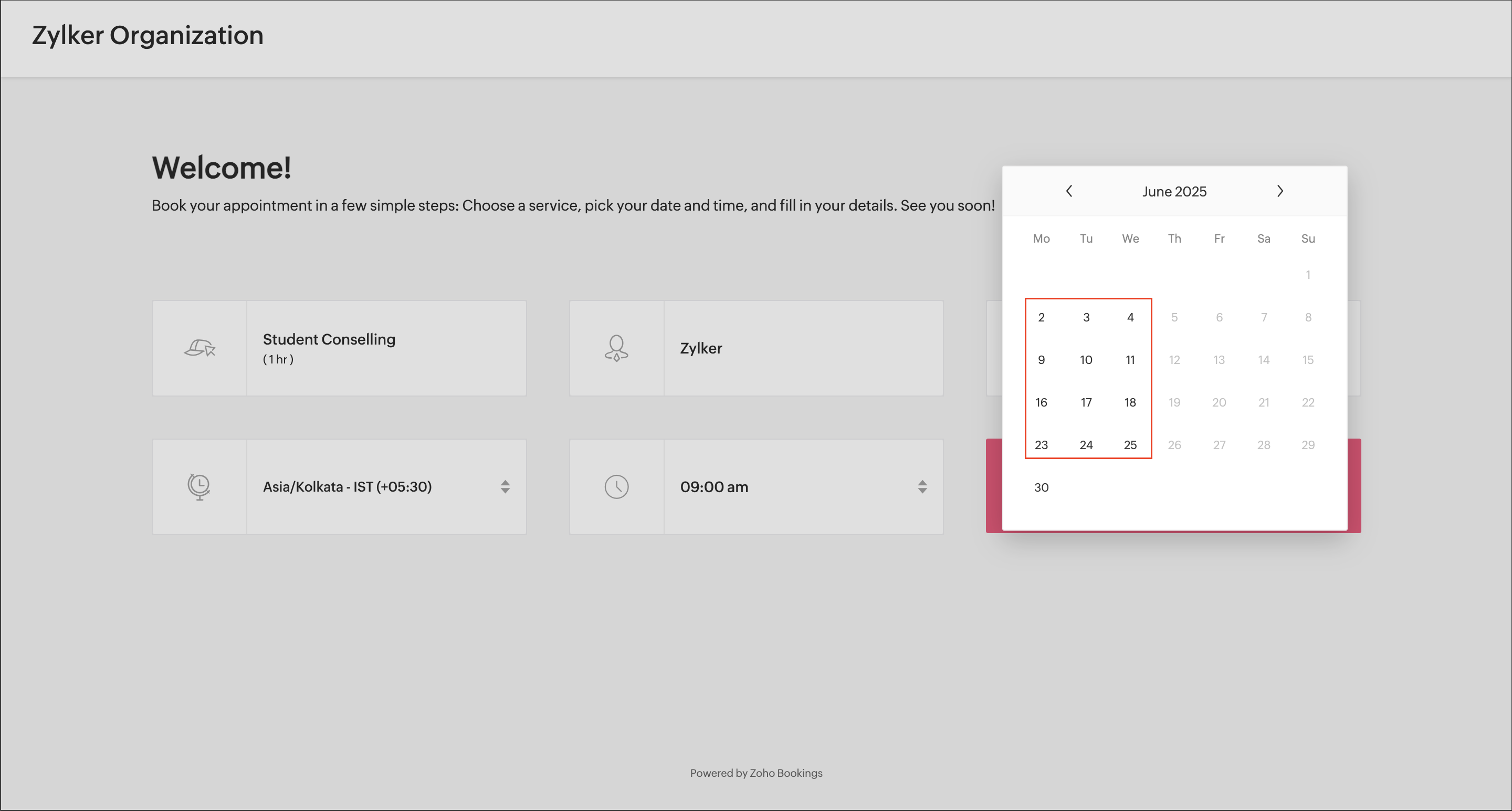
Adding an appointment in Bookings
A staff member can book an appointment from the Bookings platform by clicking the Add icon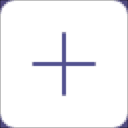 in the Bookings menu bar and selecting Appointment.
in the Bookings menu bar and selecting Appointment.
Rescheduling & Cancelling a recurring appointment
Rescheduling & Cancelling by staff
Staff member can view the list of appointments in the Appointment Summary section and click the respective appointment in the Upcoming Appointments section to reschedule or cancel it. Each appointment in the recurring series can be rescheduled/canceled by clicking the respective appointment in the Bookings calendar.
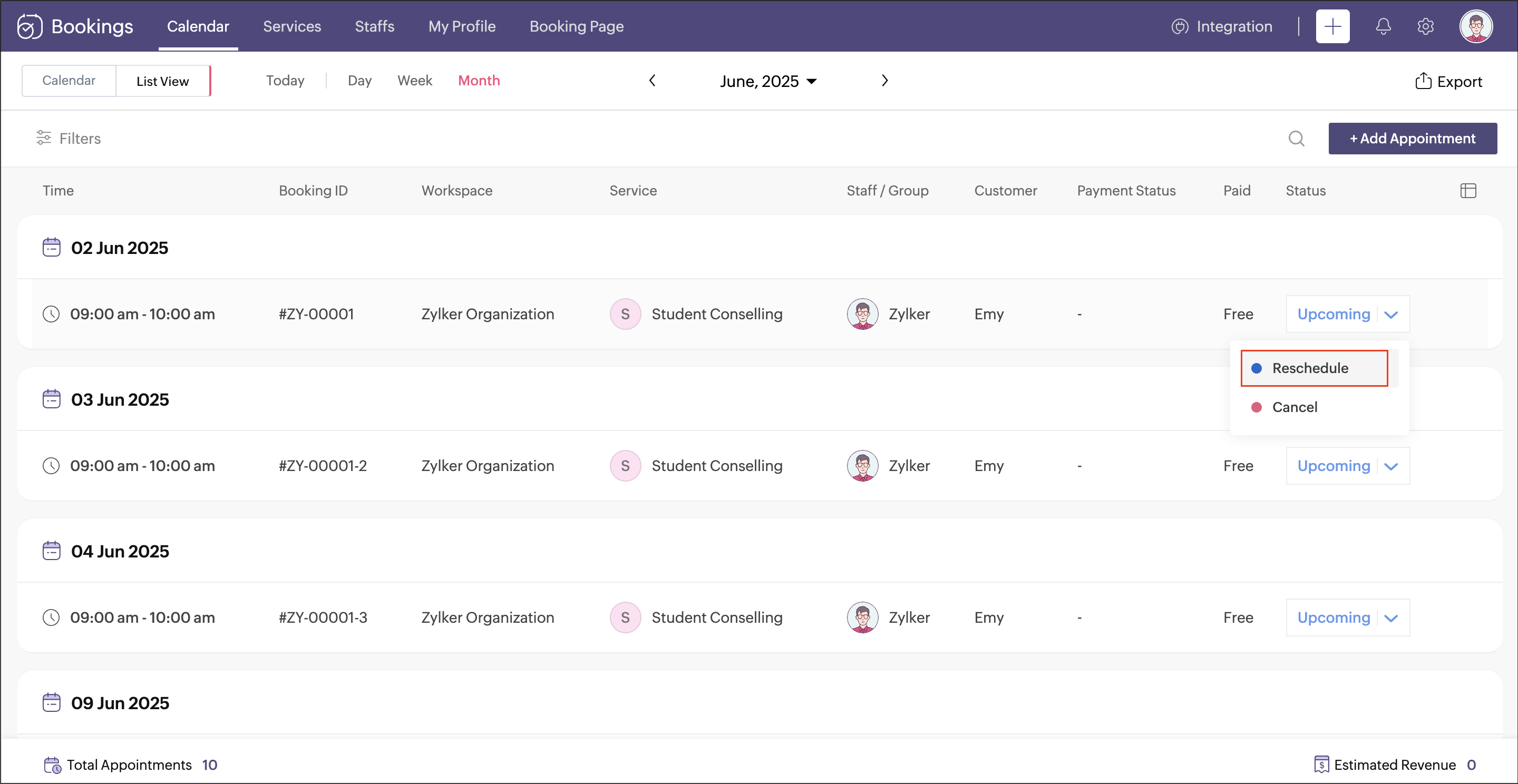
Rescheduling & Cancelling by customer
Customer can reschedule/cancel any appointment of the recurring series from the Booking Confirmation page. They can select the respective date and reschedule or cancel it as shown below
Appointment Summary
The appointment summary will have an additional tab Recurring Info, which lists the repetition details, upcoming, and past appointments.
Limitations
- A maximum of 31 recurrences can be configured for a daily and weekly recurring service.
- Monthly recurring service can have a maximum of 6 recurrences.
Related Topics
Zoho CRM Training Programs
Learn how to use the best tools for sales force automation and better customer engagement from Zoho's implementation specialists.
Zoho DataPrep Personalized Demo
If you'd like a personalized walk-through of our data preparation tool, please request a demo and we'll be happy to show you how to get the best out of Zoho DataPrep.
New to Zoho Writer?
You are currently viewing the help pages of Qntrl’s earlier version. Click here to view our latest version—Qntrl 3.0's help articles.
Zoho Sheet Resources
Zoho Forms Resources
New to Zoho Sign?
Zoho Sign Resources
New to Zoho TeamInbox?
Zoho TeamInbox Resources
New to Zoho ZeptoMail?
New to Zoho Workerly?
New to Zoho Recruit?
New to Zoho CRM?
New to Zoho Projects?
New to Zoho Sprints?
New to Zoho Assist?
New to Bigin?
Related Articles
One-on-One Service Details
Super admins and admins can view and edit service details. Managers can only view this information. Staff members will not have access to this information. Many service details and particulars can be viewed and edited from the Services section. To ...Embed One-on-One Service Booking Page as Widget
Go to Services on the menu panel, and select the required one-on-one services. Then click Embed as Widget. Embed the booking page in your website using the iframe snippet, which is available by default for every service you create. See Next ...Service Availability
You can customize the availability of your one-on-one services for booking appointments for a specific duration and time. You can make them to be available indefinitely or only for a specific duration and also mark times during that period when your ...Service Notifications
Service notifications allow you to customize email and SMS notifications for customers and staff for a particular service. Note: Configuring notifications here will override the notifications at the workspace level. To access the Services ...Service Preferences
Service preferences allow you to set up booking policies and preferences for a particular service. Note: Configuring preferences here will override the policies and preferences at the workspace level. To access this section, click the required ...
New to Zoho LandingPage?
Zoho LandingPage Resources















