Configure localization
 This help page is for users in Creator 6. If you are in the older version (Creator 5), click here. Know your Creator version.
This help page is for users in Creator 6. If you are in the older version (Creator 5), click here. Know your Creator version.- Translate your app to a language
- Manage the translations
- Set the language in which your users are to access your app
- Enable right-to-left (RTL) layout for your app
Translate your app to a language
- Edit your app.
- Navigate to the Settings page.
- Click Localization under the Personlization section:
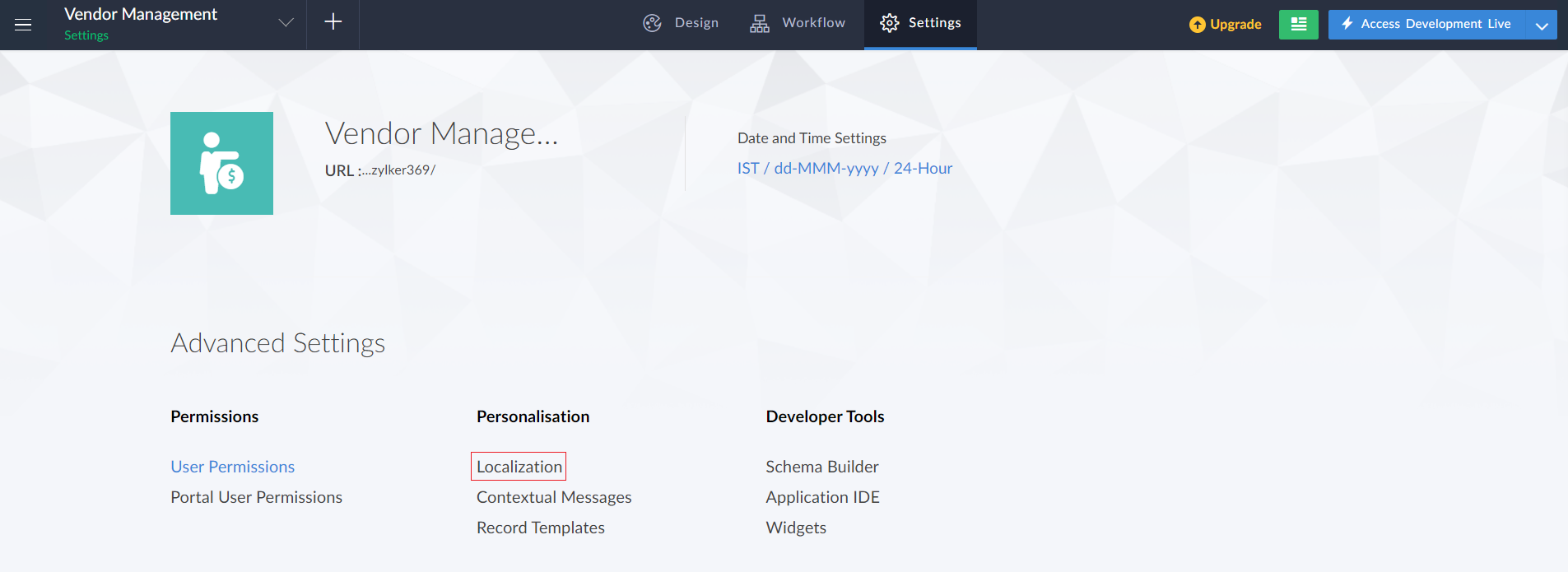
- Click the Add Language button near the top-right corner of the page. The Add Language pane will slide in from the right.
- Select the language to which you want to translate your app.
- Select the required translation option: Use Google Translate or Translate Manually . The selected language will get added.
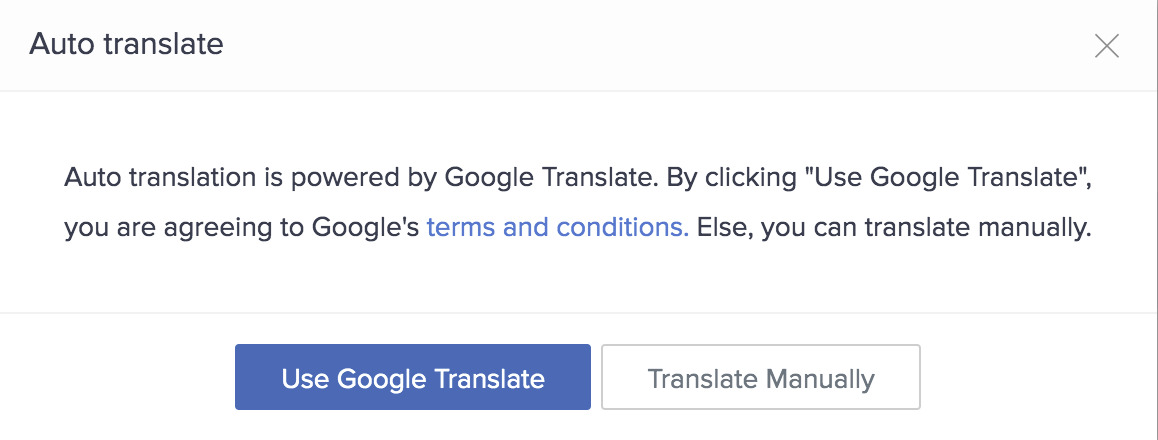
- Manage the translations as mentioned in the ensuing section .
Manage the translations
- Hover over the required language, then click the Translate button.
- Manage the translations in the Translate pane:
- If you had opted to use Google Translate for that language, app elements' labels will already be translated. You may still edit them as required.
- If you had opted to manually translate to that language, you must enter translations for all elements. You may also enable Auto translate and make use of Google Translate.
- Enabling Auto translate ensures that the translations for the changes in your app, such as addition of fields and renaming of labels, are automatically handled.
- Click Save .
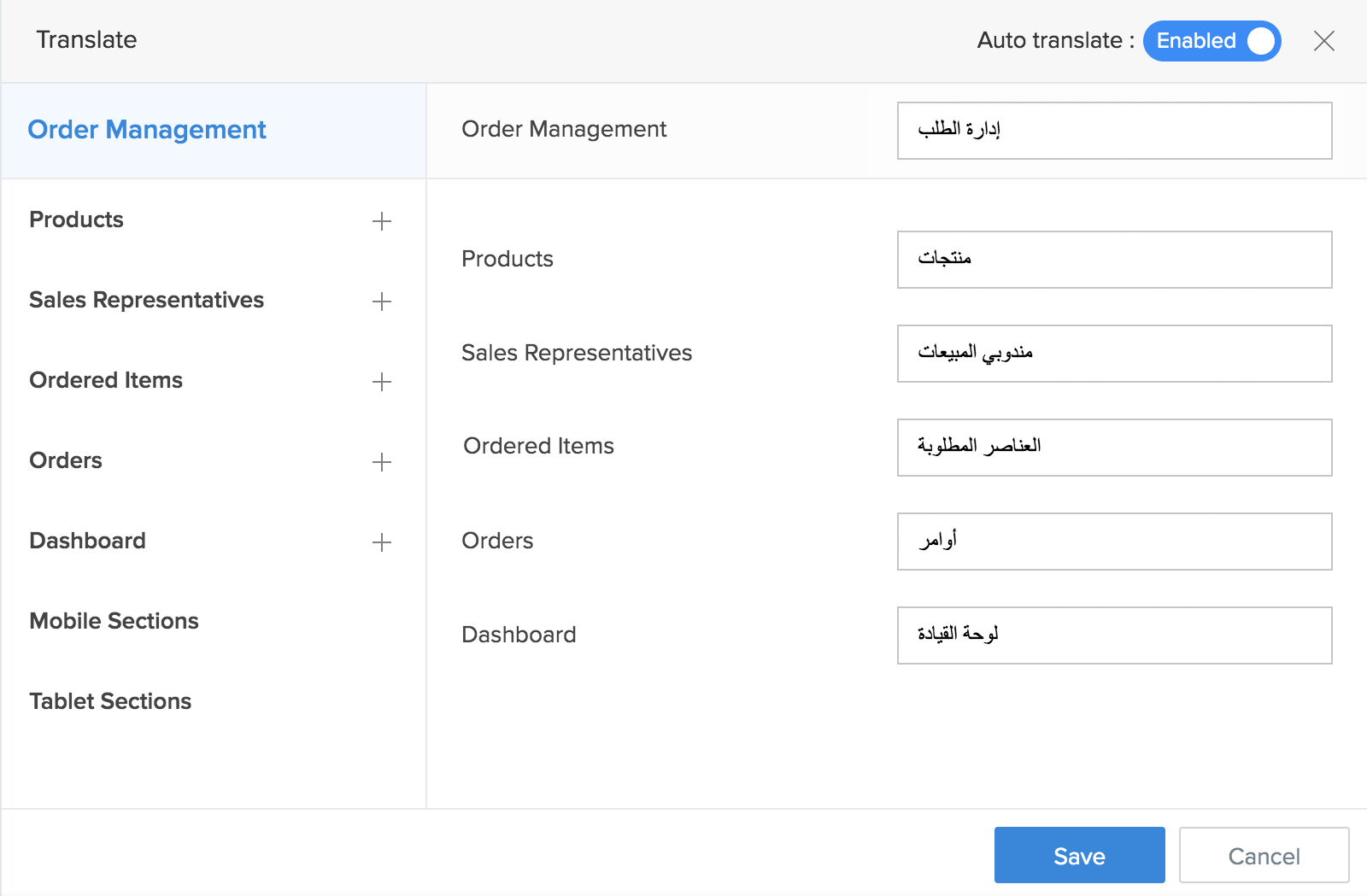
Set the language in which your users are to access your app
- English : Your app will be shown in English
- User's browser language :
- When a user accesses from a web browser, your app will be shown in their browser's language
- When a user accesses from a mobile device, your app will be shown as per their device's locale
- Web browsers and mobile devices are capable of translating the labels in your apps by themselves. Your translations , if present, will be displayed instead of the browser/device's.
- Users' Zoho account language :
- Your app will be shown in English unless you've translated it to the language that a user has selected in their Zoho account.
- This option is selected by default
- Let the user choose : Your users will be able to choose the language in which they want to use your app. All languages to which you've translated your app, will be available to your users.
 The default choice option lets you choose the default choice for the Let the user choice option. To change the default choice option click on the Edit button or on the language displayed.
The default choice option lets you choose the default choice for the Let the user choice option. To change the default choice option click on the Edit button or on the language displayed. Now choose the required language from the drop down list in the pop up. Then click Save .
Now choose the required language from the drop down list in the pop up. Then click Save .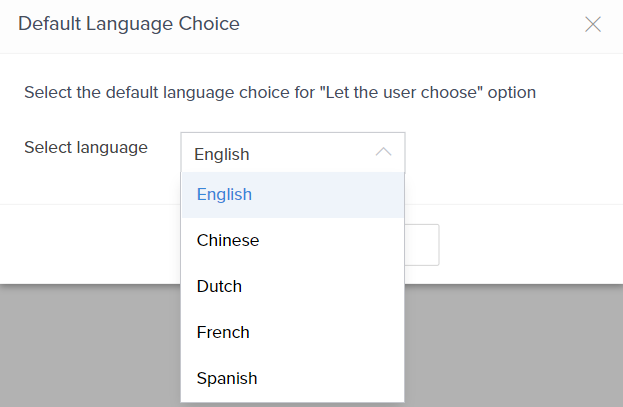
- <language>: This refers to the languages you've added by using the Add Language button. In the below example we have added Chinese, Dutch, French and Spanish.
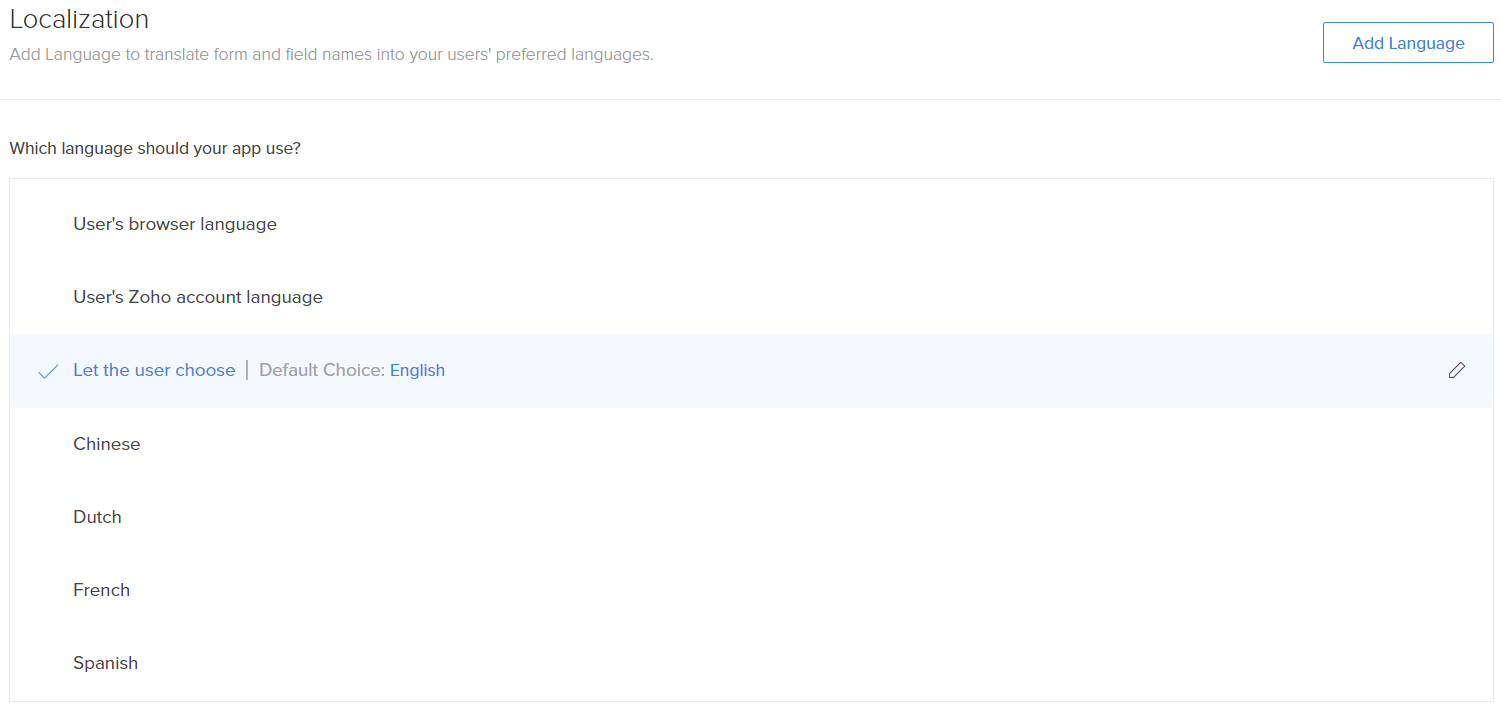
Enable right-to-left (RTL) layout for your app
The RTL layout is available when you localize your app to Arabic, Azerbaijani, Hebrew, Urdu, Yiddish, and Persian. Learn how your RTL-enabled app will look .
- Translate your app to one of the above given languages. Follow these steps to add a language .
- Hover over the language, then toggle to RTL :
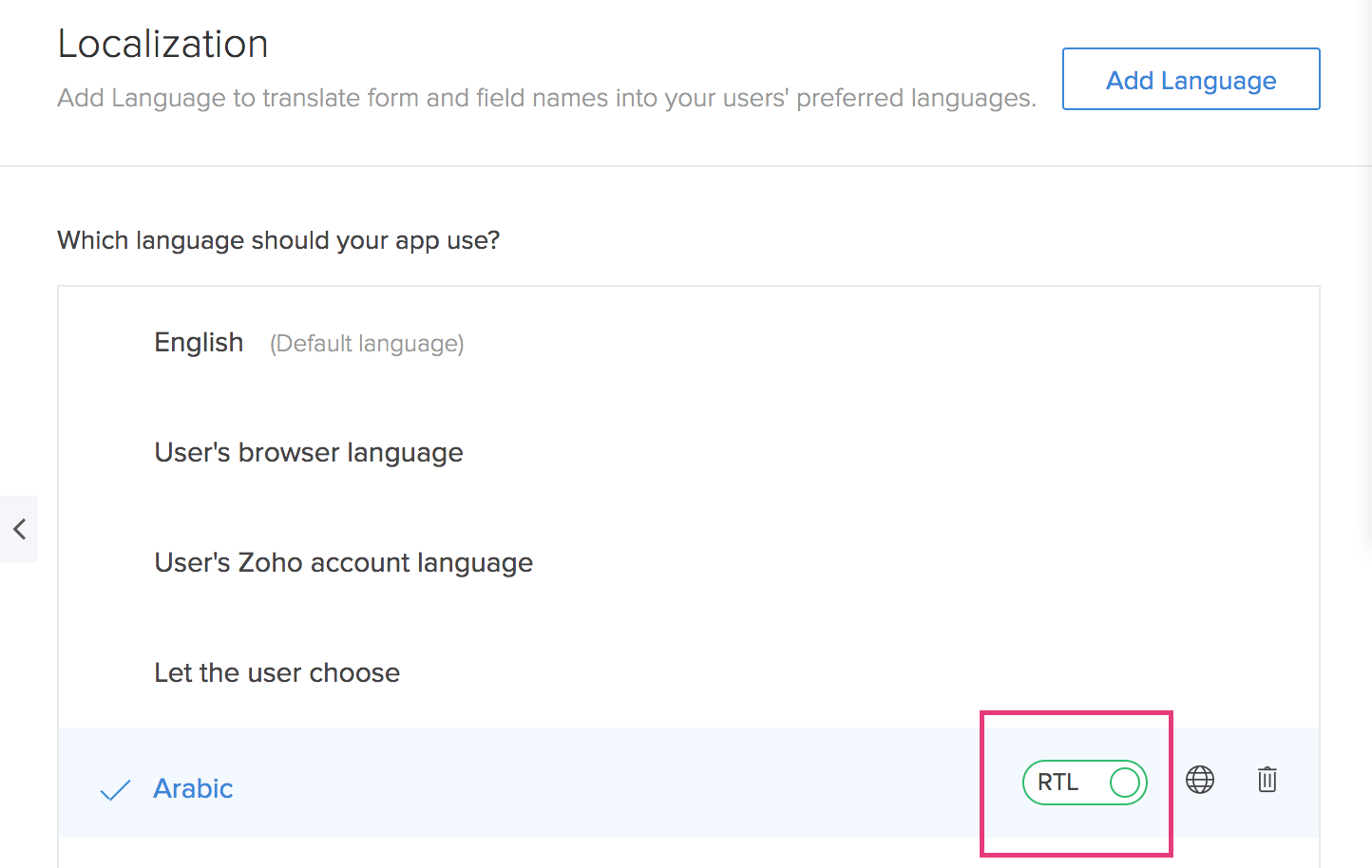
Related Topics
Zoho CRM Training Programs
Learn how to use the best tools for sales force automation and better customer engagement from Zoho's implementation specialists.
Zoho DataPrep Personalized Demo
If you'd like a personalized walk-through of our data preparation tool, please request a demo and we'll be happy to show you how to get the best out of Zoho DataPrep.
New to Zoho Writer?
You are currently viewing the help pages of Qntrl’s earlier version. Click here to view our latest version—Qntrl 3.0's help articles.
Zoho Sheet Resources
Zoho Forms Resources
New to Zoho Sign?
Zoho Sign Resources
New to Zoho TeamInbox?
Zoho TeamInbox Resources
New to Zoho ZeptoMail?
New to Zoho Workerly?
New to Zoho Recruit?
New to Zoho CRM?
New to Zoho Projects?
New to Zoho Sprints?
New to Zoho Assist?
New to Bigin?
Related Articles
Understanding localization
This help page is for users in Creator 6. If you are in the older version (Creator 5), click here. Know your Creator version. Localization refers to the adaptation of the product to meet the needs of a specific locale through language, culture, or ...Configuring and managing app menu
1. What does this page cover? Learn how you can configure the app menu to display your application's components in an organized fashion. Make sure you have a comprehensive understanding of the app menu before you move ahead. 2. Availability Available ...Configure average
Average option in a panel allows a user to calculate and display the median value of a field in the selected form. Also, you can evaluate the average for all the records containing the chosen field or based on a set criteria. To configure average in ...Configure sum
The Sum option in a panel allows a user to calculate and display the Total/Sum of a field in a selected form. Also, you can evaluate the sum for all the records containing the chosen field or based on a set criteria. To configure sum in a panel Drag ...Configure count
Count option in a panel allows a user to calculate and display the count of total entries available in the selected form. Also, you can evaluate count for all the records containing the chosen field or based on a set criteria. To configure count in a ...
New to Zoho LandingPage?
Zoho LandingPage Resources















