Remove applications from Environments
Learn how to remove applications from an environment. This disables the environment feature for those apps, but allows you to access them as non-environment apps. These standalone apps will be available under Solutions.
- Available only on Creator 6 version and all paid plans.
- Super admins and admins can remove applications from environments.
1. Remove an application from environment
Removing an application from environments disables multi-stage deployment. It allows you to choose one environment from which the app and its data can be retained while deleting the app in the other two environments. The retained version acts as a production-only application. In other words, this process converts an environment-enabled application into a standalone production application, which can be accessed from the Solutions page.
Note: Removing an application from the environment does not delete the application itself. Deleting an application permanently removes it from your Zoho Creator account, including all its data. In contrast, removing an application from an environment only disables the environment feature for that application, while the retained version of application remains intact.
 Info: If the application has been published in production, then only the production version of the application can be retained.
Info: If the application has been published in production, then only the production version of the application can be retained. Removing dependent apps from an environment
When an application with dependencies is removed from the environment, the app will be removed along with all of its dependent apps. The environment you choose to retain will be applied for all the dependent apps. In other words, the app and data in any one environment will be retained for all dependent apps commonly.
1.1 Removing an application from environment flow
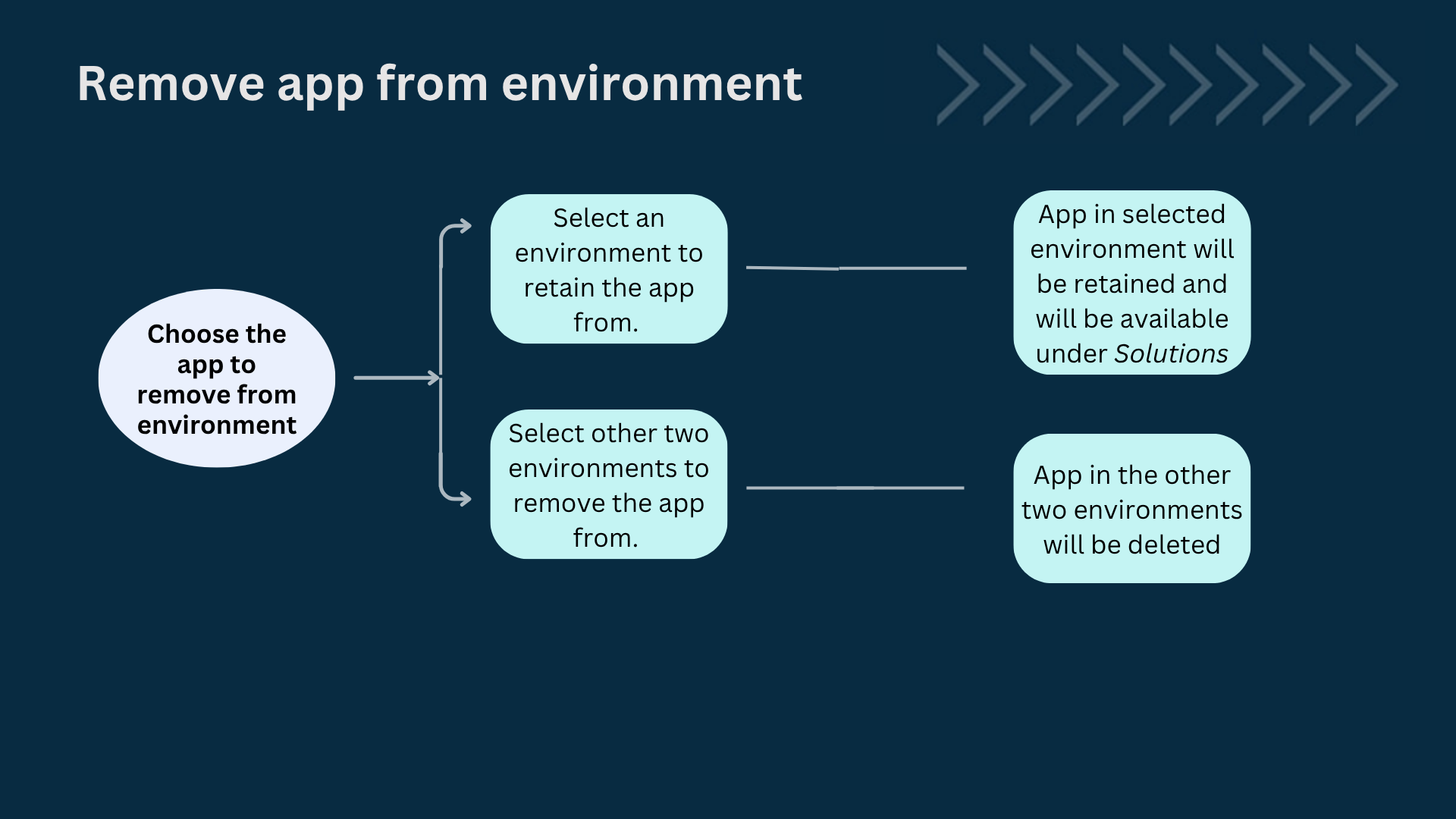
1.2 See how to remove
1.3 Use case
Let's say you've created a Library Management app and have the following app versions in the different environments:
- Development - 5.0 + Changes available
- Stage - 5.0
- Production - 3.0
If you want to disable the environment feature for the app and use it as a non-environment app, the app must be removed from the environment. While removing, you can keep any one version of the app.
In this example, since the app is present in the Production environment, only the version in the Production environment can be retained.
If you want to keep the version in the Development environment, then the app must be published to Stage, then from Stage to Production. This way, you can retain the required version of the app.
Now, assume the above app was not published to the Production environment. You can now either keep the Development or Stage version.
- If you retain the Development version, all the latest changes you made after 5.0 version will be preserved.
- If you retain the Stage version, 5.0 will be preserved, but the changes made in Development after 5.0 will be lost.
1.4 Steps to remove an application from environment
- Navigate to Environments, click the ellipsis icon
near the preferred application, and select Remove from Environment. The Remove from environments pane will appear displaying the selected app. If the app has dependent apps, they will also be automatically selected.
- Click + Select Application to choose any additional applications that you would like to remove.
- Choose Remove or Retain in the dropdown under each environment. An application can be retained from any one environment, so choose Retain in any one of the environments and Remove in the other two.
If the app has dependent apps, they will also be listed, and the selection action (remove or retain) will apply to all of them.
Click Proceed to Remove.
For dependent apps, you can click View dependencies adjacent to the required app to view the dependency relationship between the apps. A pop-up will appear, where you can choose the app and the environment. This shows the dependency relationship for the app in the selected environment. Read A ---> B as " A app depends on B app". In this relationship, B is the source app that provides components, and A is the dependent app that uses the components from B. - Used by tab - The components of the selected application are used by the applications listed.
- Uses tab - The selected application uses the components of the applications listed.
- Dependent Unpublished Version tab lists the below apps
- Common publish - Two or more apps are independent, but they have been published together to Stage.
- Stacked version - Two apps are independent currently in selected environment, but previously, they were dependent, and that version has been published to stage.
 Note: To resolve the above Dependent Unpublished Version dependency, you need to publish the changes from stage to production for all those apps.
Note: To resolve the above Dependent Unpublished Version dependency, you need to publish the changes from stage to production for all those apps. - Read the warning, tick the checkbox, and click the Remove button.
The applications will be removed from the environment; you can access the retained apps under Solutions.

Note:
- When an app is removed from an environment, all its data is permanently deleted, except for data in the retained version. Carefully review the impact before proceeding. If an application has a Production environment, only the Production environment can be retained among the three.
- Unpublished changes or versions in deleted environments are permanently lost. To preserve them, publish the changes to the preferred environment before removing.
- When an application is removed from the environment, the developers mapped to that application will be lost. They can be re-added again as needed. Learn more about adding a developer to the application.
2. Troubleshooting errors
You might get errors when you try to remove apps from the environment. It could be due to one of the below cases.
- If the app has cyclic dependencies
- If the app has custom API references in other environments
- If the app is hybrid deployed
- While adding the app to the environment is in progress
- While publishing the app is in progress
An app cannot be removed from the environment if it falls under any of the above cases.
To resolve this:
- Click View error details next to the app that shows the error.
- Error removing app from environment pop-up will appear. Resolve the errors listed and click the Refresh icon.
Once all the errors are resolved, the View error details tag will disappear. Follow the same steps for other apps that shows error. After all the errors are resolved, you can proceed to remove the app from environment.
3. Points to note
- Only ten applications can be removed from the environment at a time.
4. Related topics
Zoho CRM Training Programs
Learn how to use the best tools for sales force automation and better customer engagement from Zoho's implementation specialists.
Zoho DataPrep Personalized Demo
If you'd like a personalized walk-through of our data preparation tool, please request a demo and we'll be happy to show you how to get the best out of Zoho DataPrep.
You are currently viewing the help pages of Qntrl’s earlier version. Click here to view our latest version—Qntrl 3.0's help articles.
Zoho Sheet Resources
Zoho Forms Resources
Zoho Sign Resources
Zoho TeamInbox Resources
Related Articles
Understand Environments
In a nutshell Environments in Zoho Creator provide a structured platform for developing, testing, and deploying changes to the live application efficiently. It serves as an SDLC framework within Creator, enabling phased software development by ...Adding applications to environment
What does this page cover? Learn to add applications in environments. Make sure you have a comprehensive understanding of environments before you continue. Availability Available only on Creator 6 version and all paid plans. Super admins and admins ...Application statuses in environments
What does this page cover? Learn how environment statuses reflect the state of your application when adding or publishing it in environments. Before you proceed, ensure you have a clear understanding of environments and the process of adding and ...Understanding hybrid deployment and associating apps
1. What does this page cover? Learn how you can build and develop your application on our low-code cloud platform and deploy the same in your on-premise Creator environment. 2. Availability Applications for hybrid deployments: Can be created only in ...FAQs: Introduction to Applications
This page serves as a comprehensive guide for users new to Zoho Creator covering various aspects such as application theme customization and demonstrates seamless functionalities for edit, delete, and duplicate actions. What is an application? An ...















