Set default country code for phone field

- Open the form builder.
- Select the phone field.
- Navigate to the Field Properties > Appearance section on the right.
- Click Choose country below Default country code.
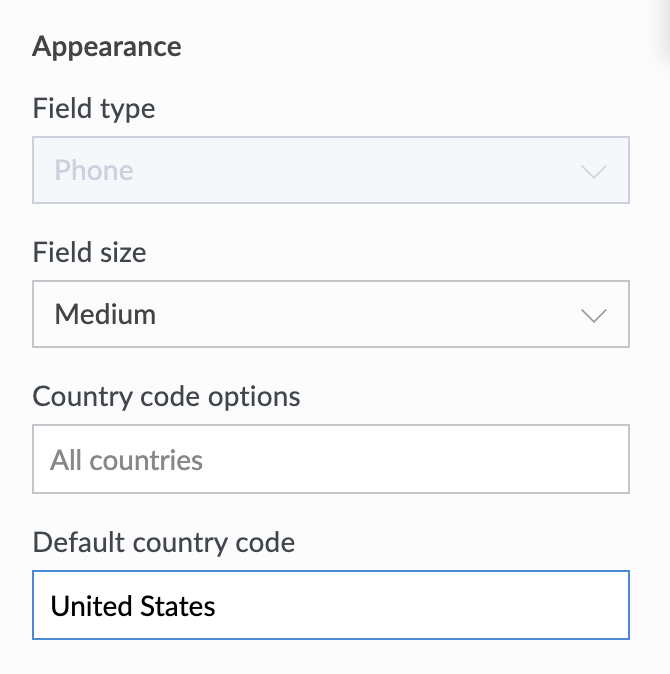
The Select Country Code pop-up window will open: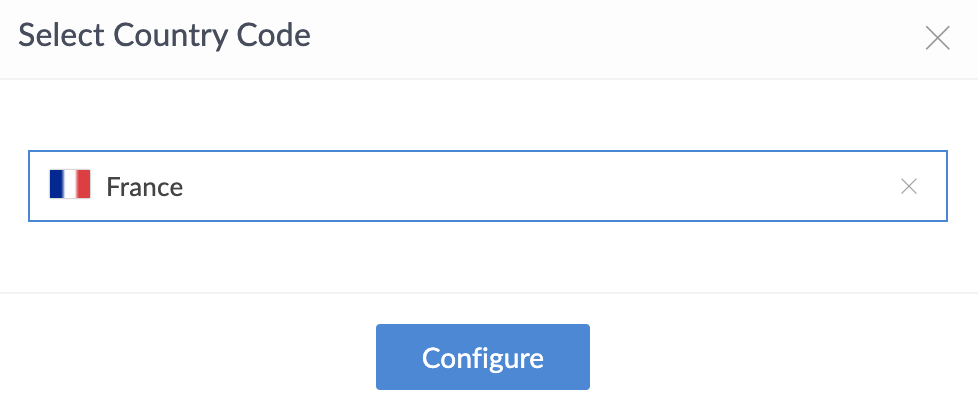
- Click Choose country. A list of countries will be displayed. Scroll through the list and select the required country.
Note: If you have set country code options, then only those countries will appear in the dropdown shown above
Alternatively, you can type in the field to search for the required country. As shown below, typing "united" lists the countries containing that phrase. This way, you can more easily select the required country.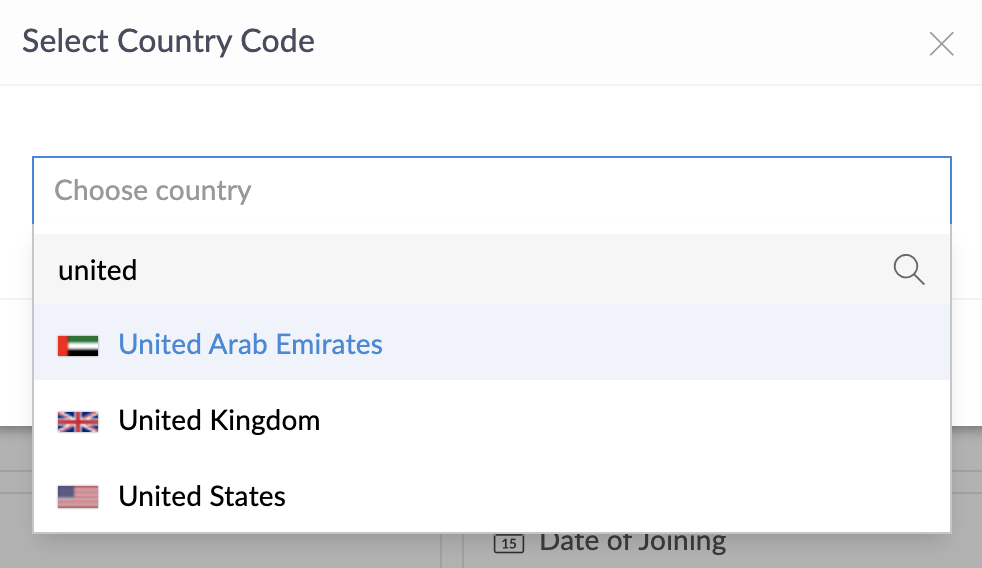
- After selecting the required country, click Configure.
When a user accesses your form, the phone field will be set with the Default country code (that you set using the steps given above).

Image shows a phone field configured with +33 (France) as the default country code















