Configure send email action in a payment workflow
When you create a payment workflow, Zoho Creator automatically provisions email notifications for the Payment Success
and Payment Failure scenarios. You can:
Modify an email notification
- Edit your app.
- Navigate to the Workflows page, then to the Payments tab.
- Select the required payment workflow. The workflow builder will appear.
-
Hover on the required email notification, then click the Edit (pencil) icon:
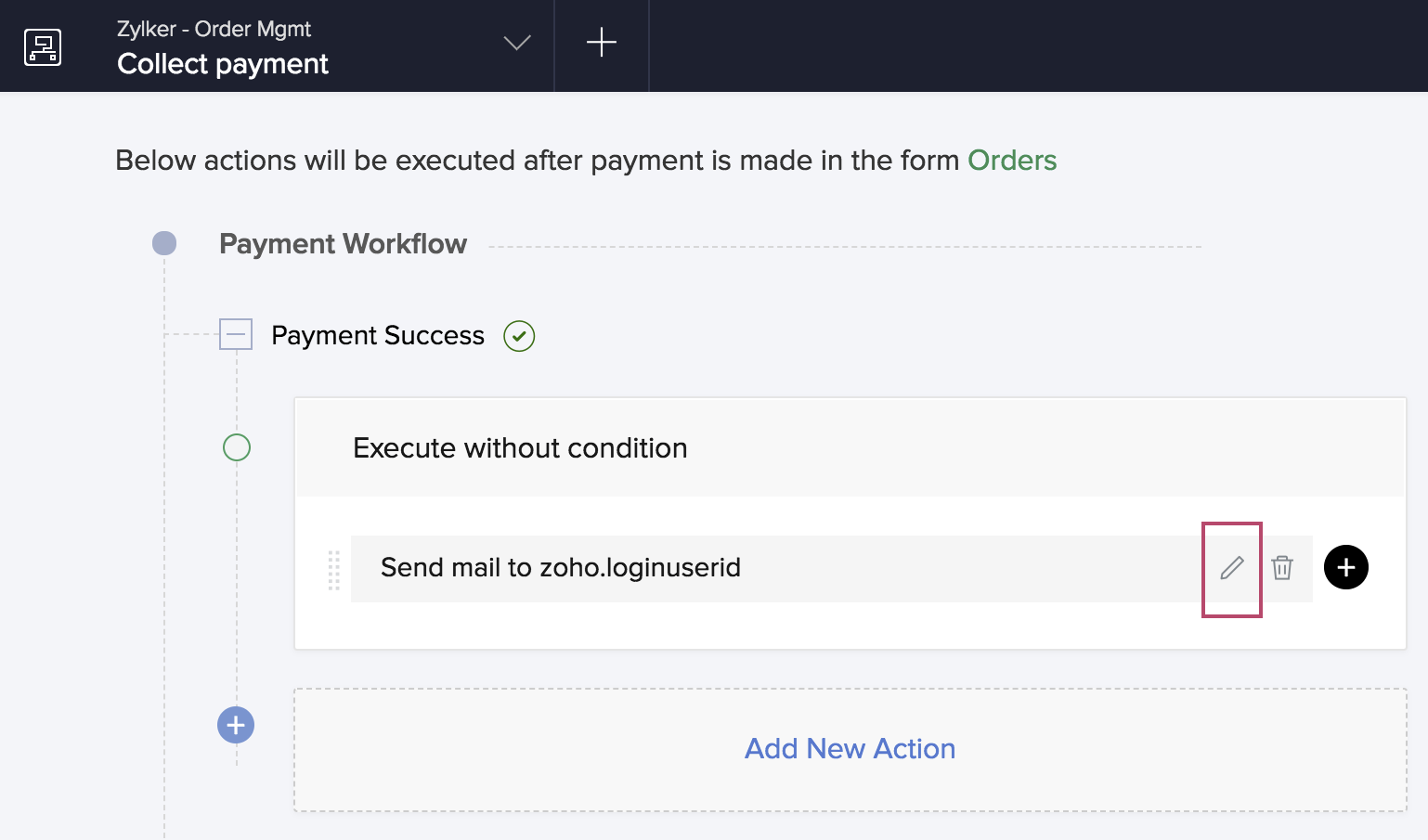
- Modify the email notification as required. Refer to steps 6-8 in this section.
- Click Update .
- Click Done in the top-right corner of the screen.
Add a new email notification
- Edit your app.
- Navigate to the Workflows page, then to the Payments tab.
- Create a payment workflow or edit an existing one.
- Click Add New Action in the required ( Payment Success / Payment Failure ) section. The Add New Action window will slide in from the right.
-
Define when the action is to be executed by selecting the value for Run this action :
- Select Always to execute this action for all records in the form. This is the default selection.
- Select On condition , then set the criteria to identify the records for which the action is to be executed.
-
Select Notification under Action type .
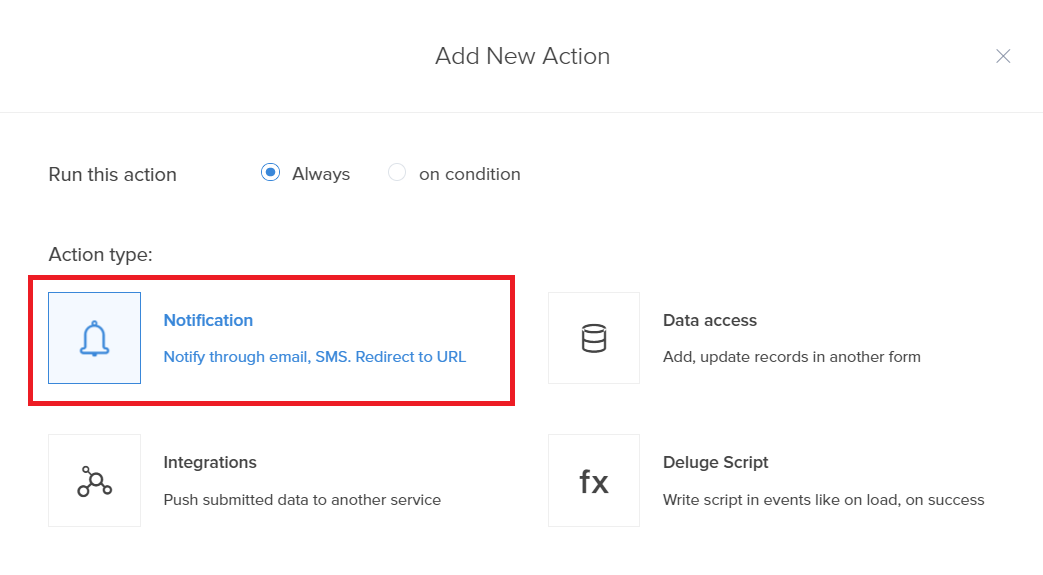
-
Select Send email :
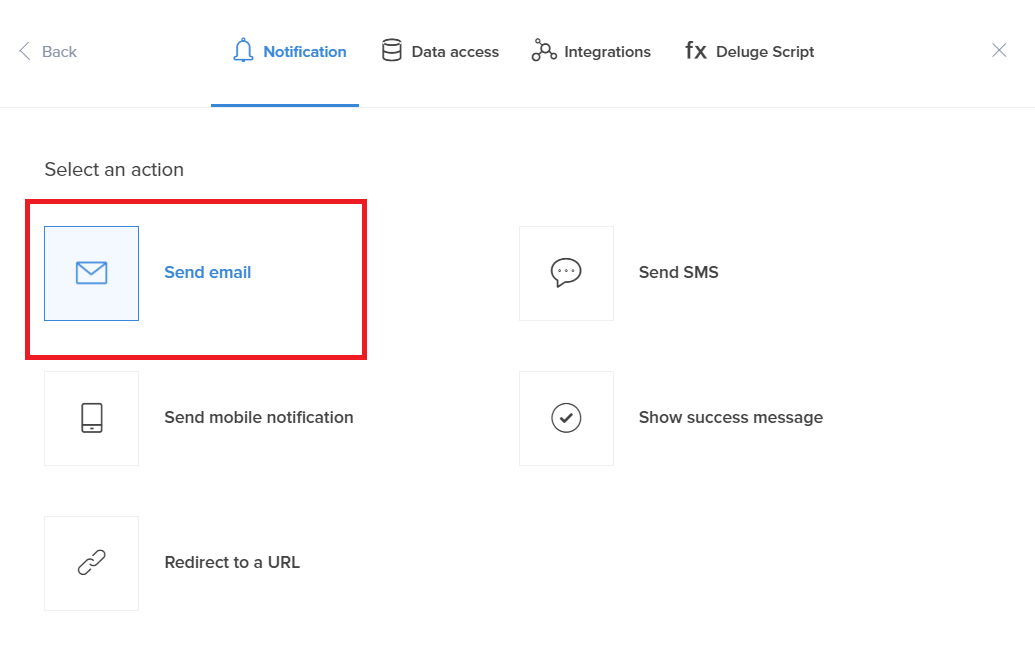
-
Configure the email notification in the Send Email window.
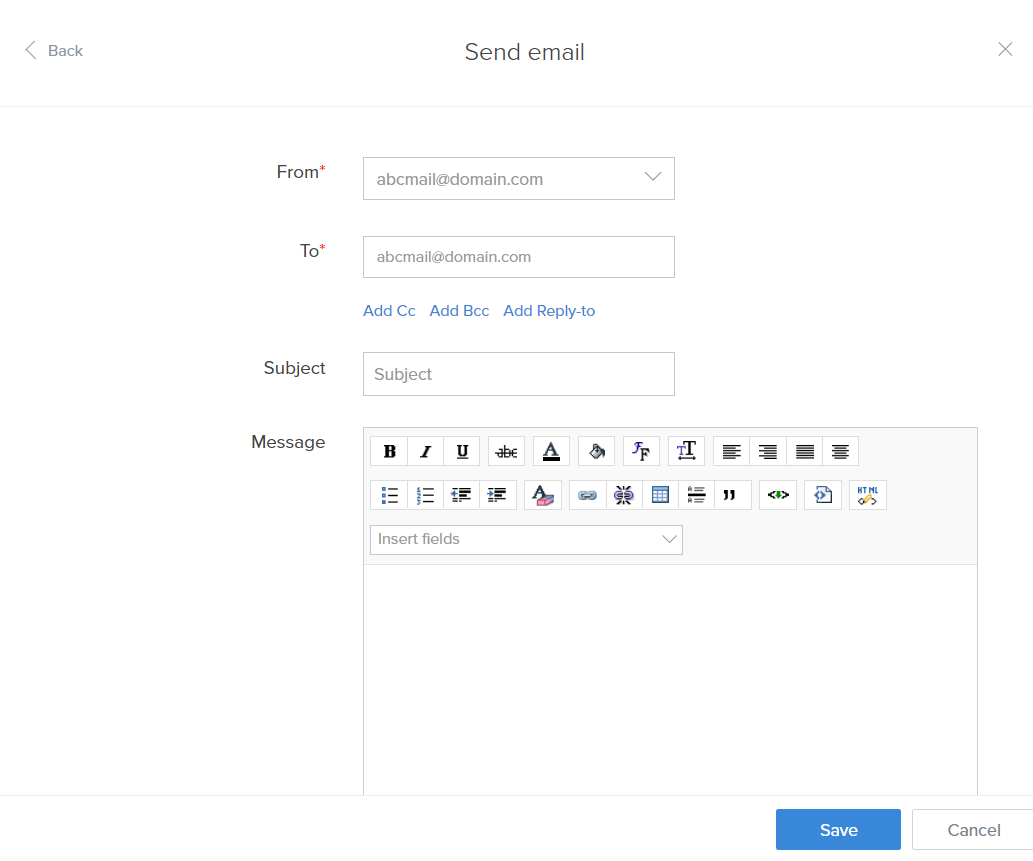
-
Select the From and To addresses. You can select from the Zoho Variables , verified email addresses , and email fields present in that form.
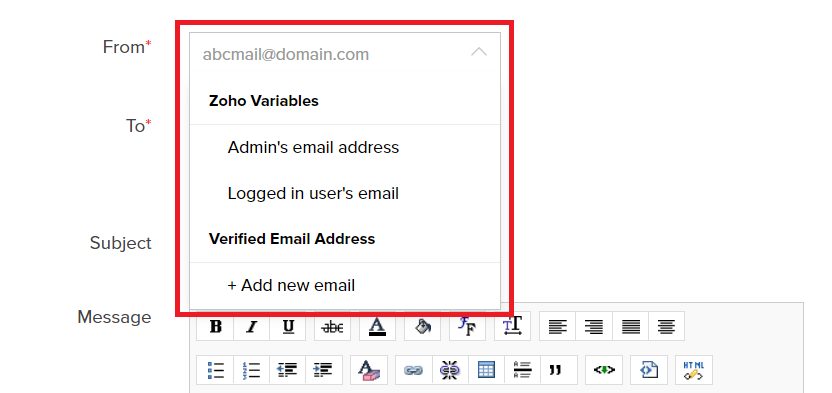
-
Set S ubject and Message as required. You can insert field values in them by selecting the required field from the Insert Fields dropdowns.
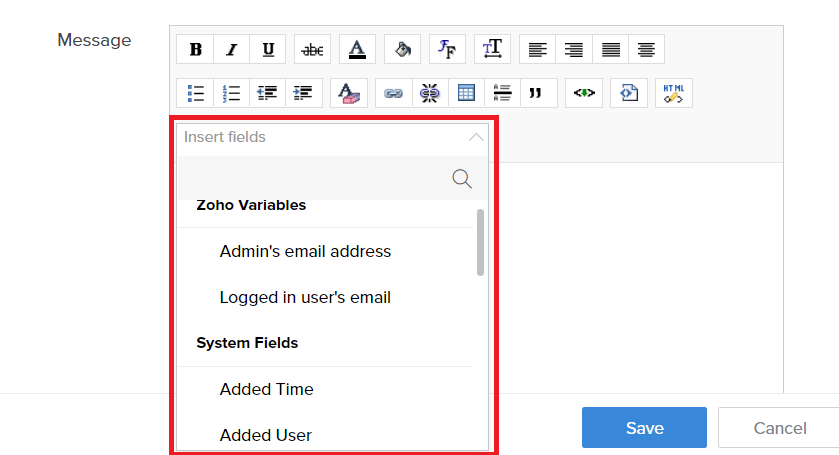
- Click Save .
-
Click Done in the top-right corner of the screen.
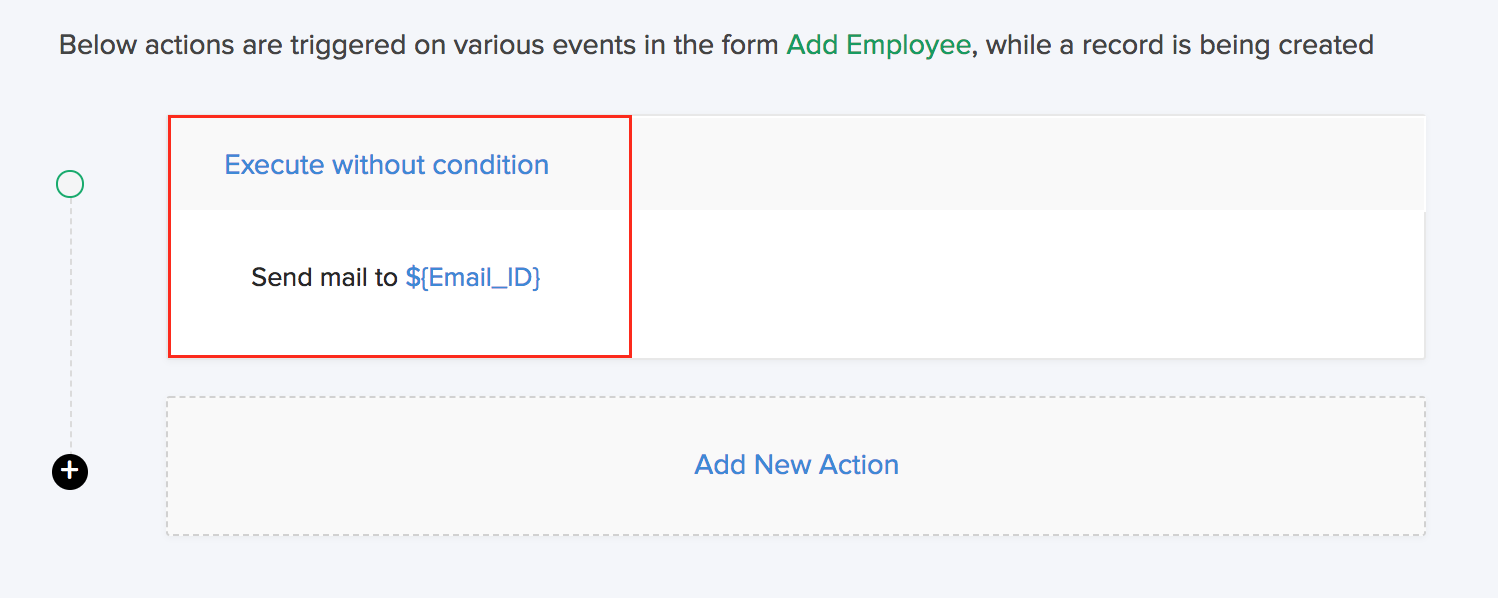
Delete an email notification
- Edit your app.
- Navigate to the Workflows page, then to the Payments tab.
- Select the required payment workflow. The workflow builder will appear.
- Hover on the required notification, then click the Delete icon.
- Click Okay.
-
Click Done in the top-right corner of the screen.
Related Topics
Zoho CRM Training Programs
Learn how to use the best tools for sales force automation and better customer engagement from Zoho's implementation specialists.
Zoho DataPrep Personalized Demo
If you'd like a personalized walk-through of our data preparation tool, please request a demo and we'll be happy to show you how to get the best out of Zoho DataPrep.
New to Zoho Writer?
You are currently viewing the help pages of Qntrl’s earlier version. Click here to view our latest version—Qntrl 3.0's help articles.
Zoho Sheet Resources
Zoho Forms Resources
New to Zoho Sign?
Zoho Sign Resources
New to Zoho TeamInbox?
Zoho TeamInbox Resources
New to Zoho ZeptoMail?
New to Zoho Workerly?
New to Zoho Recruit?
New to Zoho CRM?
New to Zoho Projects?
New to Zoho Sprints?
New to Zoho Assist?
New to Bigin?
Related Articles
Configure send email action
To improve email deliverability, we will be following an updated email handling policy, effective from September 19, 2024. This means that any public and unauthenticated custom domain email addresses cannot be used as sender addresses in send mail ...Display action button for specific records
Requirement The customized action button in a report should be visible only for certain records, based on a condition. Use Case An asset request app lets employees raise requests for gadgets or machines. While filling the form, employees can specify ...Configuring notification action
Steps to configure a notification action To add a notification action: 1. While creating a new workflow choose Successful form submission in the When to trigger workflow dropdown. 2. Click the Add New Action block. The Add New Action window will ...Understand send email action in a payment process
The Send Email action allows you to send customized email messages on the success or failure of a payment process. The email notification is the default action that the system will execute after the payment process. An email notification consists of ...Disable Action Items after n times
Requirement A custom action created using an Action item on a report has to be disabled after it is triggered three times. Use Case We have an app to maintain customer invoices. After an invoice is created, the staff can email the invoice to the ...
New to Zoho LandingPage?
Zoho LandingPage Resources















