Share Application
This document provides a brief understanding of how the concept of sharing application in Creator 6 is different from Creator 5.
Current: The application you've created is Zoho Creator is by default private and only the owner or admin can access it. The current version has an option to Share your application. Navigate to the edit mode of your application. Share button will be available at the top bar, alongside Access Application.
To access share, go to the application > Click Share button. A slide in window will appear with options to share application to user or developer along with permissions.
C5 - Share
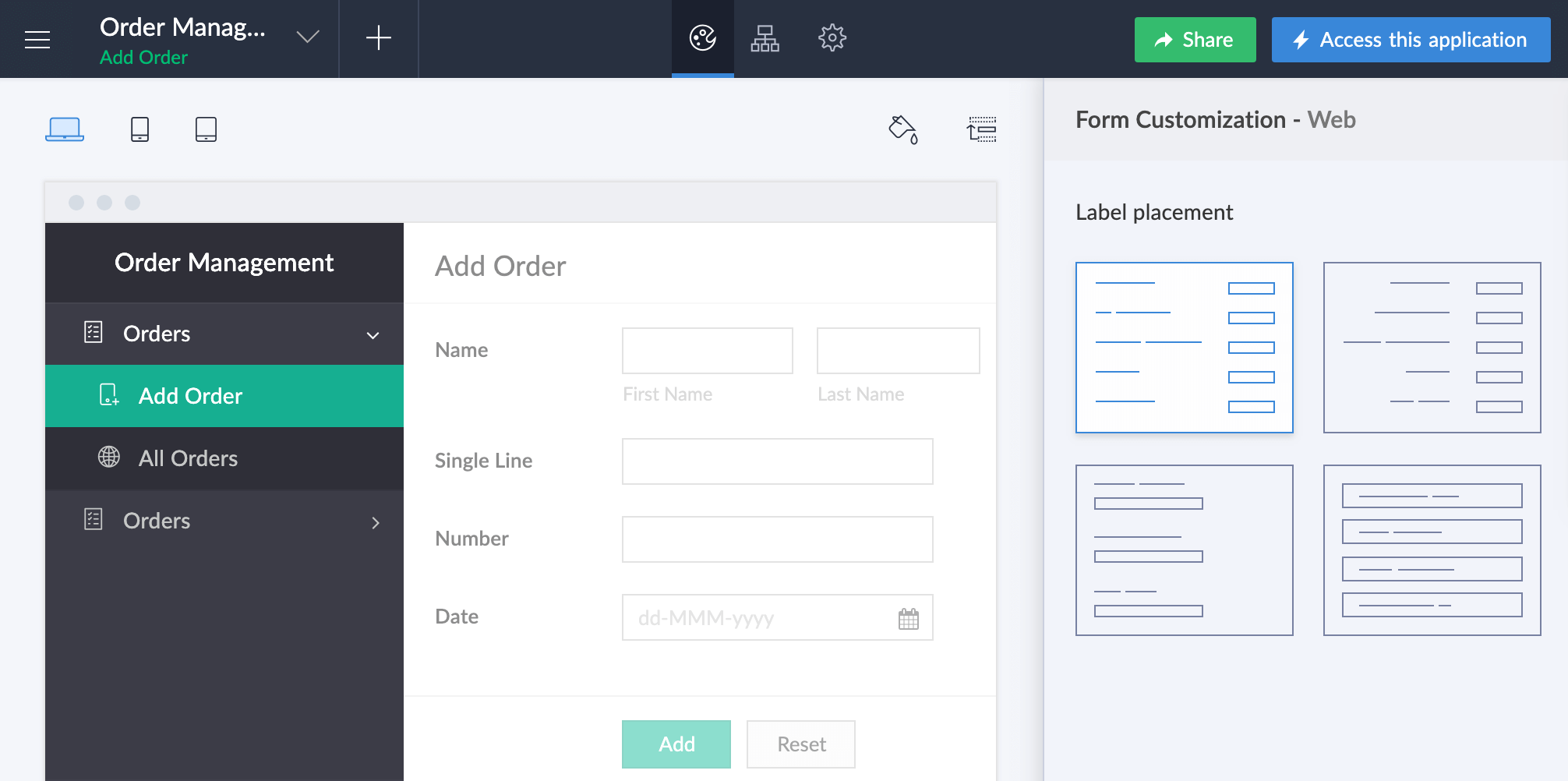
C5 - Share with user
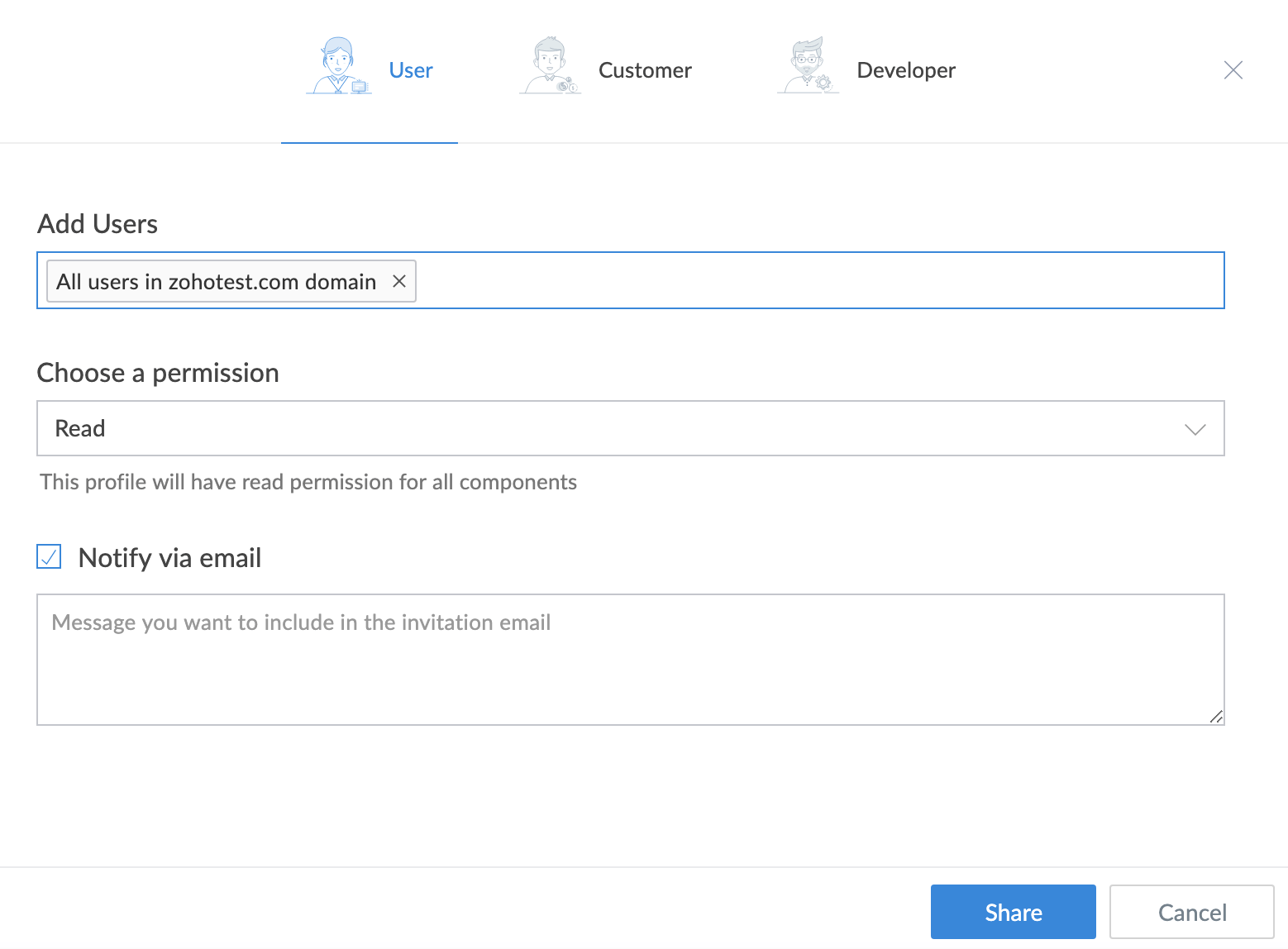
Creator 6: In the new version, the share feature in combined with Users module. Sharing an application with a user becomes a part of adding that user to the application.
To share application, go to home page of Zoho Creator > Select Users > Add User to the required applications > Assign permissions.
C6 - Add user
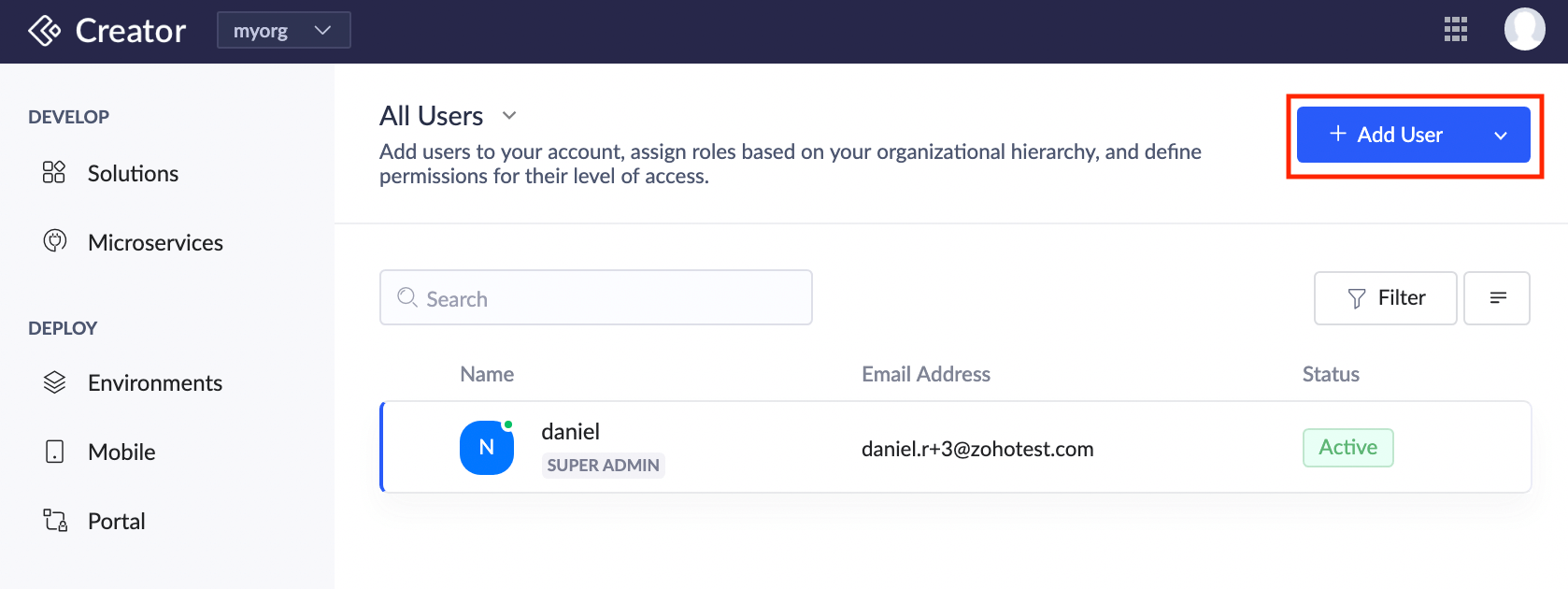
Alternatively, go to home page of Zoho Creator > click on the ellipsis of an application > Select Summary. Proceed to add users to share application.
C6 - Navigate to summary
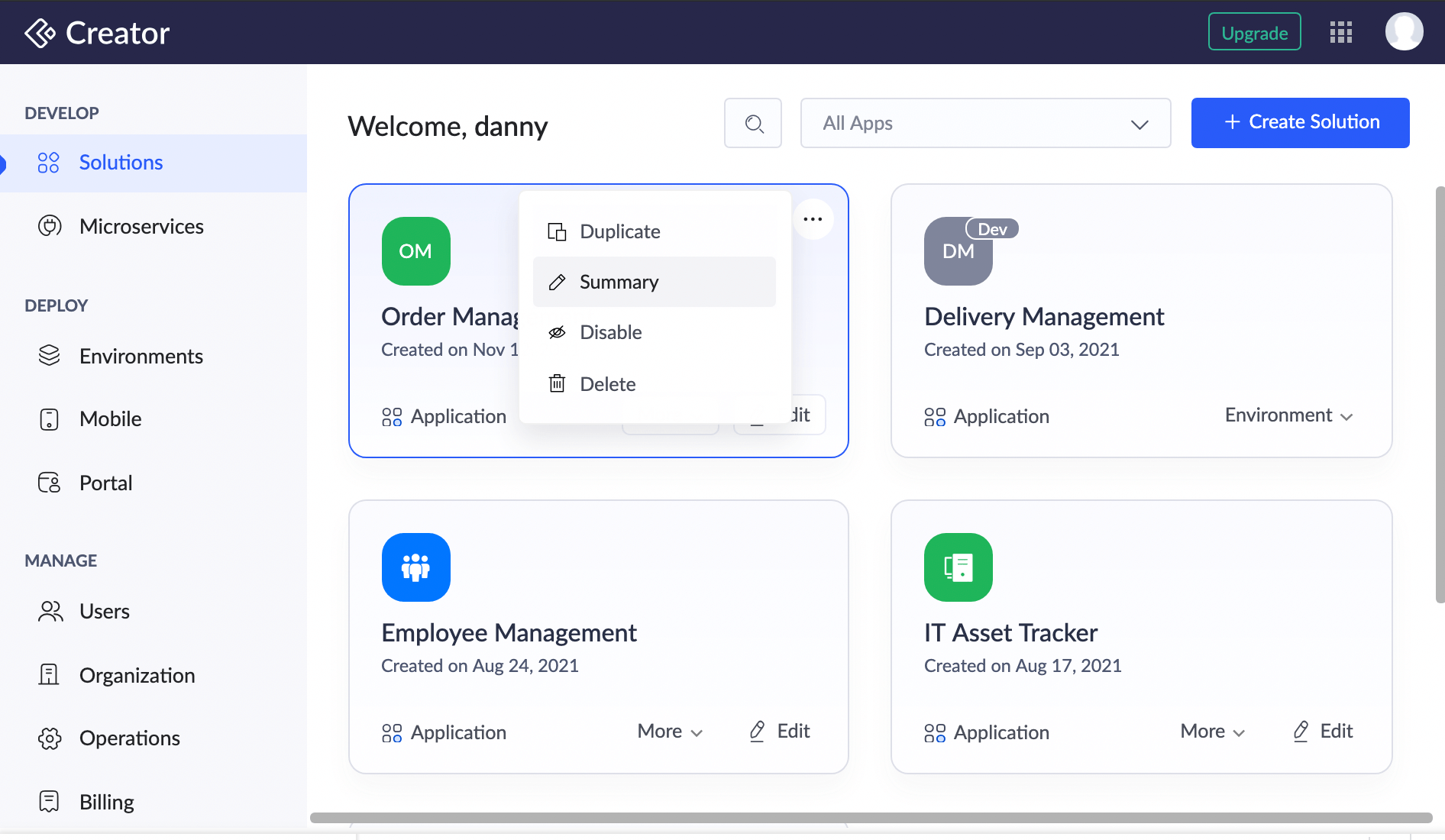
C6 - Summary
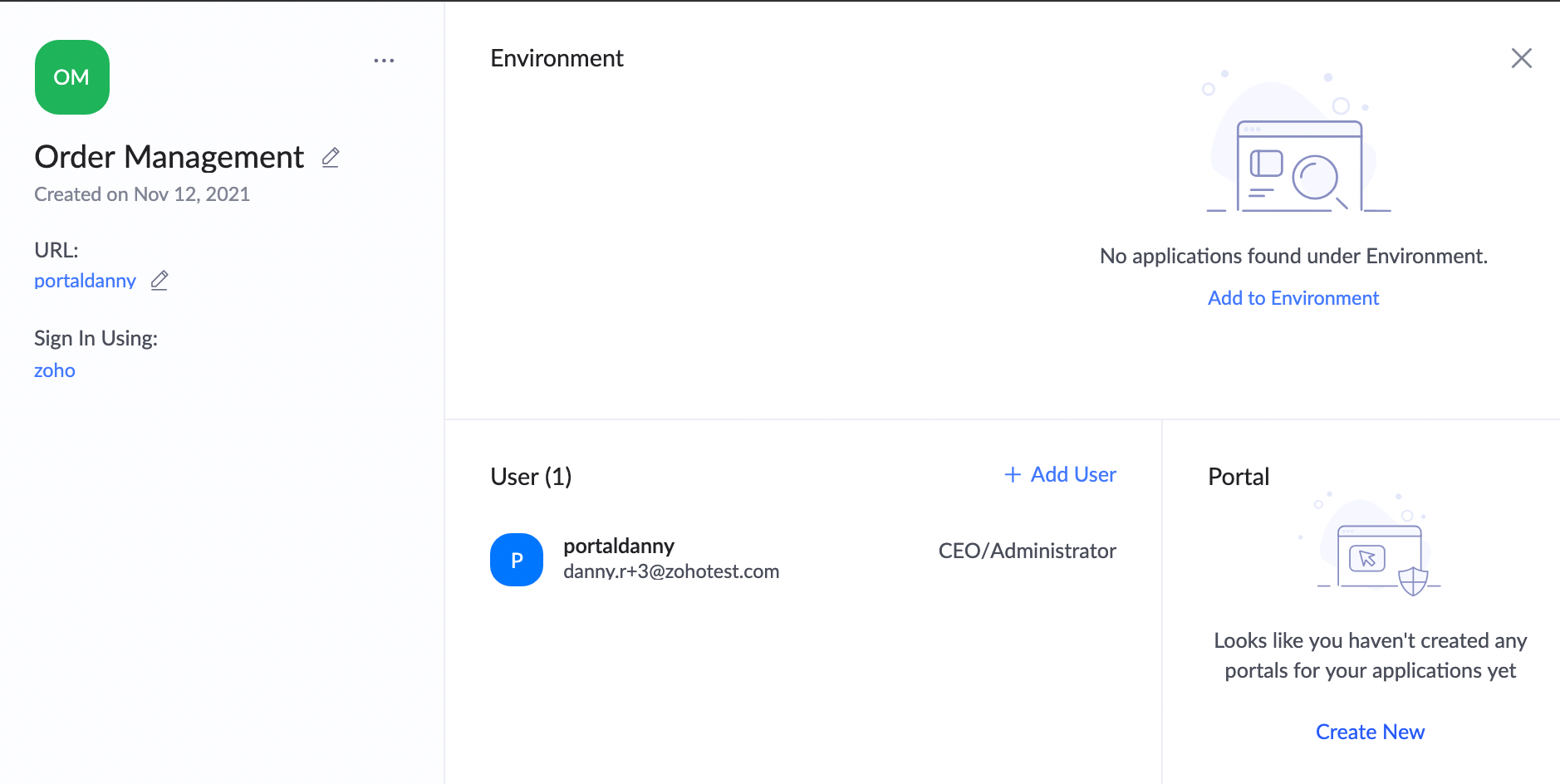
C6 - Add user
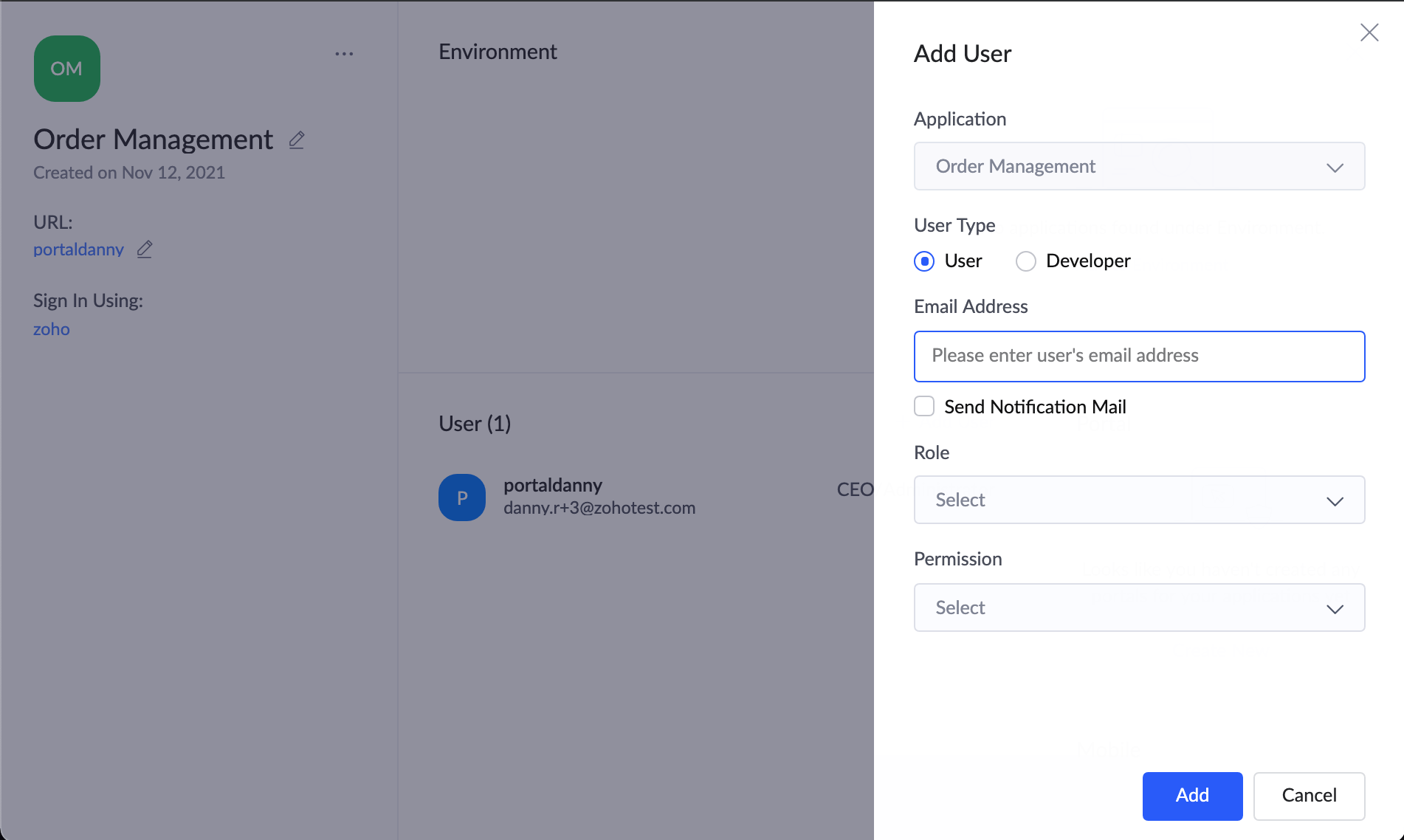
Zoho CRM Training Programs
Learn how to use the best tools for sales force automation and better customer engagement from Zoho's implementation specialists.
Zoho DataPrep Personalized Demo
If you'd like a personalized walk-through of our data preparation tool, please request a demo and we'll be happy to show you how to get the best out of Zoho DataPrep.
You are currently viewing the help pages of Qntrl’s earlier version. Click here to view our latest version—Qntrl 3.0's help articles.
Zoho Sheet Resources
Zoho Forms Resources
Zoho Sign Resources
Zoho TeamInbox Resources
Related Articles
Understanding application backup
In a nutshell Application Backup helps save copies of an app’s data, configuration, and code to prevent loss during system failures or updates. It ensures automated and cloud-based backups for rapid recovery and business continuity, essential for ...Add to application as user
To add to application as users: Click the Users option under the Manage section in the left pane. Zoho One users will be redirected to the One Admin Panel from where you can add and manage users. Learn more. Click the Add Users button. The Add Users ...Add to applications as developer
This help page is for users in Creator 6. If you are in the older version (Creator 5), click here. Know your Creator version. Developers are users who have been granted permission by the super admin or admins to edit the application schema in Zoho ...Understand Application
An application is built by an app owner to collect data from users. The first step in creating an application is to set up an interface to collect data. This interface is called a form. A form is the component of your Zoho Creator app that enables ...Understanding users
This help page is for users in Creator 6. If you are in the older version (Creator 5), click here. Know your Creator version. 1. What does this page cover? Learn about users who can be added to your organization and how they can access the ...















