Connect with customers using LINE: Integration with Zoho CRM
LINE is a popular messaging platform used by almost 178 million monthly users, world wide as of Jan 2025. By integrating LINE for business app with your Zoho CRM, you can interact with customers that use LINE as their primary messaging application and create positive experience through personal outreach.
Integrating LINE for business with Zoho CRM
Preliminary steps
- Get the Channel ID and Channel Secret at reach from your LINE for Business app.
- To do so:
- navigate to the LINE for Business app > Settings > Messaging API.
- Copy ChannelID and Channel secret from under Channel info.
- The following steps must be fulfilled in the LINE app, to send and receive messages from LINE integration via Zoho CRM.
- In your LINE official account manager app, go to Settings > Response settings.
- Disable chat, greeting message, and auto response.
- Enable Webhooks.
To integrate LINE for business with Zoho CRM
- Navigate to Setup > Channels > Business Messaging > Providers > LINE for business.
- Click on the details button and integrate LINE for business.
- Provide a channel name and paste the channel ID and Channel secret copied from the LINE for business app.
- Click Next.
- In the Account Preferences page:
- In the Assign Messages from Unknown Sender To field, select between Users, roles, or Groups.
- In Choose users, choose the desired users, roles or groups to automate message assignment in round-robin pattern.
- Click Save to fetch the app details from LINE for business.
- In the confirmation page, verify if you have enabled webhooks and disabled auto response, chat, and greeting messages in the LINE business app, then click Done to complete the integration.

Account preferences:
LINE doesn't expose customers' mobile numbers; the B2C messages are transmitted by means of the LINE ID. And, thus, a business cannot initiate the first message to a prospect or a customer.
However, when a lead or a customer opens a conversation with the business, they enter Zoho CRM as an unknown sender as the system cannot relate them with any existing record as yet. Thus, to identify and receive incoming messages, you need to provide the message owner assignment preference. The message owner can then assess if they are an existing customer or a new prospect and associate their messages with the respective records.
This owner assignment will be happening in a round-robin pattern between individual users, or users in roles, or groups.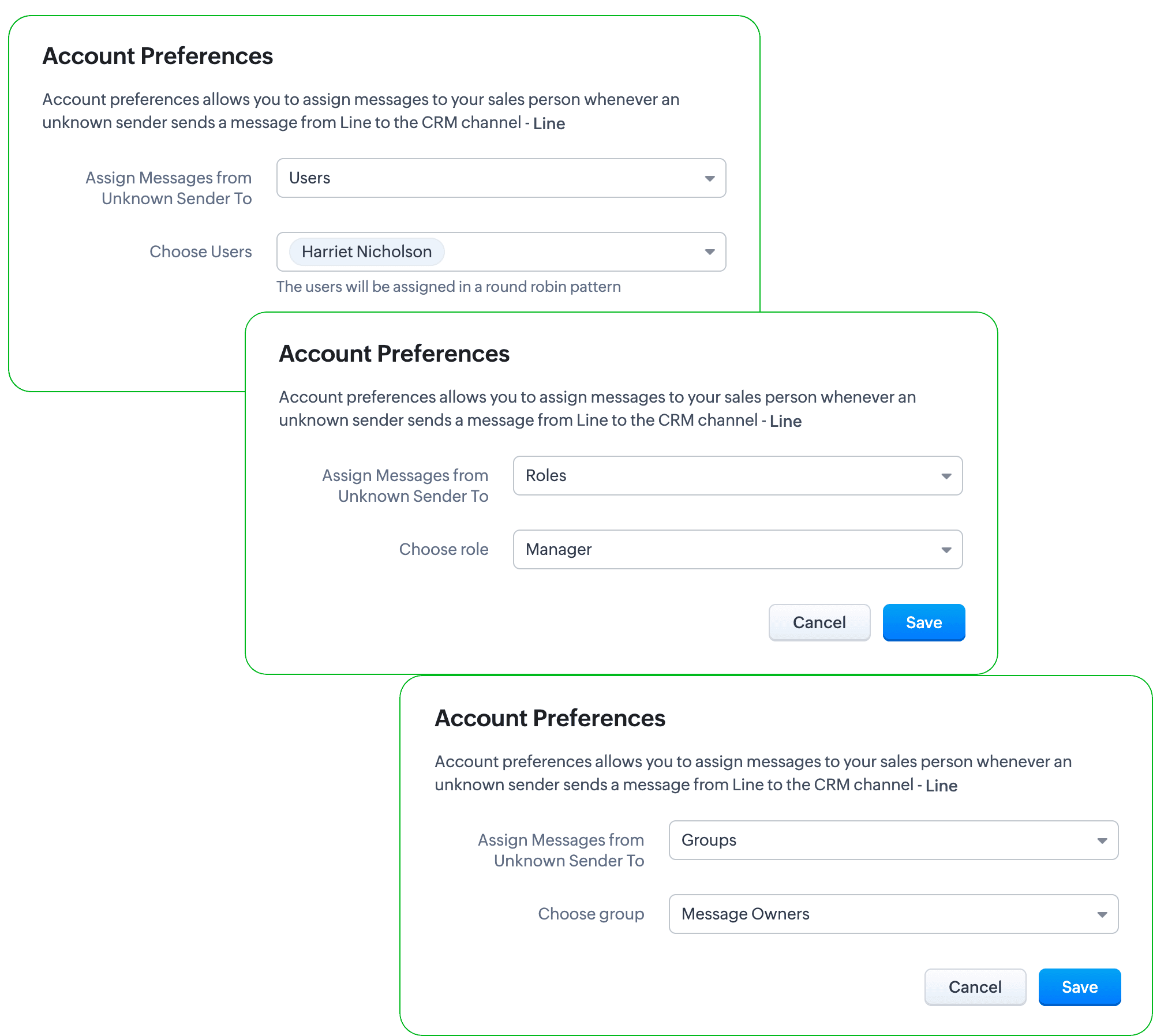
Note: You can change this assignment pattern any time after integration.
Receiving and managing messages from LINE users
As a business, you likely have embedded your click-to-chat widget in multiple places like websites, applications, advertisements, QR- embossed print assets, and bill boards for your customers to reach out to you with a click.
Because LINE does not expose mobile numbers, their messages will not be associated with the respective records.
Bearing a plus sign near their name, the unassociated messages can be associated to an existing record based on the information shared by the users, or the message owners can create a new record in the leads or contacts module if it is a new enquiry.
While, the associated message will bear the association label next to the name for quick identification.
Get notified of new messages
Every message that you receive will be flashed on the Zoho CRM screen as push notifications. You can instantaneously respond, snooze the notification, or ignore it to respond later.
Based on your Signal's preferences, your incoming messages will be listed as part of the SalesSignal notification in your CRM.
Responding to LINE users
The message owner can respond to the LINE user and send a one-to-one chat anytime after the customers have initiated the first thread. You can:
- Send traditional text messages
- Initiate pre-defined text messages. Pre-defined texts allow you to configure personalized yet templated responses for frequent and common behaviors like welcome messages, shipment tracking, request information forms, and so on. Using the #merge fields, this pre-defined message can be constructed to deliver personalized experiences.
- Attach files from system, Google Drive, Box Drive, DropBox Drive, One Drive, and EverNote Drive

Note: Customer messages will be open for response for seven days. If you haven't responded to their messages in 7 days, their window will expire, restricting you from responding or initiating a new message.
Managing messages from LINE
Messages from LINE users will also share the same UI as the other business messages. Learn more about managers in the Messages module.
However, you can filter unknown LINE users by three standard views in the module:
- All unknown senders' messages
- All unknown senders' not replied messages
- All unknown senders' messages from today
If you are a dedicated message owner for LINE users, then LINE messages will be queued also under
- My messages
- My not replied messages
- My today's messages
- My record's messages (for associated LINE users)
- My record's not replied messages
- My record's today's messages

Pricing and availability
LINE integration is available for customers with Standard, Professional, Enterprise, and Ultimate. LINE integration is not applicable and available for customers registered in IN DC.
LINE permits 500 free messages per account, per month. To obtain more message limits, you have to upgrade your plan with LINE Business account. Learn more about their messaging limits.
Zoho CRM only facilitate the integration and has no visibility or capacity to upgrade your plans and limits.
Deactivating LINE for business integration with Zoho CRM
If you no longer need LINE for business integration with Zoho CRM, you can deactivate by following the steps:
- Navigate to Setup> Channels > Business messaging > Integrated Apps > LINE for business.
- Expand the app list and click on Deactivate.

See also:
Zoho CRM Training Programs
Learn how to use the best tools for sales force automation and better customer engagement from Zoho's implementation specialists.
Zoho DataPrep Personalized Demo
If you'd like a personalized walk-through of our data preparation tool, please request a demo and we'll be happy to show you how to get the best out of Zoho DataPrep.
New to Zoho Writer?
You are currently viewing the help pages of Qntrl’s earlier version. Click here to view our latest version—Qntrl 3.0's help articles.
Zoho Sheet Resources
Zoho Forms Resources
New to Zoho Sign?
Zoho Sign Resources
New to Zoho TeamInbox?
Zoho TeamInbox Resources
New to Zoho ZeptoMail?
New to Zoho Workerly?
New to Zoho Recruit?
New to Zoho CRM?
New to Zoho Projects?
New to Zoho Sprints?
New to Zoho Assist?
New to Bigin?
Related Articles
Configuring ABM for Zoho CRM
ABM for Zoho CRM ABM for Zoho CRM is a strategic approach to targeting, engaging, and nurturing specific accounts or companies. The goal of Zoho ABM is to build stronger relationships with key accounts and drive revenue growth. Zoho CRM provides a ...FAQs: Zoho CRM Integration with Zoho Projects
How is the integration between Zoho CRM and Zoho Projects helpful? The integration between Zoho CRM and Zoho Projects works as a bridge between sales data and team collaboration data—all in one place. Since you can associate projects directly with ...Using Zoho Finance Suite Integration
Some content may only be available to specific users. Please note that Zoho Subscriptions is now Zoho Billing. Viewing the finance suite integration modules Once you have integrated the Zoho Finance Suite into Zoho CRM, you will be able to do the ...Using Custom Buttons
Customization is the most powerful way to build a flexible CRM system. In Zoho CRM, you can customize modules, fields, pages, links, and a lot of other elements. In addition to these elements, Zoho CRM now allows you to create new button actions with ...Troubleshooting Zoho Backstage integration with Zoho CRM
Why am I unable to integrate Zoho Backstage with Zoho CRM? By default in your CRM, those who have admin level permissions or an admin profile have access privilege for extensions. You won't be able to integrate marketplace apps into your CRM unless ...
New to Zoho LandingPage?
Zoho LandingPage Resources















