Managing Payments for IM through Zoho Desk
Managing IM Credits
• Among the most widely used messaging channels, only WhatsApp charges its user for sending messages. Soon, other platforms might follow suit and charge their users for sending messages to customers.
Note: WhatsApp charges it's user only for each conversation and not a single message. Refer here for details.
• To address such scenarios, ZohoIM features a "IM Credits" (wallet) option where customers can check their available balance and buy credits.
• The wallet should have a positive balance, and for each outgoing message, a certain amount will be deducted from your available credits. We will prompt the customers to purchase IM credits when their balance needs to be replenished. Click here to learn more about the WhatsApp conversation-based pricing.
Note: In case of WhatsApp Direct Messaging, the credits will be charged for an entire conversation and not a single outgoing message.
• Every outgoing message, a WhatsApp conversation results in a total charge of $0.0125, which will be deducted from your available credit balance. For example, if an account has $4 credit balance, the balance after deduction will be $3.9875.
How to purchase credits?
1. Click the Setup icon (  ) in the top bar.
) in the top bar.
2. Under Channels, click Instant Messaging.
3. On the Instant Messaging page, click Buy Credits.
2. Under Channels, click Instant Messaging.
3. On the Instant Messaging page, click Buy Credits.
4. Specify the number of credits you want to purchase. You will be charged $2 USD per credit, along with a value-added fee of 3% of the cost.
5. Click Make Payment and make the payment.
Note: Before making a payment, check the calculated total to make sure you are being charged the right amount.
6. Once purchased, your new credits will be reflected under Available Credits on the top bar, and you can resume sending messages to your customers.
How to purchase IM credits from Zoho Store?
In
the above section, we discussed how to purchase IM Credits (a
non-recurring add-on) directly from the IM module in the Desk
application.
1. Click on the User Profile icon in the top right corner of the Desk application and then click the Subscription button. You will be redirected to the Subscription page.
2. On the Subscription page, the IM Credits add-on will be listed under Non-Recurring add-ons as shown in the below screenshot.
3. Click Buy More to proceed.
4. Once payment is made, your purchase is completed.
Note: Navigate to Settings -> Instant Messaging in Desk to check your available IM credit balance.
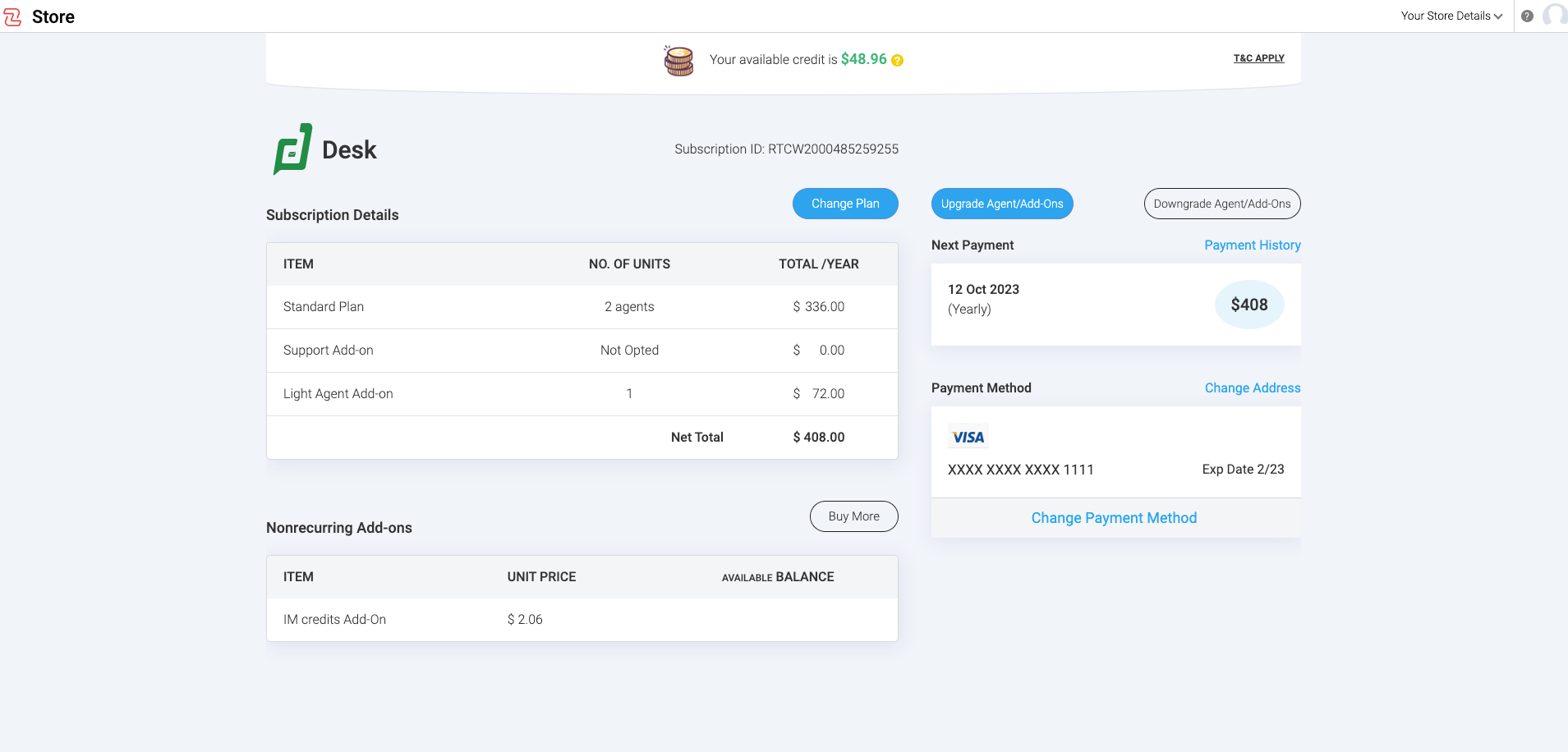
In this section, we will run through the steps of
purchasing IM credits offline, so that both our partners' customers and
direct customers can obtain credits easily.
Note: Your "Available (IM) Credits" balance will be shown in the Desk application for all users.
Note: Your "Available (IM) Credits" balance will be shown in the Desk application for all users.
1. Click on the User Profile icon in the top right corner of the Desk application and then click the Subscription button. You will be redirected to the Subscription page.
2. On the Subscription page, the IM Credits add-on will be listed under Non-Recurring add-ons as shown in the below screenshot.
3. Click Buy More to proceed.
4. Once payment is made, your purchase is completed.
Note: Navigate to Settings -> Instant Messaging in Desk to check your available IM credit balance.
How to auto-recharge your credits?
1. Click the Setup icon (  ) in the top bar.
) in the top bar.
2. Under Channels, click Instant Messaging.
3. From the Integrations page, select WhatsApp.
4. On the Instant Messaging page, click Auto-Recharge.
5. Specify the number of credits you wish to add to your balance automatically, just before you drop below the minimum credit balance.
6. You will receive an "Auto-Recharge Updated Successfully" message upon completing these steps.
2. Under Channels, click Instant Messaging.
3. From the Integrations page, select WhatsApp.
4. On the Instant Messaging page, click Auto-Recharge.
5. Specify the number of credits you wish to add to your balance automatically, just before you drop below the minimum credit balance.
6. You will receive an "Auto-Recharge Updated Successfully" message upon completing these steps.
Note: You will be charged $2 USD per credit, along with a value-added fee of 3% of the cost.
How to purchase credits for WhatsApp Integration?
1. Click the Setup icon (  ) in the top bar.
) in the top bar.
2. Under Channels, select Instant Messaging.
3. From the Integrations page, click Configure on the WhatsApp option.
4. Once you click Integrate, you will be redirected to the "Update your Subscription" message shown in the below screenshot.
5. Click on Subscribe. You will be redirected to the Subscription page.
Note: WhatsApp charges its users to send messages based on the country their customers reside in. Click here to learn more.
2. Under Channels, select Instant Messaging.
3. From the Integrations page, click Configure on the WhatsApp option.
4. Once you click Integrate, you will be redirected to the "Update your Subscription" message shown in the below screenshot.
5. Click on Subscribe. You will be redirected to the Subscription page.
Note: WhatsApp charges its users to send messages based on the country their customers reside in. Click here to learn more.
Zoho CRM Training Programs
Learn how to use the best tools for sales force automation and better customer engagement from Zoho's implementation specialists.
Zoho DataPrep Personalized Demo
If you'd like a personalized walk-through of our data preparation tool, please request a demo and we'll be happy to show you how to get the best out of Zoho DataPrep.
New to Zoho Writer?
You are currently viewing the help pages of Qntrl’s earlier version. Click here to view our latest version—Qntrl 3.0's help articles.
Zoho Sheet Resources
Zoho Forms Resources
New to Zoho Sign?
Zoho Sign Resources
New to Zoho TeamInbox?
Zoho TeamInbox Resources
New to Zoho ZeptoMail?
New to Zoho Workerly?
New to Zoho Recruit?
New to Zoho CRM?
New to Zoho Projects?
New to Zoho Sprints?
New to Zoho Assist?
New to Bigin?
Related Articles
Integrating WhatsApp with Zoho Desk
WhatsApp is the world's most widely used instant messaging (IM) service app, with over 2 billion users. The ubiquity of this app is reason enough for businesses of all sizes to look at it as a channel for customer support. If your customers ...Chat Routing in Instant Messaging
What is chat routing in IM Chat routing automatically distributes incoming customer chats among available agents in IM. It ensures workload management, faster responses, and consistent customer engagement. For businesses, it improves operational ...FAQs: Instant Messaging
Why can't I send Canned Messages? The Auto-ticket conversion must be switched On. Why? Because the canned message contains placeholders from the Agents & Contacts module. Navigate to Instant Messaging > Preferences > Check_lists to Switch On the ...A Guide to Instant Messaging
An Overview Zoho Desk's Instant Messaging module is a pay-as-you-go feature that enhances your business by making customer communication easy and efficient. In this document, you will find out why Zoho Desk's IM is the perfect messaging platform to ...Zoho Desk's IM migration to the WhatsApp Cloud API
The WhatsApp Cloud API can be implemented by businesses of any size, for free-of-cost messaging. In the past, Desk supported fewer than 30 messages per second. But with the migration to the WhatsApp Cloud API, we can now support up to 80 messages per ...
New to Zoho LandingPage?
Zoho LandingPage Resources















