How to create a dynamic picklist based on user selection
Imagine your respondents encountering endless, irrelevant choices in your form. Sounds frustrating, right? Zoho Forms Choice-based Field Rules offers a solution for this. You can create a dynamic picklist that filters options based on the selection made in another field.
Consider these scenarios:
Product Inquiry Form: When a user selects a "Product Category" (e.g., Electronics, Clothing, Books), the "Product Name" dropdown updates to show items only within that category.
Help Desk Ticket Form: When a user selects a "Problem Type" (e.g., Hardware, Software, Network), the "Specific Issue" dropdown shows problem related to that type.
Webinar Registration Form: When a user selects a "Departmant" (e.g., Marketing, Sales, Development, Human Resource), the "Webinar Topic" dropdown shows topics related to that specific department.
How to implement Choice-based Field Rules
Identify the Parent Field
Field whose selection will update the options in another field. Let's take the Webinar Registration Form example, here the Parent Field is Department.
Identify the Dependent Field
Dropdown or Multiple Choice field whose options you want to filter dynamically. In this case, Webinar TopicsConfigure the Choice-based Field Rule
1) Create a new rule in Choice-based Field Rule under Rules tab.
2) Select the Primary and Secondary field.

3) For each primary field choice map the corresponding dependent field choice that needs to be displayed in the live form.
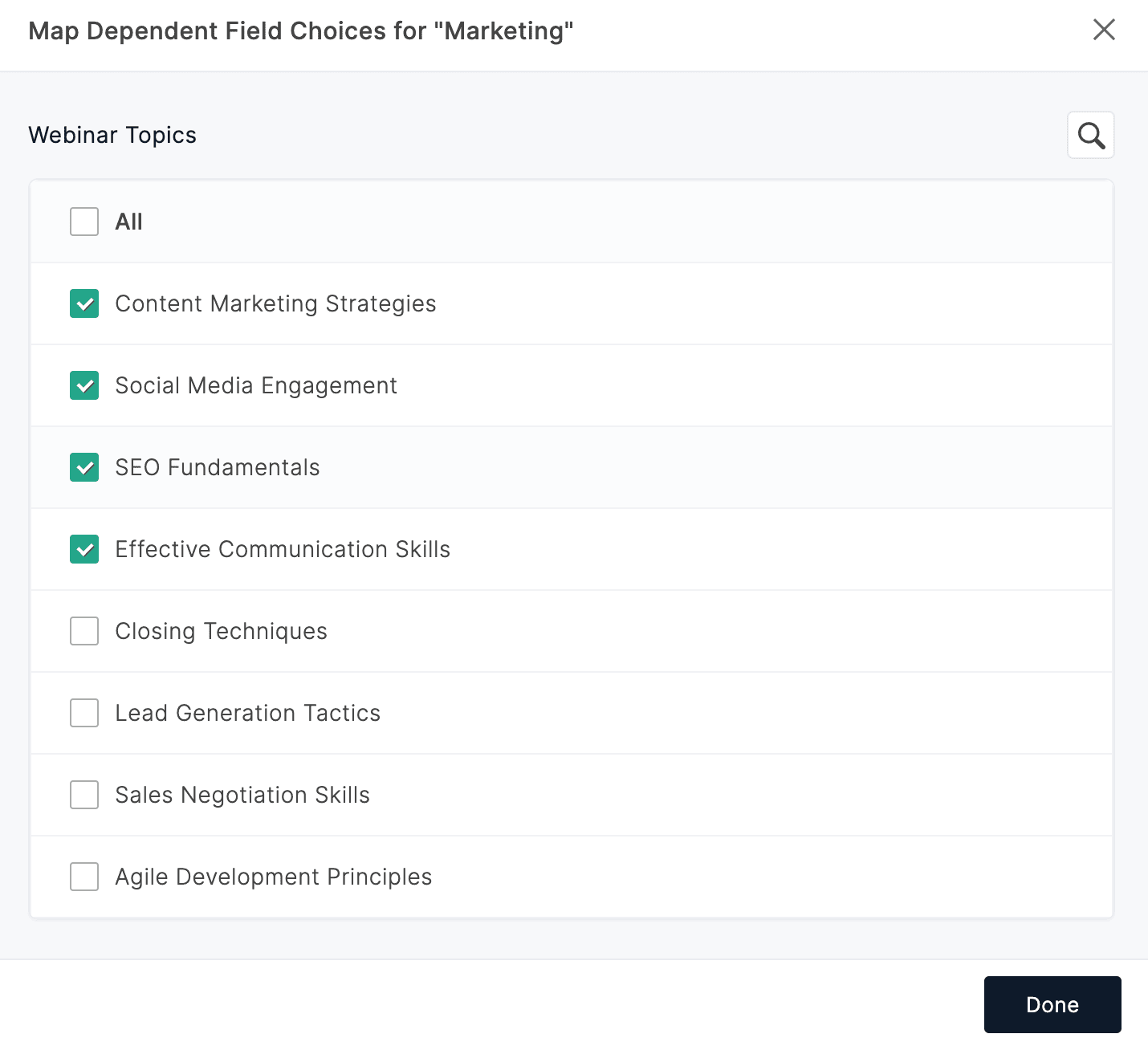
4) Click Save.
Test your form
Thoroughly test your form with different selections in the primary field to ensure the dependent field updates and shows relevant choices.
This is how you can use the Choice-based Field rule to transform your static and lengthy dropdowns into dynamic ones to create a smarter and more intuitive experience for your respondents.Zoho CRM Training Programs
Learn how to use the best tools for sales force automation and better customer engagement from Zoho's implementation specialists.
Zoho DataPrep Personalized Demo
If you'd like a personalized walk-through of our data preparation tool, please request a demo and we'll be happy to show you how to get the best out of Zoho DataPrep.
New to Zoho Writer?
You are currently viewing the help pages of Qntrl’s earlier version. Click here to view our latest version—Qntrl 3.0's help articles.
Zoho Sheet Resources
Zoho Forms Resources
New to Zoho Sign?
Zoho Sign Resources
New to Zoho TeamInbox?
Zoho TeamInbox Resources
New to Zoho ZeptoMail?
New to Zoho Workerly?
New to Zoho Recruit?
New to Zoho CRM?
New to Zoho Projects?
New to Zoho Sprints?
New to Zoho Assist?
New to Bigin?
Related Articles
Choice-based Field Rules
Choice-based Field Rules allows you to create a dynamic and interactive form experience by filtering out options available in a choice field (Multiple Choice/Dropdown) based on the selection made in another choice field. For example, imagine you are ...Field Properties
Table of Contents Overview Dynamic Field Labels Rename Uploaded Files Assign Values to Choices Import Choices Group Choices Choice Availability Scanner Input - Web Browser Scanner Input - Mobile App Overview You can set the properties to customize ...Creating Reports
Configuring Reports With reports, you can sort and consolidate form data by applying filters on the received entries. This way, you can analyze the data collected better and get your team involved in managing them. You can share the reports publicly, ...How to use Group Choices in Choice-based Field Rules
Table of Contents Overview Select Groups Map Primary Field Groups Map Dependent Field Groups Select Choices within Groups Map Primary Field Choices Map Dependent Fields Overview When a dropdown has many choices, finding relevant options can be ...Create a smart dental appointment form based on patient pain level
Imagine this: You're handling the administrative side of a busy dental clinic. You have to keep appointments organized every day while also prioritizing patients who need emergency care. What do you do? The solution: Page navigation based on ...
New to Zoho LandingPage?
Zoho LandingPage Resources















