Notebook Extension for Zoho CRM
Introduction:
The Notebook Extension for Zoho CRM helps you capture, organize, and manage rich notes seamlessly within your CRM workspace. You can create detailed text notes, record audio, attach images and files, add checklists, set reminders, and more, all directly connected to your CRM records.This guide walks you through everything from installation to advanced features, so you can make the most out of your notes in Zoho CRM.
In this article, you will learn how to:
- Install Zoho Notebook extension in Zoho CRM
- Navigate and use Zoho Notebook in Zoho CRM
- Use Notebook AI in Zoho Notebook CRM
Installing the Notebook Extension
- Access Marketplace
In your Zoho CRM, go to Setup > Marketplace > All. - Review Details
Check and enable the permissions listed on the installation page. - Choose Users
Once installed, you can select the user profiles or specific users who should have access to the extension.
(Note: In case you are new to accessing Zoho Notebook, a new org will be setup for the Notebook app in which you can manage your notes.) - Agree & Install
Accept the terms of service and complete the installation.
Onboarding Screen for Notebook Extension:
A new dedicated Onboarding section for the Notebook extension is now supported within the Zoho CRM app.
How to access and use Zoho Notebook in Zoho CRM:
Once installed, you can search and add the Zoho Notebook icon to the top bar of your CRM to access it seamlessly. The flowchart below will guide you on how to navigate through the Notebook within CRM.
Custom Button:
- The Write Note button can be found in the top-right corner of every lead, contact, deal, and account and calls record. Click on Write Note to create a text card.
- If you need to create other types of notecards, click on the down arrow next to the 'Write Note' button and select a note type.
- Notes that are created through the custom button will be associated automatically with the entity (lead, contact, deal, account, calls) under which they were created.

Note: You can only create notes with the custom button. In the other three options (related lists, page view, and CRM Noteboard), you can create, view, and perform other actions to notes.
Related List:
Related List is available in every Lead, Contact, Deal, and Account within our CRM. This functionality enhances collaboration and transparency by allowing you to easily access notes that have been created by your colleagues for a specific lead, contact, deal, or account. Whether these notes are shared with you personally or with the entire organization, the Related List ensures you have all the context you need to stay informed and up-to-date on key interactions and insights.
Accessing the Notes:
My Notes, CRM Notes, and CRM Board have a special page view under the Zoho Notebook option in the top bar.
My Notes:
To access My Notes:
- Go to Zoho Notebook in the top bar
- If you can't see Zoho Notebook, click on the three dots in the top bar and choose Zoho Notebook.
- You can view all notes, including the notes created in the Notebook, under the My Notes section.
To create notecards:
- Choose the type of notecard you want to create from the top-right corner and start writing.
To perform note-related activities outside of a note:
- Hover the cursor on the three dots in the top-right corner of the notecard
- Choose the activity that you need to perform from the list of activities
Note-related activities include:
- Note Activities: Lists all the edits done in the notecard.
- Delete: Remove the notecard.
To perform note-related activities inside a note:
- Click on the notecard from the list in which you want to perform the note-related activity
- In the displayed notecard, click on the three dots in the top right corner.
- Select the note-related activity you want to perform.
CRM Notes: CRM Notes focus on capturing information directly tied to your CRM records. These notes live within the Leads, Contacts, Accounts, Deals, and Call modules, so your important updates and insights are always connected to the right customer context. Whether you're logging a quick follow-up, summarising a client meeting, or attaching call details, CRM Notes keep everything organized and accessible to your team, all in one place.
How to access CRM Notes:
How to access CRM Notes:
- Go to Zoho Notebook on the top bar.
- Click on CRM Notes, located below My Notes.
- You will now be able to view the dedicated CRM Notes, where you can access and manage notes associated with the records.
Associate Notes from Personal to CRM Notes: The option to associate your personal notes to CRM Notes makes it easy to transfer any personal note directly to a related CRM record whenever needed. This helps you avoid duplicating efforts or rewriting content. For example, if you've brainstormed ideas for a client proposal in your personal notes, you can now associate it to the client's record once it’s finalised.
How to do it:
- Go to My Notes view in the Notebook extension tab.
- Select the personal note you want to associate.
- Click on the More actions (three dots) menu.
- Choose Move to CRM Notes.
- Select the related CRM record (Leads, Contacts, Deals, etc.) and confirm.
Once moved, the note will appear under that record’s Notebook section and will be accessible to team members as per sharing settings.
CRM Board: CRM Board, a kanban board solution, contains a cumulative list of filtered notecards. You can have as many lists as you need inside a Noteboard. Each list will have notecards catalogued according to the filter applied. To learn more about noteboards, click here.
To access My CRM Board:
- Go to Zoho Notebook on the top bar.
- Click My CRM Board below My Notes.
- You can view the exclusive CRM Noteboard, containing the notes categorized under the lists lead, contact, deal, and account within which they were created.
Note: The lists can be rearranged by dragging them.
To create notecards:
- Click on the + icon at the top of the list.
- Choose the type of notecard you want to create and start writing.
- You can also search for notecards by clicking on the search icon next to the + icon.
To perform note-related activities outside of a note:
- Hover the cursor on the three dots on the top right corner of the notecard.
- Choose the activity that you need to perform from the list of activities.
To perform note-related activities inside of a note:
- Click on the notecard from the list in which you want to perform the note-related activity.
- In the displayed notecard, click on the three dots in the top-right corner.
- Select the note-related activity you want to perform.
Notebook AI for CRM: The introduction of Notebook AI makes it easier than ever to enhance your notes directly inside the CRM. Whether you want to summarise long meeting discussions, correct grammar and tone, or expand on brief points, the AI can help you polish your content in seconds.
You can also use AI to generate additional context or suggest better phrasing, which is especially useful for customer-facing summaries or detailed follow-ups.
How to access:
- Open any note within the CRM.
- Click on the AI icon (visible on supported note types).
- Choose from options such as Summarize, Improve Writing, or Expand Content.
- Review the AI suggestions and apply them instantly.
This not only saves time but also ensures that your notes remain professional and clear before sharing with your team or customers.
Support for Call Modules: The Notebook extension now fully integrates with CRM Call modules, allowing you to attach notes directly to your logged or incoming calls. This way, all your call-related insights, action items, and follow-ups stay right where they belong.
With this update, you no longer need to create separate notes manually or search for related conversations in different sections. Everything stays neatly connected to each call record.
Where to find it:
- Navigate to a Call record in your CRM.
- Look for the Notebook related list section.
- Click Write Note or choose other note types (audio, checklist, etc.) from the dropdown.
- Save and manage notes as you would with other CRM records.
This helps teams stay on the same page, ensuring no important details from client or prospect calls are missed.
Multi-pane Layout: The new multi-pane layout in the web tab makes it easy to multitask and manage your notes alongside CRM records. You can now view your note boards next to CRM data, compare different notes side by side, or keep reference materials open without constantly switching back and forth. This layout helps improve your workflow, especially if you work with multiple notes or need to update CRM data while drafting notes.
How to use:
- Open the Notebook tab from the CRM’s top menu bar.
- Choose the CRM Board or My Notes view.
- Drag and resize panes to suit your working style.
You can keep a client’s deal notes open on one side, a call summary on another, and a checklist on a third pane - all in one view! This makes planning and execution much more efficient.
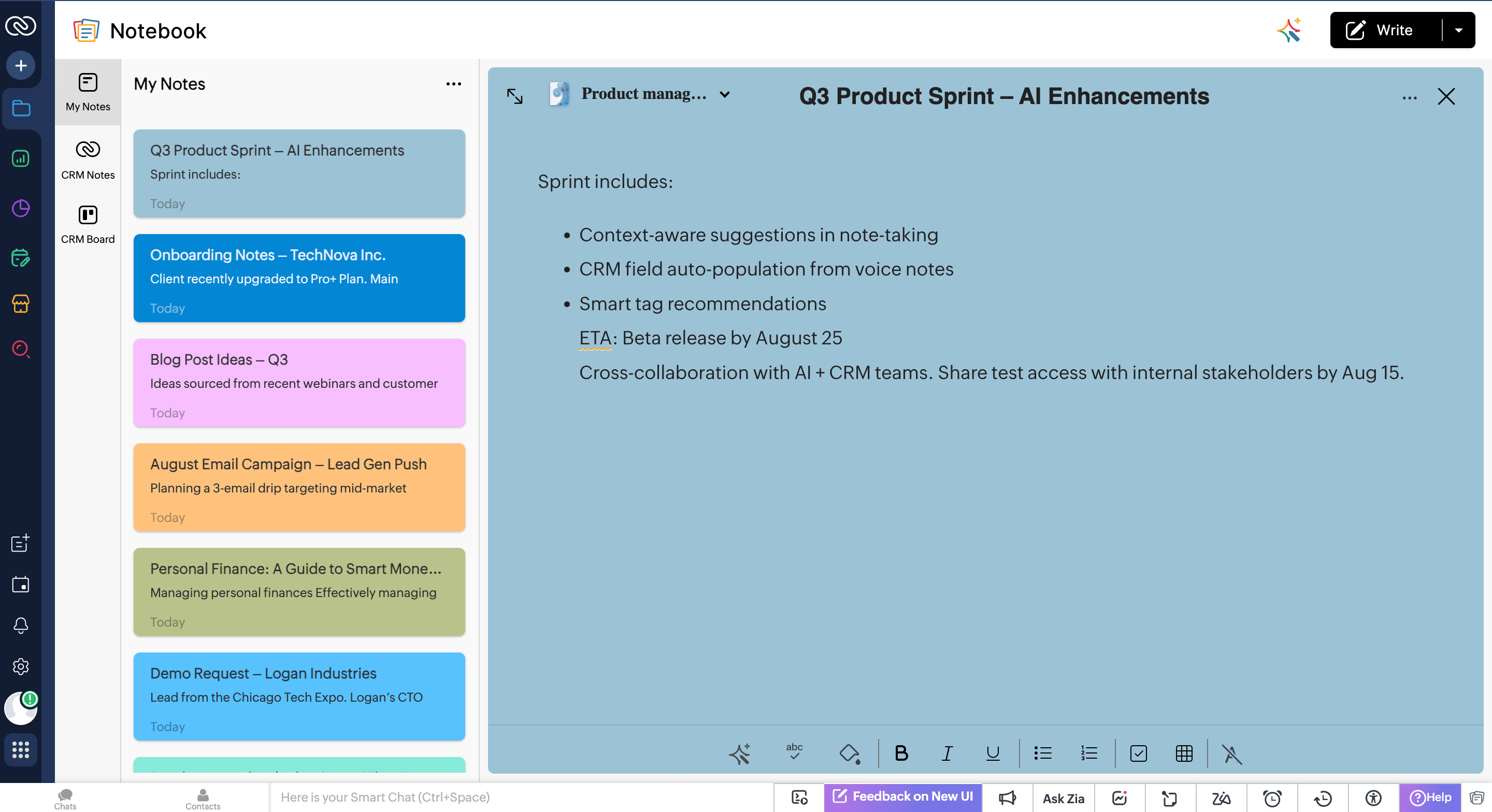
AI Transcript: The AI Transcription feature is designed to transform how you handle audio notes and call recordings. It automatically converts your spoken content into neatly formatted text, making it easier to review, edit, and share important information. If you often record meeting recaps, sales pitches, or client discussions, you no longer need to transcribe manually or worry about missing critical points. Smart Transcript currently supports 7 languages and recognises context to deliver accurate transcripts.
How to use:
- While creating a note, select the Audio card and record your message or upload a call recording. (For now, manual entry is required. However, we are working on automating this process, and it will be rolled out soon)
- Once saved, click on the Transcript icon on the screen.
- The system will process and generate a text version of your recording, which you can edit or directly attach to the CRM record.
This feature is especially helpful for sales and support teams to document call outcomes quickly and share them with the team without additional effort.
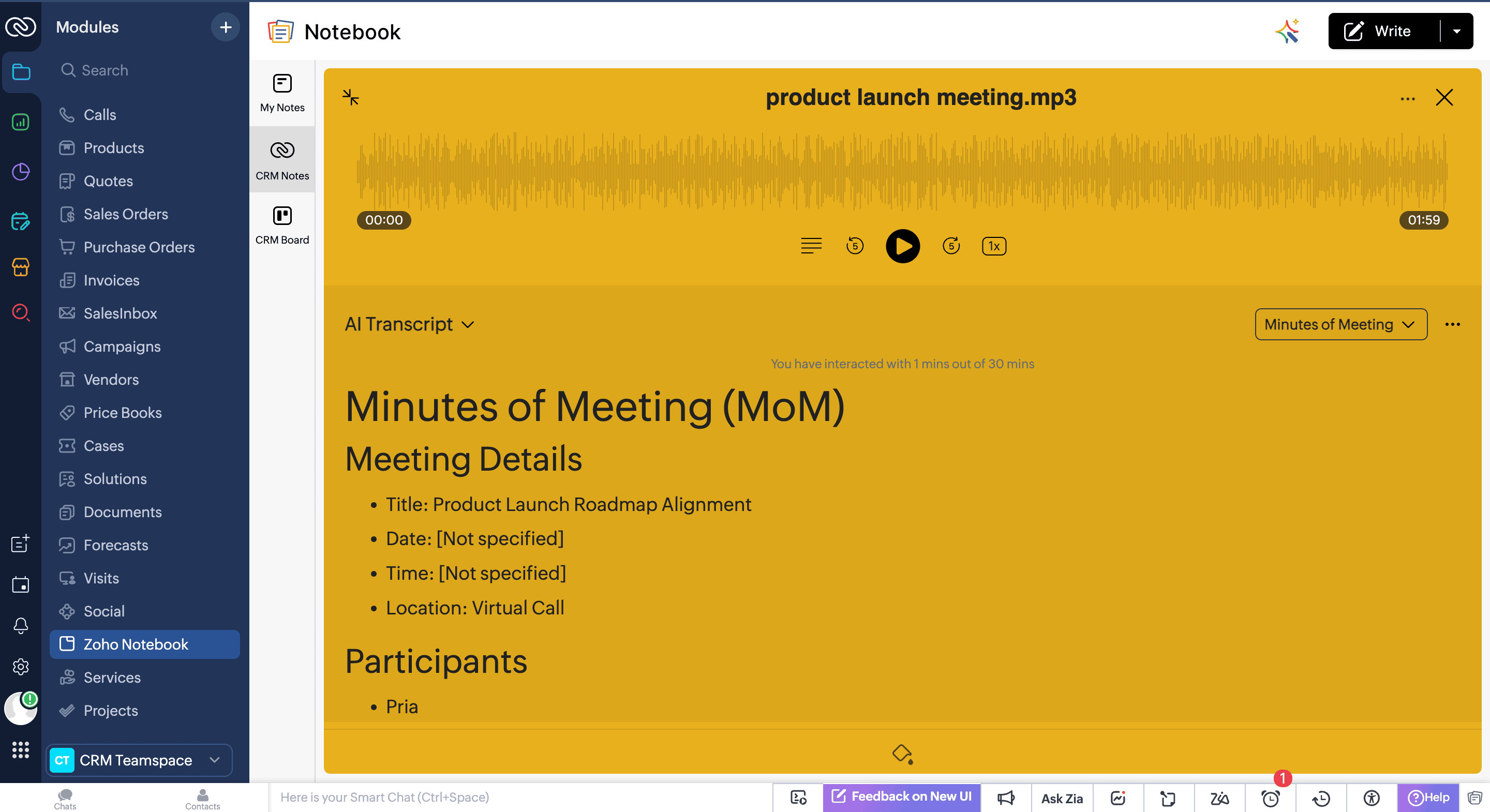
How to uninstall the extension:
If you no longer need the extension, you can uninstall it by following the steps below.
- Navigate to Marketplace.
- Click Installed.
- Click Zoho Notebook for Zoho CRM.
- Click Uninstall.
Conclusion:
The enhanced Notebook Extension for Zoho CRM transforms your note-taking into a collaborative, context-rich experience. From capturing quick ideas to transcribing detailed client calls, every tool you need is integrated right inside your CRM.
The enhanced Notebook Extension for Zoho CRM transforms your note-taking into a collaborative, context-rich experience. From capturing quick ideas to transcribing detailed client calls, every tool you need is integrated right inside your CRM.
If you need assistance with installation, configuration, or using these features, feel free to contact our support team (support@zohonotebook.com) anytime.
Zoho CRM Training Programs
Learn how to use the best tools for sales force automation and better customer engagement from Zoho's implementation specialists.
Zoho DataPrep Personalized Demo
If you'd like a personalized walk-through of our data preparation tool, please request a demo and we'll be happy to show you how to get the best out of Zoho DataPrep.
New to Zoho Writer?
You are currently viewing the help pages of Qntrl’s earlier version. Click here to view our latest version—Qntrl 3.0's help articles.
Zoho Sheet Resources
Zoho Forms Resources
New to Zoho Sign?
Zoho Sign Resources
New to Zoho TeamInbox?
Zoho TeamInbox Resources
New to Zoho ZeptoMail?
New to Zoho Workerly?
New to Zoho Recruit?
New to Zoho CRM?
New to Zoho Projects?
New to Zoho Sprints?
New to Zoho Assist?
New to Bigin?
Related Articles
Notebook Extension for Zoho Writer
Introduction Are you tired of switching between Zoho Notebook and Zoho Writer? We’ve got you covered! Zoho Notebook, your all-in-one note-taking platform, supercharges your productivity with a suite of powerful features. Meanwhile, Zoho Writer, our ...Notebook Extension in Zoho Sprints
Enhance your agile workflow by combining Zoho Notebook's powerful note-taking capabilities with Zoho Sprints’ robust project management features. Capture important details, create checklists, and attach files directly within your Sprints workspace to ...Notebook and Zapier integration
Connect your favorite apps together with Notebook and Zapier integration. If you use Zapier to get things done then use Notebook and Zapier integration to allow data to flow from your favorite apps without any hassle. Before you begin Only registered ...Zoho Notebook for Zoho Cliq
Introduction Would you like to add your conversations or take notes while in a meeting on Cliq? We’ve got you covered! Zoho Notebook, your all-in-one note-taking platform, supercharges your productivity with a suite of powerful features. Meanwhile, ...Notebook and Zoho Flow integration
Connect your thoughts and favorite apps together with Notebook and Zoho Flow integration. Automate any tasks to keep doing what you do best. Create new notebooks for projects in Asana, record new events in Calendly to Notebook, create tasks in ...
New to Zoho LandingPage?
Zoho LandingPage Resources















