Install the PageSense snippet using Tag Manager
1. Log in to your tag manager account and select the Workspace to integrate with PageSense.
2. Click on your GTM ID from the top pane and install the GTM code on your website.
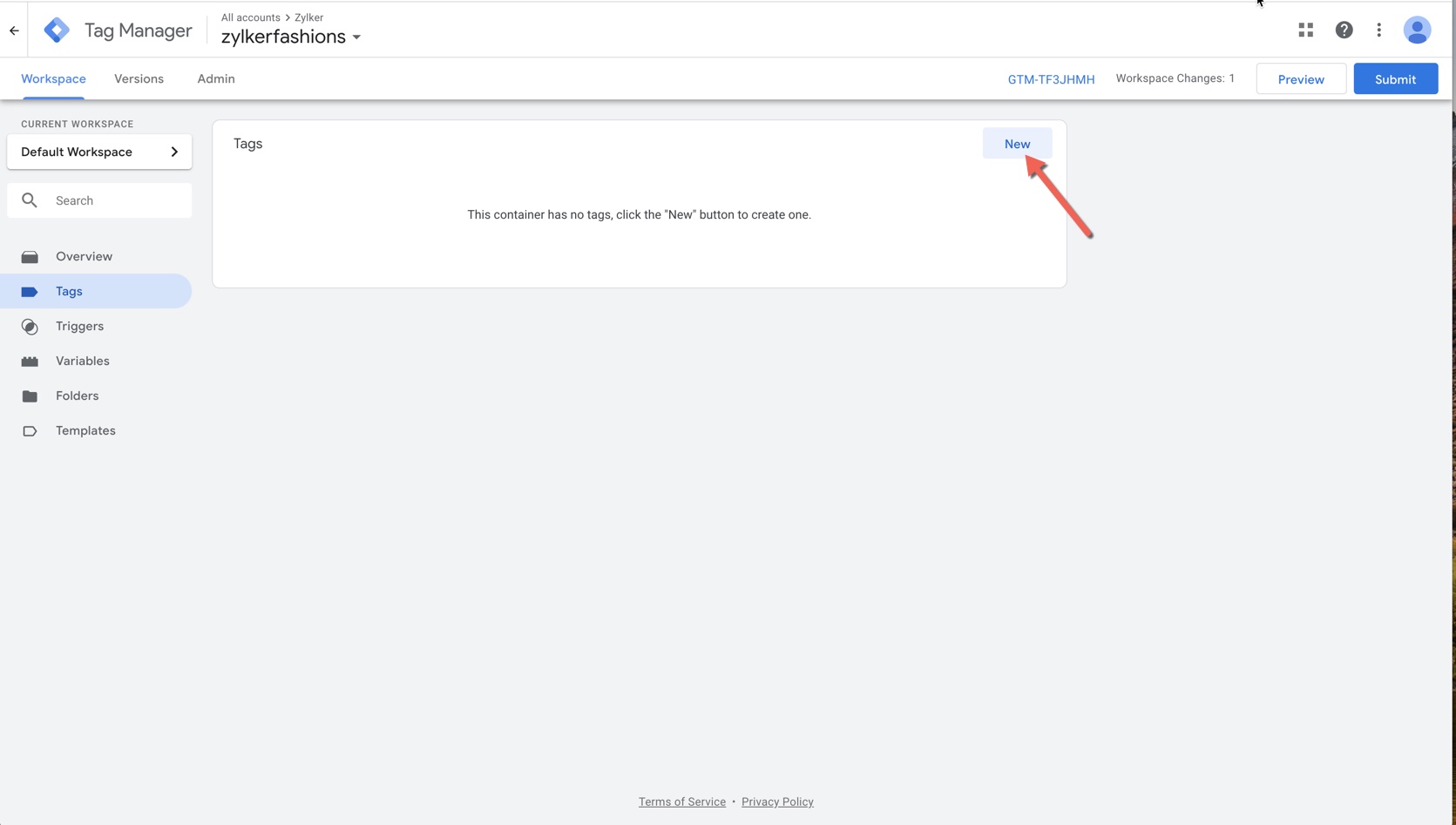
5. Enter a name for your tag in the Untitled Tag field, click the Tag icon, and select PageSense Tag from the list.
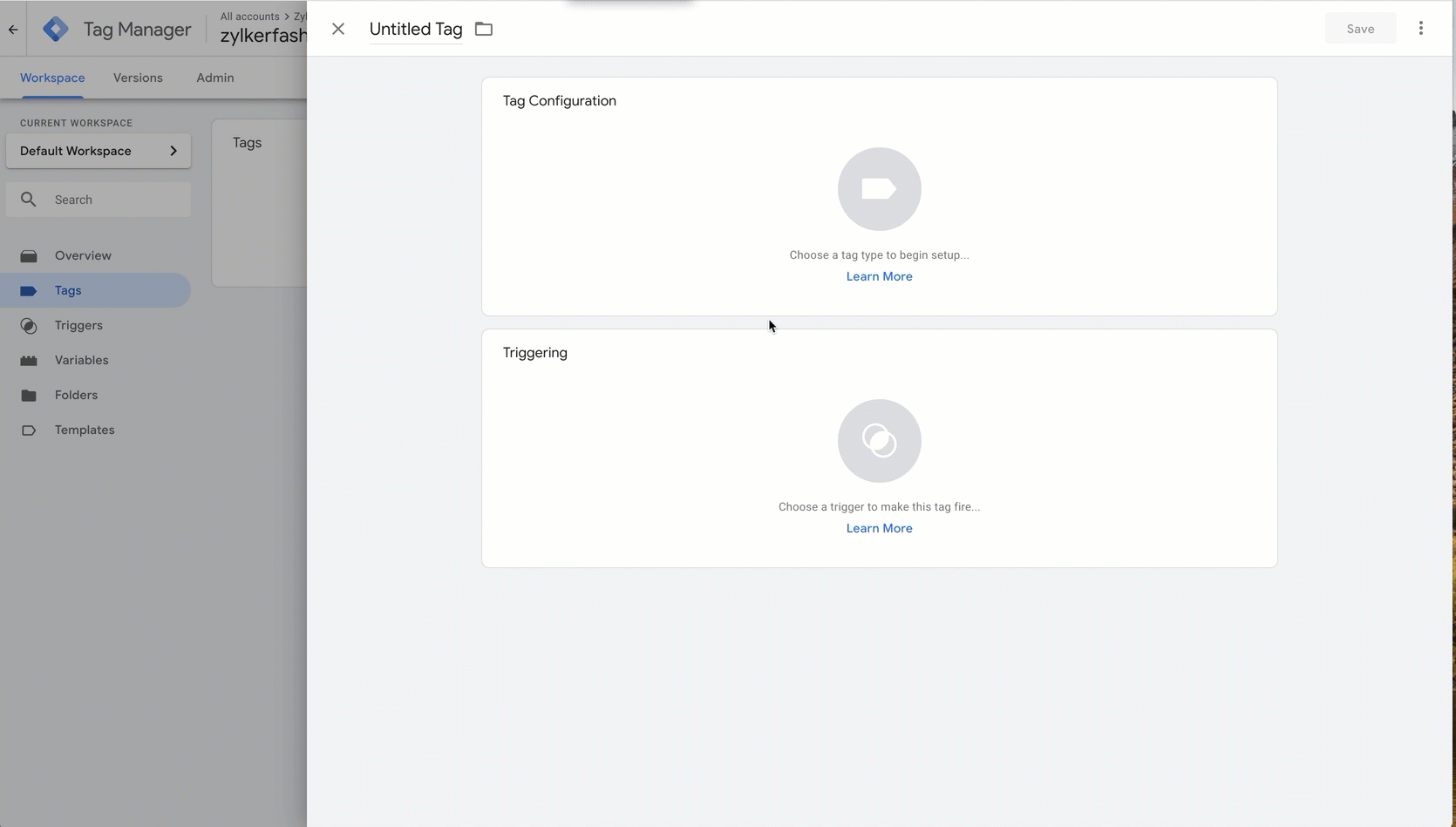
6. In the Tag Configuration window, enter the required data within the Space Name, Project Key, and Data Center fields. You can get this information under the Settings tab in the Zoho PageSense app.
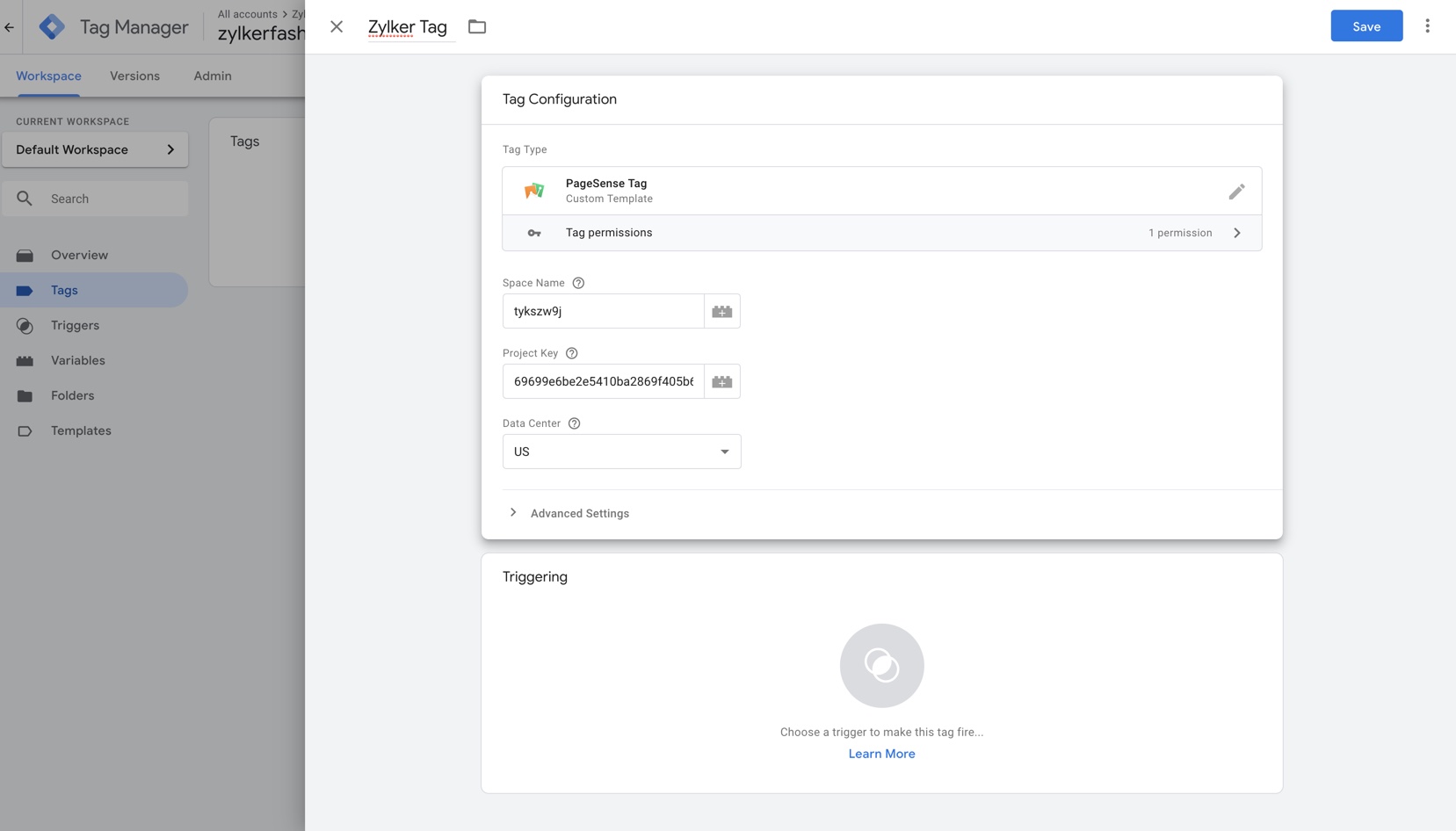


7. Click the trigger icon, choose All Pages and then Add button.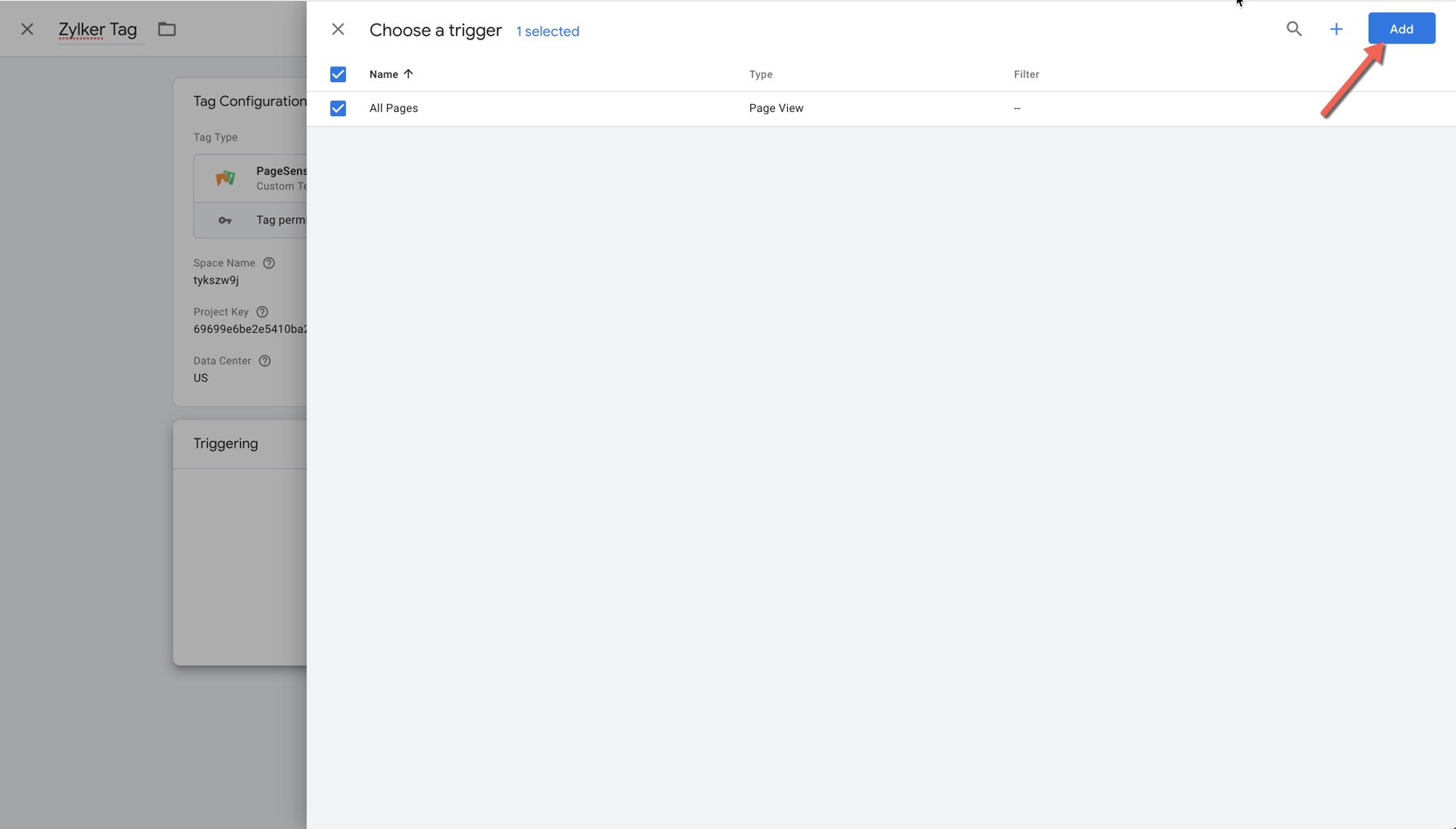
 In GTM, tags fire based on events like form submissions, button clicks, or page views. A trigger helps decide when and where these tags will be fired or blocked.
In GTM, tags fire based on events like form submissions, button clicks, or page views. A trigger helps decide when and where these tags will be fired or blocked.8. Click the Save button on the top-right corner of the screen.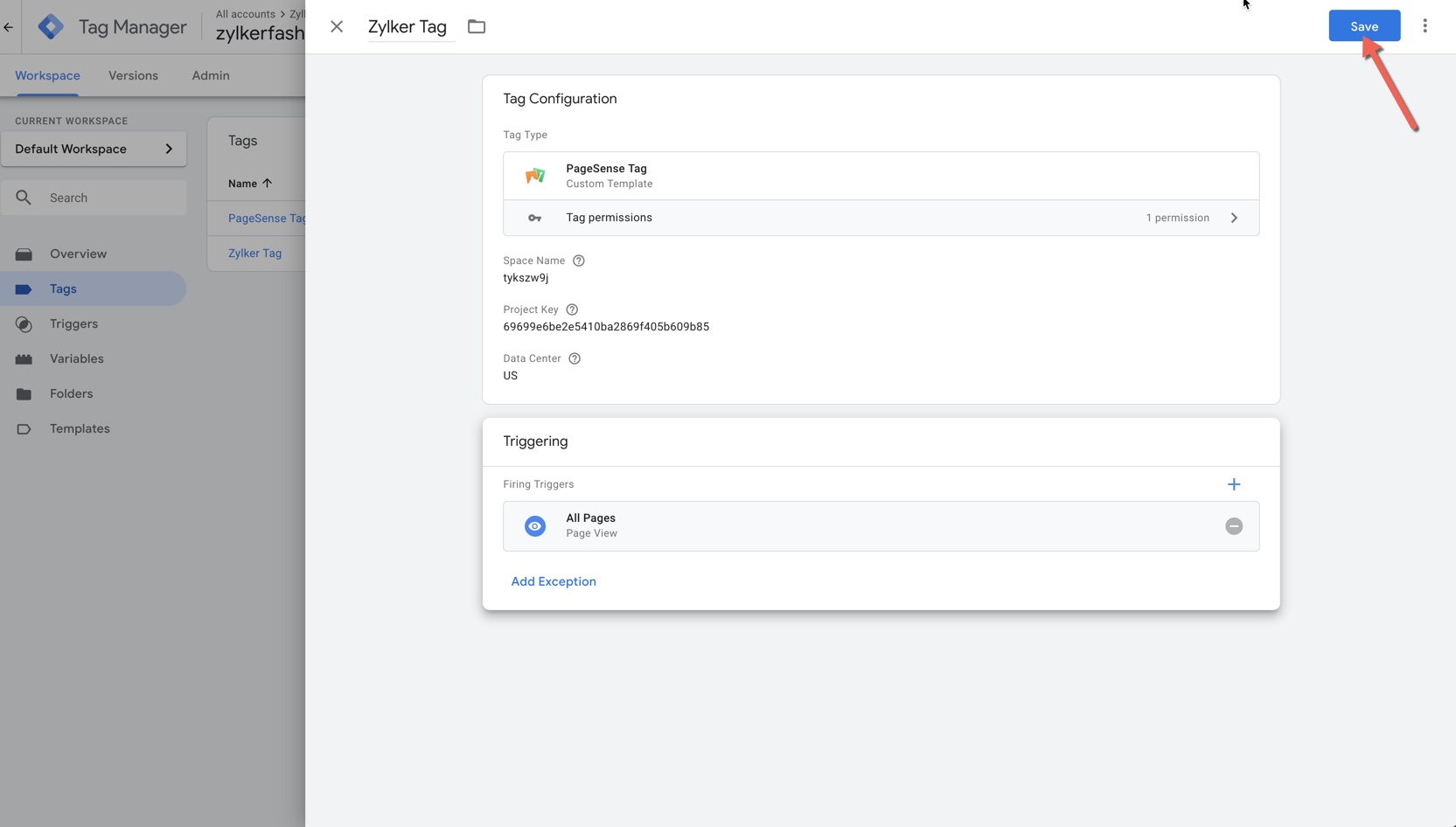
9. Click the Submit button on the top-right corner and enter the version name/description of the changes made. 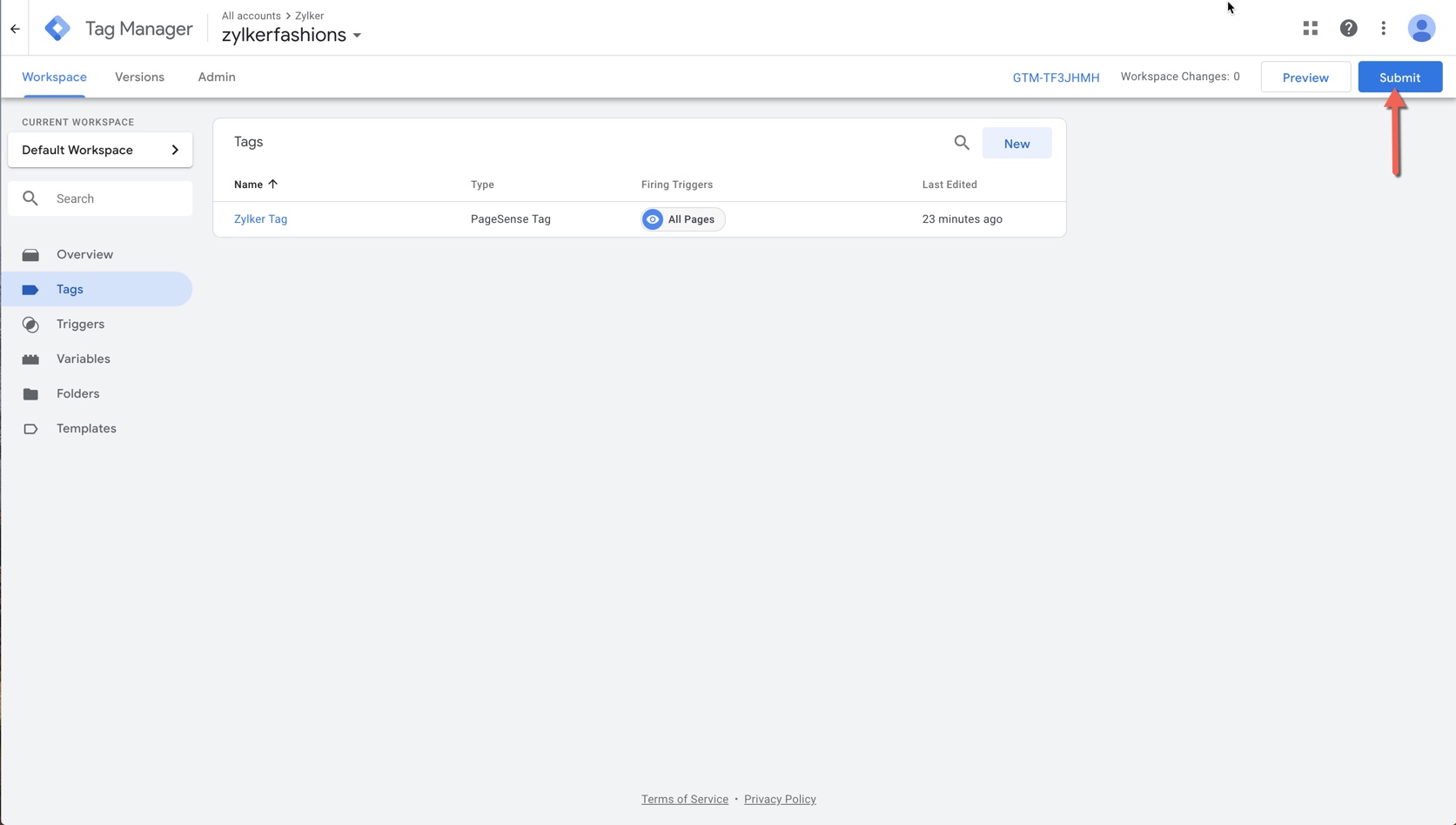
10. Finally, click Publish to publish the tag and start running your experiments using the PageSense tools.
Your snippet will now be successfully installed on your website and is ready to track visitors' information.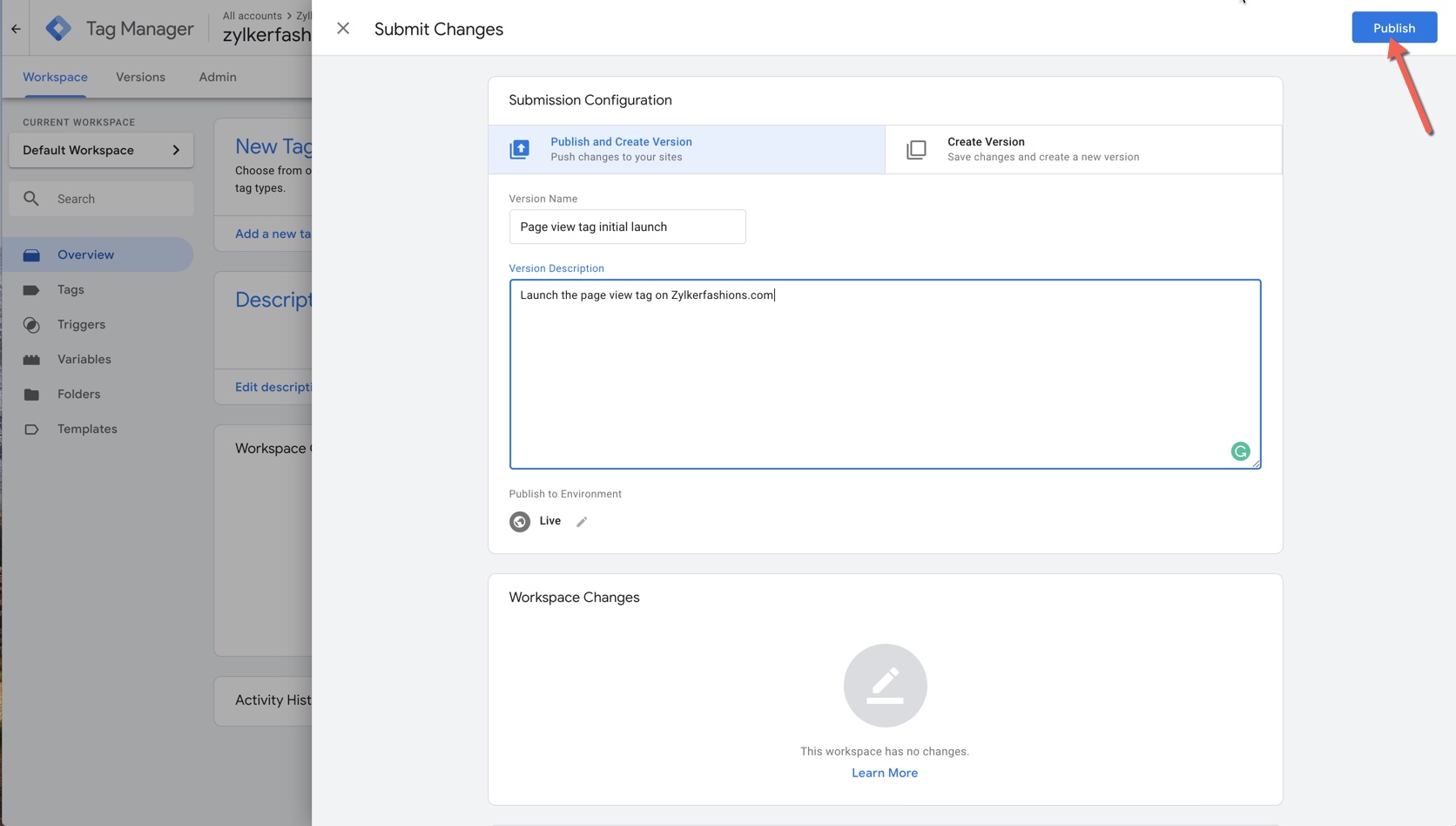
Zoho CRM Training Programs
Learn how to use the best tools for sales force automation and better customer engagement from Zoho's implementation specialists.
Zoho DataPrep Personalized Demo
If you'd like a personalized walk-through of our data preparation tool, please request a demo and we'll be happy to show you how to get the best out of Zoho DataPrep.
You are currently viewing the help pages of Qntrl’s earlier version. Click here to view our latest version—Qntrl 3.0's help articles.
Zoho Sheet Resources
Zoho Forms Resources
Zoho Sign Resources
Zoho TeamInbox Resources
Related Articles
Integrate using Google Tag Manager
After setting up with integration, a tag with the PageSense code snippet will be created in your Google Tag Manager workspace. Submitting this workspace change will add the PageSense code snippet to your the website pages. To integrate with Pagesense ...Install the PageSense code snippet on Squarespace
Squarespace is a website building platform that helps you to build creative websites using its amazing drag and drop editor and showcase your work online. This guide helps you with few simple steps to add the PageSense snippet code on your ...Integrate Google Analytics with Zoho PageSense via Google Tag Manager
You can effortlessly integrate Google Analytics (GA) with Zoho PageSense using Google Tag Manager. GTM is a free tool that allows you to quickly add and update your code (tags) on your website without having to manually write a single line of code. ...Install the PageSense snippet on Shopify
If you are using Shopify, an eCommerce platform used to set up your online store and sell products worldwide, then you can effortlessly add the PageSense snippet code on your Shopify websites and start tracking visitor data with a few simple clicks, ...Install the PageSense code snippet on Prestashop
Zoho PageSense is a software used for website testing and optimization that lets you measure your key website metrics, understand your visitors' online behavior, and give them a personalized website experience to boost conversions. To use PageSense ...















