Zoho People Accessibilty Controls
What is accessibility in software terms?
Accessibility in software or web terms refers to the design and development of digital products, websites, and applications that ensure equal access and usability for all users, including those with disabilities. This involves implementing inclusive design principles, assistive technologies, and compliance with accessibility standards like WCAG (Web Content Accessibility Guidelines).

This feature is not available for all Zoho People users yet.
Main Objectives of Accessibility:
➥ Inclusivity: Ensure that people with disabilities, including visual, auditory, and cognitive impairments, can access and interact with digital content.
➥ Usability: Create a seamless user experience by improving navigation, readability, and interaction for diverse users, regardless of their abilities or assistive technologies.
➥ Compliance: Adhere to legal and industry standards (such as WCAG (Web Content Accessibility Guidelines) to meet accessibility requirements and avoid legal or ethical issues.

Zoho People is WCAG 2.1 Compliant
How are accessibility controls classified?
Accessing accessibility controls and configuration in Zoho People
To access the accessibility menu in Zoho People:
From any page in Zoho People, click on the accessibility icon available in the bottom-right corner. Clicking the icon, will bring up the Accessibility Controls menu.
To activate the screen reader functionality:
Mac: ⌘ + F5 (VoiceOver).
Windows/Linux: Ctrl + Windows + Enter (narrator).
Windows/Linux: Ctrl + Windows + Enter (narrator).

Screen Reader Navigation:
Navigation:
Tab → Next
Shift + Tab → Previous
Popup Controls:
Control + Option + Spacebar → Open Popup
Escape → Close Popup
To adjust the zoom level in your browser:
Mac: ⌘ + to increase zoom level. ⌘ - to decrease zoom level.
Windows/Linux: Ctrl + to increase zoom. Ctrl - to decrease zoom level.
Mac: ⌘ + to increase zoom level. ⌘ - to decrease zoom level.
Windows/Linux: Ctrl + to increase zoom. Ctrl - to decrease zoom level.

The complete list of keyboard shortcuts will be covered later in this page.
List of available accessibility features:
Here is the list of accessibility features available under the Accessibility Controls  menu in Zoho People. The features are classified into Vision, Hearing, Mobility, and Language.
menu in Zoho People. The features are classified into Vision, Hearing, Mobility, and Language.
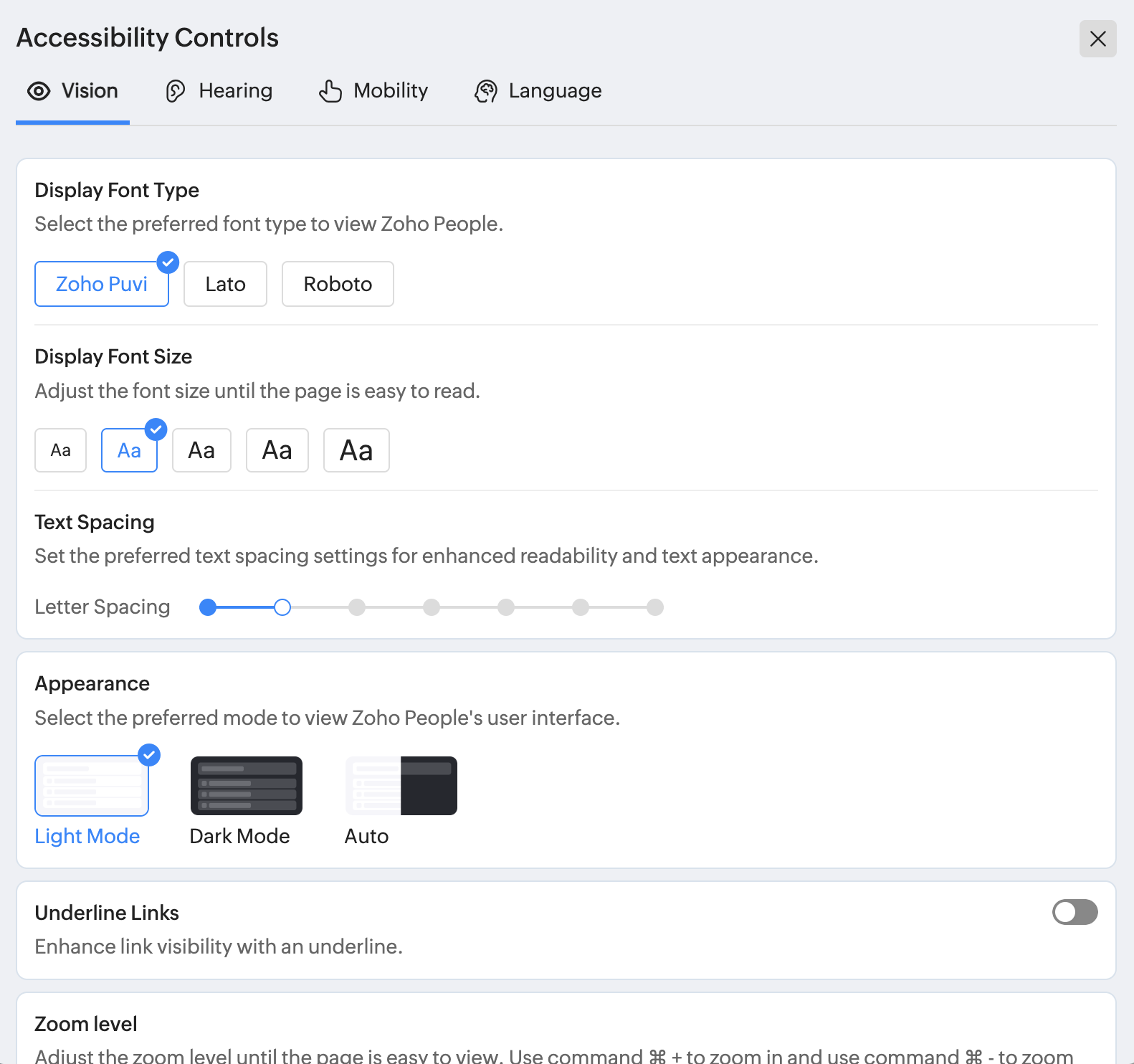
Vision
- Font Display Type
Choose your preferred font style for viewing Zoho People.
Accessibility Advantage: Customizing the font type improves readability for users with visual impairments, dyslexia, or cognitive disabilities, ensuring a more comfortable and inclusive experience. - Display Font Size:
Modify the text size to ensure readability and comfort.
Accessibility Advantage: Customizable font sizes enhance readability for individuals with visual impairments or reading difficulties. - Text Spacing:
Customize text spacing for improved readability and visual clarity.
Accessibility Advantage: Proper text spacing benefits individuals with dyslexia and visual impairments by reducing crowding and enhancing text flow. - Appearance (Dark Mode):
Set between your light or dark modes when viewing Zoho People.
Accessibility Advantage: Dark mode reduces eye strain, especially in low-light environments, and can help individuals with light sensitivity or photophobia. It also benefits people with certain visual impairments, such as cataracts or migraines, by minimizing glare and enhancing text contrast. - Underline Links:Add underlines to links for better visibility and distinction.Accessibility Advantage: Underlined links improve navigation for users with visual impairments and color blindness by making links easier to identify.
- Zoom Level:
Modify the zoom level for optimal page visibility and comfort.
Accessibility Advantage: Adjustable zoom helps users with low vision by enlarging content without reducing clarity.
To adjust the zoom level in your web browser:
Mac: ⌘ + to increase zoom level. ⌘ - to decrease zoom level.
Windows/Linux: Ctrl + to increase zoom. Ctrl - to decrease zoom level. - Reading Mask:
Highlights specific areas of the screen based on the movement of the pointer (mouse cursor).
Accessibility advantage:
It helps individuals with ADHD, dyslexia, or visual sensitivities by reducing distractions and improving reading concentration.
The size of the reading mask can be adjusted: - Toast Notification Timing Control:
Customize or disable the duration of toast notifications to ensure sufficient reading and comprehension time. You can even choose "Manual Close" if the notifications must be displayed until the user manually closes it.
Accessibility Advantage: Adjustable notification timing supports individuals with cognitive disabilities, reading difficulties, or motor impairments by allowing more time to process information without feeling rushed. - Strikethrough on Disabled Buttons:
Indicates inactive buttons by applying a strikethrough for better visibility. A visual difference between Primary, Secondary and Tertiary buttons can be seen when this feature is enabled.
Accessibility Advantage: Helps users with cognitive disabilities or visual impairments quickly distinguish between active and inactive buttons, reducing confusion. - Switch Labels:
Replace the default on/off switches that are depicted in blue when enabled and grey when disabled with a text-based representation.
Accessibility Advantage: Helps users with cognitive disabilities or visual impairments quickly distinguish between on and off states of switches in the product. - Increased Contrast:
Enhance the contrast for clearer text and more defined elements.
Accessibility Advantage: Improves readability for users with low vision, light sensitivity, or color blindness by enhancing text and interface visibility.
The contrast levels can also be adjusted:
Hearing
- Screen Reader
Audibly narrates on-screen content with audio descriptions when applicable.
Accessibility Advantage: Supports users with visual impairments or reading difficulties by providing spoken and textual guidance for easier information processing.

To activate the screen reader functionality:
Mac: ⌘ + F5 (VoiceOver).
Windows/Linux: Ctrl + Windows + Enter (Narrator).
Info
Screen Reader Navigation:
Navigation:
Tab → Next
Shift + Tab → Previous
Popup Controls:
Control + Option + Spacebar → Open Popup
Escape → Close Popup
Mobility
- Focus Indicator
Highlights interactive elements with an outline when using keyboard navigation.
Accessibility Advantage: It assists users with motor impairments or low vision by making it easier to track and interact with focused elements. - Keyboard ShortcutsNavigate Zoho People and perform actions efficiently using keyboard commands. Press Shift + ? to view all shortcuts.Accessibility Advantage: Supports users with motor impairments or those who rely on keyboard navigation, reducing the need for mouse interactions and improving efficiency.To enable keyboard shortcuts feature:Navigate to Accessibility menu
> Mobility > and enable Keyboard Shortcuts.
Click on the Keyboard Shortcuts hyperlink to view complete list of keyboard shortcutsList of supported keyboard shortcuts:General Shortcuts
Shortcut Action /Open Global Search Shift + ?Open Shortcuts Z + HOpen Help Z + SOpen Settings Z + OOpen Operations Z + ROpen Reports Z + NOpen Notifications Command + F5Open VoiceOver (Mac) Ctrl + Windows + EnterOpen Narrator (Windows/Linux) Navigation Shortcuts
Shortcut Go to G + HHome G + LTime Off G + AAttendance G + PPerformance G + TTime G + FFiles G + BLMS G + CHR Help Desk Tab Switching Shortcuts
Shortcut Action Level 1 Tabs Z + 1Switch to Tab 1 Z + 2Switch to Tab 2 Z + 3Switch to Tab 3 Z + 4Switch to Tab 4 Level 2 Tabs X + 1Switch to Tab 1 X + 2Switch to Tab 2 X + 3Switch to Tab 3 X + 4Switch to Tab 4
Language
- Language Selection:
Use Zoho People in your preferred language for a personalized experience.
Accessibility Advantage: Supports multilingual users and enhances accessibility for non-native speakers, ensuring better comprehension and inclusivity.
The following languages are supported:
- Arabic
- Bulgarian
- Chinese
- Croatian
- Danish
- Dutch
- English (UK)
- English (US)
- French
- Georgian
- German
- Hebrew
- Hindi
- Italian
- Japanese
- Korean
- Polish
- Portuguese
- Russian
- Serbian
- Spanish
- Swedish
- Turkish
- Vietnamese
Zoho CRM Training Programs
Learn how to use the best tools for sales force automation and better customer engagement from Zoho's implementation specialists.
Zoho DataPrep Personalized Demo
If you'd like a personalized walk-through of our data preparation tool, please request a demo and we'll be happy to show you how to get the best out of Zoho DataPrep.
New to Zoho Writer?
You are currently viewing the help pages of Qntrl’s earlier version. Click here to view our latest version—Qntrl 3.0's help articles.
Zoho Sheet Resources
Zoho Forms Resources
New to Zoho Sign?
Zoho Sign Resources
New to Zoho TeamInbox?
Zoho TeamInbox Resources
New to Zoho ZeptoMail?
New to Zoho Workerly?
New to Zoho Recruit?
New to Zoho CRM?
New to Zoho Projects?
New to Zoho Sprints?
New to Zoho Assist?
New to Bigin?
Related Articles
Settings in Zoho People 5.0
What can you do in settings? Settings lets you set up and fine-tune Zoho People to handle all your organization's HR Processes. It Includes: Setting up your organization's information in Zoho People. This includes basic details such as name, type of ...Operations in Zoho People 5.0
What can you do in Operations in Zoho People? Manage your employees and organization, and perform day-to-day HR processes in operations. For example, while setting up policies is performed in settings, viewing relevant data, modifying, or updating ...My Space Tab in Zoho People
What is My Space tab? My space is an exclusive space that revolves around the employee, the user who is currently accessing Zoho People. This space has access to reminders, approvals, and all of the important data that the employee would need to act ...Zoho People 5.0 - What has changed?
Changes in Home tab and Self Service Zoho People 4.0 Zoho People 5.0 Landing page is Home > Dashboard Self Service page: New Landing page is Home > My Space > Overview (Replacement for Self service in Zoho People 4.0 with additional features). ...Reports in Zoho People
What is reports space in Zoho People? Who is it for? Reports is a consolidated space for all reports from the various services in Zoho People. Reports are useful for providing actionable insights and giving a bird's-eye view of what is going on in ...
New to Zoho LandingPage?
Zoho LandingPage Resources















