LMS Reports
To access the various LMS reports, navigate to Reports on the bottom left corner of your screen and go to the Organization Reports tab.
Here is a detailed look of all the reports that are a part of the Learning Management System in Zoho People:
- Course types
- Location wise courses
- Course categories
- Course ratings
- Course materials
- Trainer VS Course category
- Trainer ratings
- Location wise trainers
- Learner VS Course category
- Location wise learners
- Course wise progress
- Learner progress
- Learning plan progress
Course types
This simple report depicts the course types: Blended learning and Self paced learning. This provides a quick glance at the difference in the number of courses under each course type. Click on one of the bars to list down the corresponding courses below.
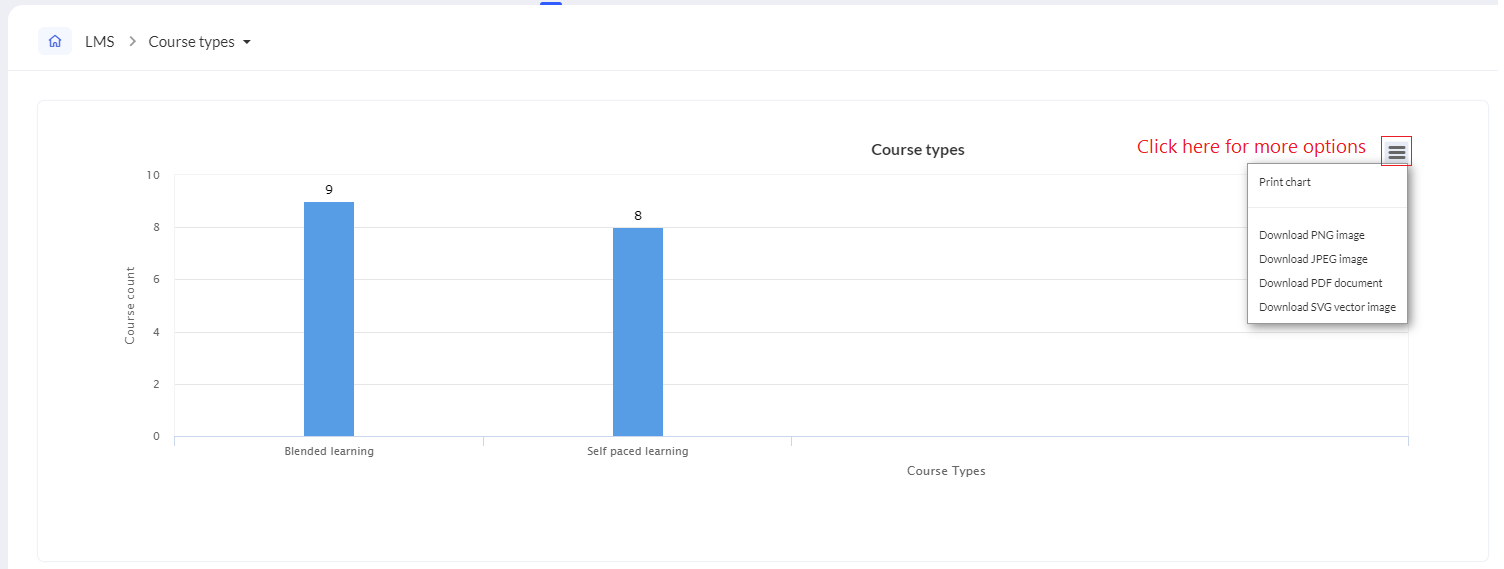
Location wise courses
The location wise courses report depicts the number of courses applicable to the various locations of your organization. When a course is created, it can be configured to be applicable for a specific location or multiple locations. This report is handy for observing the location-based diversity of your LMS courses. Click on one of the bars to list down the corresponding courses below.
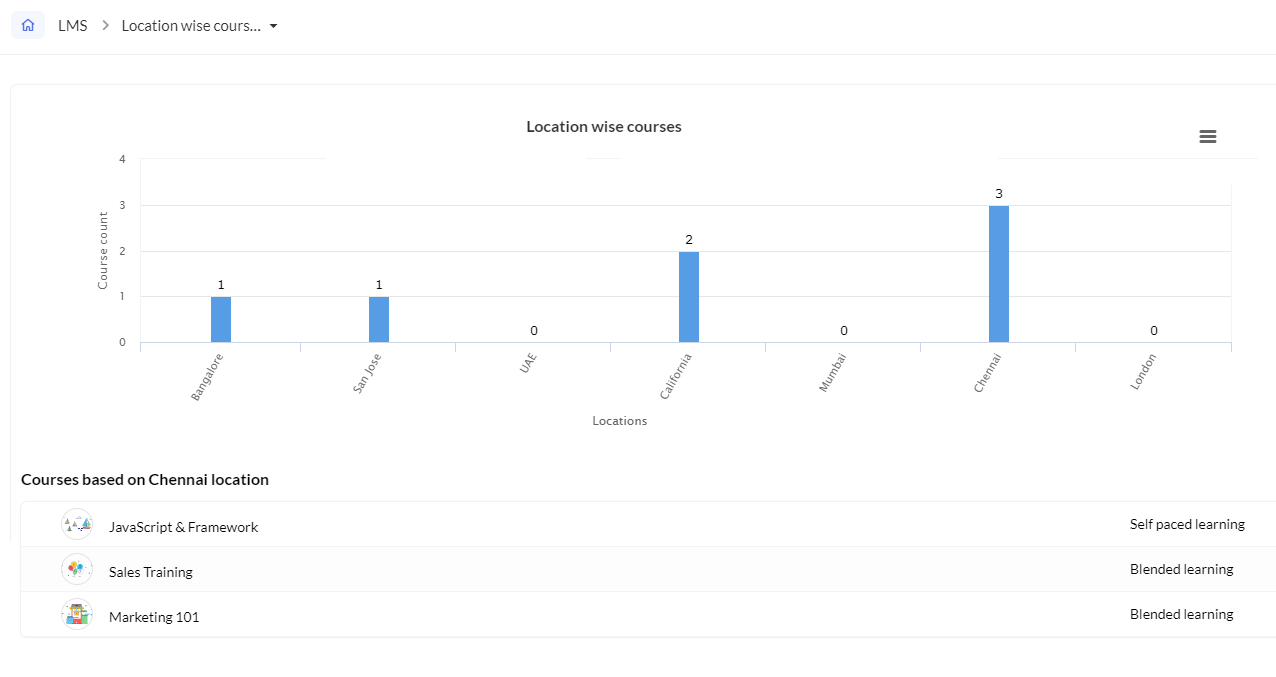
Course categories
The course categories report depicts the number of courses that belong to the various categories. It can be configured from within the course settings page.
This report is handy in observing the diversity of courses that are offered. Click on a particular category bar to list down the corresponding courses below.
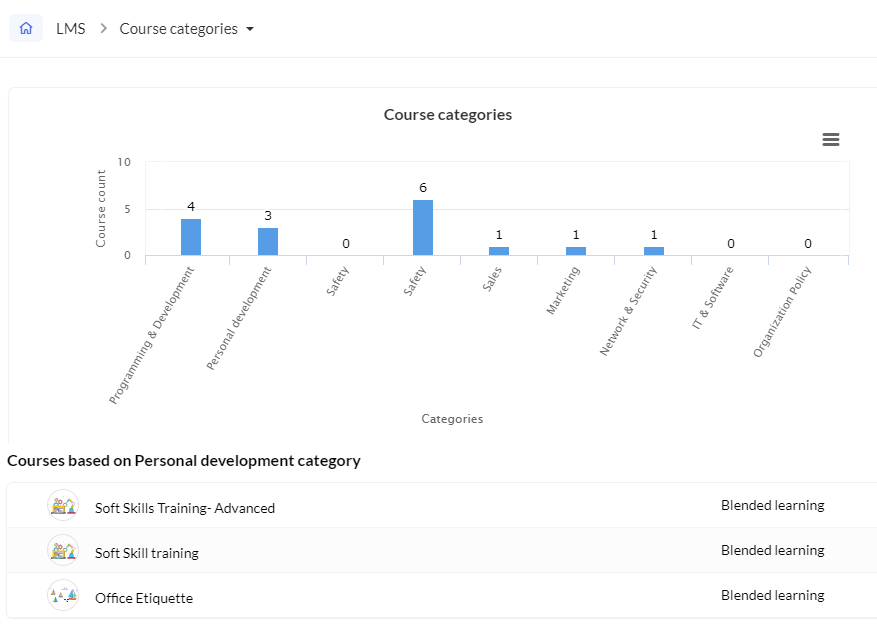
Course ratings
Want to see how well your courses are being received by your employees? The course ratings report can help you with that. This report gives you an insight into the feedback received on each course from the batch members. Ratings can range from 0-5. You can click on a particular rating bar to list down the corresponding courses below.
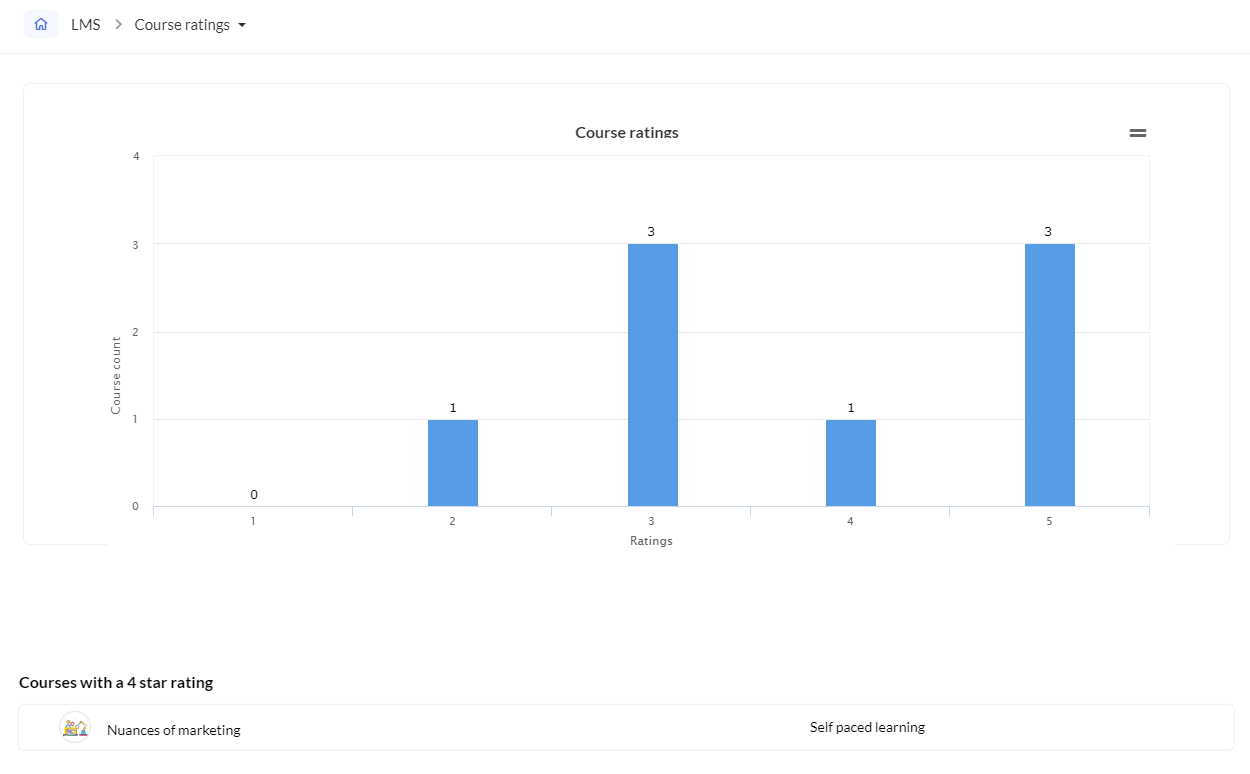
Course materials
Courses can contain online and offline tests, assignments, sessions and can include reading material in the form of a link, file, or content. Link, file and content are referred to as course materials. The course materials report comprises all the courses and gives an insight into the various course materials that they contain.
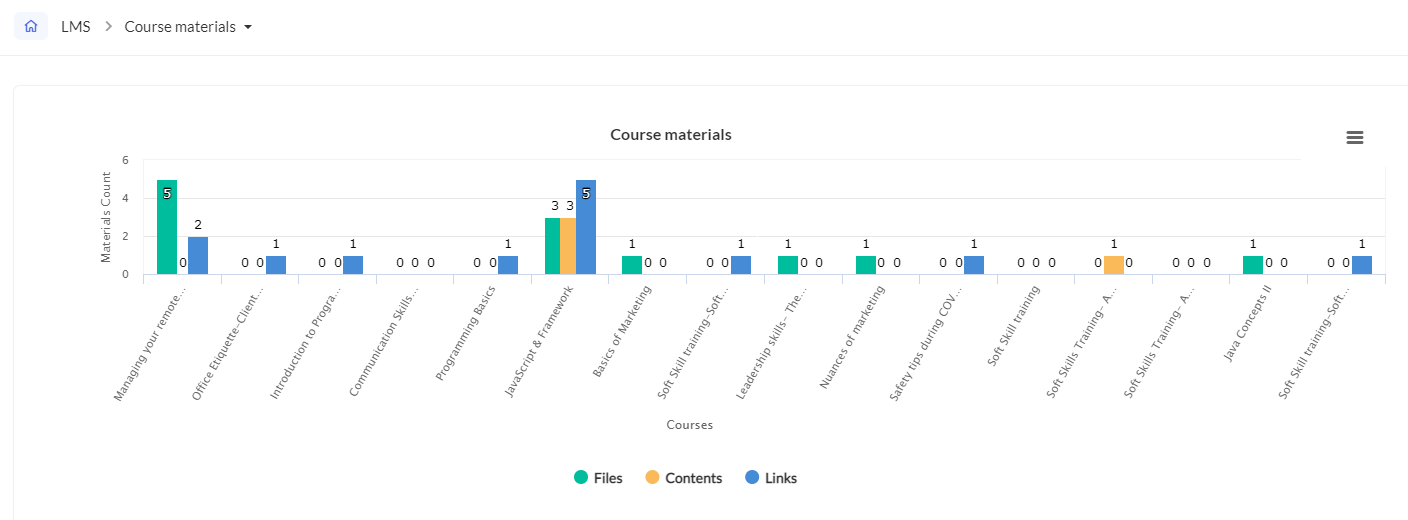
Trainer vs Course category
This report lets you observe the trainer distribution in your organization. See which category of courses has taken up the most number of trainers. This can help in deciding if a certain category of courses needs more attention in the future or if trainers can be shuffled between categories to maintain uniformity.
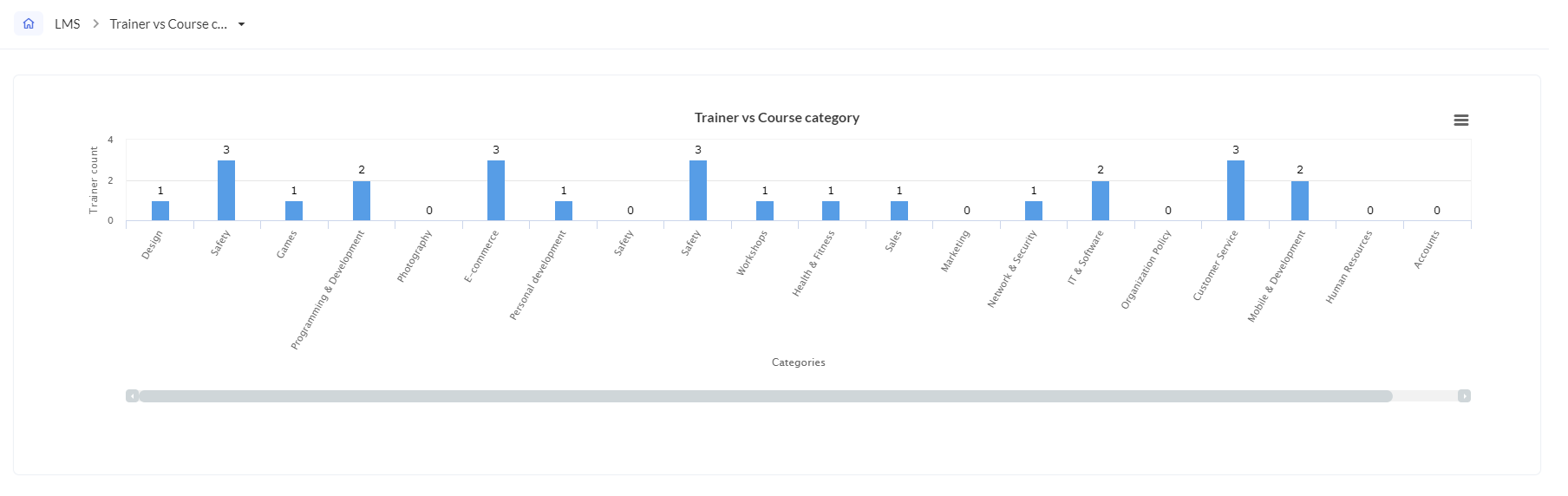
Trainer ratings
See which of your trainers are your learner's favorites with the Trainer Reports. Click on a particular rating for the list of your ratings. When learners join a blended learning course, they can share their feedback. Ratings range from 0-5. Click on a particular rating bar to list down the corresponding trainers below.
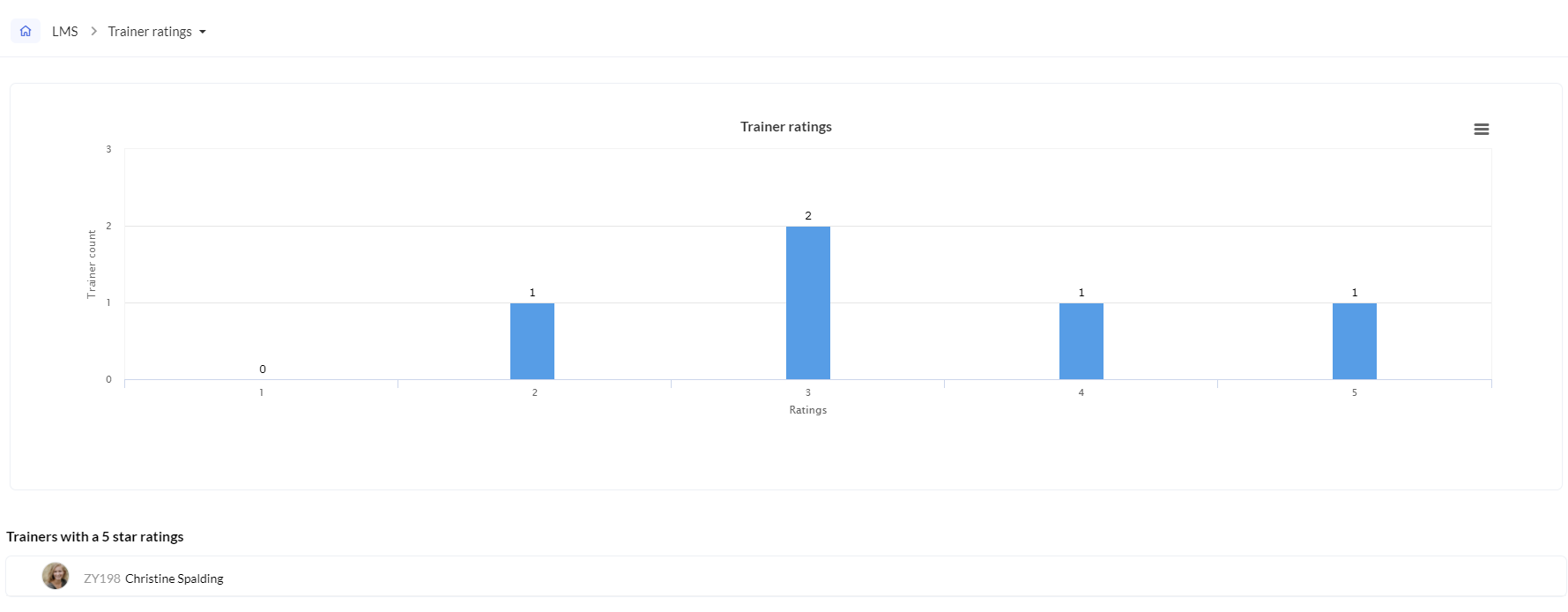
Location wise trainers
The location wise trainers report depicts the number of trainers in the various locations of your organization. See which location has the most trainers and which location has the least. This can help facilitate more courses applicable to specific locations so as to encourage more employees to make use of LMS to improve themselves with the trainers available in their organization.
Learner vs Course category
Want to see which category of courses your learners are most engaged in? This report addresses just that. The Learner vs Course category report depicts the number of learners who are part of the various course categories on offer. This is useful in visualizing learner engagement, distribution and can be a tool in deciding what categories of courses to introduce in the future, and which categories could use better courses to engage more learners.
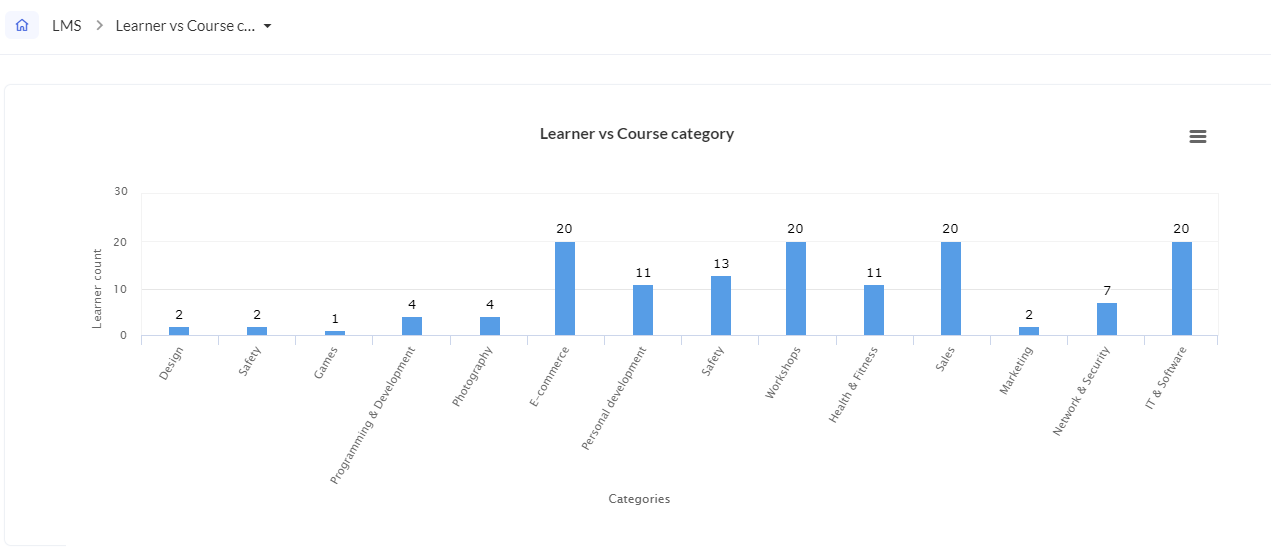
Location wise learners
The location wise learners report depicts the number of learners in the various locations of your organization. See which location has the most learners and which location has the least. This can help facilitate more courses applicable to specific locations so as to encourage more employees to make use of LMS to improve themselves.
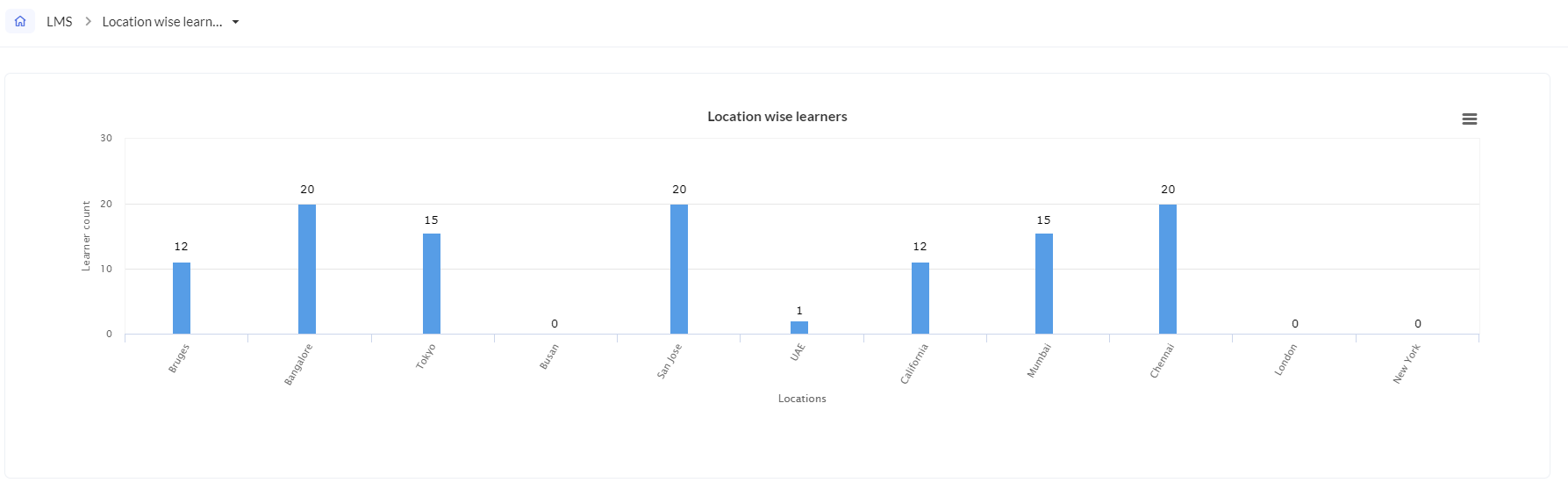
Course wise progress
The course wise progress report provides a birds-eye view of the various courses' completion status. (Use the drop-down on the top right to change the time frame). You can see how many learners have completed a course, check the overdue count, in-progress count and overdue & completed count.
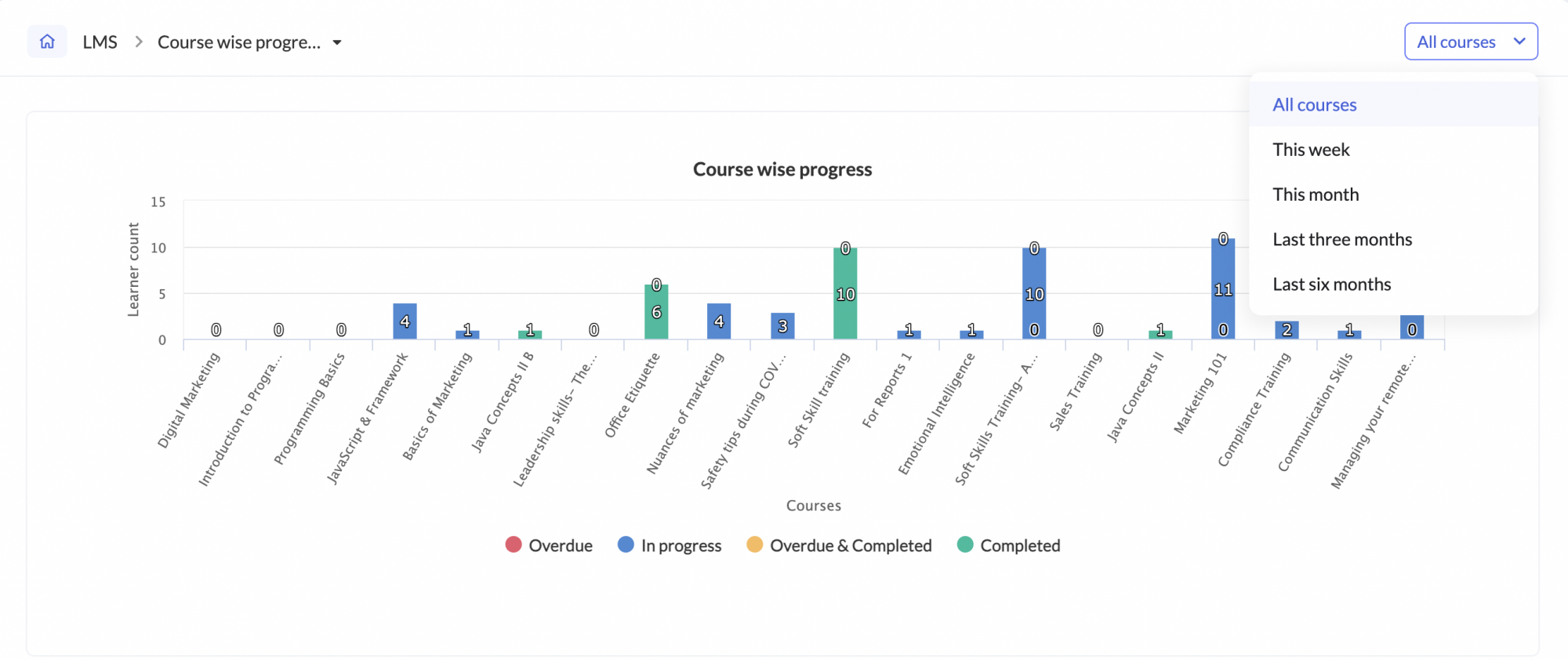
You can also click on a particular number within the report to see the corresponding learner list below. This list can be exported as well.
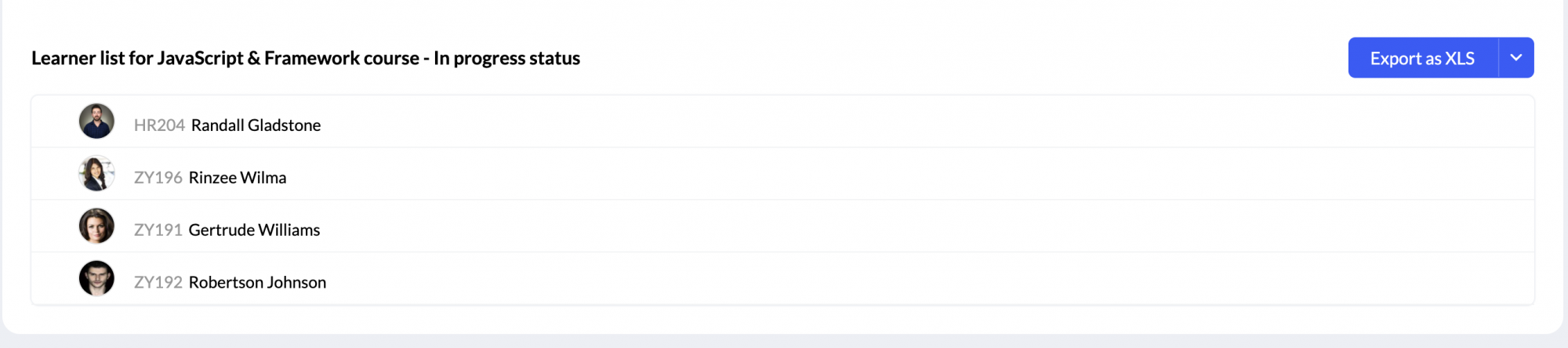
Learner progress
The learner progress report displays the complete list and details of courses taken by each employee, including their completion status and date, and the time they have taken to complete them. Use the drop-down to select the employee's name whose progress you want to see.
Select a course to view each item's details, including time spent, file type, status, and total duration. This helps track progress on individual course components.
Learning plan progress
The learning plan progress report displays all learning plans assigned to an employee, along with their completion status and total time spent. Use the dropdown to select an employee and view their individual progress details.
Select a course to view each item's details, including time spent, file type, status, and total duration. This helps track progress on individual course components.
Zoho CRM Training Programs
Learn how to use the best tools for sales force automation and better customer engagement from Zoho's implementation specialists.
Zoho DataPrep Personalized Demo
If you'd like a personalized walk-through of our data preparation tool, please request a demo and we'll be happy to show you how to get the best out of Zoho DataPrep.
New to Zoho Writer?
You are currently viewing the help pages of Qntrl’s earlier version. Click here to view our latest version—Qntrl 3.0's help articles.
Zoho Sheet Resources
Zoho Forms Resources
New to Zoho Sign?
Zoho Sign Resources
New to Zoho TeamInbox?
Zoho TeamInbox Resources
New to Zoho ZeptoMail?
New to Zoho Workerly?
New to Zoho Recruit?
New to Zoho CRM?
New to Zoho Projects?
New to Zoho Sprints?
New to Zoho Assist?
New to Bigin?
Related Articles
Reports in Zoho People
What is reports space in Zoho People? Who is it for? Reports is a consolidated space for all reports from the various services in Zoho People. Reports are useful for providing actionable insights and giving a bird's-eye view of what is going on in ...Settings in Zoho People 5.0
What can you do in settings? Settings lets you set up and fine-tune Zoho People to handle all your organization's HR Processes. It Includes: Setting up your organization's information in Zoho People. This includes basic details such as name, type of ...Operations in Zoho People 5.0
What can you do in Operations in Zoho People? Manage your employees and organization, and perform day-to-day HR processes in operations. For example, while setting up policies is performed in settings, viewing relevant data, modifying, or updating ...Zoho People 5.0 - What has changed?
Changes in Home tab and Self Service Zoho People 4.0 Zoho People 5.0 Landing page is Home > Dashboard Self Service page: New Landing page is Home > My Space > Overview (Replacement for Self service in Zoho People 4.0 with additional features). ...LMS - Course Reports
What is Course Reports in Zoho People? Course reports includes several insightful reports that provides an insight into the various course related factors such as course attendance, progress and more. The available course reports varies based on who ...
New to Zoho LandingPage?
Zoho LandingPage Resources















