Auto Shift Assignment
What is the Auto Shift Assignment Feature?
The Auto Shift Assignment feature in Zoho People automatically assigns employees to shifts in real time, based on their check-in time. This feature ensures seamless shift management without manual intervention and is especially useful for organizations with rotating or flexible shift schedules.
How does it work?
Once enabled, the system auto-assigns a shift to employees only for the current date entry (past records remain unaffected). This is based on the time of check-in and the selected auto-assign shift preference.
Setting Up Shift Auto-Assign Preferences
To enable auto shift assignment, navigate to Settings > Shift > Configuration > Auto Shift Assignment tab and enable the Auto shift assignment option.
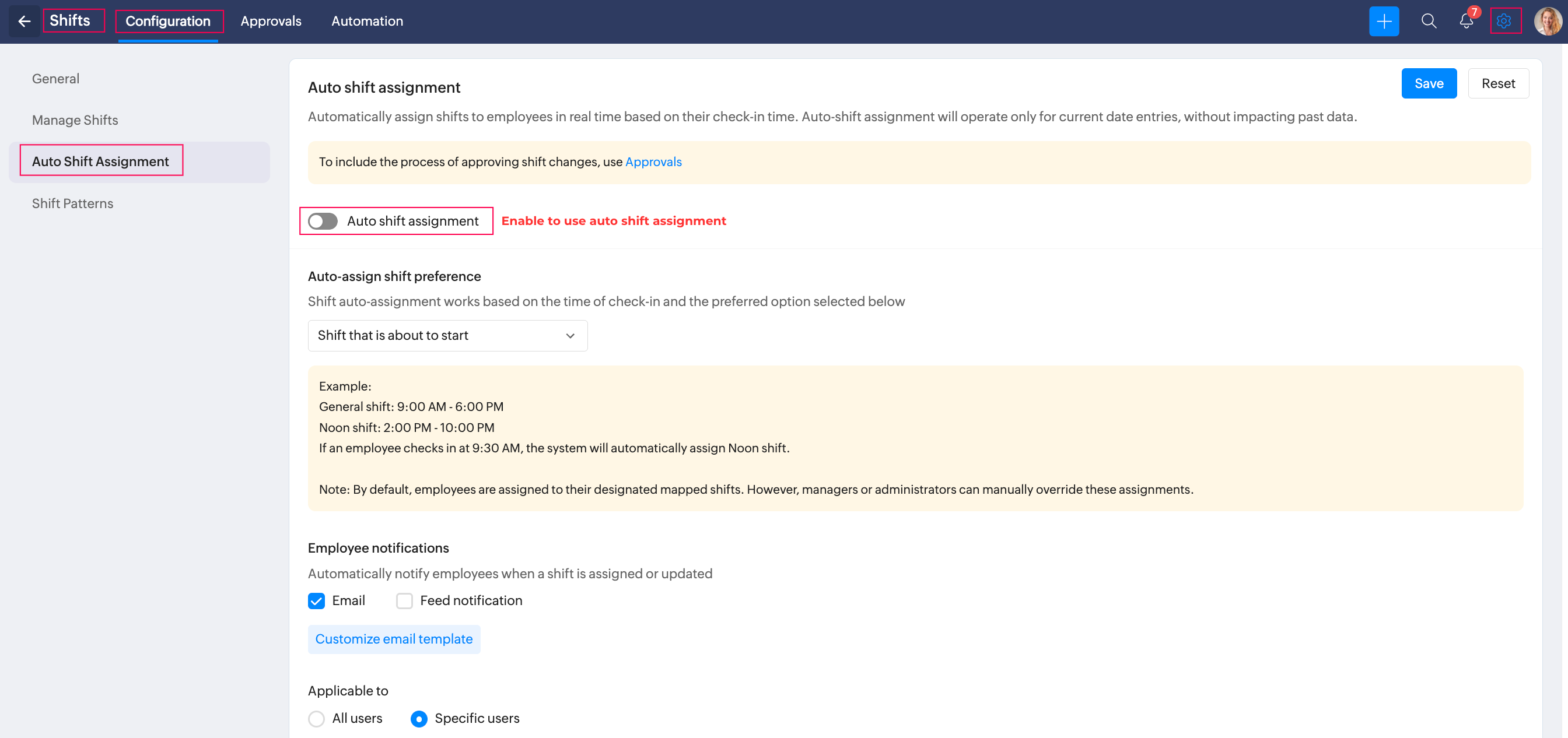
Next, you can choose one of the following three dropdown options to control how the system determines which shift to assign:
- Closest Shift (based on time)
The system checks the time of the employee's check-in and compares it to all available shifts. The shift whose start time is closest to the check-in time will be assigned.

Example:
General shift: 9:00 AM – 6:00 PM
Noon shift: 2:00 PM – 10:00 PM
If an employee checks in at 12:00 PM, the system will assign the Noon shift (as 2:00 PM is closer than 9:00 AM).
- Shift that Started Recently
The system assigns the shift that started most recently before the check-in time.

Example:
General shift: 9:00 AM – 6:00 PM
Noon shift: 2:00 PM – 10:00 PM
If an employee checks in at 1:30 PM, the system will assign the General shift (which started earlier at 9:00 AM).
- Shift that is About to Start
The system assigns the next shift that is about to start after the check-in time.

Example:
General shift: 9:00 AM – 6:00 PM
Noon shift: 2:00 PM – 10:00 PM
If an employee checks in at 9:30 AM, the system will assign the Noon shift (as it is the next upcoming shift).
Notify Employees
Enable this to automatically notify employees when a shift is assigned or updated:
Email, Feed notification or both can be enabled and used together.
You can also customize the email template for notifications by clicking on the Customize Email Template link
Setup and Handle Approvals
Navigate to Settings > Shift > Approvals and configure an approval process for Auto Shift Assigned Requests (using the provided drop-down) Learn more about approvals in Zoho People.

Once the approval process is setup and the system initiates a auto shift change request, administrators and managers (as configured) can review and approve them from either:
Operations > Shifts > Auto-Shift Assignment Requests, or
Attendance (under user services in the left panel) > Team tab.
Manage Applicability
Configure applicablity by using the provided options:
All users – Applies the rule globally to everyone in the organization.
Specific users – Allows targeting the rule to specific employees or groups. For example, to make auto shift assignment applicable only to "Team Member" role of "Support" department from "Mumbai" location, configure as indicated in screenshot below:
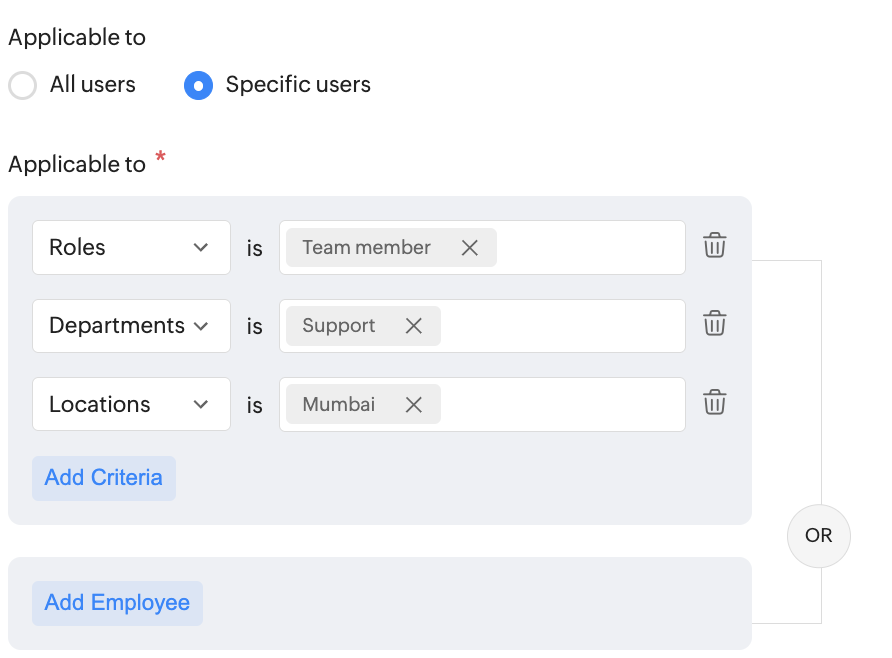
Specific users can also be selected using the Add Employee option. Exceptions can also be configured by using the Add Crtiera option available under Exceptions.
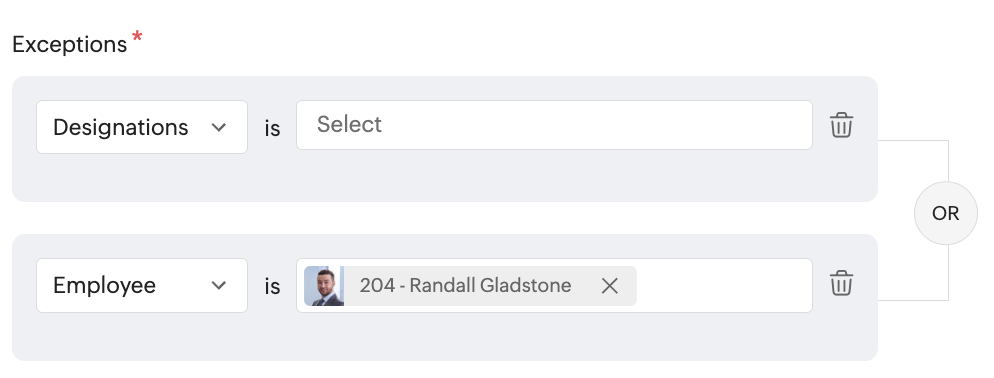
Specific users – Allows targeting the rule to specific employees or groups. For example, to make auto shift assignment applicable only to "Team Member" role of "Support" department from "Mumbai" location, configure as indicated in screenshot below:
Specific users can also be selected using the Add Employee option. Exceptions can also be configured by using the Add Crtiera option available under Exceptions.

NOTE
By default, employees are assigned to their designated mapped shifts.
By default, employees are assigned to their designated mapped shifts.
Managers or administrators can manually override any auto-assigned shifts.
Zoho CRM Training Programs
Learn how to use the best tools for sales force automation and better customer engagement from Zoho's implementation specialists.
Zoho DataPrep Personalized Demo
If you'd like a personalized walk-through of our data preparation tool, please request a demo and we'll be happy to show you how to get the best out of Zoho DataPrep.
New to Zoho Writer?
You are currently viewing the help pages of Qntrl’s earlier version. Click here to view our latest version—Qntrl 3.0's help articles.
Zoho Sheet Resources
Zoho Forms Resources
New to Zoho Sign?
Zoho Sign Resources
New to Zoho TeamInbox?
Zoho TeamInbox Resources
New to Zoho ZeptoMail?
New to Zoho Workerly?
New to Zoho Recruit?
New to Zoho CRM?
New to Zoho Projects?
New to Zoho Sprints?
New to Zoho Assist?
New to Bigin?
Related Articles
Shift Operations
What is Shift Operations? Shift Operations includes access to shift management, shift mapping, and performing user-specific operations. It is an exclusive space intended for authorized managers or administrators to manage and perform frequent shift ...Shift Settings
What is Shifts Settings? Shift settings allow administrators to manage all shift related preferences, add and manage shifts, setup approvals, shift rotations and more. What can you do in Shifts Settings? Select default work shift Configure shift ...Shift Patterns
Automate the shift scheduling process for your employees using the shift pattern feature. This feature allows you to create shift patterns with a custom shift schedule for a week, month, or custom days based on your organization's operational ...Shift Rotation
What is Shift Rotation? The Shift Rotation feature allows for automatically changing employee shifts based on a specified frequency. The purpose of this feature is the distribution of work hours among employees, improve operational efficiency, reduce ...Zoho People 5.0 Administrator Guide
What is Zoho People 5.0? Zoho People is a comprehensive cloud-based HR software that aims to streamline HR processes, enhance employee engagement, and improve workforce productivity. With this refreshing new version, Zoho People further aims to ...
New to Zoho LandingPage?
Zoho LandingPage Resources















