Portal
 Zoho Quartz is currently in its beta phase and available on an on-demand basis. If you’re interested in early access, please reach out to us at quartz-support@zohocorp.com.
Zoho Quartz is currently in its beta phase and available on an on-demand basis. If you’re interested in early access, please reach out to us at quartz-support@zohocorp.com.In a Nutshell
The Portal allows you to create a dedicated space where your customers can easily view their submissions and track their feedback.
Availability
This feature is available across all DCs (US, EU, IN, AU, CN, JP, SA, and CA).
Overview
With a well-configured portal, customers can monitor their submitted issues, leading to improved transparency and quicker resolutions. The Portal section allows you to set up and configure the Portal Name and Portal URL.
By default, the URL will be structured with the domain zohoquartz.com. For instance, if you name your portal "Zylker," the corresponding URL will be zylker.zohoquartz.com.
Working with the Portal
To configure a Portal:
- Navigate to the Portal section in the Dashboard.
Portal Name: This is the personalized name displayed to users when they access your portal. Customize it to align with your business branding.
Portal URL: This is the web address of your portal. By default, Zoho Quartz provides a URL in the format <portalname>.zohoquartz.com. Click the copy icon to easily share the URL.
Custom Domain
Zoho Quartz supports white-labeling by allowing you to use your own custom domain for your portal. This enables you to host the Quartz portal seamlessly on your website.
Mapping a Custom Domain:
- Click the Map domain button in the Custom domain section.
- In the Add custom domain pane, enter the domain and click Next.
- Verify ownership of your domain by updating your DNS settings.
a. Sign in to your domain hosting provider.
b. Navigate to the DNS settings for your domain.
c. Add the required DNS records (provide specific record type and values that is displayed in the pane).
d. Click Verify. - To enable HTTPS, you need to generate an SSL certificate. Click Get SSL to have Zoho Quartz install the certificate.
Note: Certificate installation may take up to three business days.
Once complete, your custom domain will appear on the Portal page with a 'Pending' status. After verification, the status will change to 'Verified'.
If needed, click the Disable button, which will temporarily disable the portal. You can click Re-enable to enable the portal again.
Multi-Factor Authentication (MFA)
Zoho Quartz supports MFA to enhance the security of your portal. When enabled, users will be required to enter a one-time password (OTP) during login.
Enabling MFA
- Locate the MFA toggle switch within the Portal page and click it to enable MFA for your portal.
User MFA setup process
The next time a user logs into the portal after MFA is enabled, they will be redirected to the Enable MFA screen.
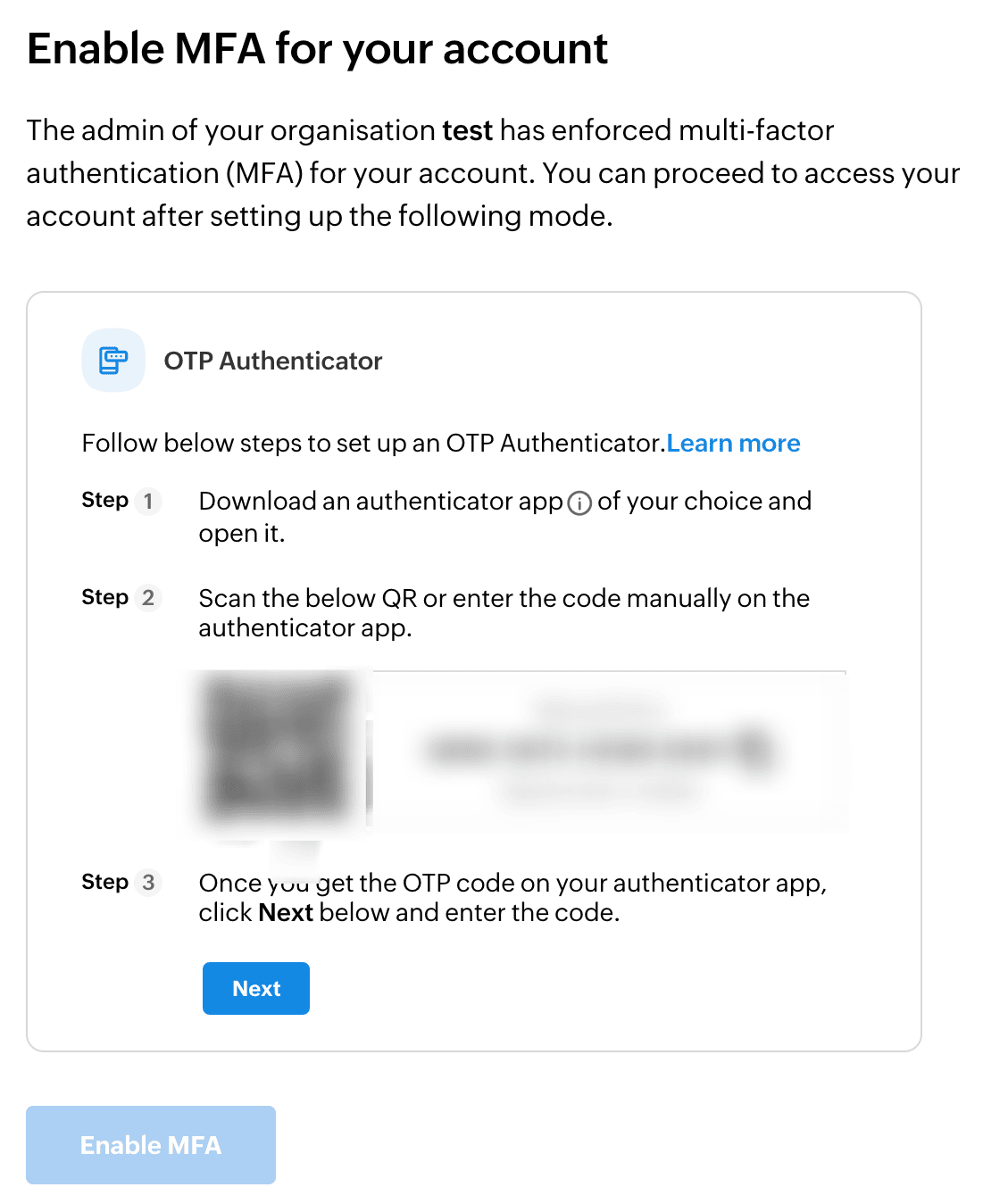
To set up MFA
- The user can use any authenticator app of their choice. Zoho Quartz supports popular apps such as Zoho OneAuth, Google Authenticator, Microsoft Authenticator, Authy, and many others.
- On the Enable MFA screen, a QR code will be displayed. Open your chosen authenticator app and scan the QR code.
- Click Next in the Quartz page. Your authenticator app will generate an OTP. Enter the OTP code in the provided field.
- Once the OTP is verified, click the Enable MFA button to complete the setup.
After successfully enabling MFA, the Zoho Quartz portal will require an OTP from the user's chosen authenticator app every time they log in.
Related Topics
Zoho CRM Training Programs
Learn how to use the best tools for sales force automation and better customer engagement from Zoho's implementation specialists.
Zoho DataPrep Personalized Demo
If you'd like a personalized walk-through of our data preparation tool, please request a demo and we'll be happy to show you how to get the best out of Zoho DataPrep.
New to Zoho Writer?
You are currently viewing the help pages of Qntrl’s earlier version. Click here to view our latest version—Qntrl 3.0's help articles.
Zoho Sheet Resources
Zoho Forms Resources
New to Zoho Sign?
Zoho Sign Resources
New to Zoho TeamInbox?
Zoho TeamInbox Resources
New to Zoho ZeptoMail?
New to Zoho Workerly?
New to Zoho Recruit?
New to Zoho CRM?
New to Zoho Projects?
New to Zoho Sprints?
New to Zoho Assist?
New to Bigin?
Related Articles
Portal
Zoho Quartz for Partners is currently in its beta phase and available on an on-demand basis. Interested Zoho Partners can request early access by sending an email to quartz-support@zohocorp.com. In a Nutshell The Portal allows you to create a ...Introduction to Quartz for Partners
Zoho Quartz for Partners is currently in its beta phase and available on an on-demand basis. Interested Zoho Partners can request early access by sending an email to quartz-support@zohocorp.com. Overview Zoho Quartz for Partners is a comprehensive ...Zoho Quartz Extension for Zoho Desk
1. In a Nutshell The Zoho Quartz Extension for Zoho Desk establishes a seamless connection between Zoho's screen recording diagnostics platform (Quartz) and the customer service platform (Desk). 2. Availability The Zoho Quartz extension for Zoho Desk ...Zoho Quartz Extension for Zoho Desk
1. In a Nutshell The Zoho Quartz Extension for Zoho Desk establishes a seamless connection between Zoho's screen recording diagnostics platform (Quartz) and the customer service platform (Desk). 2. Availability The Zoho Quartz extension for Zoho Desk ...Recording a video with Zoho Quartz
Zoho Quartz is currently in its beta phase and available on an on-demand basis. If you’re interested in early access, please reach out to us at quartz-support@zohocorp.com. In a Nutshell Your customers can record issues they encounter using Zoho ...
New to Zoho LandingPage?
Zoho LandingPage Resources















