Zoho CRM
Integrating surveys with Zoho CRM helps synchronize all your survey responses within your CRM modules automatically. You can add survey links in CRM email templates and view the responses from your leads and contacts within Zoho CRM. You can also add and update records in CRM modules as soon as the survey responses are submitted to Zoho Survey. Read more on integrating Zoho Survey with Zoho CRM.
Why Zoho Survey should be integrated with Zoho CRM
Zylker Support, a tech support company, leverages the integration of Zoho CRM and Zoho Survey to optimize customer sales operations. By automating the collection and analysis of customer feedback, they gain valuable insights into agent performance, process efficiency, and customer satisfaction. This data-driven approach enables the company to identify areas for improvement, recognize top-performing agents, and implement targeted follow-up actions. Ultimately, this integration empowers Zylker Support to deliver exceptional customer experiences and drive business growth.
Pre-requisites:
The below steps should be followed while setting up the CRM integration for the first time:
Navigate to your Profile in the top-right corner, then select Manage Portal.
Choose Apps and Services > Zoho CRM > Connect.
Click on Connect, then choose the environment accustomed to Zoho CRM.
How to add a record in Zoho CRM
The Add record action allows you to create new records in Zoho CRM when a response is submitted in the survey form. However, be aware this could lead to duplications.
Follow the steps below to Add record in Zoho CRM:
Navigate to the Hub>Integrations from survey builder, and click on INTEGRATE for Zoho CRM.
Choose whether your Survey requires the Production or Sandbox environment.
Choose the CRM module that has to be integrated with Zoho Survey from the dropdown and click Next.
Select the sync type as Add record.
After selecting the sync type, you can map the fields of your survey to Zoho CRM and start transferring data from survey responses to Zoho CRM.
Once you have mapped the respective fields, click SAVE.
How to Update a record in Zoho CRM
The Update record action allows you to update existing responses in Zoho CRM when a response is submitted in the survey form. This can be helpful in scenarios when an attendee wishes to retake the survey or provide fresh responses without creating duplicate CRM records.
Follow the steps below to Update record in Zoho CRM:
Navigate to the Hub>Integrations from survey builder, and click on INTEGRATE for Zoho CRM.
Choose whether your Survey requires the Production or Sandbox environment.
Choose the CRM module that has to be integrated with Zoho Survey from the dropdown and click Next.
Select the action type as Update record.
There is an option to pre-populate survey answers from CRM data if the action type is chosen as Update record. To do this, enable the check box for Prepopulate survey answers with information from Zoho CRM.
After selecting the action type, you can map the fields of your survey to Zoho CRM and start transferring data from survey responses to Zoho CRM.
Once you have mapped the respective fields, click SAVE.
How to Add/Update a record in Zoho CRM
The Add/Update record action allows you to add and update responses in Zoho CRM when a response is submitted in the survey form.
When sending the survey through Zoho CRM, the record will be updated based on Zoho CRM’s unique record ID.
When sending the survey directly to the respondent, the record will be updated based on the system-defined duplicate check field followed by user-defined unique fields. If a record with an identical value exists in Zoho CRM, it will be updated with the new values. If not, a new record will be created in Zoho CRM. You can also arrange the unique fields in the order of preference.
Follow the steps below to Add/Update record in Zoho CRM:
Navigate to the Hub>Integrations from survey builder, then click INTEGRATE for Zoho CRM.
Choose whether your Survey requires the Production or Sandbox environment.
Choose the CRM module that has to be integrated with Zoho Survey from the dropdown and click Next.
Select the action type as Add/Update record.
There is an option to Arrange Zoho CRM fields in order of preference for upsertion. To do this, enable the check box for Prepopulate survey answers with information from Zoho CRM.

Note:
The system defined unique field for Add/Update sync type are as follows:
Leads Module - Email_Address
Accounts - Account_Name
Contacts - Email,
Deals- Deal_Name
Campaigns - Campaign_Name
Cases - Subject
Solutions - Solution_Title
Products - Product_Name
Vendors - Vendor_Name
PriceBooks - Price_Book_Name
Quotes - Subject
SalesOrders - Subject
PurchaseOrders - Subject
Invoices - Subject, CustomModules - Name
How to map direct values to Zoho CRM
You can add direct values to your CRM field using the Direct value field under Zoho Survey. Type in the corresponding value. If you don't have a suitable CRM field already, create a custom field in Zoho CRM and then map the field to the question.
Follow the steps below to map direct values to Zoho CRM
Navigate to the Hub>Integrations>CRM.
Choose the action type as Add or Update or Add/Update.
After selecting the action type, while mapping the fields of your survey to Zoho CRM, choose Direct value.
The direct values for various CRM fields are as follows:
Checkboxes - true/false/True/False
Date field - Date in YYYY-MM-DD format
Number - Map with a numeric field in the survey
URL - Map with a valid URL format
Individual response URL - Map with the CRM URL field
Response start/end time - Map with the CRM Date/Time field
For example, if you want to enable or disable a CRM checkbox field from the survey, you can add a direct value and type True.
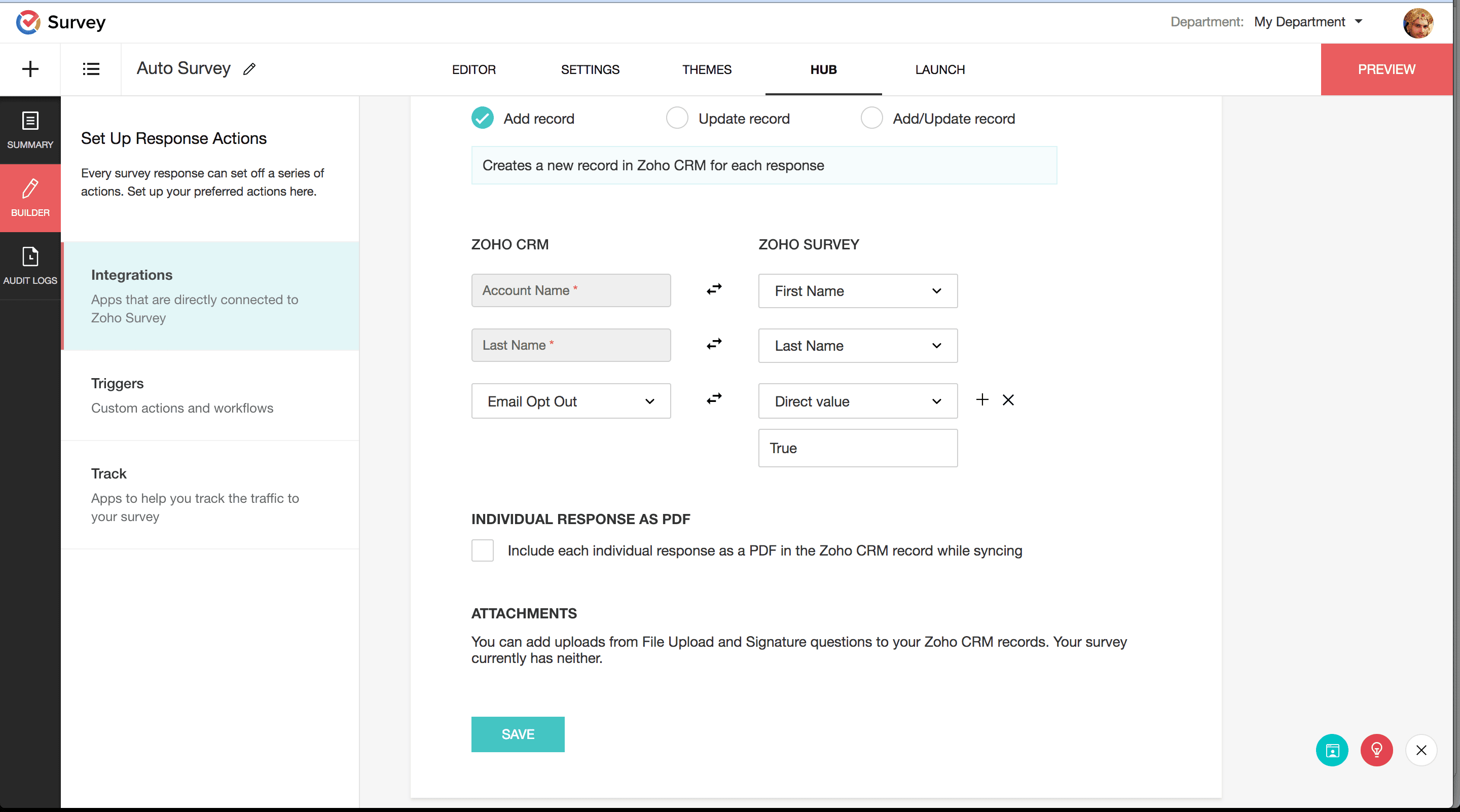
In CRM, you will find it enabled like this:
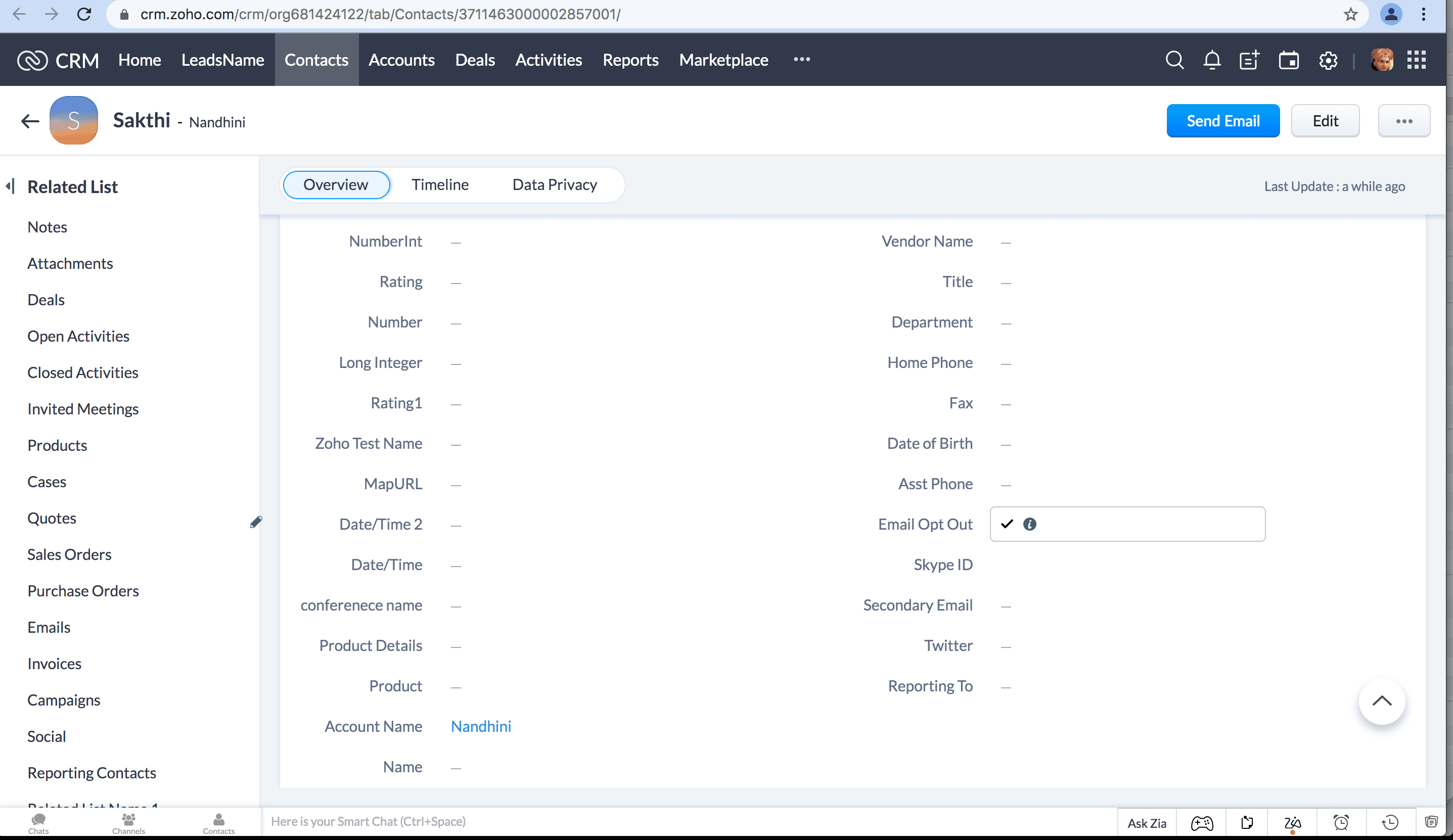
However, if you want to disable that particular checkbox field, you can type in 'False'.
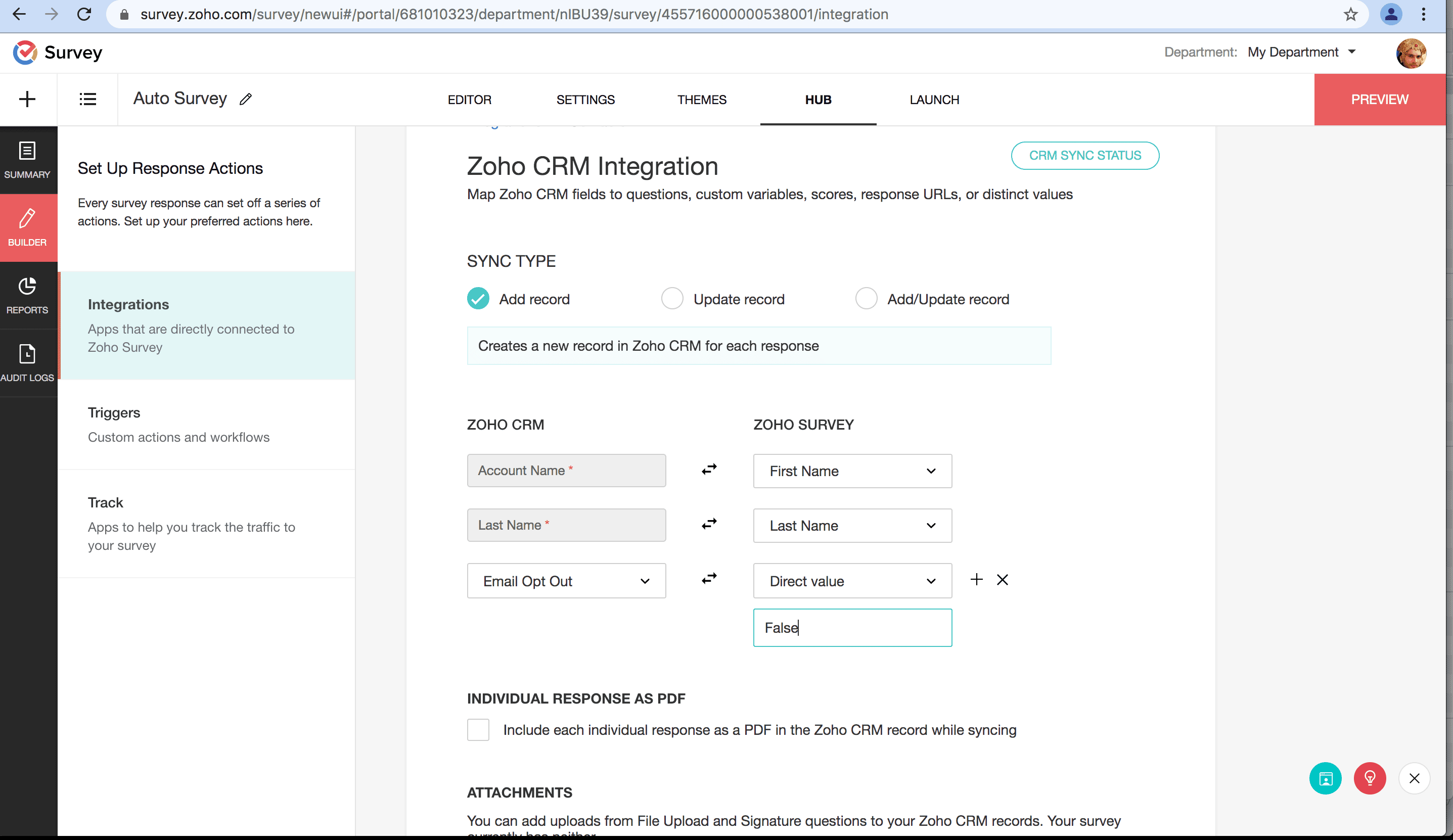
Similarly, for other fields, see how you can map them in your survey:
In CRM, you will find it enabled like this:
However, if you want to disable that particular checkbox field, you can type in 'False'.
Similarly, for other fields, see how you can map them in your survey:
This is how you will find them in your CRM account:
How to attach Survey responses as PDF file:
Zoho Survey gives you the capability to attach individual responses as PDF in CRM. To enable it, follow the steps below:
Scroll down and navigate to the ATTACHMENTS in the CRM Integrations page.
Enable the Checkbox under Responses meant for including individual responses as PDF in Zoho CRM
How to attach File Upload responses in CRM
If you have a Signature or File Upload question in your survey, Zoho Survey gives you the capability to attach those file responses to CRM. To enable it, follow the steps below:
Scroll down and navigate to the ATTACHMENTS in the CRM Integrations page.
Enable the Checkbox under Questions meant for including uploading file responses to Zoho CRM.
How to take actions on CRM response :
Navigate to CRM SYNC STATUS inside the CRM integration.
Click the SYNC STATUS. The response data will be loaded. Note that the data for each status, such as Successful, Untried, and Failed, will be loaded separately.
The responses with Zoho CRM will be shown as below.
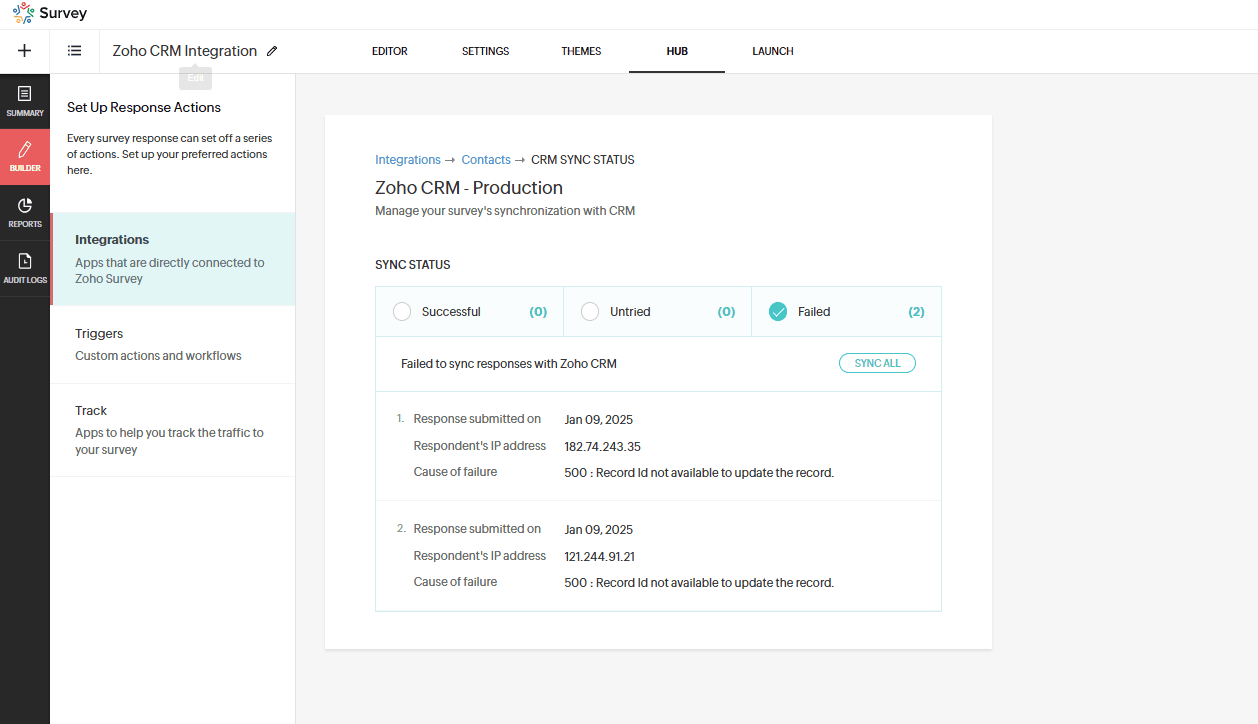
To edit a response
To edit a response, hover over the response and click the  icon.
icon.
To view a response
To view a response, click the View icon
To Sync Response
To sync a response, click the Sync icon
To delete a response
To sync a response, click the  icon
icon
How to check the status of Zoho CRM integration
Click CRM Sync Status in the top-right corner of the section.
Successful: Responses that have been successfully integrated into CRM.
Untried: Responses that haven't been pushed to CRM.
Failed: Responses that failed to sync with CRM.
Sync All: Sync all responses at once.

Note |
The sync status shows when the response was submitted and the IP address from which it was submitted. Corresponding records will be created in the Zoho CRM module you selected during the integration. |
How to remove Zoho CRM integration from a Survey
Navigate to the Hub section and choose the Integrations section.
Click Remove Integration under the Zoho CRM label.
Click Remove.
Access
Only Pro and Enterprise users can use the Zoho Survey and Zoho CRM integration.
Points To Note
- If a survey is integrated with Zoho CRM before publishing, all of the responses will be synced automatically. If it's integrated after publishing, only the responses received after the integration will be synced. Update previous responses manually.
- You'll find the custom domain link in Send Email and Templates within Zoho CRM if you've configured a custom domain in the survey. For existing templates, you can always edit and save the custom domain link.
See Also
Zoho CRM Training Programs
Learn how to use the best tools for sales force automation and better customer engagement from Zoho's implementation specialists.
Zoho DataPrep Personalized Demo
If you'd like a personalized walk-through of our data preparation tool, please request a demo and we'll be happy to show you how to get the best out of Zoho DataPrep.
New to Zoho Writer?
You are currently viewing the help pages of Qntrl’s earlier version. Click here to view our latest version—Qntrl 3.0's help articles.
Zoho Sheet Resources
Zoho Forms Resources
New to Zoho Sign?
Zoho Sign Resources
New to Zoho TeamInbox?
Zoho TeamInbox Resources
New to Zoho ZeptoMail?
New to Zoho Workerly?
New to Zoho Recruit?
New to Zoho CRM?
New to Zoho Projects?
New to Zoho Sprints?
New to Zoho Assist?
New to Bigin?
Related Articles
Does the Zoho Survey - Zoho CRM integration cost additional money?
You can subscribe to Zoho Survey's Pro or Enterprise plan to use the integration. Zoho Survey is also part of the CRM Plus bundle. If you subscribe to CRM Plus, you just need to add the survey app under the CRM plus admin panel.Can Zoho Forms and Zoho Survey be used interchangeably with Zoho CRM?
Both Zoho Survey and Zoho Forms can be integrated with Zoho CRM. However, Zoho Survey can be used for more analytics in the survey data.Salesforce Integration
The Zoho Survey-Salesforce integration empowers businesses to effortlessly sync survey responses, leads, and customer feedback directly into Salesforce. By bridging these platforms, users can leverage comprehensive customer insights gathered from ...Is it possible to pull a contact list from Zoho CRM plus to send out surveys?
Sorry, this is currently not possible. You will need to upload the list manually within Zoho Survey's email distribution. If you are using Zoho Campaigns to send out the surveys, you can sync your Zoho CRM contacts.Will survey responses automatically create new records or update existing records in Zoho CRM?
This will only work if you have integrated your survey with Zoho CRM. While you integrate your survey with CRM, you need to choose a module and sync type. For example, if you select the Contacts module, it will either create a new record or update ...
New to Zoho LandingPage?
Zoho LandingPage Resources















