Individual Responses
The Individual Responses section provides a detailed breakdown of each respondent's answers to your survey questions. Here, you’ll find comprehensive information, including the respondent’s IP address, the date and time of their submission, how long they took to complete the survey, and the average rating they gave. If any questions were left unanswered, they will be marked as Skipped. Additionally, custom variable data, and respondent variable data gathered from Email Distribution, Zoho CRM, Zoho Campaigns, SMS Distribution, Unique URL generator, Zoho Survey Extension for Zoho Desk, and Unique parameter names will be displayed.
Use cases
By meticulously analyzing individual survey responses, EX professionals can gain profound insights into the nuances of employee sentiment and preferences. This granular level of analysis enables organizations to tailor their HR strategies to address specific needs, such as implementing targeted training programs, optimizing work-life balance initiatives, or enhancing recognition programs. Ultimately, this data-driven approach empowers organizations to cultivate a more engaged, productive, and satisfied workforce.
What can you see in individual responses?
Response ID - Unique identifier created for every response.
IP address - The IP address of the respondent is collected.
Survey URL accessed by the respondent - The URL with which the respondent accessed the survey.
Start time - The time at which the respondent started the survey.
Completion time - The time at which the respondent completed the survey.
Time taken - Time taken by the respondent to complete the survey.
Collector - Collectors act as channels through which separate URL's can be distributed for specific channels,like for social media, via mail, etc
Total rating - Total rating given for all rating questions in that survey.
Net Promoter Score - Rating given for NPS questions in that survey.
CSAT score - CSAT score generated from relevant responses in that survey.
Average rating - Average of all the rating questions in that survey.
Tags - Give a specific identifier to a group or individual response using Tags. Ex: Important Customer
How to view an Individual Response in Zoho Survey:
Click Reports > Individual Responses.
Click  and select Timeline to track all the activities associated with the response.
and select Timeline to track all the activities associated with the response.
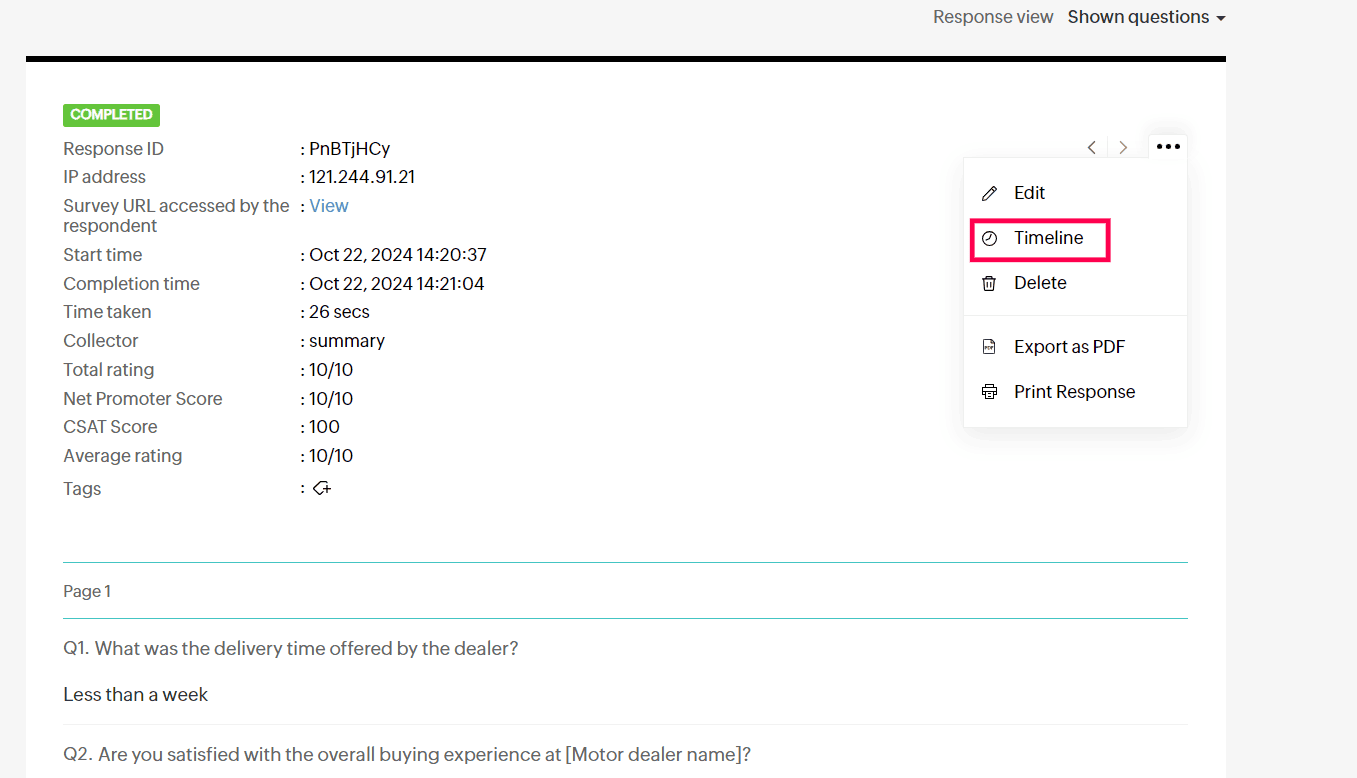
You can view the individual responses one by one using the Previous/ Next buttons.
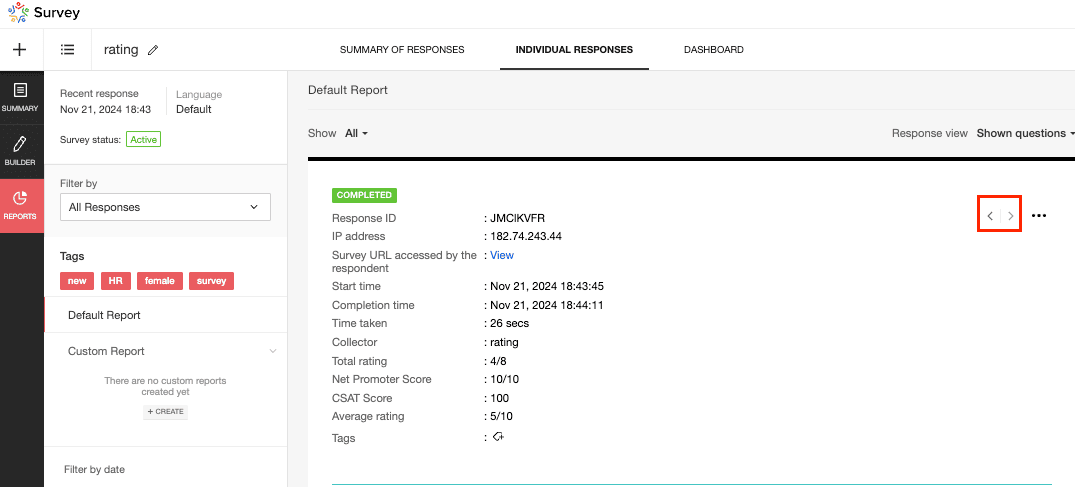
There is also an option called filter by date to separate individual responses based on date, making navigation easier when there are a lot of responses.
How to edit an individual response?
Click Reports > Individual Responses.
Click  and select Edit to edit the response. Once the response is edited, click Submit.
and select Edit to edit the response. Once the response is edited, click Submit.
How to delete an individual response?
Click Reports > Individual Responses.
Click  and select Delete to delete the response.
and select Delete to delete the response.
How to download/Print the Specific survey responses
Click Reports > Individual Responses.
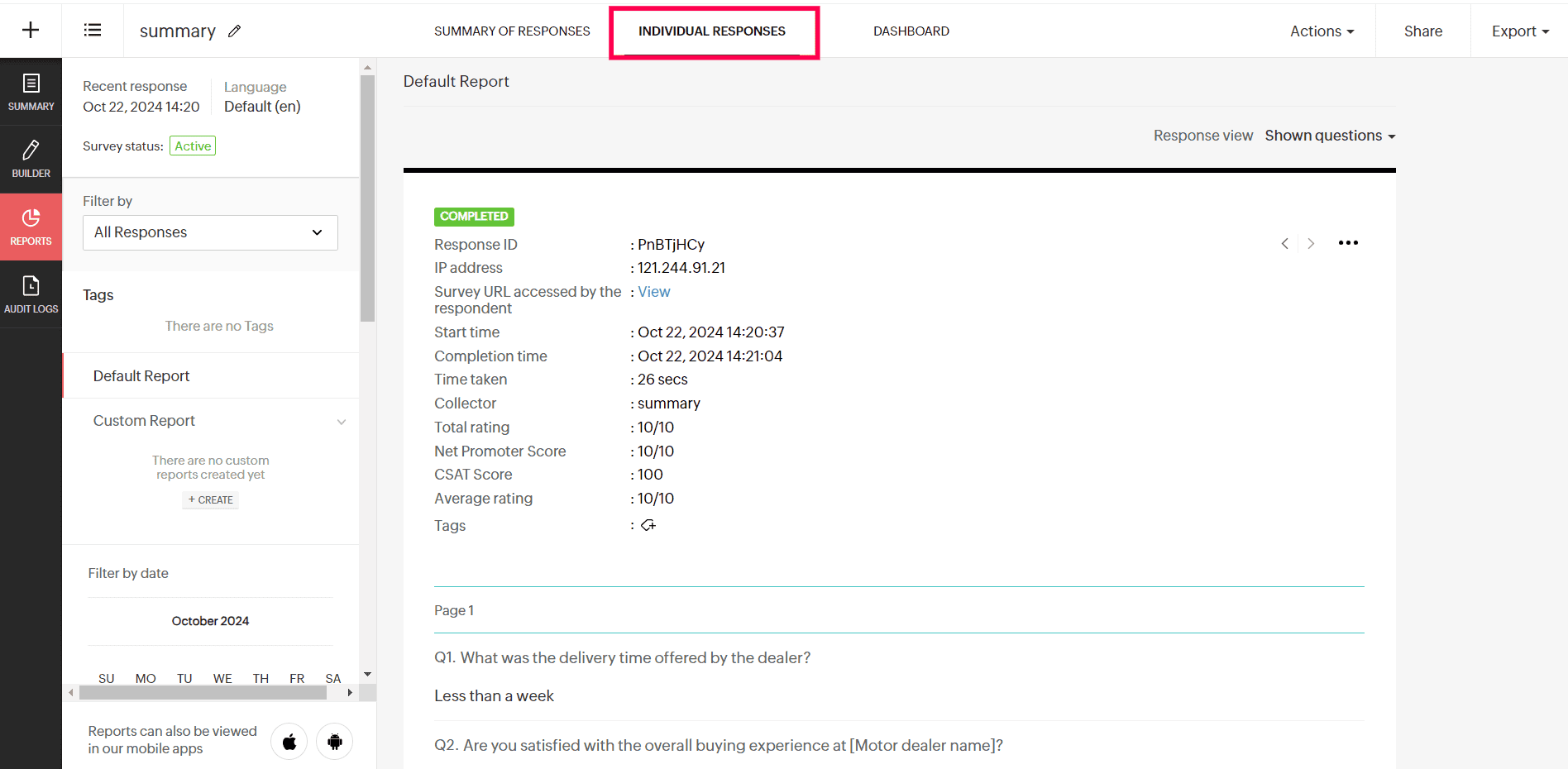
Click  and select Export as PDF to download the response as a PDF file, or select Print Response to print the response.
and select Export as PDF to download the response as a PDF file, or select Print Response to print the response.
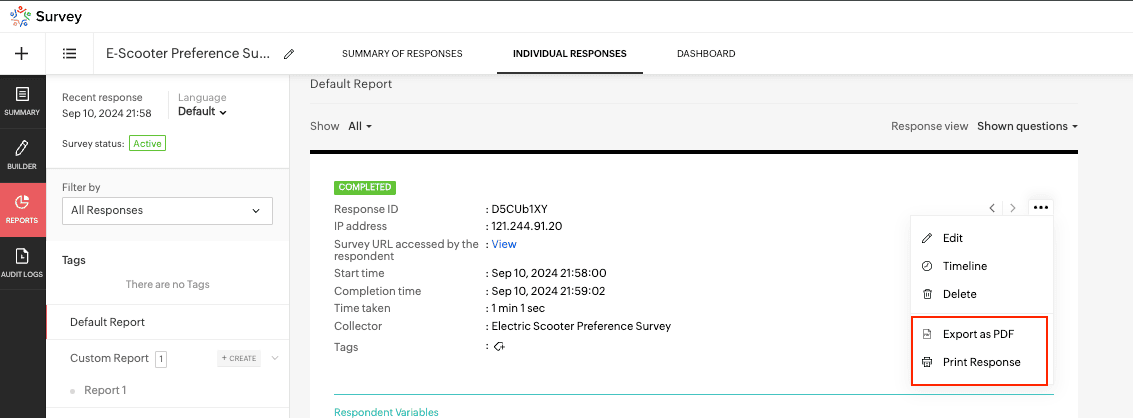
Custom Report for Individual Responses
Custom reports for individual responses can also be created.
Click on the Create button.
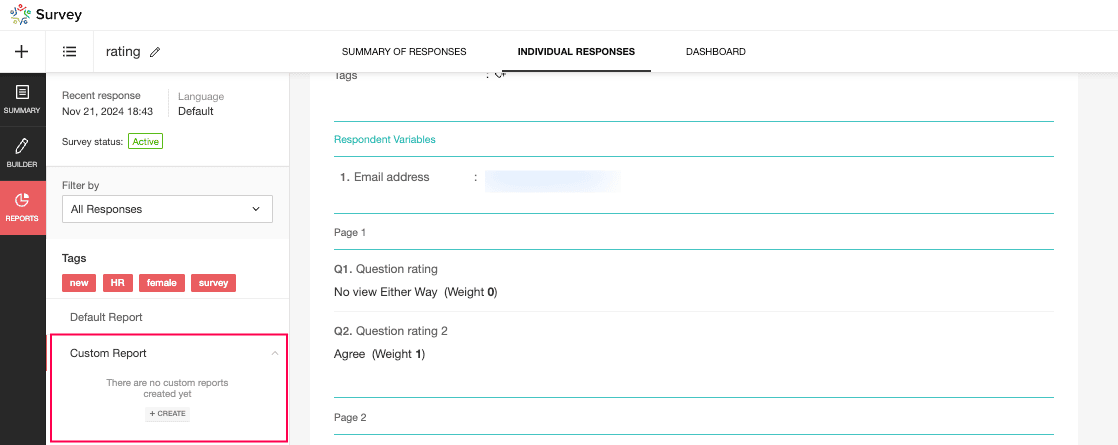
Give your report a name and select the parameters to be included in your custom report for the individual response chosen.
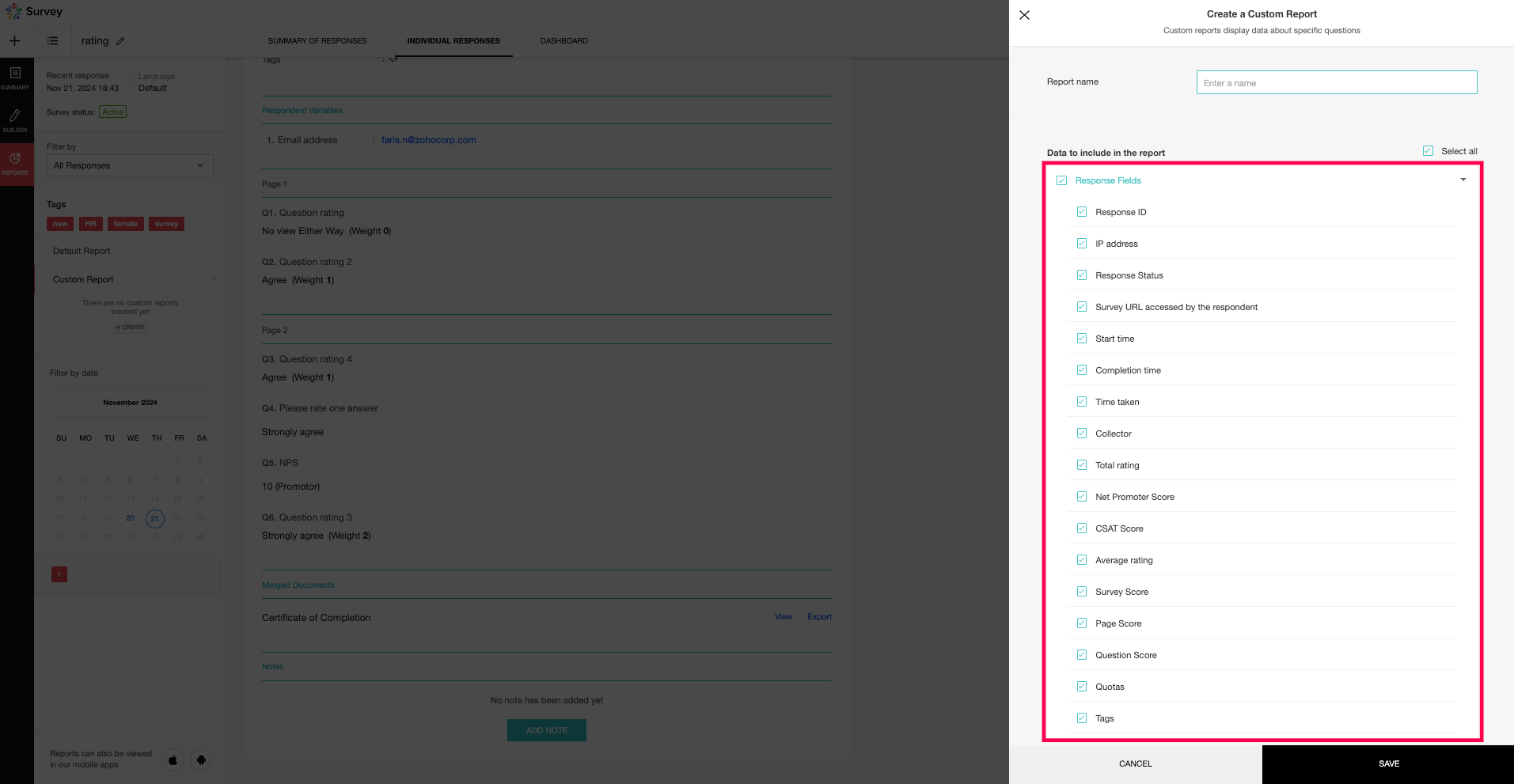
Click SAVE.
Zoho CRM Training Programs
Learn how to use the best tools for sales force automation and better customer engagement from Zoho's implementation specialists.
Zoho DataPrep Personalized Demo
If you'd like a personalized walk-through of our data preparation tool, please request a demo and we'll be happy to show you how to get the best out of Zoho DataPrep.
New to Zoho Writer?
You are currently viewing the help pages of Qntrl’s earlier version. Click here to view our latest version—Qntrl 3.0's help articles.
Zoho Sheet Resources
Zoho Forms Resources
New to Zoho Sign?
Zoho Sign Resources
New to Zoho TeamInbox?
Zoho TeamInbox Resources
New to Zoho ZeptoMail?
New to Zoho Workerly?
New to Zoho Recruit?
New to Zoho CRM?
New to Zoho Projects?
New to Zoho Sprints?
New to Zoho Assist?
New to Bigin?
Related Articles
Export Individual Responses
All the individual responses can be collected and exported as a report. Supported file types include: Spreadsheet, PDF, ZIP, CSV, SPSS, tableau extract, and Zoho Sheet. How to export individual responses Navigate to Reports > Individual Responses > ...Summary of Responses
Reports Overview The Reports module consolidates all your survey responses into actionable insights. It allows you to view both summarized data and individual responses in detail. You can generate various types of reports, including Custom, ...Could you help me find individual responses for my survey? Do I need to set anything up to track individual responses?
The respondent's responses will be moved to the reports section of your survey as soon as they click the Submit button. You can log in to your Zoho Survey account and navigate to the Reports section to take a look at the responses you have gotten so ...Is it possible to save the answers in individual PDFs for each of my clients?
Yes, survey responses can be exported as PDF. Read more here.Delete Responses
You can delete unwanted responses and analyze only valid and important responses for better insights. Use cases Consider a feedback survey of a store where many responses might be collected. While analyzing them, you can delete unwanted, invalid or ...
New to Zoho LandingPage?
Zoho LandingPage Resources















