Create and manage a DLP policy (Automatic classification)
Protecting sensitive data is essential for maintaining business integrity and regulatory compliance. Implementing a data loss prevention (DLP) policy in WorkDrive enables admins to automatically secure sensitive files by preventing unauthorized actions such as external sharing, downloading, copying, and printing or displaying warnings when sharing the files externally.
This guide will help you configure and manage DLP policies in WorkDrive.
Region-based pre-filled policy
To help you get started with Data Loss Prevention (DLP), we offer a Region-Based Pre-Filled DLP Policy option. This automatically creates a policy with region-specific sensitive content identifiers and applies a warning restriction on external sharing.
You can review, customize, and enable the policy across your team as needed.
 Note: This option is available only if no DLP policies currently exist in your WorkDrive account.
Note: This option is available only if no DLP policies currently exist in your WorkDrive account.- Sign in to your WorkDrive account as an admin or super admin.
- Click Admin Console in the bottom-left corner.
This will open the Admin Console window, and the Dashboard tab will be selected by default. - Select Data Loss Prevention from the left pane.
- Click Create a new policy and select your region.
- Once done, click Region-based policy option. This will automatically create a DLP policy based on your selected region.
- Policy Rules: Based on the selected region, all the supported region-specific sensitive content identifiers will be pre-selected.
- Policy Restriction: External sharing will be enabled in warning mode.
- Review and modify the policy as needed. Below are the steps to modify the policy as needed.
- Once finalized, click Create Policy to enable it.
Configure a custom DLP policy
- Sign in to your WorkDrive account as an admin or super admin.
- Click Admin Console in the bottom-left corner.
This will open the Admin Console window, and the Dashboard tab will be selected by default. - Select Data Loss Prevention from the left pane.
- Click + New policy in the top-right corner of your screen and choose the Build a custom policy option if prompted.
The Create Policy window will appear. - Create a policy by entering a policy name and a short description about the policy.
- Under the Policy Scope field, you can define where and when this policy applies:
- Where to apply the policy:
- Apply to all of WorkDrive
- Exclude specific folders
- Selected folders only
- When to apply the policy:
- Policies are automatically enforced during actions such as upload, modify, or create. (This option is currently not customizable)
- Configure the appropriate Policy Rule by clicking the + Add Rule button. You can choose from three types of identifiers:
- Keyword identifier: This identifier scans the actual content of files for configured keywords or phrases.
To configure specific keywords or phrases: - Select Keyword Identifier.
- Provide a rule name for your reference.
- Specify the keywords or phrases to scan for.
Notes: - A keyword must have at least three characters.
- You can use a keyword containing multiple words (E.g., Security Certificates).
- You cannot add multiple keywords separated by commas.
- Click Add to finalize the rule.
- Sensitive content identifier: This identifier detects and classifies files based on country-specific personally identifiable information (PII), such as Social Security Numbers (SSN) or National ID numbers.
Note: Currently, the country-specific PII data category is only supported for a few countries (149 PIIs for 47 countries/regions). Please check the list of supported country-specific PII - Select Sensitive Content Identifier.
- Provide a rule name for your future reference.
- Select a country-specific sensitive content identifier from the available list.
- Click Add to finalize the rule.
- File identifier: This identifier examines the file name or extension to identify sensitive files.
- Select File Identifier.
- Provide a rule name for your reference.
- Specify the keywords in the filename to scan for.
Notes: - A file name must have at least three characters.
- You can use a file name containing multiple words.
- You cannot add multiple keywords separated by commas.
- Specify the file extensions to match. You can add multiple file extensions, and each one should be separated by a comma.
- (Optional) Define the file size range in bytes (if required).
- Click Add to finalize the rule.
- Assign a classification label to easily identify sensitive files and enforce restrictions such as blocking external sharing, downloading, copying, printing, or displaying warnings when shared externally. You can either select an existing label or create a new one to suit your specific requirements.
- To create a new classification label:
- Click + Create Classification Label under the Classification Label field to open the Create Classification Label window.
- Provide a name, description, and select a color for the badge.
- Select the action(s) you want to restrict:
- Block external sharing options for files
- Block download, copy, and print actions for files
- Display a warning before users share externally
- Click Create to finalize the new classification label and link it to your policy.
- Ensure all required fields are filled and click Create Policy. This will create and apply the new policy to all files that match the configured criteria.
Important: In automatic classification, newly created DLP policies will not be applied to existing files. Only new, modified, or uploaded files after the policy is created will be scanned and enforced if they meet the policy criteria.
Managing DLP policies
As an admin or super admin of a WorkDrive team, you can manage your team's DLP policies as follows:
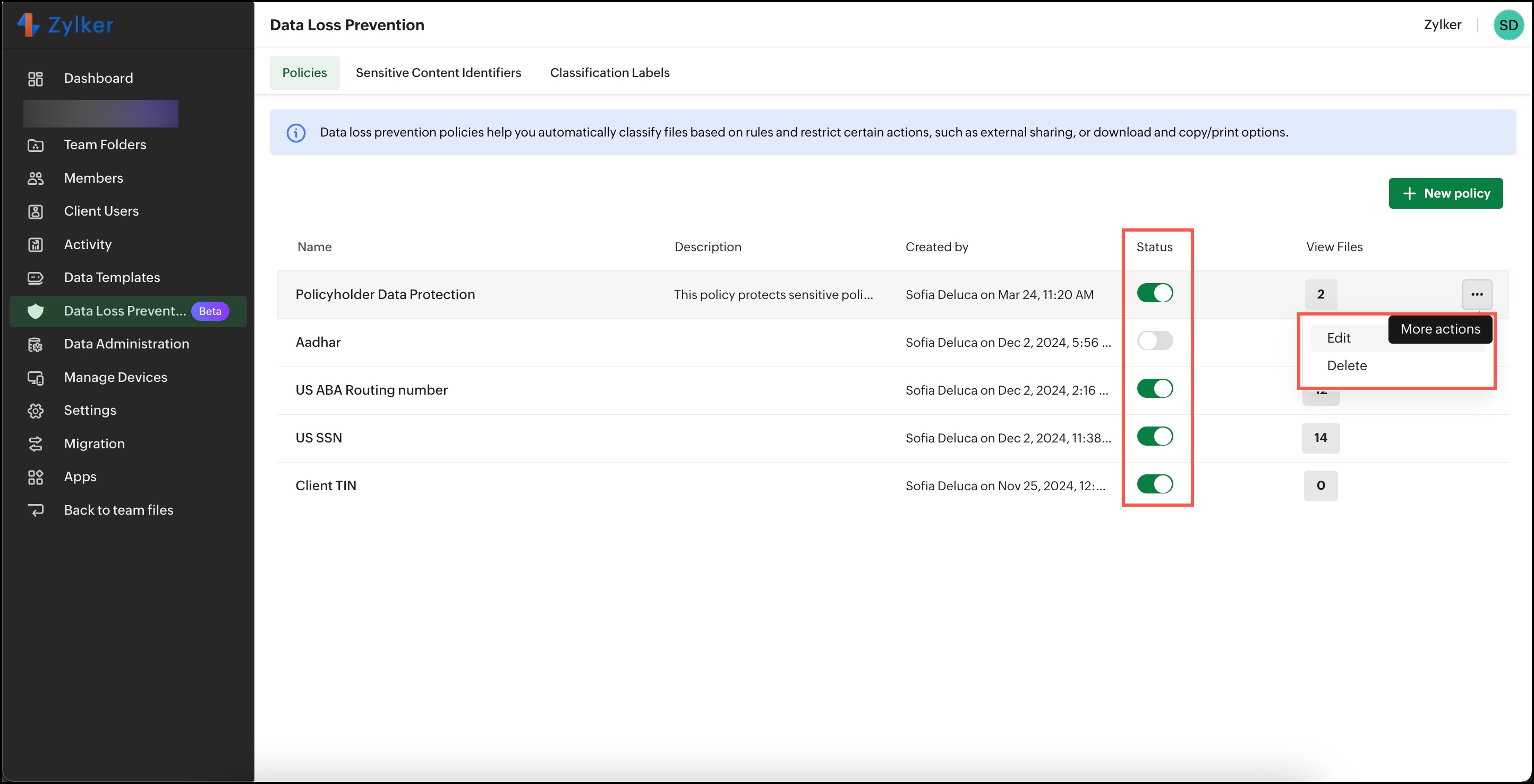
Enable or disable a DLP policy
- Sign in to your WorkDrive account as an admin or super admin.
- Click Admin Console in the bottom-left corner. This will open the Admin Console window, and the Dashboard tab will be selected by default.
- Select Data Loss Prevention from the left pane. The Policies tab will open, displaying a list of all your created DLP policies.
- Locate the policy you wish to modify and use the toggle in the Status column:
- Toggle ON to enable the policy
- Toggle OFF to disable the policy
Edit a policy
- Sign in to your WorkDrive account as an admin or super admin.
- Click Admin Console in the bottom-left corner. This will open the Admin Console window, and the Dashboard tab will be selected by default.
- Select Data Loss Prevention from the left pane. This will open the Policy tab by default.
- Hover over the desired policy and click the More actions (...) icon.
- Choose Edit and update the policy as needed.
- Click Save to apply the changes to the current policy.
Delete a policy
- Sign in to your WorkDrive account as an admin or super admin.
- Click Admin Console in the bottom-left corner. This will open the Admin Console window, and the Dashboard tab will be selected by default.
- Select Data Loss Prevention from the left pane. This will open the Policy tab by default.
- Hover over the desired policy and click the More actions (...) icon.
- Choose Delete and confirm it in the confirmation dialog box.
Note: You need to confirm your identity by entering your account password in order to delete a DLP policy.
By managing these options, you can maintain control over your sensitive data and ensure your DLP policies are up-to-date and effective.
Zoho CRM Training Programs
Learn how to use the best tools for sales force automation and better customer engagement from Zoho's implementation specialists.
Zoho DataPrep Personalized Demo
If you'd like a personalized walk-through of our data preparation tool, please request a demo and we'll be happy to show you how to get the best out of Zoho DataPrep.
New to Zoho Writer?
You are currently viewing the help pages of Qntrl’s earlier version. Click here to view our latest version—Qntrl 3.0's help articles.
Zoho Sheet Resources
Zoho Forms Resources
New to Zoho Sign?
Zoho Sign Resources
New to Zoho TeamInbox?
Zoho TeamInbox Resources
New to Zoho ZeptoMail?
New to Zoho Workerly?
New to Zoho Recruit?
New to Zoho CRM?
New to Zoho Projects?
New to Zoho Sprints?
New to Zoho Assist?
New to Bigin?
Related Articles
Create and manage Classification Labels
Classification labels help you quickly identify sensitive files and restrict them from being shared, downloaded, copied, or printed. You can create and apply these labels in two ways: Automatically via a data loss prevention (DLP) policy Manually by ...Data Loss Prevention (DLP) in WorkDrive: An Overview
In today’s data-driven world, protecting sensitive information is critical to sustaining customer trust, business continuity, and compliance. Data loss occurs when sensitive information is exposed, altered, or deleted in ways that compromise its ...Data Loss Prevention (DLP) Policy and Classification Labels: Limitations
The Data Loss Prevention (DLP) feature in WorkDrive relies on content extraction from uploaded files. DLP classification is performed based only on the extracted content. Currently, WorkDrive supports text and Optical Character Recognition (OCR) ...Manage Team Folders
In Zoho WorkDrive, all Team Folders can be managed at the team level by the Team Admins. This allows them to have a complete control over all the Team Folders' settings from one central space. To manage Team Folders: 1. Click Admin Console in the ...Data Retention Policy in WorkDrive
A Data Retention Policy allows you to retain files and folders for up to a certain period (such as 30 days), then automatically delete them afterwards. With the team-level Data Retention Policies in WorkDrive, you can easily manage your files and ...
New to Zoho LandingPage?
Zoho LandingPage Resources















