How To Add Comment, Reply, Resolve & Follow Comments?
Overview
- Insert comments tied to specific text selections for focused discussions.
- Reply or "Like" comments to engage with feedback without clutter.
- Use @mentions to tag collaborators or invite external reviewers—automated email notifications ensure they stay informed.
- Filter comments by author to prioritize and manage feedback efficiently in documents with multiple reviewers.
- Resolve or delete comments—resolving fades the highlight and marks completion, while deleting removes the comment entirely.
Steps
To add a comment:
Select the text you want to comment on.
Click the Comment icon in the pinnable tool palette, or go to More > Insert tab > Comment.
Type your comment in the box and click Add. The comment will appear in the document.
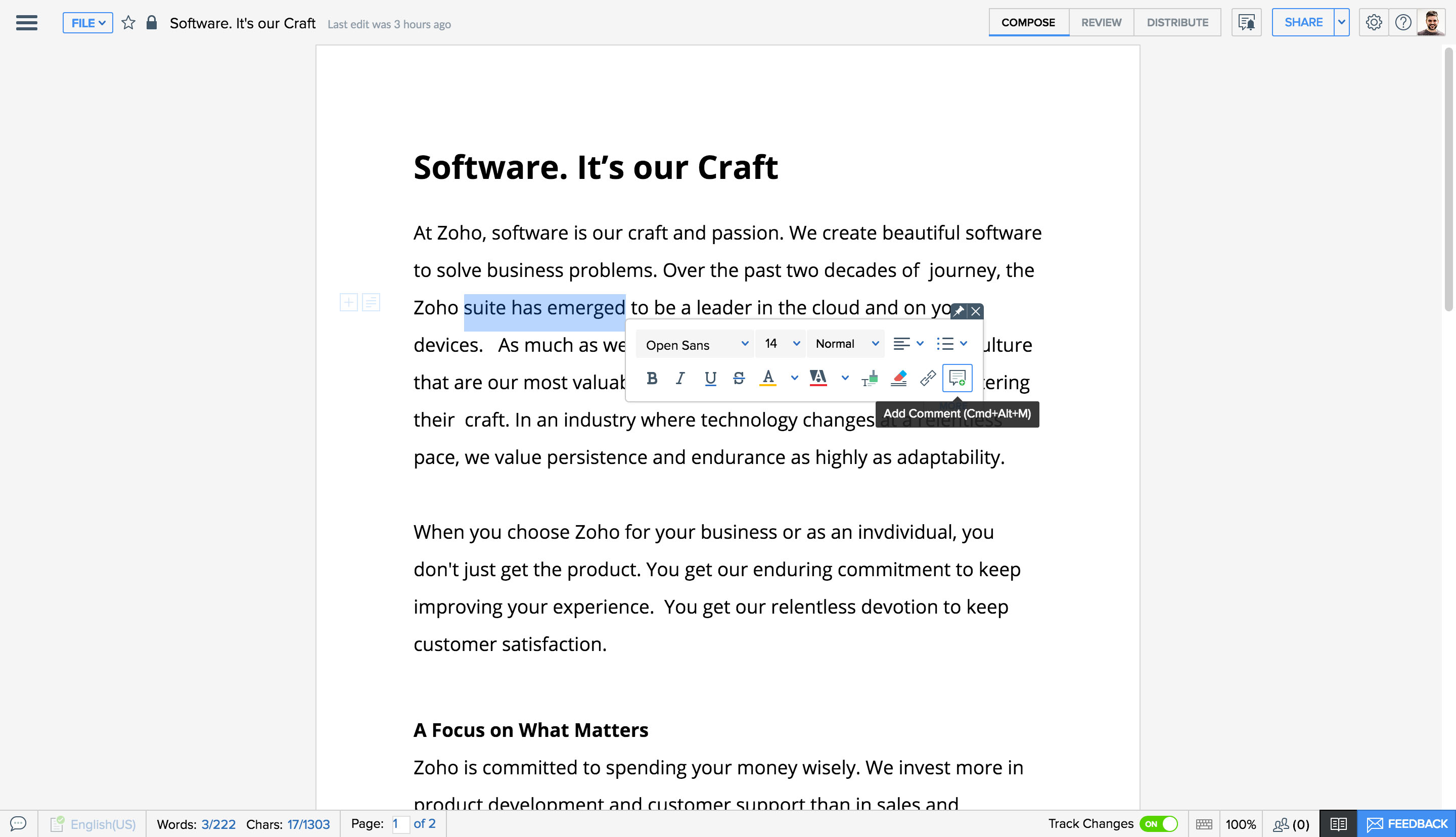
To reply to a comment:
Click Reply below the comment, type your response, and press Enter.
To Resolve/delete a comment
Once addressed, comments can be resolved or deleted. Resolving fades the highlight but keeps the comment, while deleting removes it permanently. To resolve/delete a comment,
- Hover your mouse on the comment to view additional options. Click Resolve. A green tick appears at the corner of the comment, and it is marked as resolved.
- To delete the comment, hover your mouse on the comment and click the Delete icon.
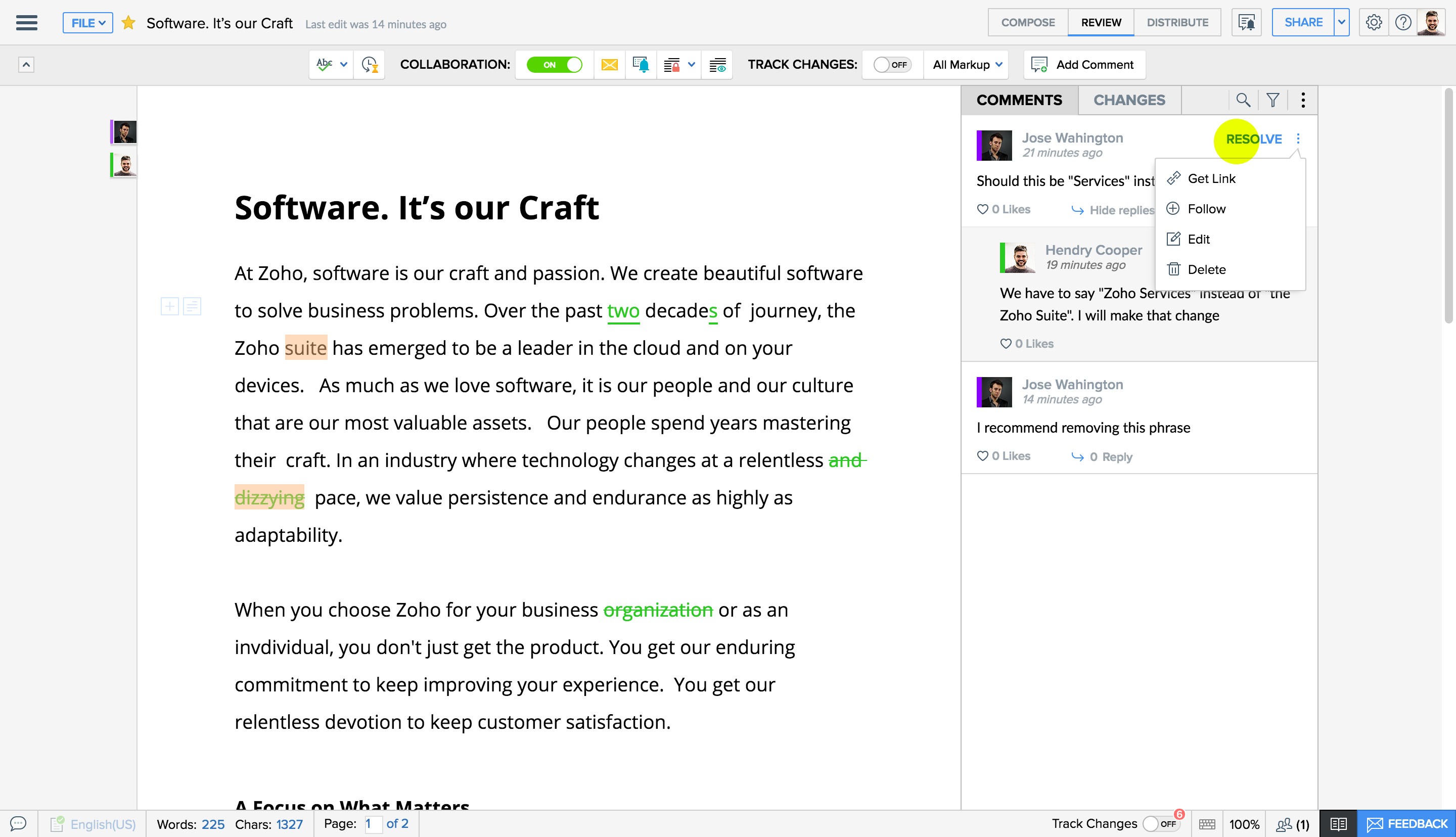
Tag a Person in Comments
When multiple collaborators are working on a document, you can use the @mention feature to tag a collaborator directly or invite people outside the document to share their feedback.
- Select a text, phrase, or sentence to which you want to add the comment.
- Either click the Insert Comment icon in the tool pallet or right-click on the text and click Add Comment from the menu.
- In the comment box, type @ and the name of the user you want to call upon. Select the appropriate user from the list displayed, and continue adding your comment. The person you have tagged will be notified via email and will be able to view the document using the link shared in the mail.
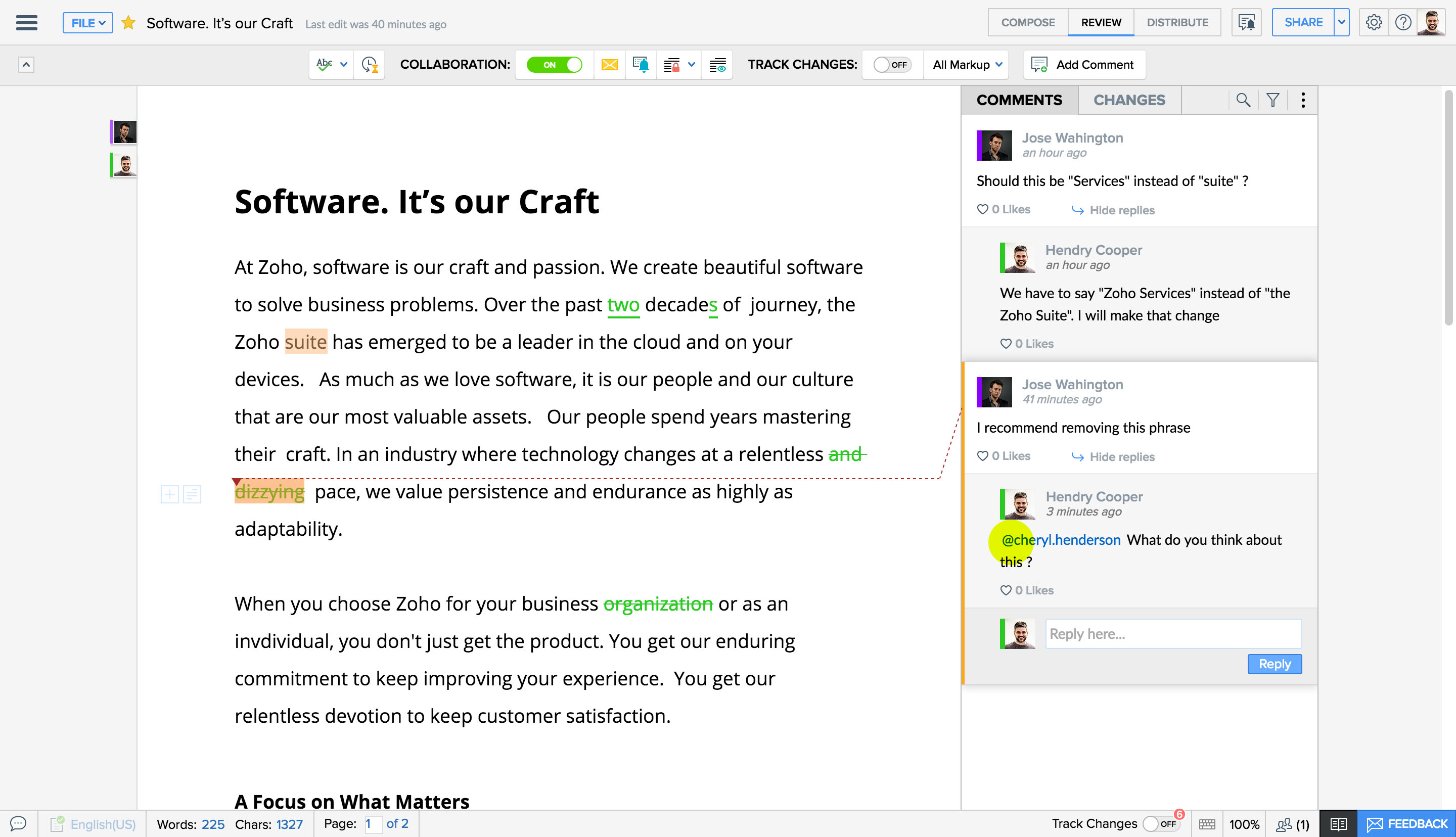
To Filter Comments
When multiple authors review a document, comments and changes can pile up. You can prioritize by filtering feedback from a specific author and address their inputs first before moving to others.
To filter comment/changes,
- Click the Review button at the top of your document to switch to Review mode. A right pane is displayed with the edits made to the document.
- Click the icon
in the Comments and Changes tab, and click Filter by author > Author name.
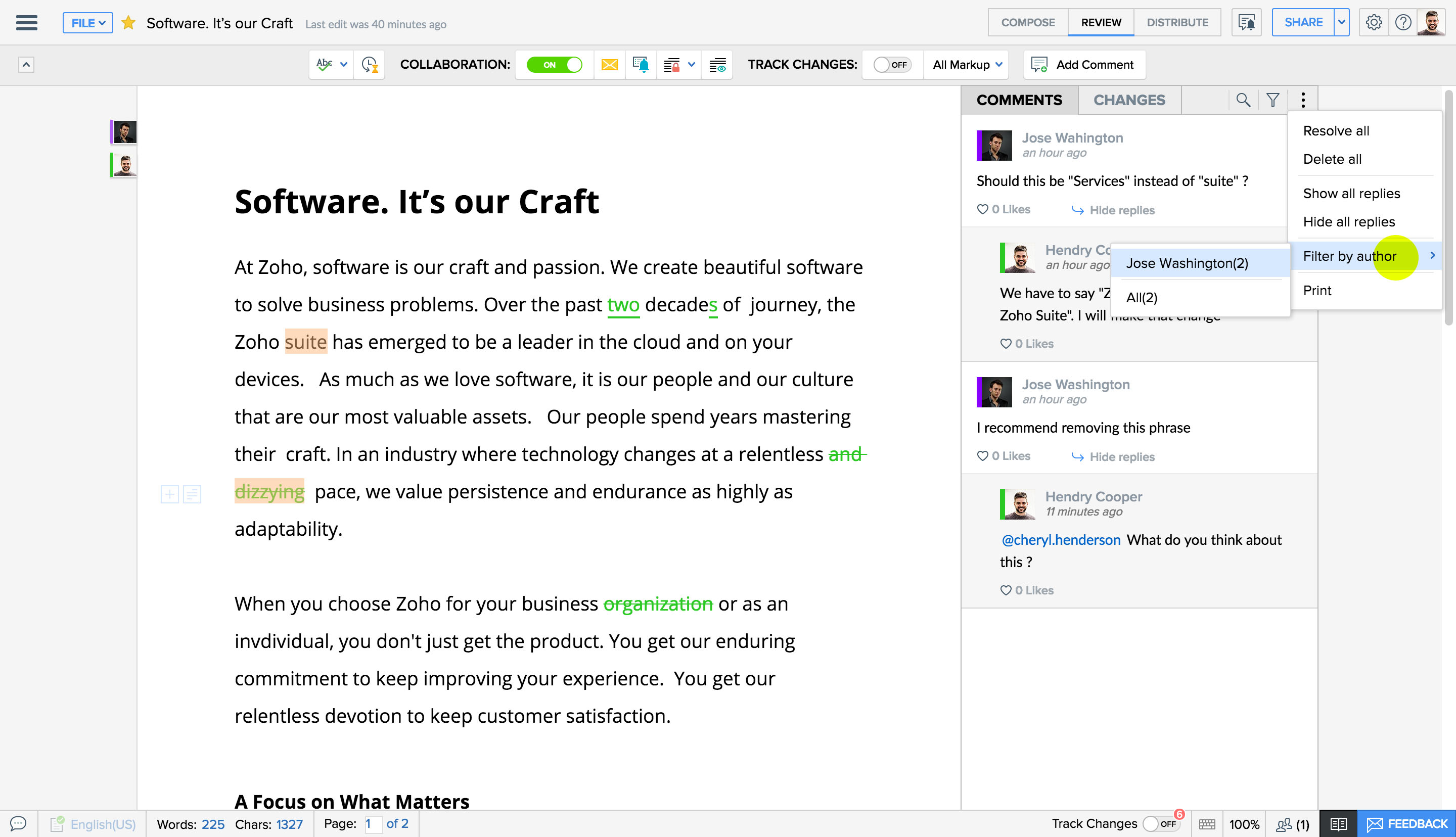
To Follow comments
Follow comments in Zoho Writer to receive notifications for replies to the given comment and stay updated on ongoing discussions.
Enable Email notifications
Troubleshooting:
Problem : 1
Solution : Image support in review comments will be added in future updates.
Problem : 2
Problem : 3
Problem : 4
Related Articles / Videos
Zoho CRM Training Programs
Learn how to use the best tools for sales force automation and better customer engagement from Zoho's implementation specialists.
Zoho DataPrep Personalized Demo
If you'd like a personalized walk-through of our data preparation tool, please request a demo and we'll be happy to show you how to get the best out of Zoho DataPrep.
You are currently viewing the help pages of Qntrl’s earlier version. Click here to view our latest version—Qntrl 3.0's help articles.
Zoho Sheet Resources
Zoho Forms Resources
Zoho Sign Resources
Zoho TeamInbox Resources
Related Articles
How to Pause and Resume Collaboration in Zoho Writer
Overview Zoho Writer offers flexible document control to streamline review workflows. As the document owner, you can pause collaboration at any time to stop further edits and temporarily lock the document. When you’re ready for the next round of ...How to Lock Specific Sections in Zoho Writer for Protected Collaboration?
Overview Zoho Writer allows you to lock specific sections of a document so collaborators can only edit the areas you permit. This helps protect important content while still enabling teamwork on other parts of the document. Owners can unlock sections ...How to add annotations to images in Writer
Overview Zoho Writer's annotation tools allow you to add visual cues to images within your documents. This feature is particularly useful for highlighting specific areas, providing feedback, or emphasizing details in images. Steps to Add Annotations ...Zoho Writer Automation Add-On: Payments & Billing FAQ
1. Who can control the payment admin options? All integrated service (Zoho CRM, People, Recruit, Projects, Qntrl, WorkDrive) admin users can manage the Writer Add-Ons subscription and add/remove custom billing admins. Custom billing admins can only ...Zoho Writer Automation Add-On: How to purchase Writer Automation Credits
Admin users can purchase the add-on by following the below steps: 1. Click on your User profile at the top right corner of the editor. If you're using Writer from any other integrated Zoho service (ZohoCRM, People, Recruit, Projects or Qntrl), then ...















