Why are MS fonts like Arial, Times New Roman, Cambria missing in Writer?
Due to legal restrictions, we've removed all paid fonts from Writer (including MS Fonts like Arial, Verdana, Calibri, etc). We now only support fonts that are free and WebSafe. However, you can add fonts available in your system to Writer. Here's how:
1. Go to More Options > Format > Font
2. From the drop down, select Add Font > From Your Computer.
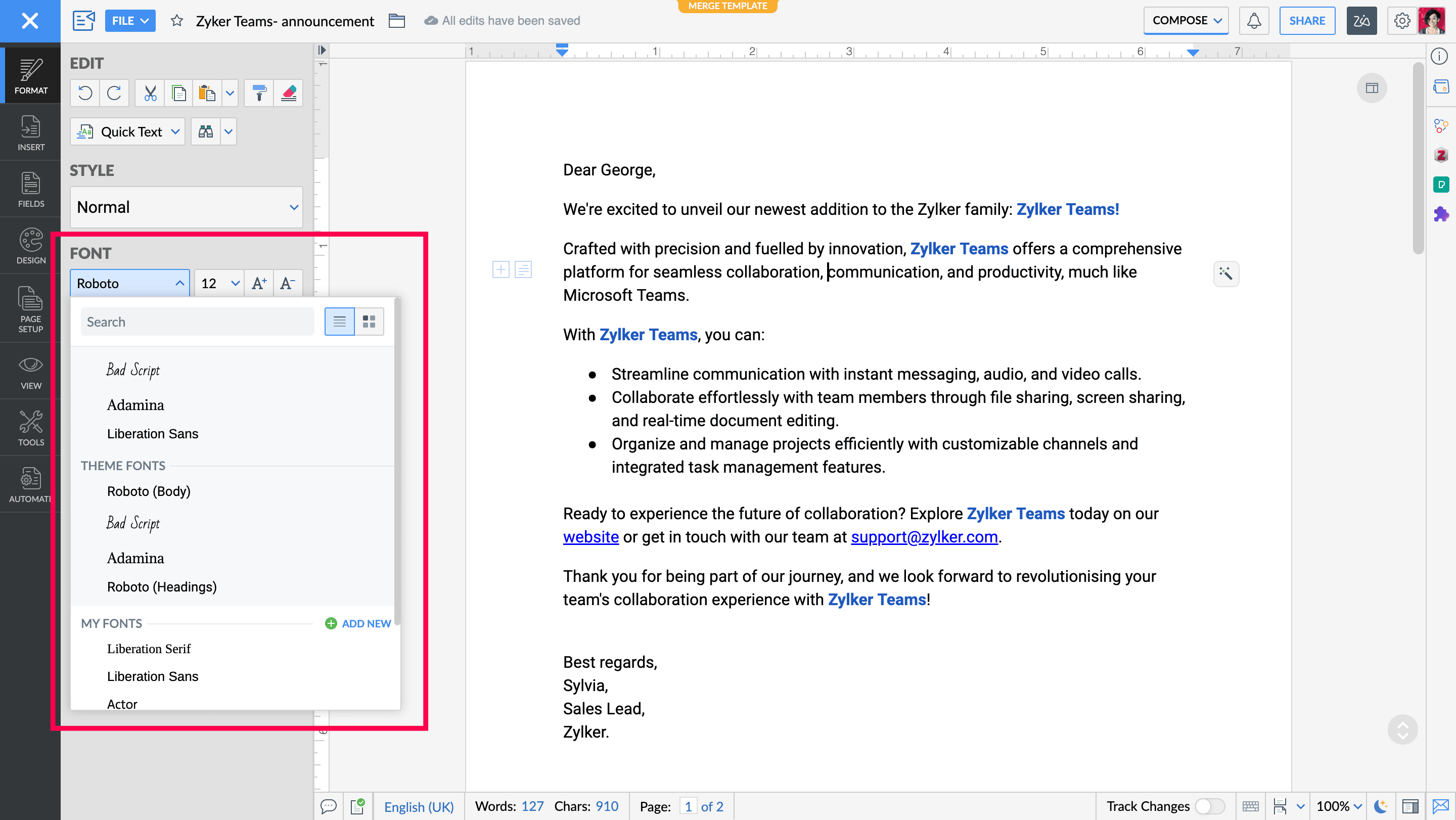
3. Now type the name of the font you want from your computer and click on Add.
The font will now be added to Writer. Please note that the system fonts you use in your documents will only be visible to collaborators if they also have the same font installed in their computers. A substitute font would be used otherwise.
Note: If the font you have added is not found in your font library, try doing the following: 1. Restart your browser after the font installed.
2. Make sure you typed the right font name installed in your machine.
If the fonts you want aren't available in your system, Writer gives its equal alternatives you can use instead. Here's the list of popular fonts and their alternatives available in Writer:
Legacy Font |
Alternative Font in Writer |
|
Arial |
Arimo, Liberation Sans, Roboto |
|
Arial Black |
Archivo Black |
Book Antiqua |
TeXGyrePagella |
| Calibri |
Carlito |
Cambria |
Caladea |
| Century Gothic |
TeXGyreAdventor |
Courier New |
Liberation Mono, TeXGyreCursor |
Garamond |
Junicode |
Georgia |
Heuristica |
| Helvetica |
TeXGyreHeros |
| Impact |
Anton |
| Lucida Console |
Cousine |
| Tahoma |
Roboto |
| Times New Roman |
Liberation Serif, Tinos |
| Trebuchet MS |
Fira Sans |
| Verdana |
DejaVu Sans |
Zoho CRM Training Programs
Learn how to use the best tools for sales force automation and better customer engagement from Zoho's implementation specialists.
Zoho DataPrep Personalized Demo
If you'd like a personalized walk-through of our data preparation tool, please request a demo and we'll be happy to show you how to get the best out of Zoho DataPrep.
New to Zoho Writer?
You are currently viewing the help pages of Qntrl’s earlier version. Click here to view our latest version—Qntrl 3.0's help articles.
Zoho Sheet Resources
Zoho Forms Resources
New to Zoho Sign?
Zoho Sign Resources
New to Zoho TeamInbox?
Zoho TeamInbox Resources
New to Zoho ZeptoMail?
New to Zoho Workerly?
New to Zoho Recruit?
New to Zoho CRM?
New to Zoho Projects?
New to Zoho Sprints?
New to Zoho Assist?
New to Bigin?
Related Articles
How can org admins add new fonts in Zoho Writer
Overview Zoho Writer allows you to add more fonts to it, enabling you to ensure brand consistency while creating documents or meet specific needs like creating research or scientific reports that mandate only a specific font. Zoho Writer offers the ...なぜWriterにMSフォント(Arial、Times New Roman、Cambria)が表示されないのか?
お知らせ:当社は、お客様により充実したサポート情報を迅速に提供するため、本ページのコンテンツは機械翻訳を用いて日本語に翻訳しています。正確かつ最新のサポート情報をご覧いただくには、本内容の英語版を参照してください。 ...What are the different ways fonts are exported/imported in Writer?
Whenever Word documents are imported into Writer, all the MS Word fonts used will be converted to its equivalent web fonts in Writer. Exporting with MS Fonts When such imported MS word documents in Writer are then exported, the equivalent web fonts ...How to Use the Tools in Zoho Writer
Overview This Article describes the various utility features available under the Tools tab in Zoho Writer. Among the highlighted capabilities are: Editing options: Features like Focus Typing (blurs other content so you can focus on the current ...Getting Started with Zoho Writer desktop app
1. Overview Writer’s desktop app is a cross-platform word processor (Windows, macOS, Linux) that lets you create, edit, and manage documents both locally and in the cloud. Key features include: Open and edit your existing MS Word (DOCX) files without ...
New to Zoho LandingPage?
Zoho LandingPage Resources















