Create and manage patient appointments
Admins can create new appointments for patients by entering essential information like the department, date, time, priority, and other additional information. They can also manage appointments by rescheduling, canceling, and editing the details.
Create a new patient appointment
1. Open the application and click the Patient tab in the top bar.
2. Click the Patient ID. You will now be able to view your patient details.

3. Navigate to the Open Appointments section on the right side and click the (+ New Appointment) button.
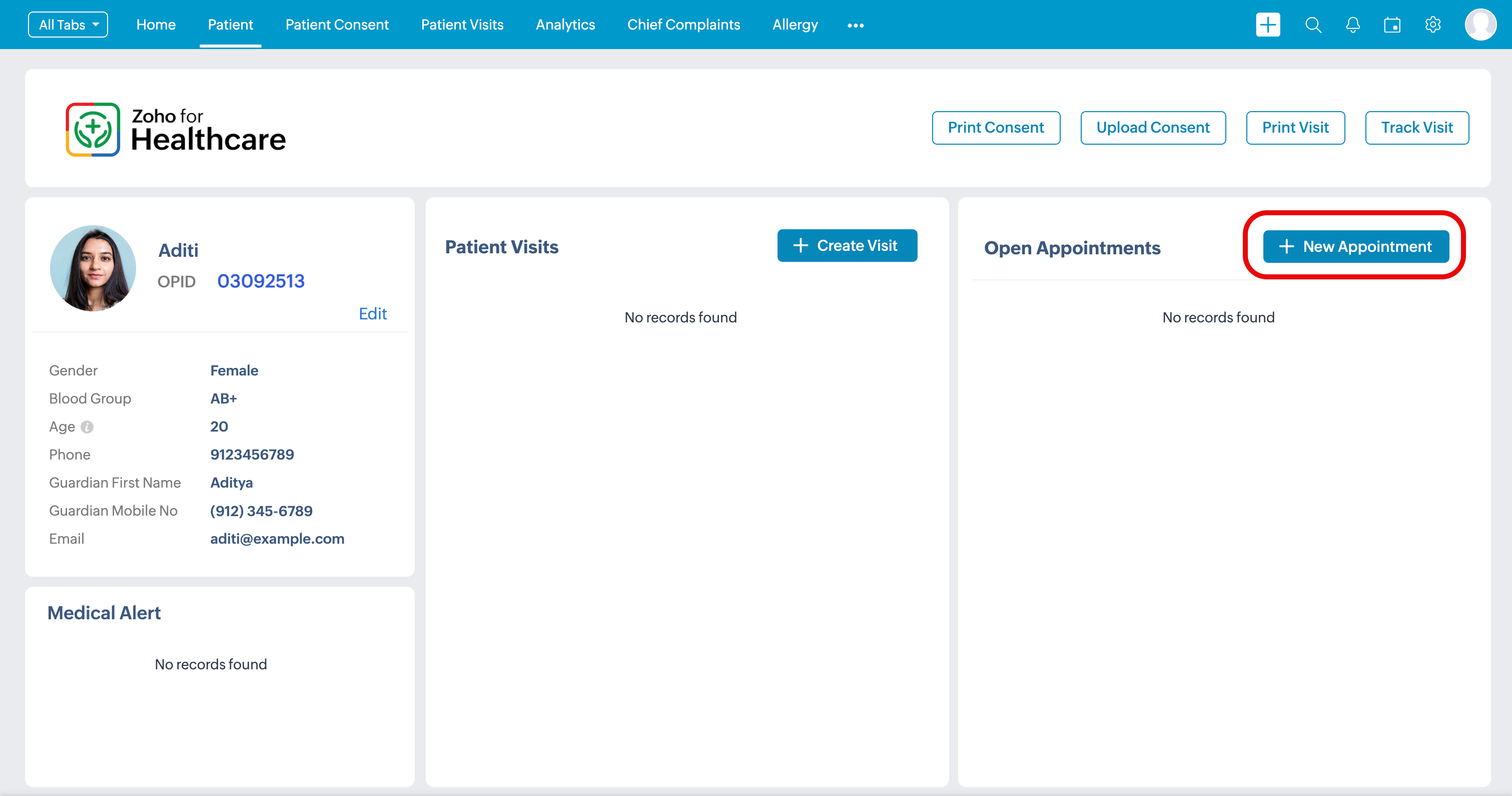
4. Enter the appointment information in the pop-up.
Alternatively, you can also create patient appointments using the Calendar widget.
1. Open the application and navigate to the calendar widget.
2. Click 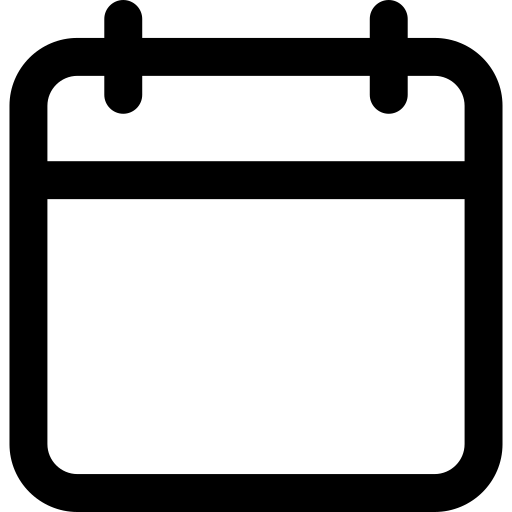 and the calendar will open as a drop-down.
and the calendar will open as a drop-down.

3. Click on the date of appointment. You will now be able to view the time slot.
4. Click on the time slot and choose New Appointment.
5. Enter the appointment information.
Appointment Information
Choose the details for the following information displayed
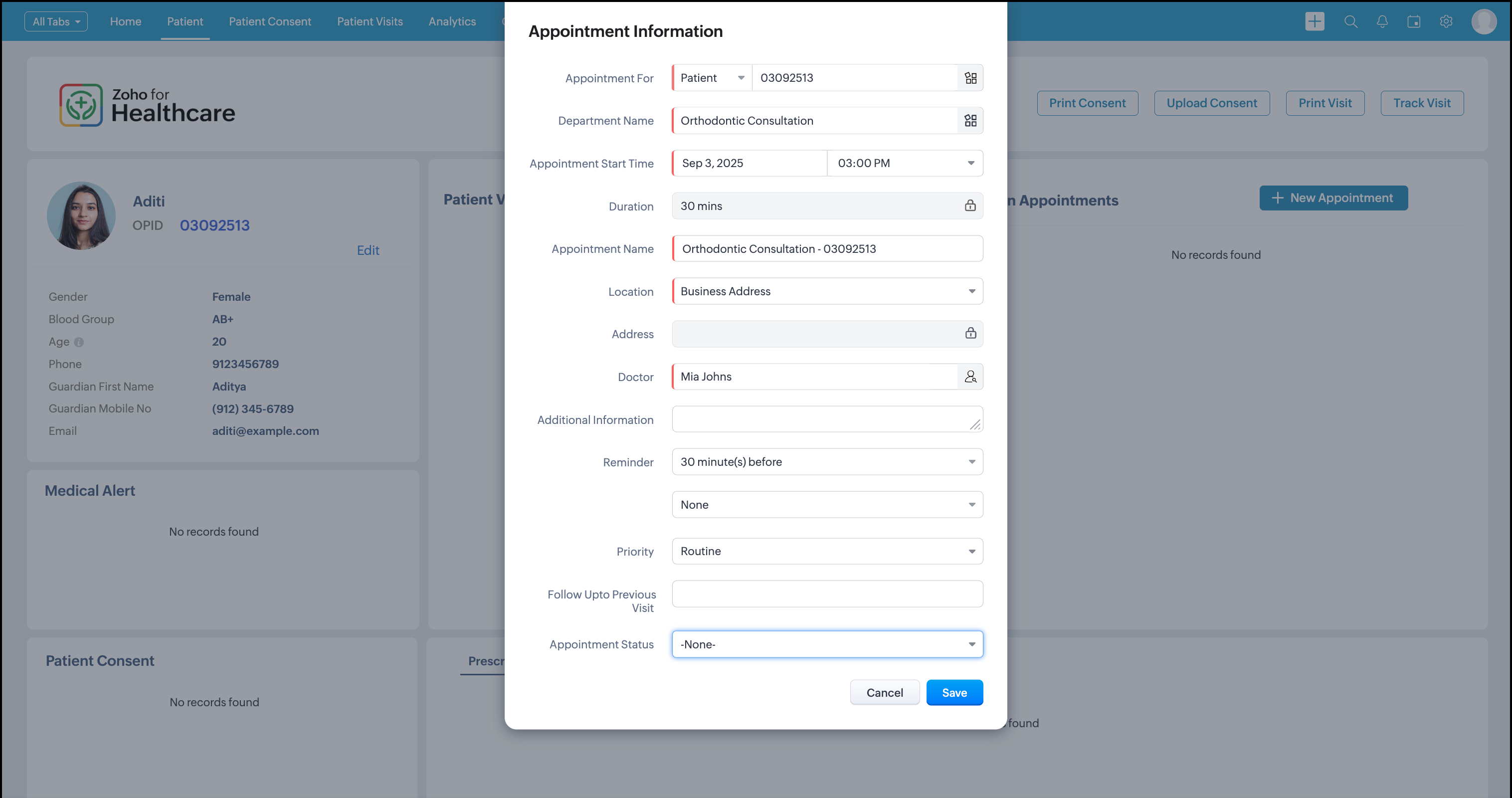
- Appointment For: Patient ID will be automatically populated.
- Department Name: Click on the text box or the
and choose the service name from the list of options. You can also search for the search name.
- Appointment Start Time: Click on the text box to choose the appointment date and start time.
- Duration: The duration for the appointment will already be populated.
- Appointment Name: The appointment name will be auto-populated.
- Location: Click
and choose the location.
- Doctor: Click on the text box or the
and select the doctor.
- Additional information: Provide additional information.
- Reminder: Click
and set the reminder slot. You can also set multiple reminders and your own custom reminder.
- Priority: Click on the
and choose the priority level.
- Follow up of previous visit: Enter the details of the previous visit.
- Appointment Status: Click
and choose the appointment status.
6. Click Save to create a patient appointment.
Mark an appointment as completed
1. Go to the Patient tab and click the Patient ID. You will now be able to view your patient details.
2. Navigate to the Open Appointments section on the right side and click on the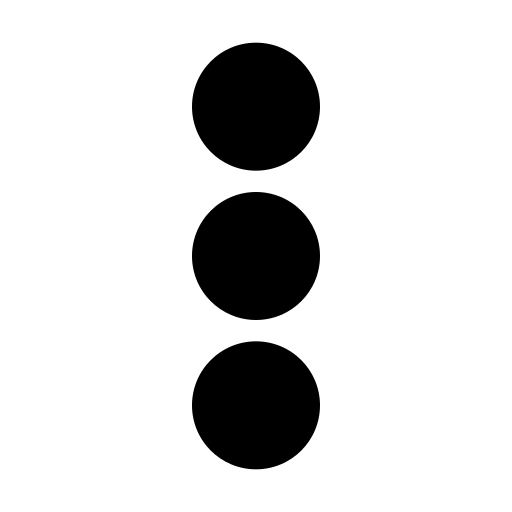 next to the appointment
next to the appointment
3. Click on Mark as completed.

4. A pop-up will appear requesting to confirm the completion.
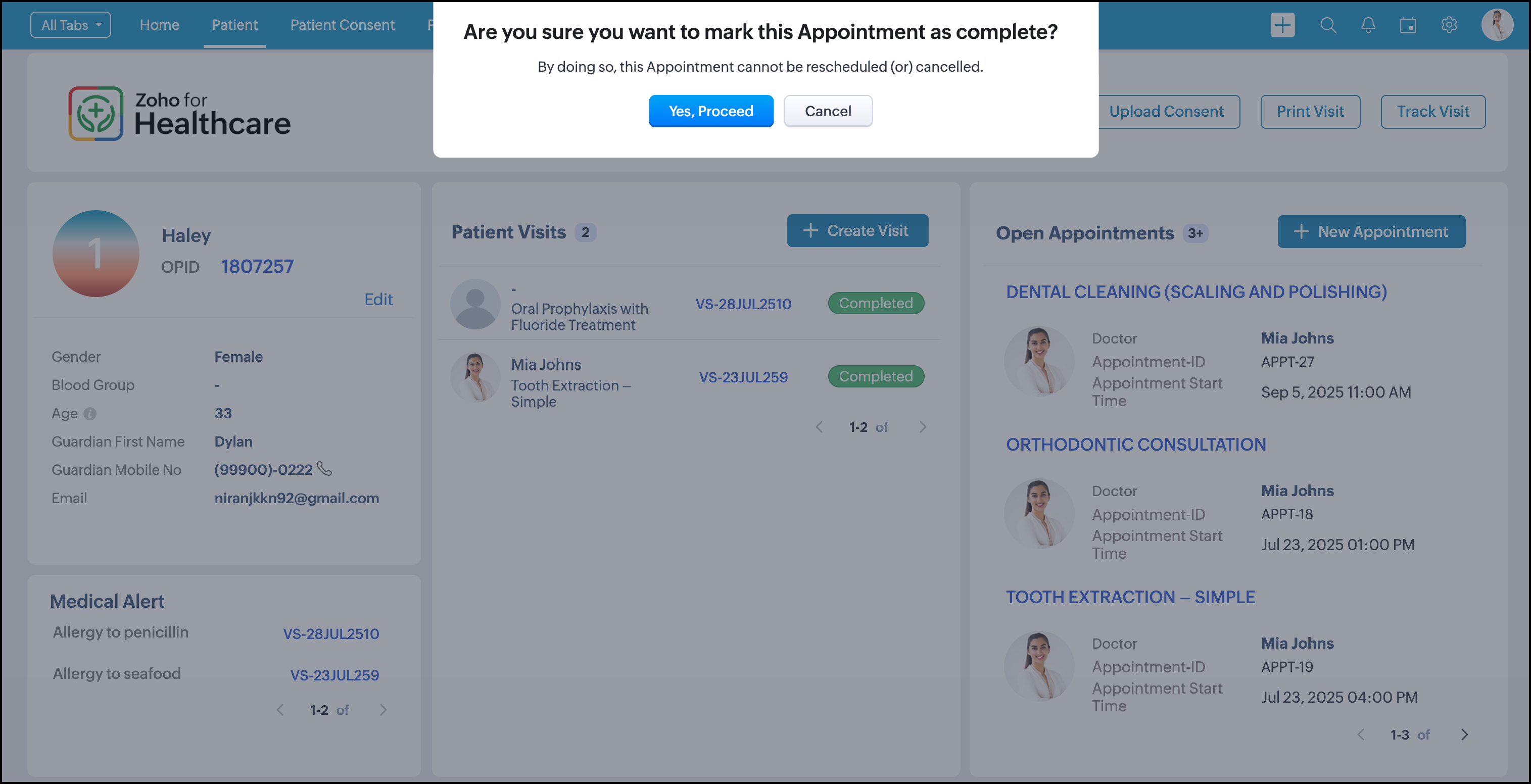
5. Click Yes, Proceed. Your patient appointment is now marked complete.
Reschedule a patient appointment
1. Go to the Patient tab and click the Patient ID. You will now be able to view your patient details.
2. Navigate to the Open Appointments section on the right side and click on the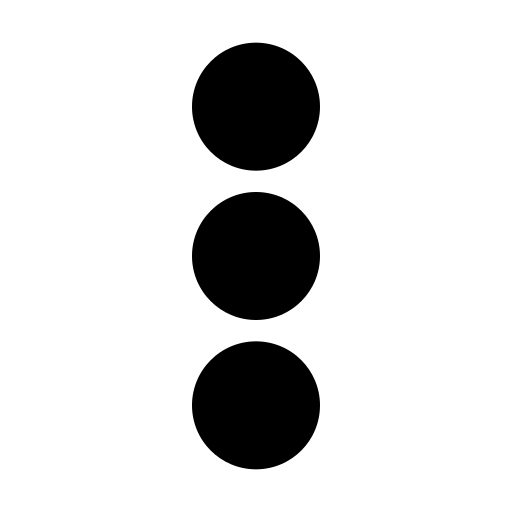 next to the appointment
next to the appointment
3. Click on Reschedule Appointment.

4. A pop-up will appear to enter the rescheduled appointment details.

5. Enter the rescheduled appointment details
- Rescheduled from: The original appointment date will be auto-filled.
- Appointment start time: Enter the rescheduled appointment date and time.
- Rescheduled reason: Choose the rescheduled reason.
- Reschedule note: Enter the rescheduled note.
6. Click Save. Appointment has been rescheduled successfully.
Cancel a patient appointment
1. Go to the Patient tab and click the Patient ID. You will now be able to view your patient details.
2. Navigate to the Open Appointments section on the right side and click on the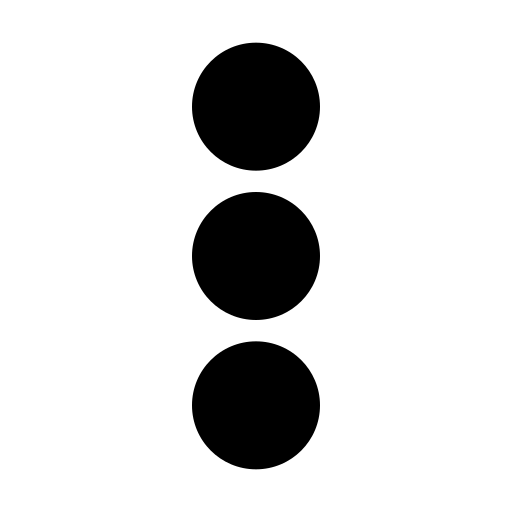 next to the appointment.
next to the appointment.
3. Click on Cancel Appointment.

4. A pop-up will appear to enter the cancellation information.
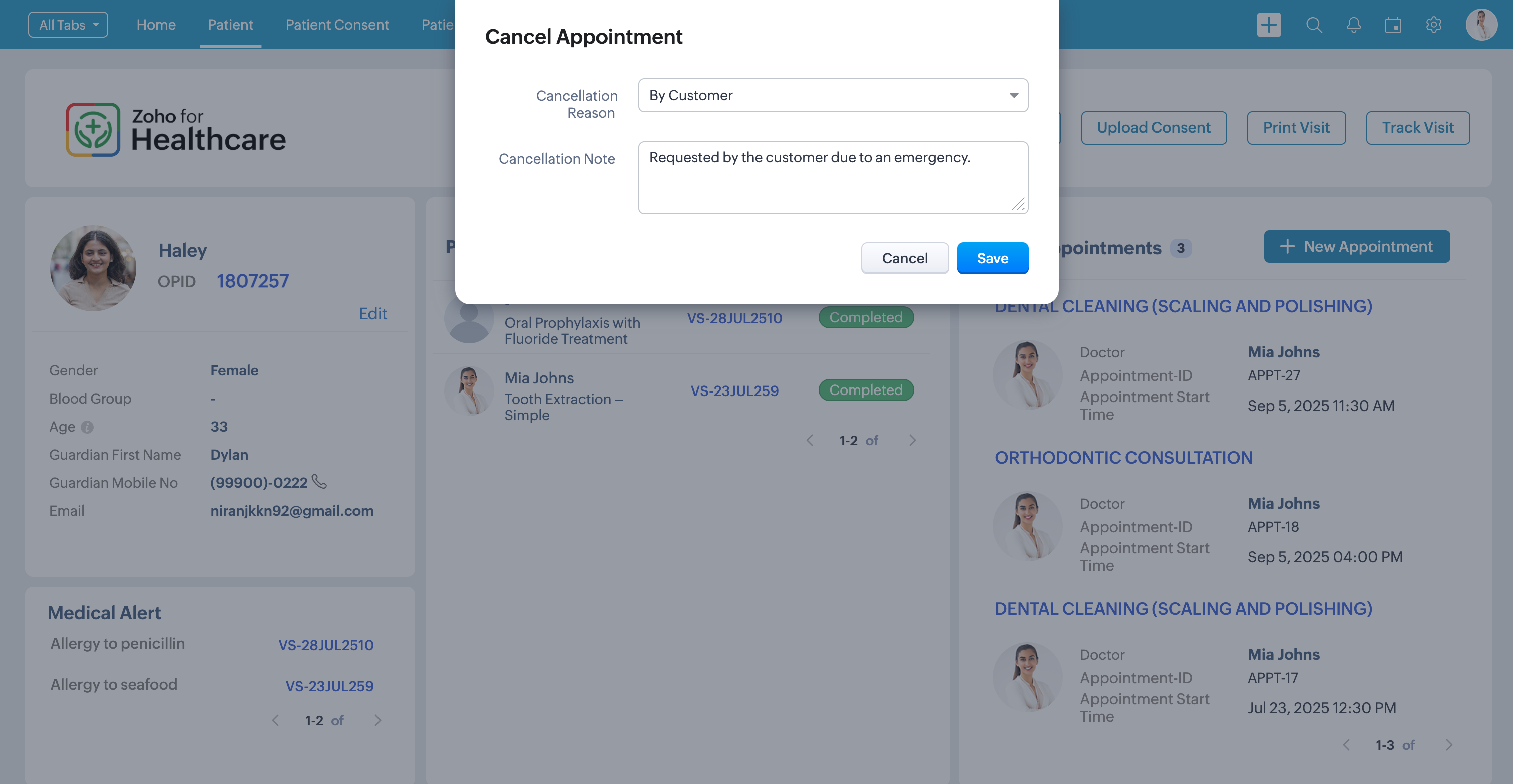
5. Enter the cancelled appointment details.
- Cancellation reason: Choose the cancellation reason.
- Cancellation note: Enter the cancellation note.
6. Click Save. Appointment has been cancelled.
Edit appointment information
1. Go to the Patient tab and click the Patient ID. You will now be able to view your patient details.
2. Navigate to the Open Appointments section on the right side and click on the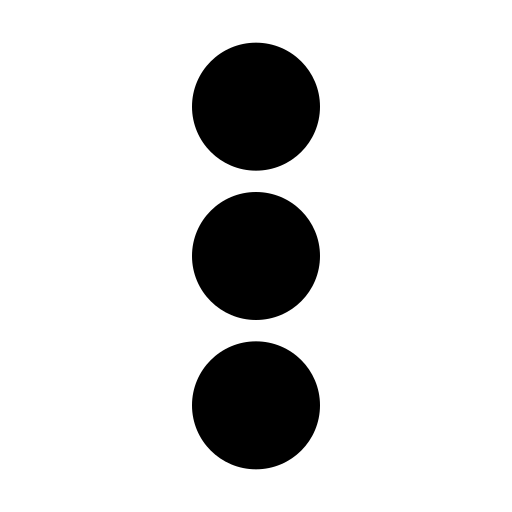 next to the appointment.
next to the appointment.
3. Click Edit.

4. A pop-up of the appointment information will appear.
5. Edit the necessary details.
6. Click Save.
Delete a patient appointment
1. Go to the Patient tab and click the Patient ID. You will now be able to view your patient details.
2. Navigate to the Open Appointments section on the right side and click on the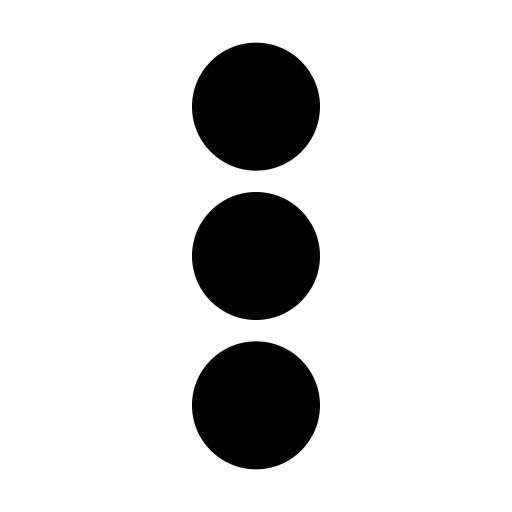 next to the appointment.
next to the appointment.
3. Click Delete.

4. A pop-up confirming to delete the appointment will appear.
5. Click Delete. Your patient appointment is now deleted.
Zoho CRM Training Programs
Learn how to use the best tools for sales force automation and better customer engagement from Zoho's implementation specialists.
Zoho DataPrep Personalized Demo
If you'd like a personalized walk-through of our data preparation tool, please request a demo and we'll be happy to show you how to get the best out of Zoho DataPrep.
New to Zoho Writer?
You are currently viewing the help pages of Qntrl’s earlier version. Click here to view our latest version—Qntrl 3.0's help articles.
Zoho Sheet Resources
Zoho Forms Resources
New to Zoho Sign?
Zoho Sign Resources
New to Zoho TeamInbox?
Zoho TeamInbox Resources
New to Zoho ZeptoMail?
New to Zoho Workerly?
New to Zoho Recruit?
New to Zoho CRM?
New to Zoho Projects?
New to Zoho Sprints?
New to Zoho Assist?
New to Bigin?
Related Articles
Create a visit for your patient
Admins can create a new visit for patients every time they walk in for a consultation. Record essential details like the department, doctor, specialty, and other necessary information for the visit. Create a new patient visit 1. Open the application ...Create or import a new patient record
Admins can create and register new patient records by entering essential information about them. They can also import existing patient records from other CRM applications. Create a new patient form 1. Open the application and click the Patient tab in ...Track patient visits
Doctors can track the status of the ongoing patient visit and view details like visit time, status, and the time spent. Track ongoing patient visit 1. Open the application and click on Patient on the top bar. 2. Click Patient ID. You will now be able ...Record patient health overview
Doctors will document patient's clinical and overall health data. They will enter critical information like vital signs, chief complaint, and case history. Record patient's health overview 1. Open the application and click the Patient tab in the top ...View and print patient visit summary
Doctors and admins can access and view complete patient visit details. They can view the patient's details, vital signs, general information, and the treatment given. View patient visit summary 1. Open the application and click the Patient tab in ...
New to Zoho LandingPage?
Zoho LandingPage Resources















