Import timesheet from file
Easily recreate your time log entries by importing them into Zoho Sprints from a file. Zoho Sprints supports XLS, CSV, and JSON file formats, making it simple to migrate your offline time logs into a structured, trackable format.
Use case
Managing work hours for billing can be a daunting task, especially when you have to maintain detailed logs manually. As a workspace owner, tracking each user's logged hours in a spreadsheet can quickly become overwhelming. Zoho Sprints' Timesheet module can simplify this process.
Zoho Sprints also allows you to import your existing time log entries into the Timesheet module seamlessly. With just three simple steps, you can easily upload your existing file and have all your existing time logs imported, ensuring no data is left behind.
Import Timesheet
You can import your timesheet into Zoho Sprints just with three simple steps.
- Upload your file.
- Map data in the file.
- Initiate import.
Upload your file
- Click
in the top-right corner to navigate to the Settings page.
- Click Timesheet under Imports. (or)
- Navigate to the Timesheet module within a project.
- Select the ellipsis icon
at the top and click Import.
- Click the Upload your file box to search and locate the file.
- Click Upload to upload the file.
- Select the project to which the timesheet needs to be imported.
- Click the Import button. The file will be selected to import. Next, you will be redirected to data mapping.
Note: Import of Meeting log hours isn't supported
Field mapping
The list of Timesheet fields will be displayed. This includes fields like Log type, Item name, Description, Log hours, Billing status, and more. A drop-down field will be displayed next to each of the fields, allowing you to pick data from the file you're importing. This enables you to map the file data with the sprint data format. When this mapping is done, your imported items will be in the proper sprint format.
You can test your import with the available sample XLS file. Field mapping helps you transform your data into time logs. Map file fields to their corresponding fields in Sprints.
Note:
- It is mandatory to have the Log type, User, Log date, and Log time fields.
- Mismatched fields will have default values, while the rest will be unmapped in Zoho Sprints.
During field mapping of Work item logs, if Item name and Item ID are missing in the project, the log will be added under the general log.
User mapping
Use this option to map users in your file to the corresponding users in your project. Map the time log entries of the users to the corresponding users in Zoho Sprints. Once the users are mapped, click Continue.
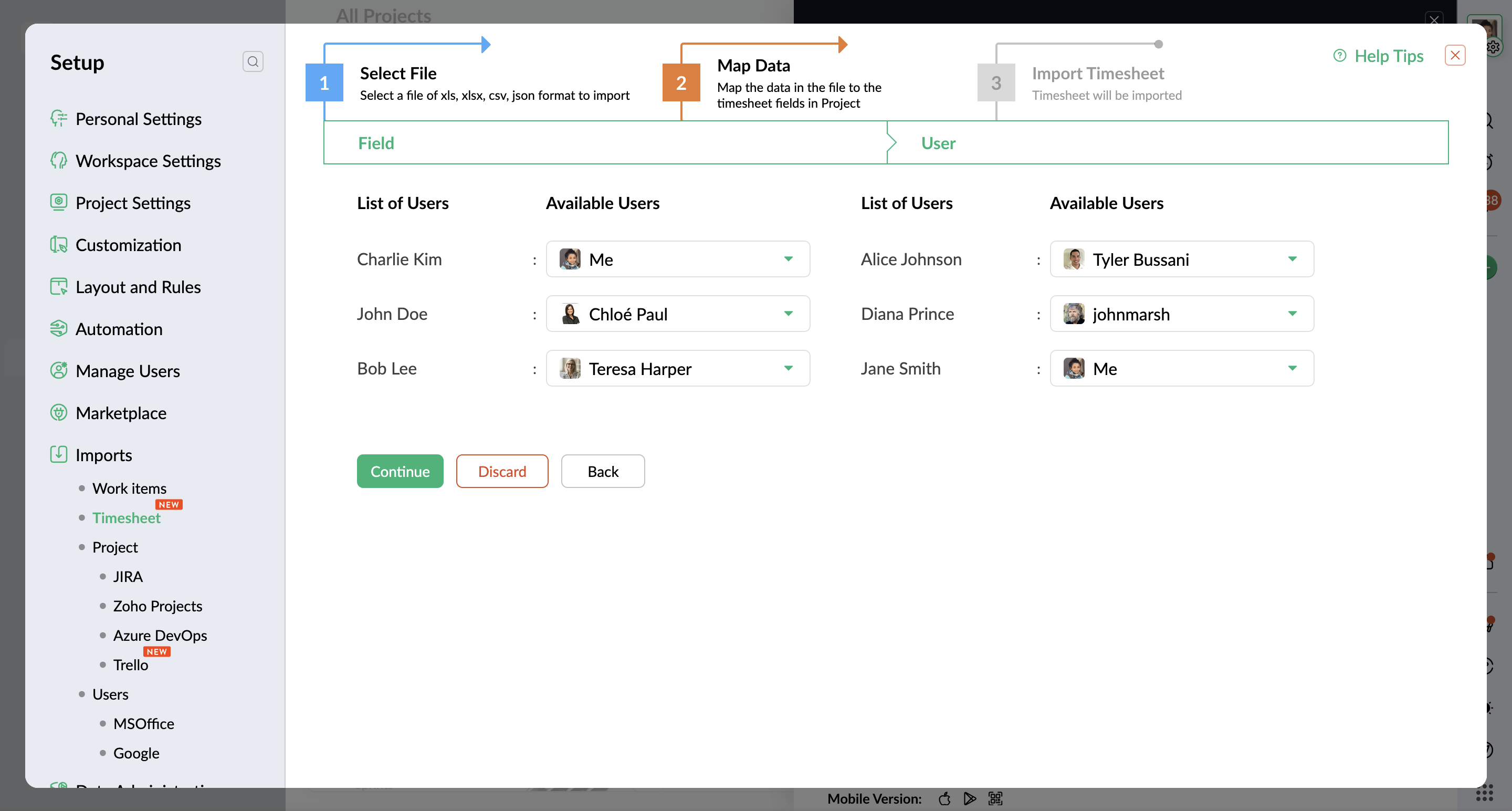
Initiate import
Once you've completed the mapping and you click Continue, the import is initiated. The process might take some time, but you will be notified via email once the import is complete. You can also check out the completion status in your feed and activity stream.
Note: If the import fails, you will receive an email notification with an attachment that details the reason for the failure.
Zoho CRM Training Programs
Learn how to use the best tools for sales force automation and better customer engagement from Zoho's implementation specialists.
Zoho DataPrep Personalized Demo
If you'd like a personalized walk-through of our data preparation tool, please request a demo and we'll be happy to show you how to get the best out of Zoho DataPrep.
New to Zoho Writer?
You are currently viewing the help pages of Qntrl’s earlier version. Click here to view our latest version—Qntrl 3.0's help articles.
Zoho Sheet Resources
Zoho Forms Resources
New to Zoho Sign?
Zoho Sign Resources
New to Zoho TeamInbox?
Zoho TeamInbox Resources
New to Zoho ZeptoMail?
New to Zoho Workerly?
New to Zoho Recruit?
New to Zoho CRM?
New to Zoho Projects?
New to Zoho Sprints?
New to Zoho Assist?
New to Bigin?
Related Articles
About timesheet
Businesses primarily use timesheets to understand the time taken to complete tasks, estimate the cost of the work based on the hours invested, monitor the number of hours employees log in, and ensure time is used productively. Timesheets help record ...Can I import work items from excel?
Yes, you can import wok items from an excel file to Zoho Sprints. The supported file formats for import are XLS, XLSX, CSV, and JSON. Learn how to import data from file. You can import work items from Zoho Projects and Jira as well.Filter and export timesheet
The filter and export capabilities of Zoho Sprints enables you to efficiently view and use the logged timesheet data. You can: Filter the log hours to view select data. Export the log details as a file. Copy data to clipboard and paste in on a sheet ...Import data from file
Importing work items from a file allows you to easily recreate existing data within Zoho Sprints. Example Let's assume you have a customer issue tracking system in which all the issues filed by your customer are monitored. You need to transform those ...Timesheet in kanban
Businesses primarily use timesheets to understand the time taken to complete tasks, estimate the cost of the work based on the hours invested, monitor the number of hours employees log in, and ensure time is used productively. Timesheets help record ...
New to Zoho LandingPage?
Zoho LandingPage Resources















