How to create stunning booking pages in no time
Want to convince customers that you are the best in the business in under 3 seconds?
Use well-designed booking pages to captivate your audience coupled with a solid portfolio on your socials to win over your customers.
In this guide, we'll be helping you do that in no time.
How would your customers feel if your booking pages could go from amateur to pro?
Use well-designed booking pages to captivate your audience coupled with a solid portfolio on your socials to win over your customers.
In this guide, we'll be helping you do that in no time.
How would your customers feel if your booking pages could go from amateur to pro?
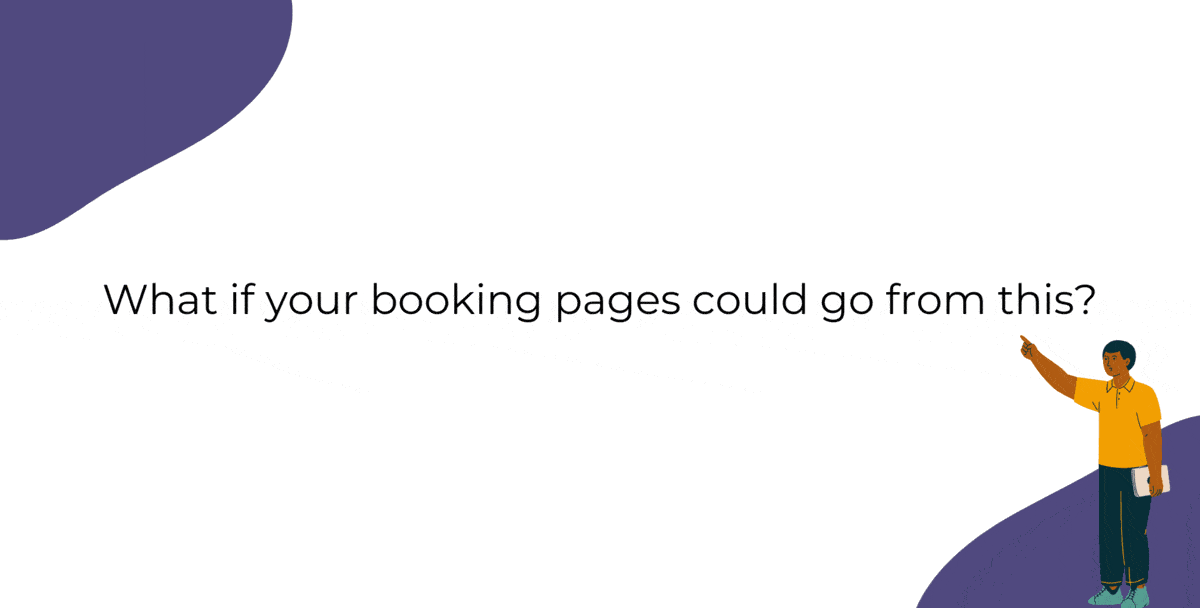
Captivating booking pages that align with your brand colors help you to,
- Hook the customer
- Deliver an impressive customer experience
- Improve Brand Recall
In this guide, we will customize various elements of the booking page such as,
- Text - Title and Description
- Images - Logo and Background
- Socials
- Colors - Background, Text, and Button Colors
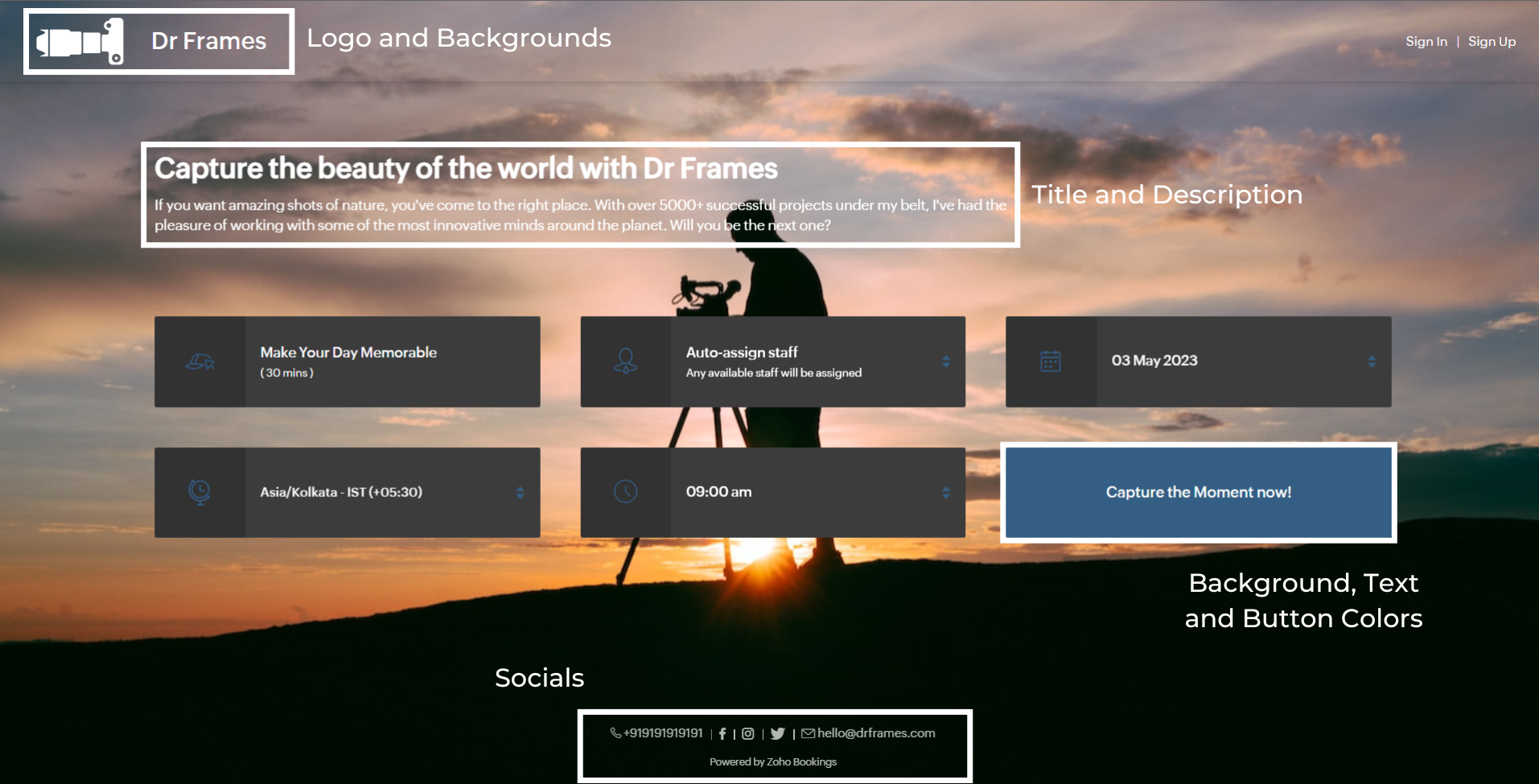
We'll take a sample image and tackle all aspects of the booking page one after the other.
Customizing Booking Page Text
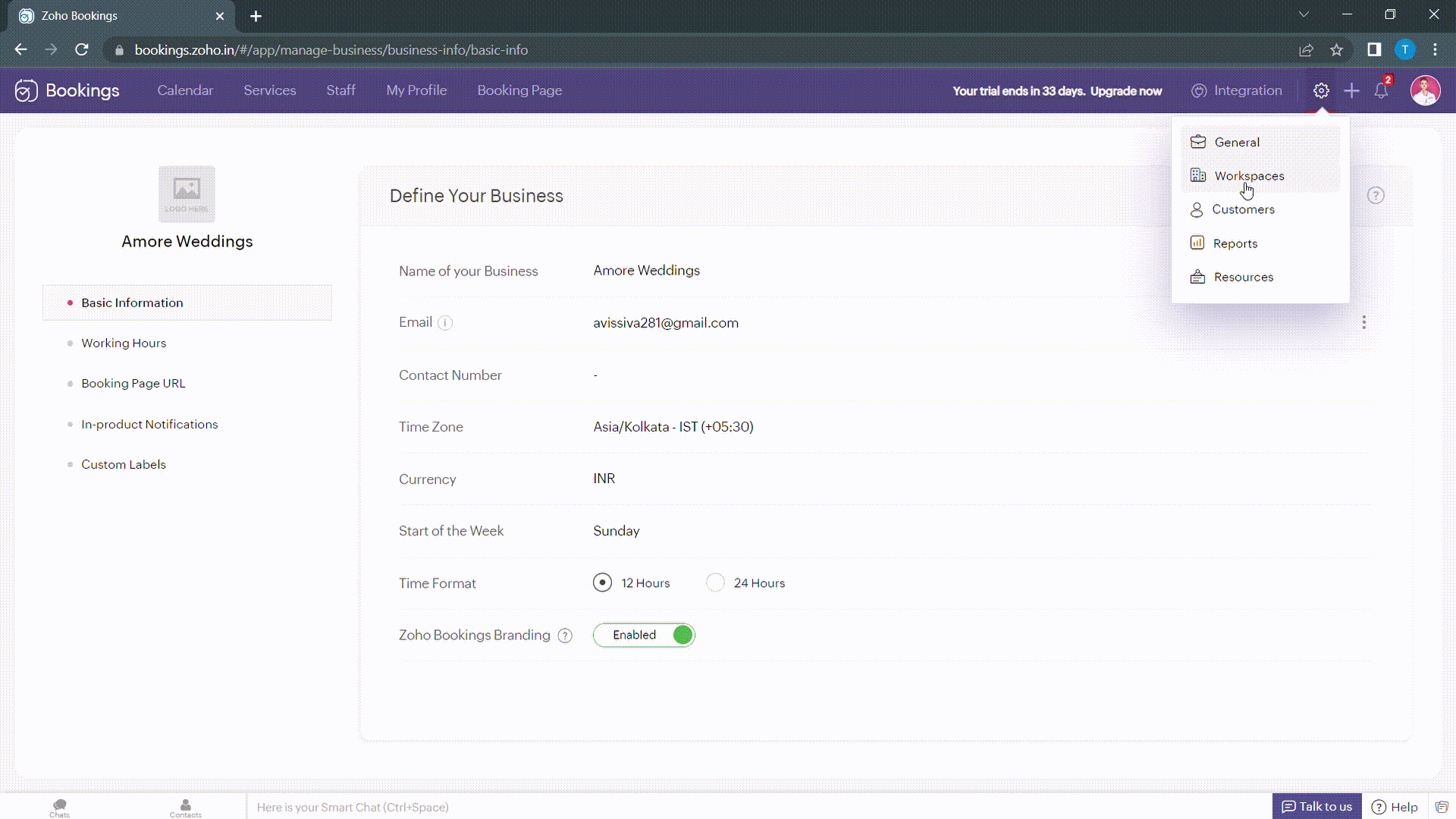
Navigate to Services > Workspaces > Booking page themes to set the title and description of your booking pages.
Under page elements, you can find three options:
- Title
- Description
- Button Text
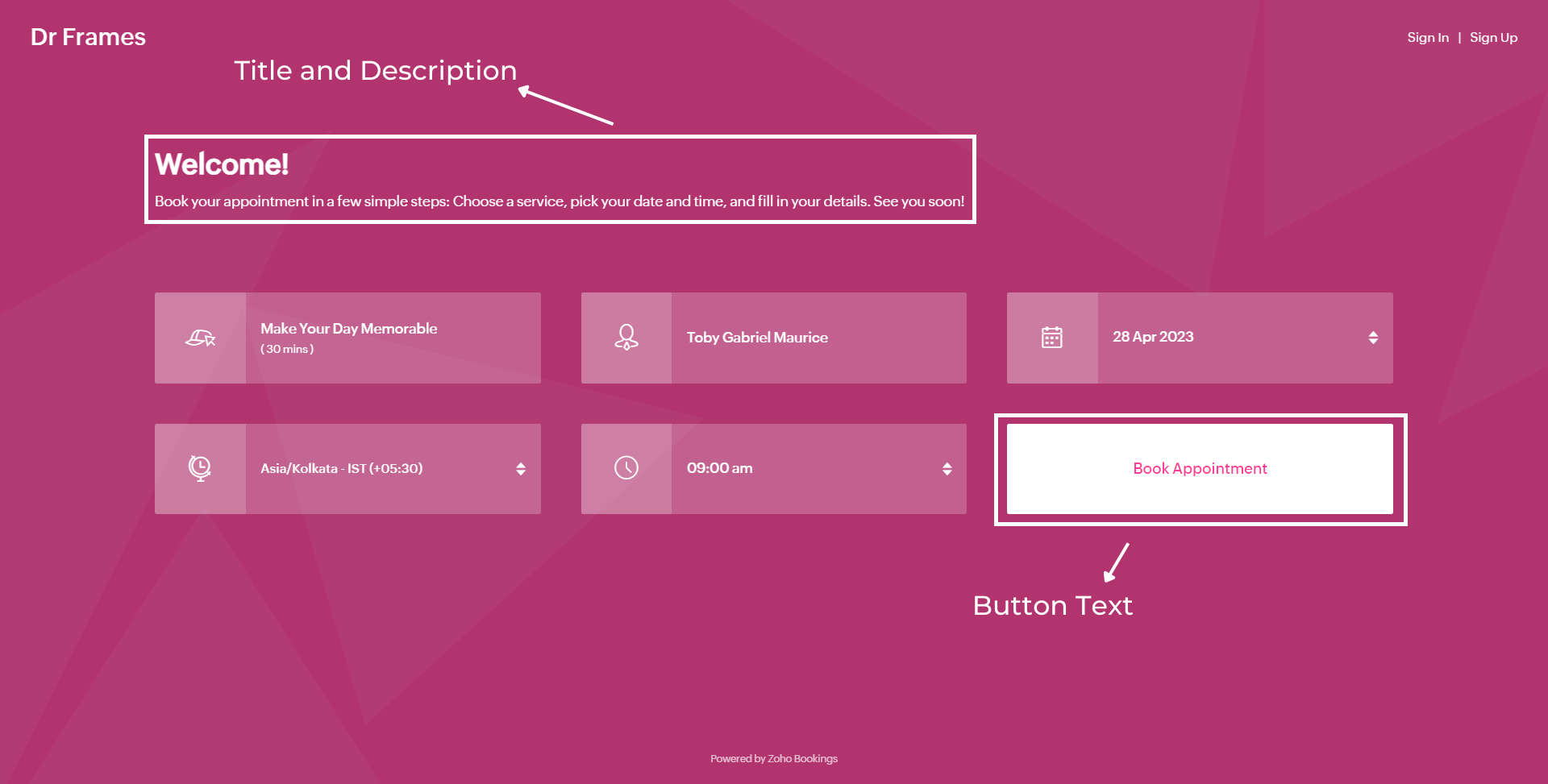
Let's start with titles. You can use it in two ways based on your goals,
- Introduce yourself and share them your expertise.
- Hook the customer's attention and tell them what to expect when they book with you.
We've provided you with samples to get you started,
- Wedding Industry (Hook) - Walking down the aisle with forever smiles
- Fitness Industry (Hook) - Unleash a healthier you one bite at a time
- Dental Industry (Intro) - Welcome to Crown Dental Care!
Note - You can have up to 50 characters in your titles.
Alternatively you can use AI tools to come up with Impressive titles. We managed to come up with this title as a hook for a booking page which offers wedding organizer services
"Wedding Bliss, No Stress! We've Got This!"
Check out the following video to create captivating titles using AI Tools.
"Wedding Bliss, No Stress! We've Got This!"
Check out the following video to create captivating titles using AI Tools.
Next up, Descriptions. It helps you seal the deal with your customers.
Descriptions can take different tones based on what you want to convey to your clients.
- Describe your offering - Basic, but conveys the vital information to the customer upfront.
- What can they expect out of this service? - Tease your customers with what they get from your service.
- Share past achievements - Share your past success to showcase your credibility.
Note - You can have up to 2000 characters in your description.
Sometimes it can be difficult to come up with creative descriptions. AI tools can add a little more poise to them.
Next up, button text.
Next up, button text.
Buttons are the final key to providing the best customer experience a booking page can offer. You can modify it depending on the industry you are in.
- Wedding Industry - Get us hitched!
- Fitness Industry - Transform me!/ Let's get shredded!
- Dental Industry - Onto healthier smiles!
Note - You can have up to 50 characters in your buttons.
The following are some guidelines that could help you craft a impressive CTA.
The following are some guidelines that could help you craft a impressive CTA.
- Evoke emotions: Use words that resonate with possible benefits clients can gain from your service - Confidence, Health, Happiness, etc.
- Keep it crisp: A word length of 3-4 words is apt to make your clients take action - Book appointments.
Below is a booking page for a photography offering service with a carefully crafted message.
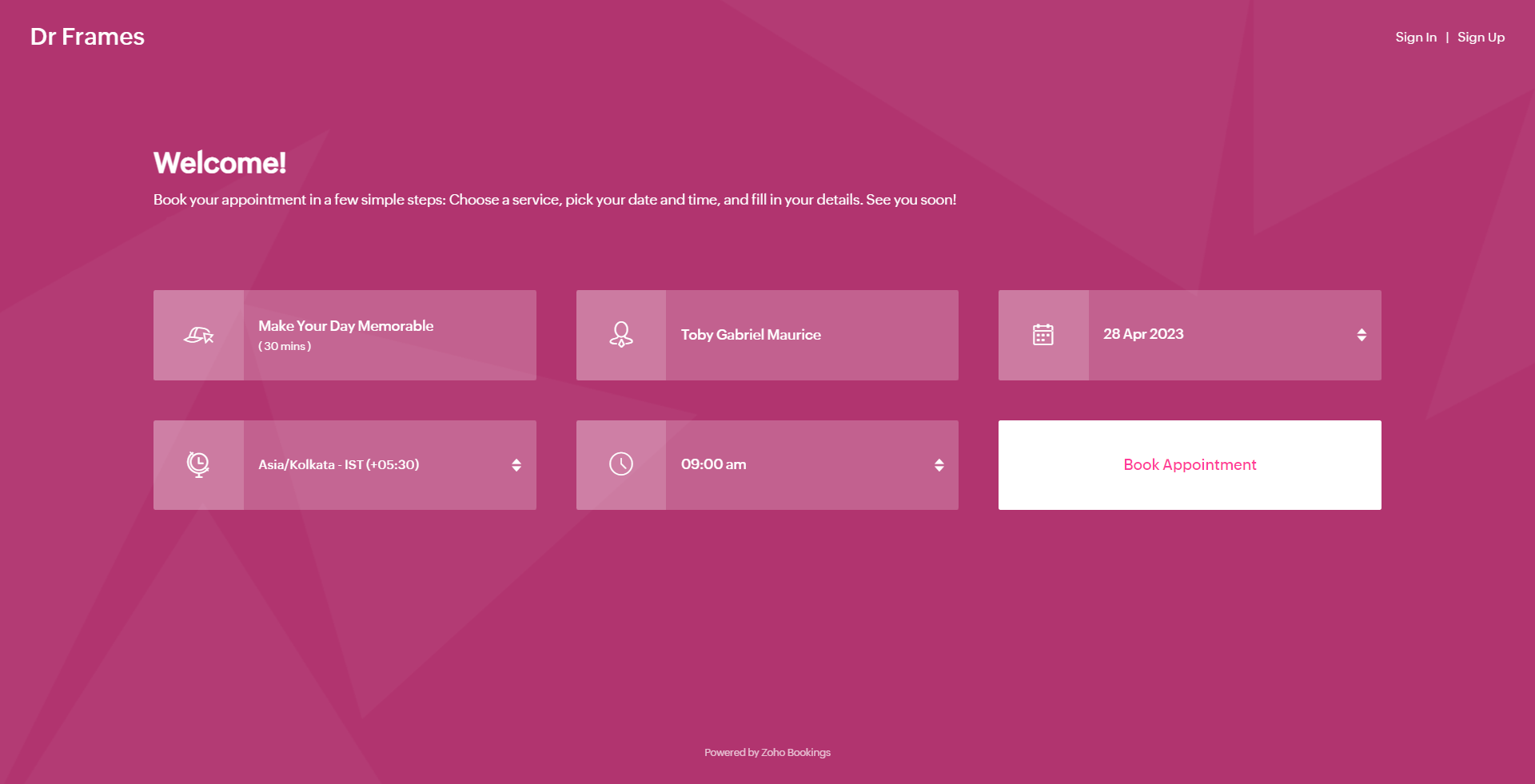
As much as you've options to add more detail to your booking page, you can choose which ones to hide or display using the eye icon.
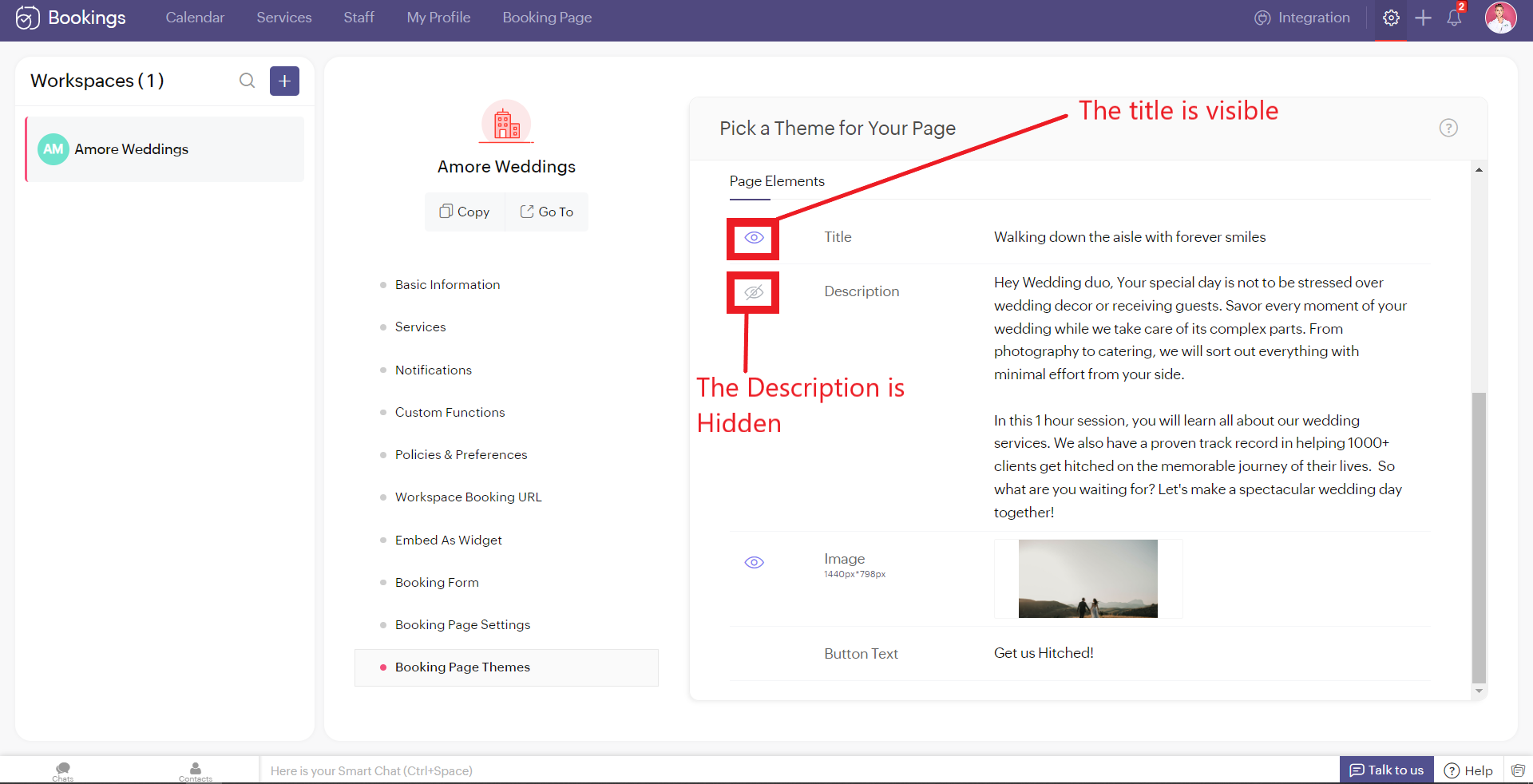
Customizing Images
Images are at the core of compelling booking pages. There are two ways in which adding images enhances your pages.
- Background Images
- Logo
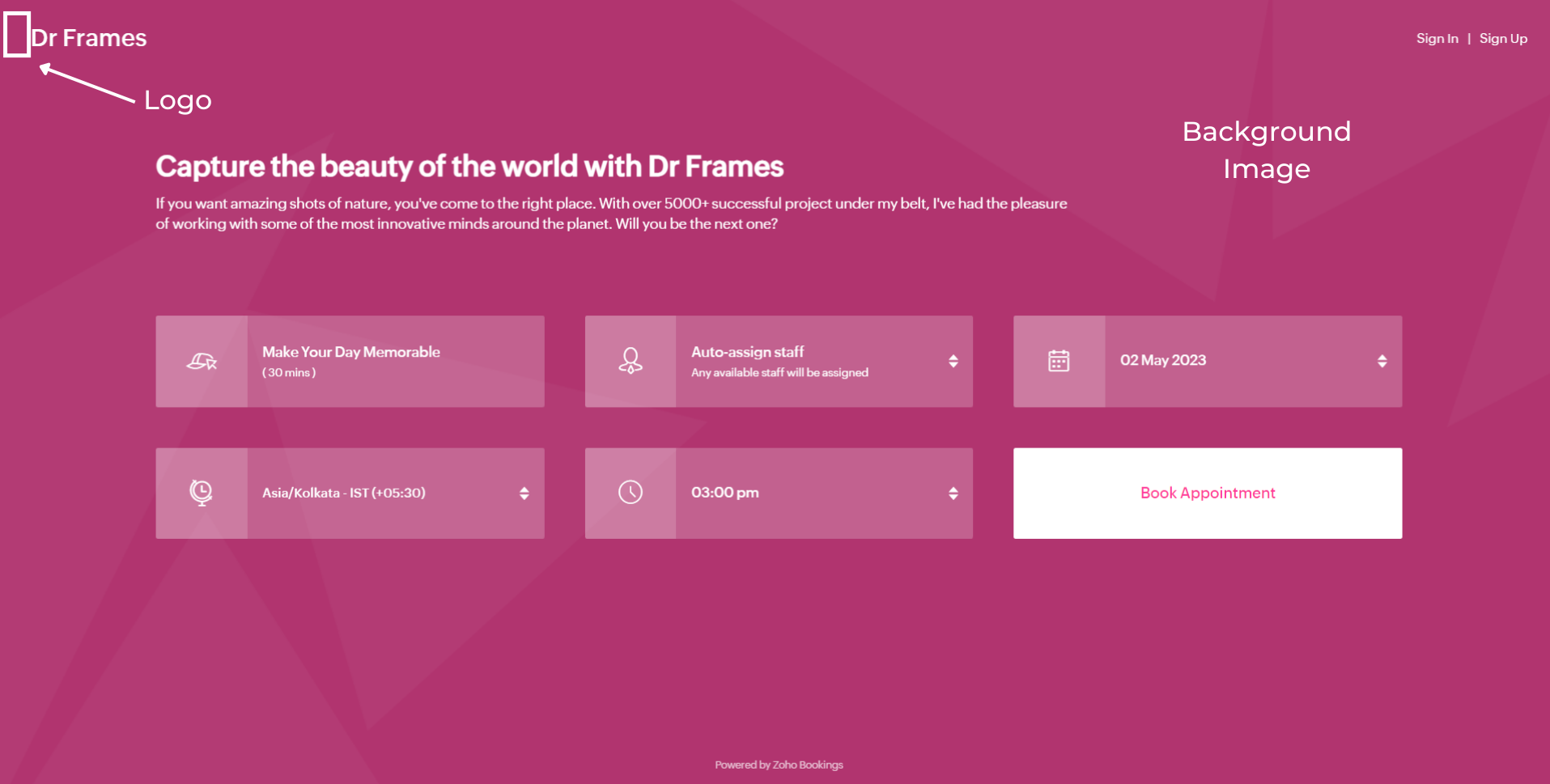
Let's start with Background Images.
The following themes support background images.
The following themes support background images.
- Modern Theme (Most color options except a few)
- New Layout
- Default Theme
- Classic Theme (Dual Color Options only)
You can add images under Page Elements. Click on the empty box and upload your images. The size of your images is mentioned beside the box in pixels (px). You can also crop bigger images and click Upload. A pop-up box appears. You can drag the slider to adjust the transparency of your images
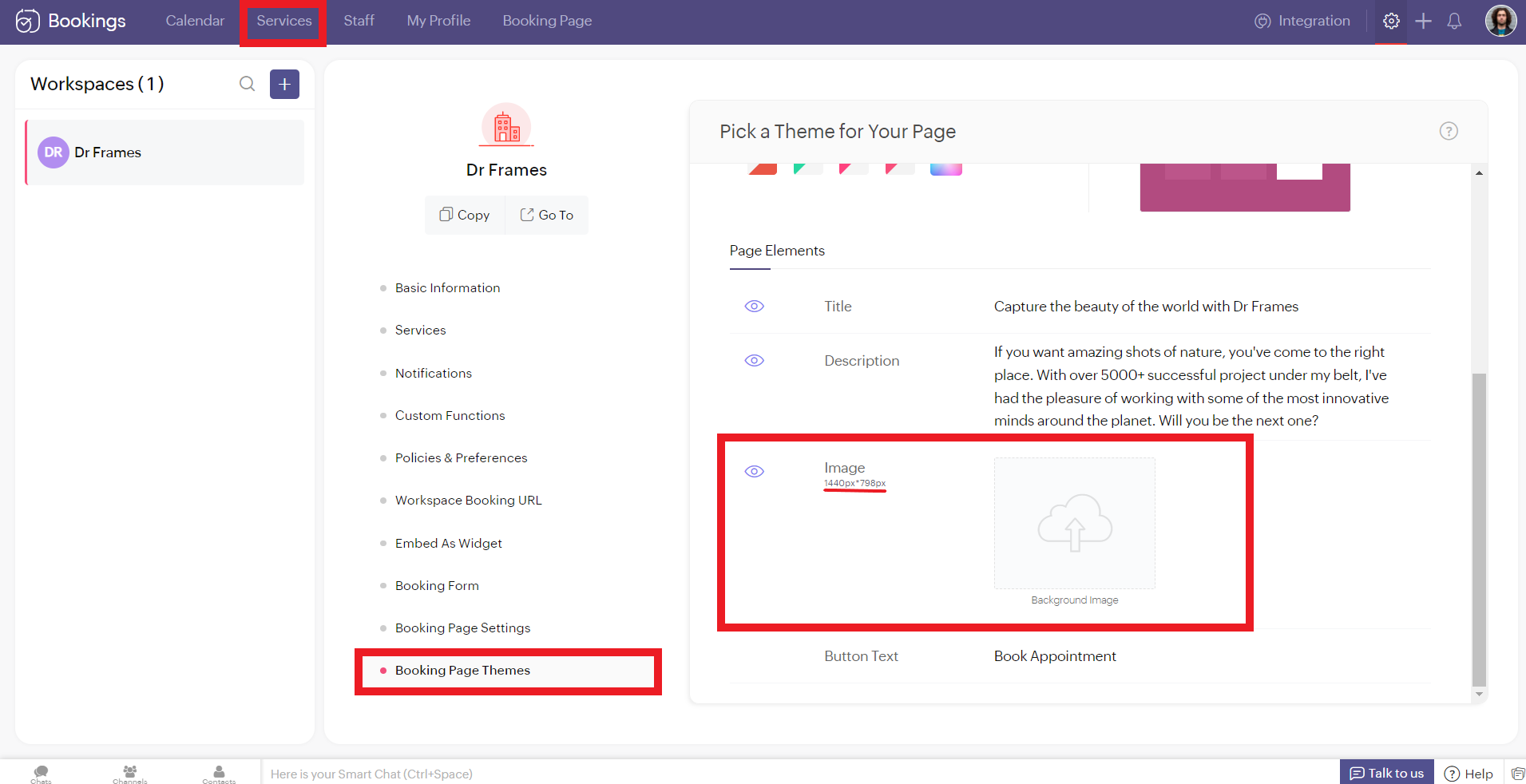
Controlling Image Opacity
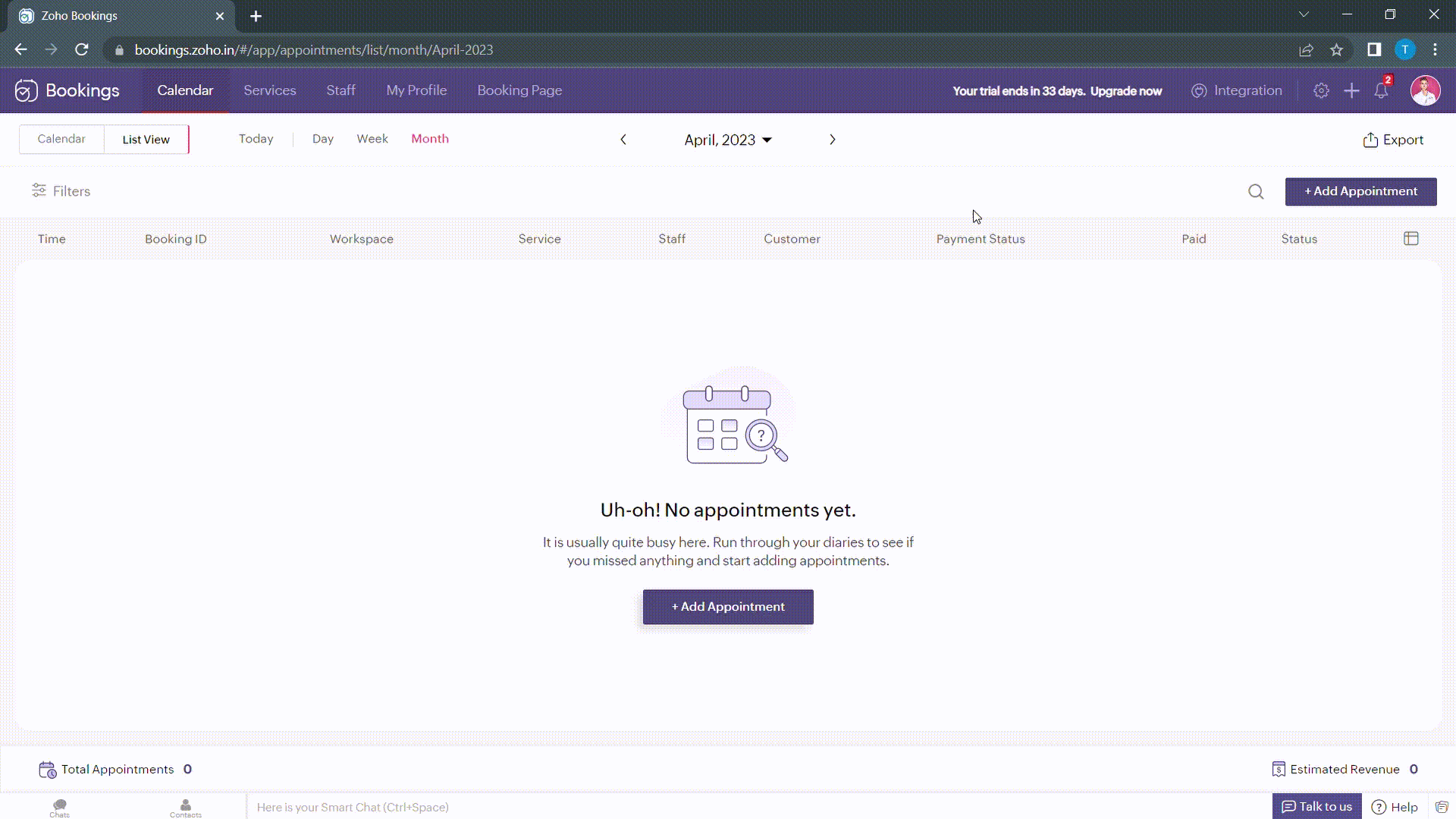
Transparency of your images significantly influence the text and button colors on your booking page. For example, when your image transparency is less (i.e., darker backgrounds), lighter text and button colors would be a great choice and vice versa.
Alternatively, you can hover over your uploaded image, click on the pencil icon and drag the slider to adjust the transparency of your images.
Alternatively, you can hover over your uploaded image, click on the pencil icon and drag the slider to adjust the transparency of your images.
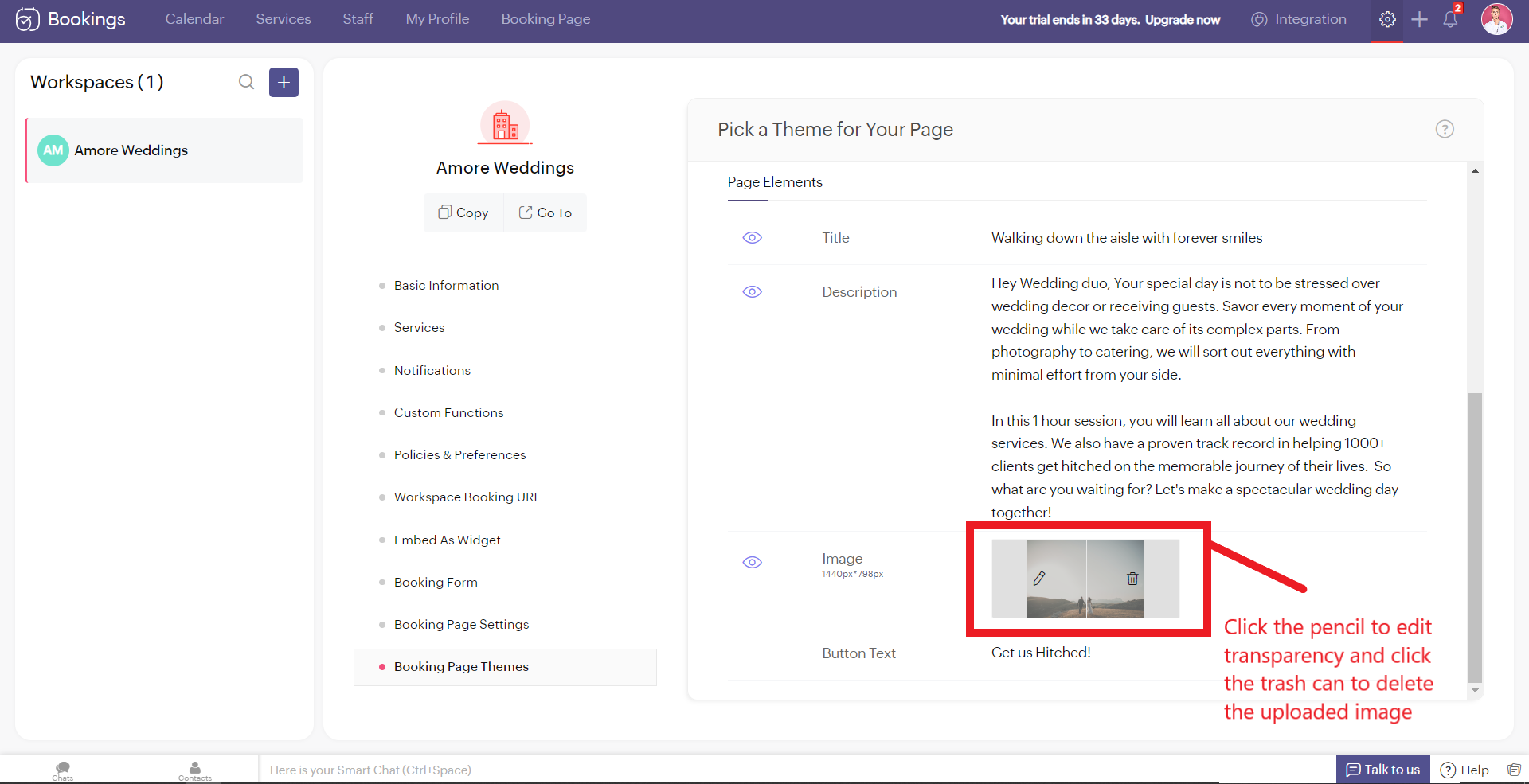
Best Practices
Avoid these mistakes while you upload your background images.
- Make sure the images you use and the text colors complement each other. Light text on dark backgrounds and vice versa.
- Avoid using very noisy images with a lot of attention-seeking elements. If you do so, reduce your transparency. Images with subtle elements like a sky pair well with your booking pages.
- Use images that
- Align with your business
- Evokes an enthusiastic emotion in your customer
- For Marriages - Two People Holding Hands
- For Dental Care - A Person with a happy smile
Next up, Logos. A brand logo is one of the crucial things that reinforce brand recall.
To add your brand logos to your booking page, navigate to Settings > Workspaces > Booking page settings.
The following are dimensions of your logo (50px to 110px - Width) * (50px - Height)
Besides the logos, you can add header text as well.
To add your brand logos to your booking page, navigate to Settings > Workspaces > Booking page settings.
The following are dimensions of your logo (50px to 110px - Width) * (50px - Height)
Besides the logos, you can add header text as well.
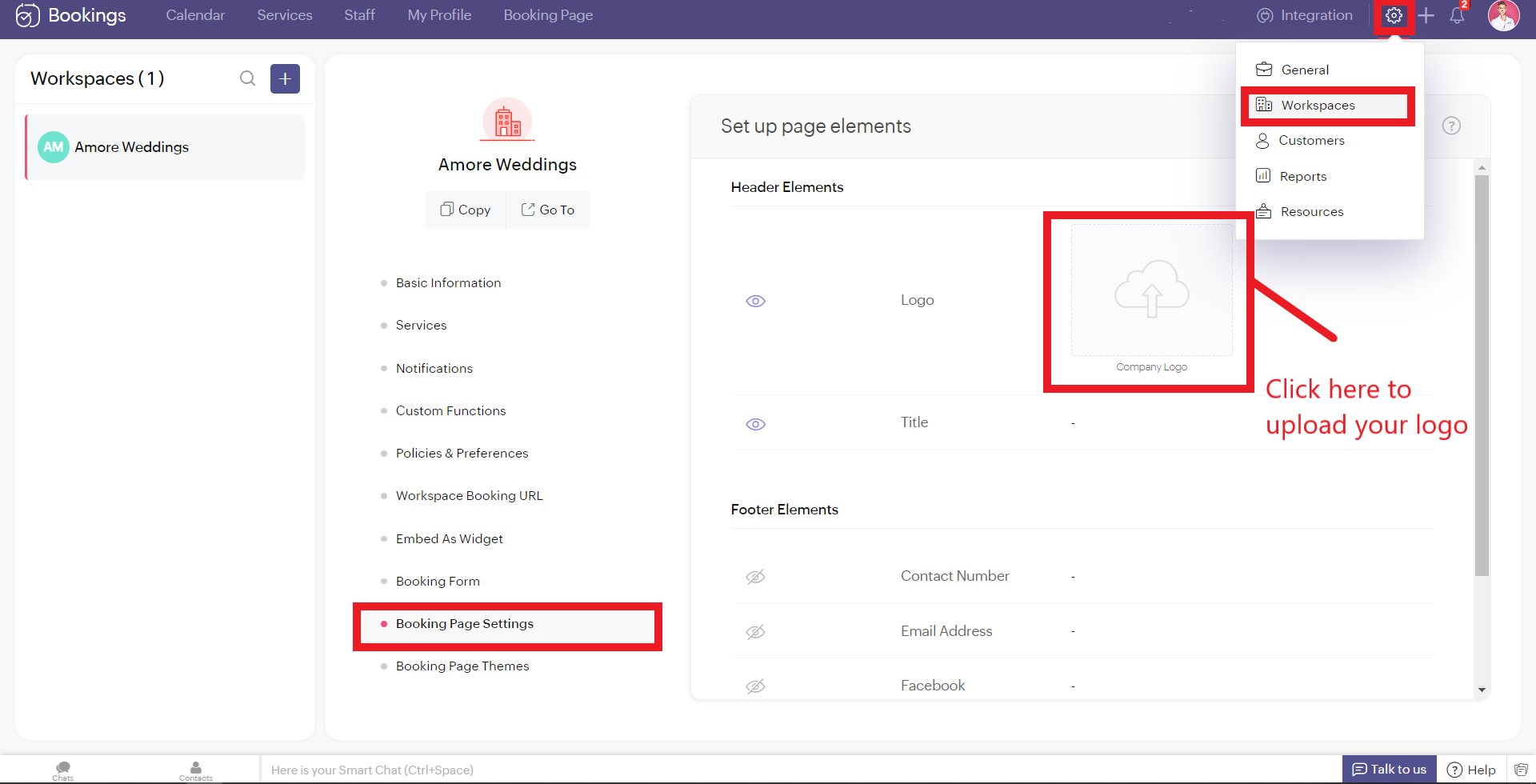
Don't worry if you don't have your own logo. You can use AI tools like Logo Makers to generate yourself an alluring logo in seconds.
After these changes your booking page would look like this,
After these changes your booking page would look like this,
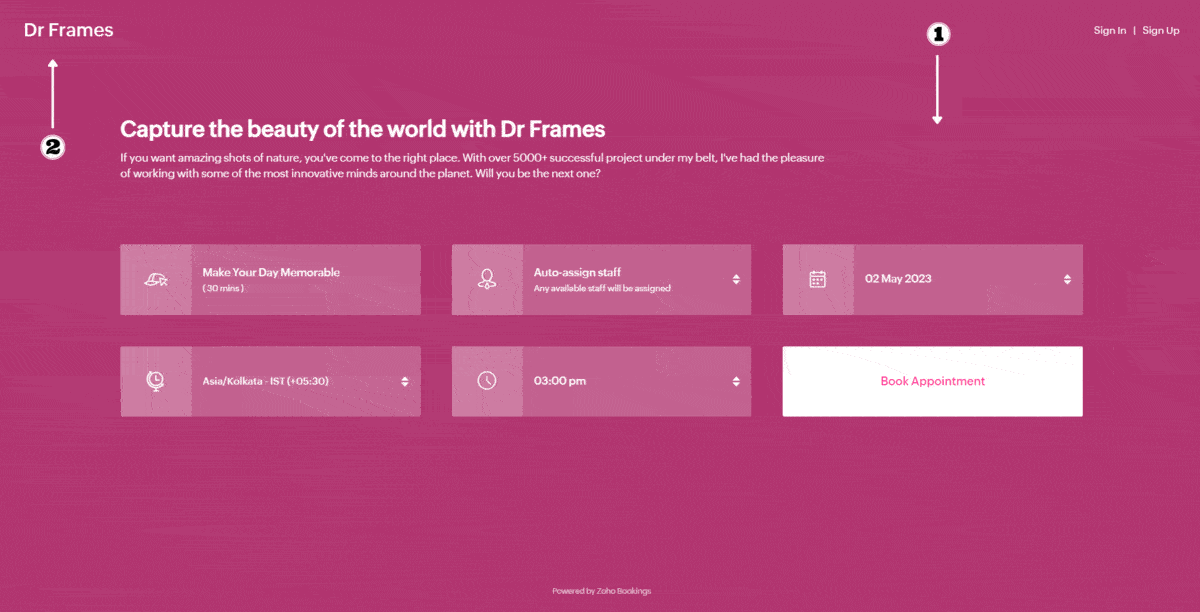
Adding Socials
It immediately adds credibility to your booking page.
This is vital for people who are involved in businesses like photography, bakery, wedding organizers etc... Your social profiles can be proof of your work and can help you get recurring clients in the long run.
You can add your Contact number, Email, Facebook, Instagram, and Twitter links.
This is vital for people who are involved in businesses like photography, bakery, wedding organizers etc... Your social profiles can be proof of your work and can help you get recurring clients in the long run.
You can add your Contact number, Email, Facebook, Instagram, and Twitter links.
Add your usernames in the boxes and click Save.
Your booking page would look like this after these changes,
Your booking page would look like this after these changes,
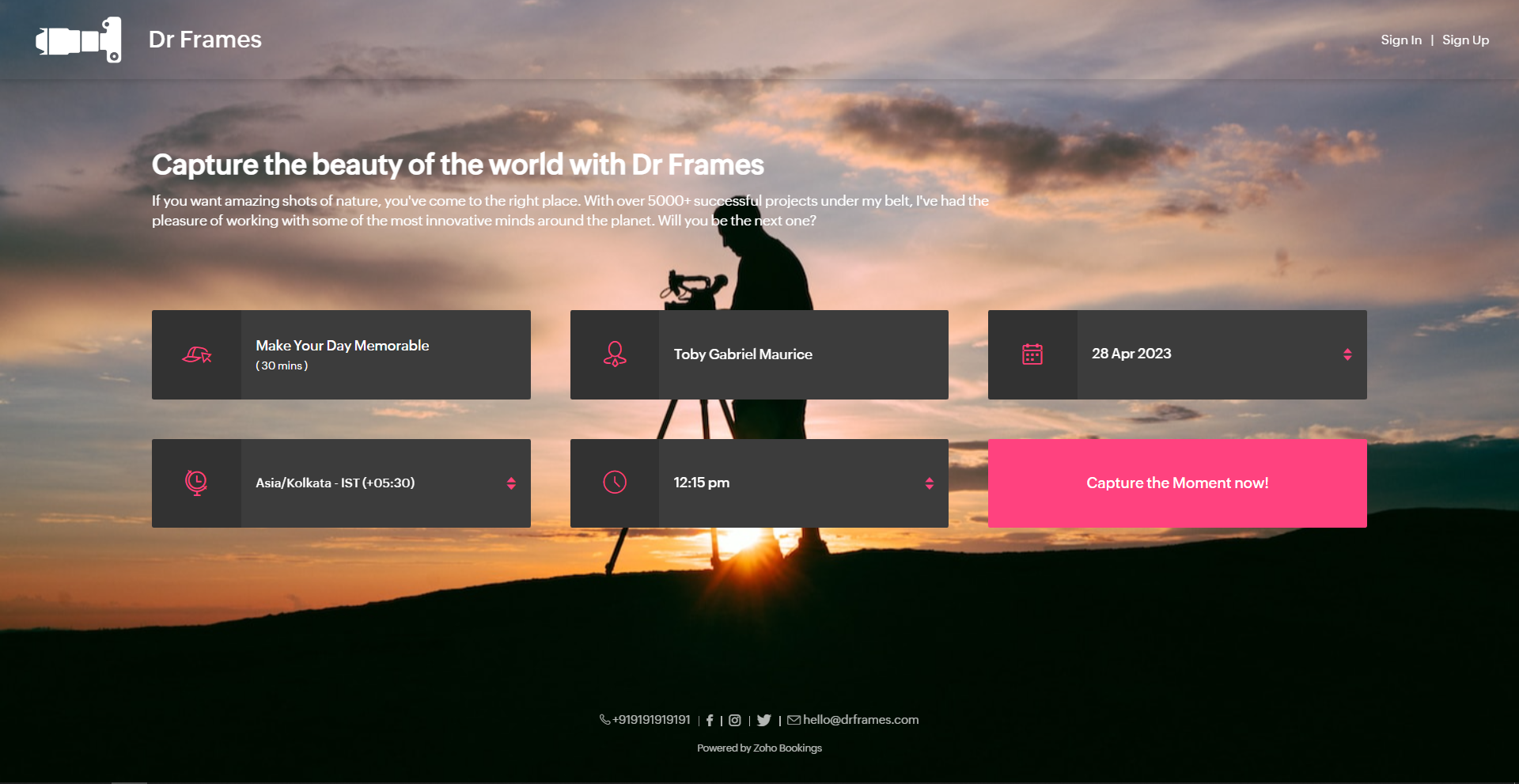
Exploring Color Options in Zoho Bookings
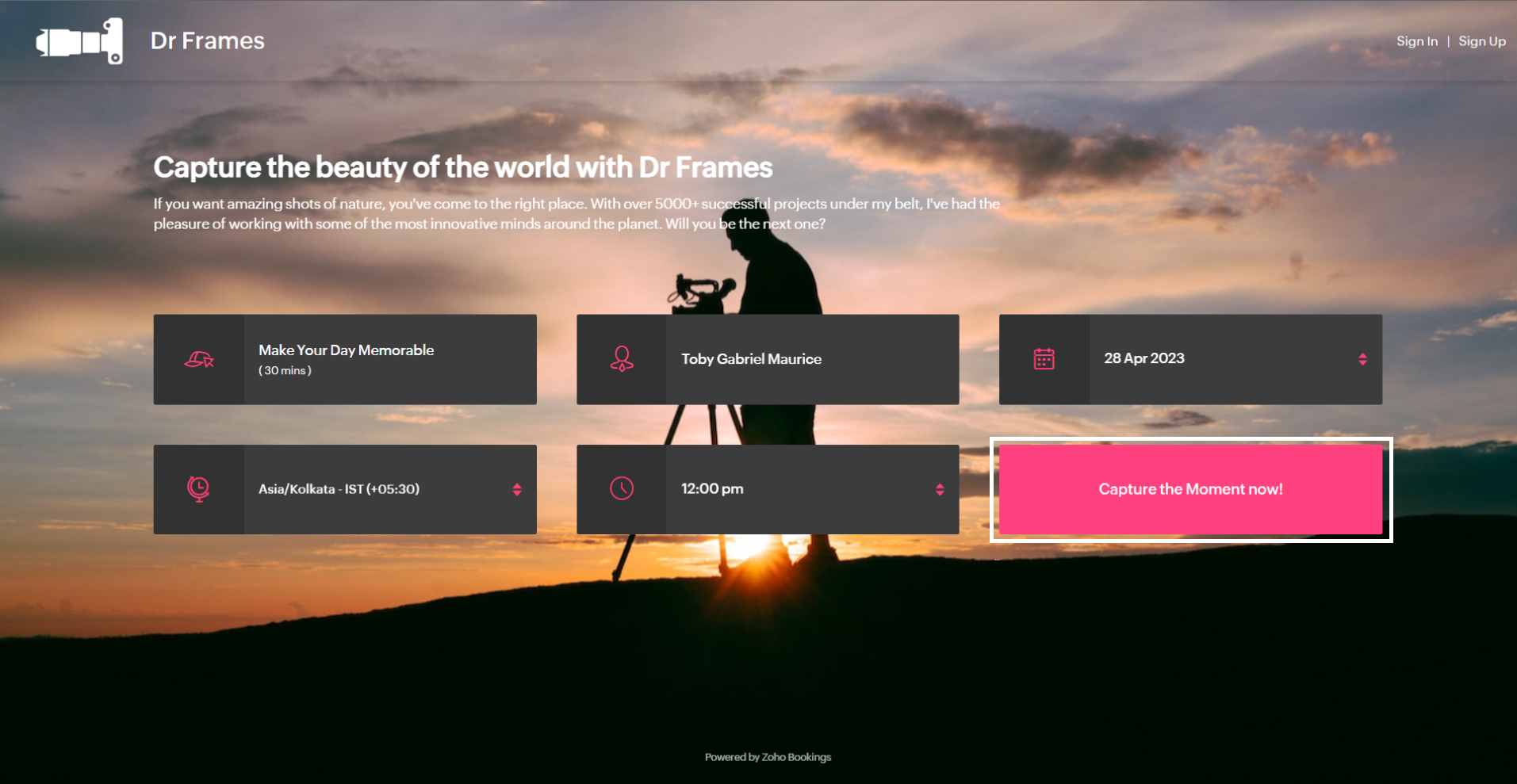
I've kept the best for the last - Customizing booking pages with more colors. It plays a vital role in making the page lively and aligns your booking page with your brand colors.
Since customization varies across every industry and there are so many possibilities, we've linked dedicated guides at the end of this tutorial. But for now, let's play around with the fundamental customizations that are similar across all industries.
Navigate to Workspaces > Booking Page themes > Color options.
Every theme allows you to have multiple customization options. However, there are cases where you wish to have the booking page reflect your exact brand/ website colors.
In those cases, switch to the 'Modern Web Theme.' It has unique features and a color palette with almost a million colors to choose from that could help you go the extra mile.
You will find a color palette. Click on it. You'll be given four choices:
Since customization varies across every industry and there are so many possibilities, we've linked dedicated guides at the end of this tutorial. But for now, let's play around with the fundamental customizations that are similar across all industries.
Navigate to Workspaces > Booking Page themes > Color options.
Every theme allows you to have multiple customization options. However, there are cases where you wish to have the booking page reflect your exact brand/ website colors.
In those cases, switch to the 'Modern Web Theme.' It has unique features and a color palette with almost a million colors to choose from that could help you go the extra mile.
You will find a color palette. Click on it. You'll be given four choices:
- Background Color
- Text Color
- Button color
- Button Text Color
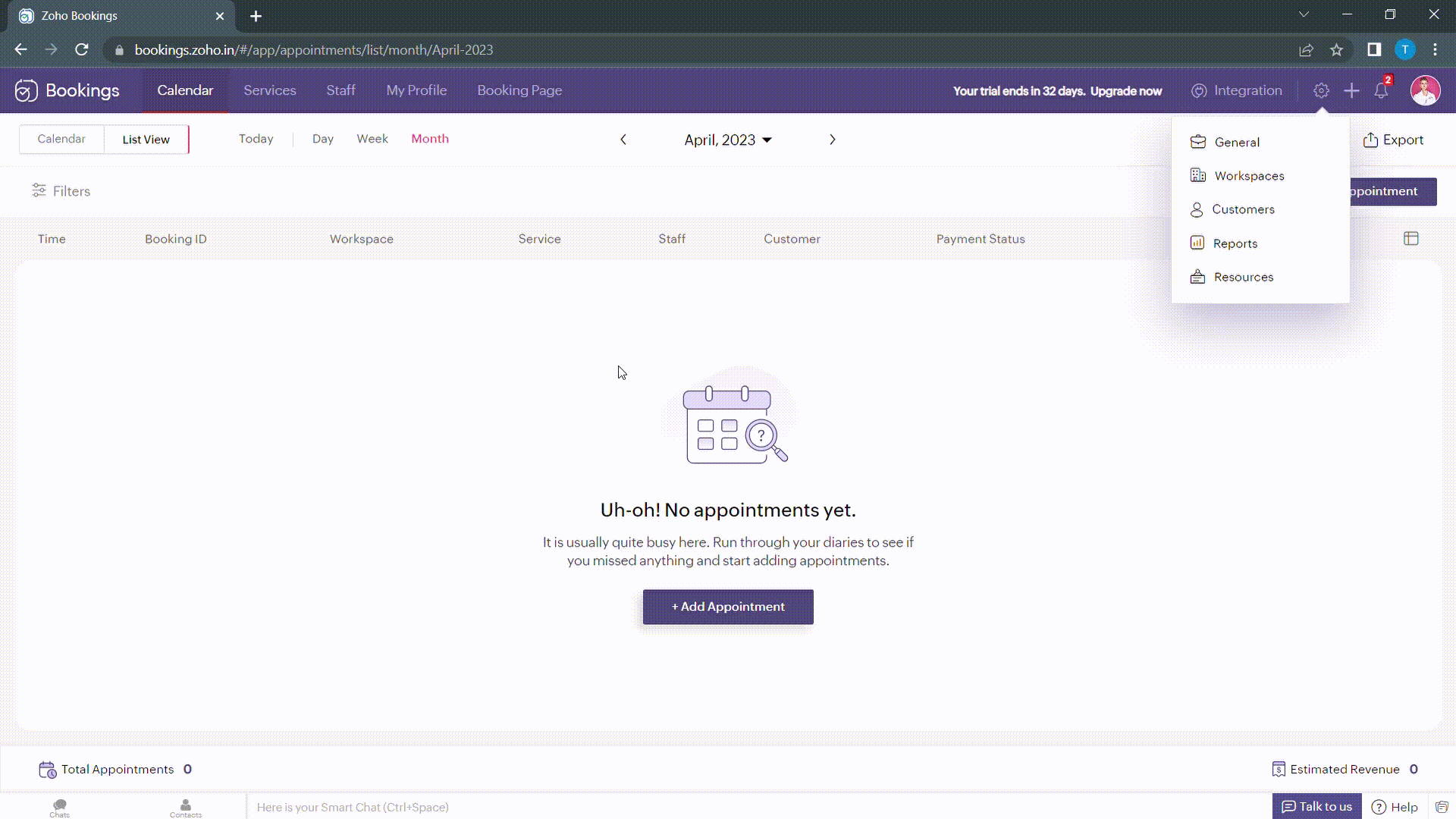
When you click on any of these boxes, Zoho Bookings prompts you to enter a color code. You can either pick the color you want or enter a hex code corresponding to the desired color.
It's always a great idea to use the same colors that you use on your website. Check out the video to get the exact colors of your webpage on your booking pages.
Disclaimer - We've listed a third party website which can help you design your booking pages efficiently. They are intended for illustration and guidance purposes only. Feel free to use any tool that fits your needs.
After all the changes your booking page will look like this,
After all the changes your booking page will look like this,
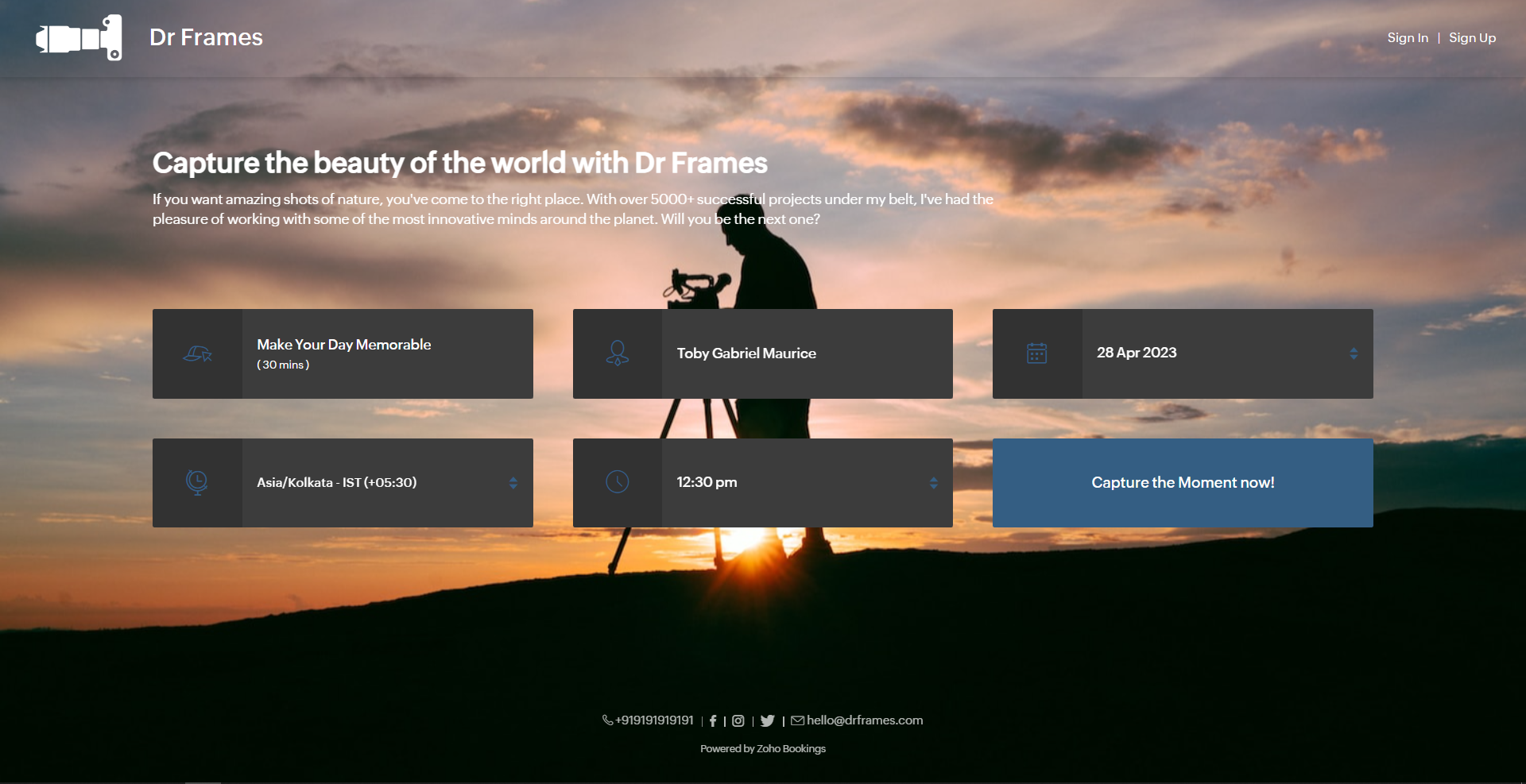
Here's a few other examples of well designed booking pages:
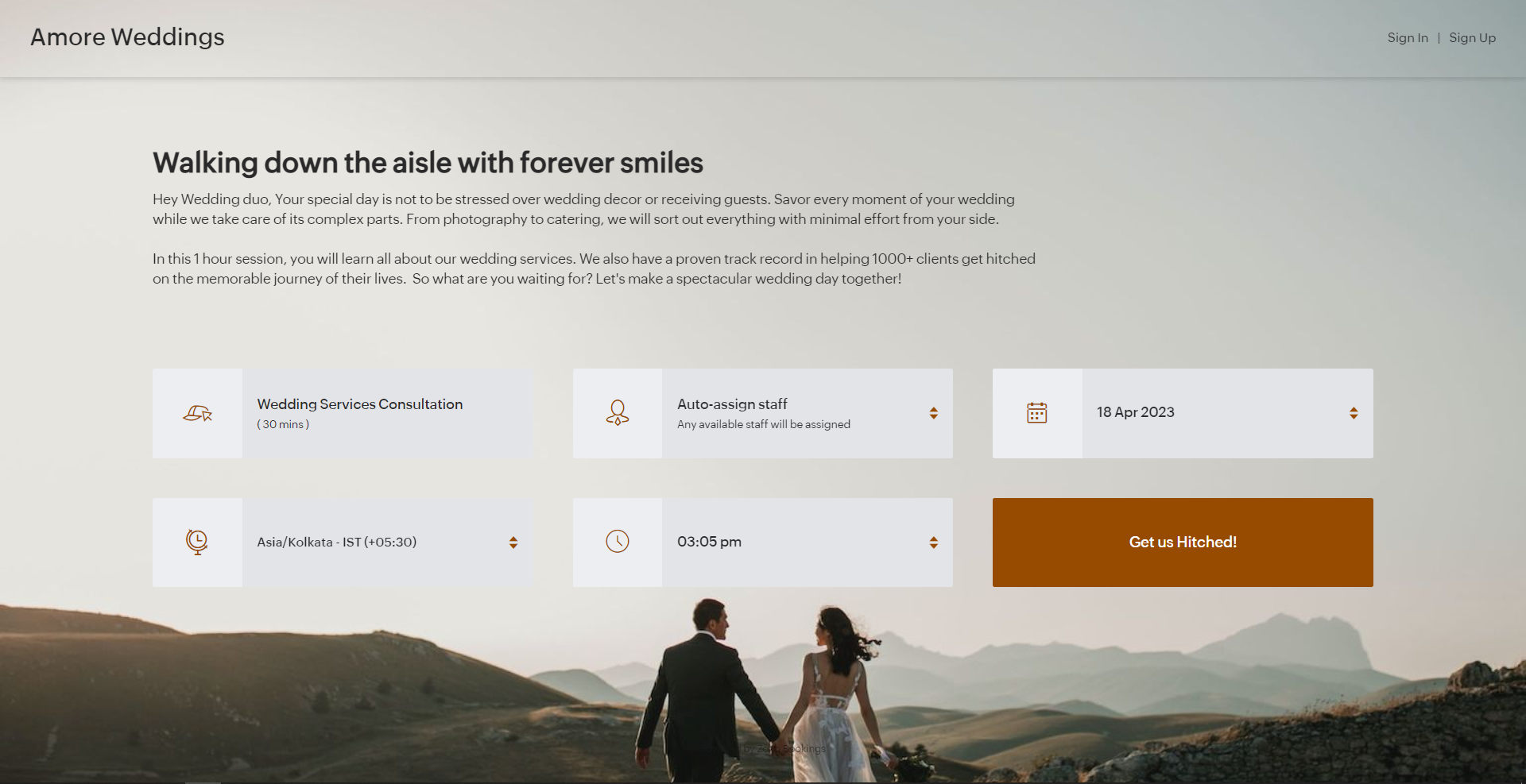
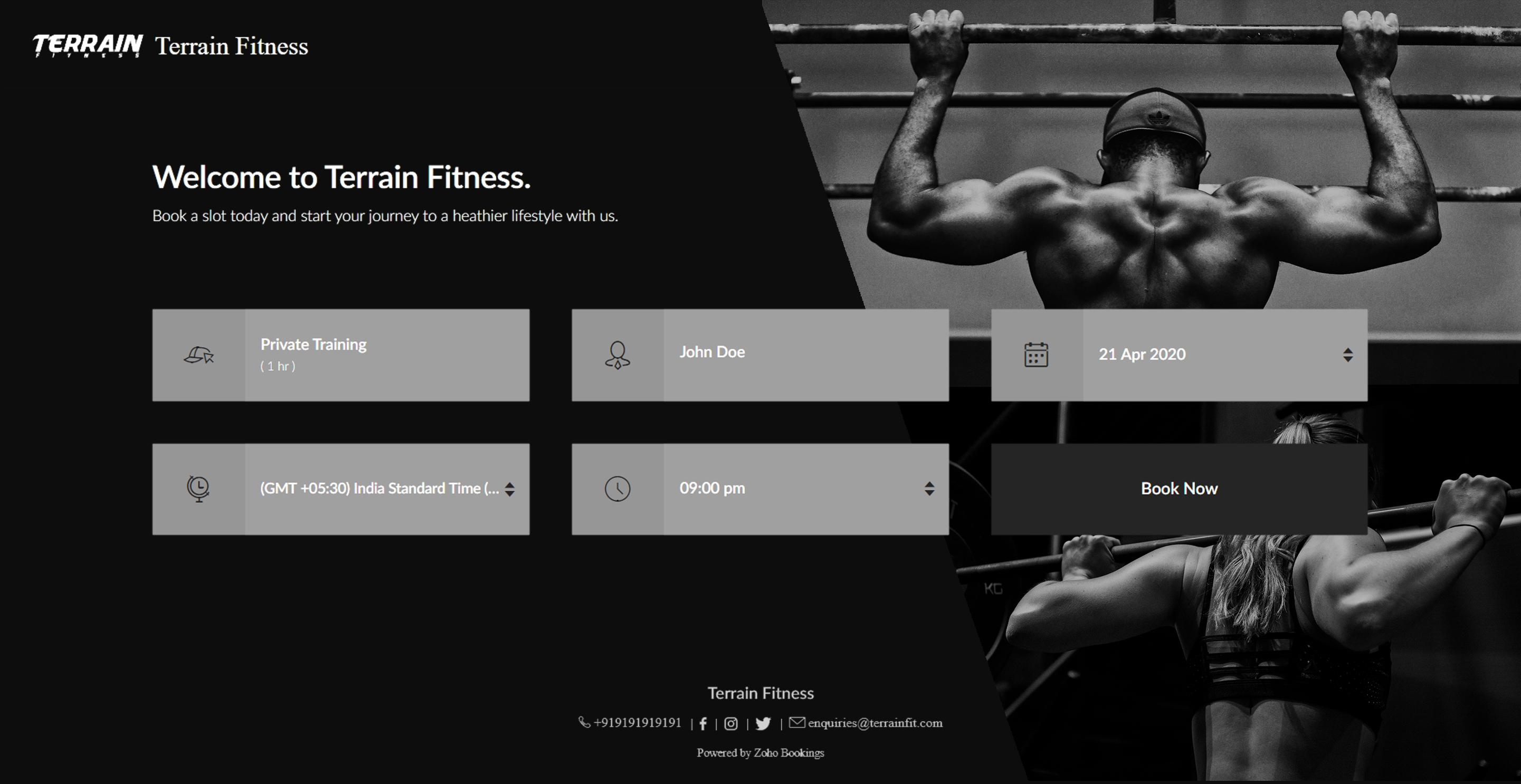
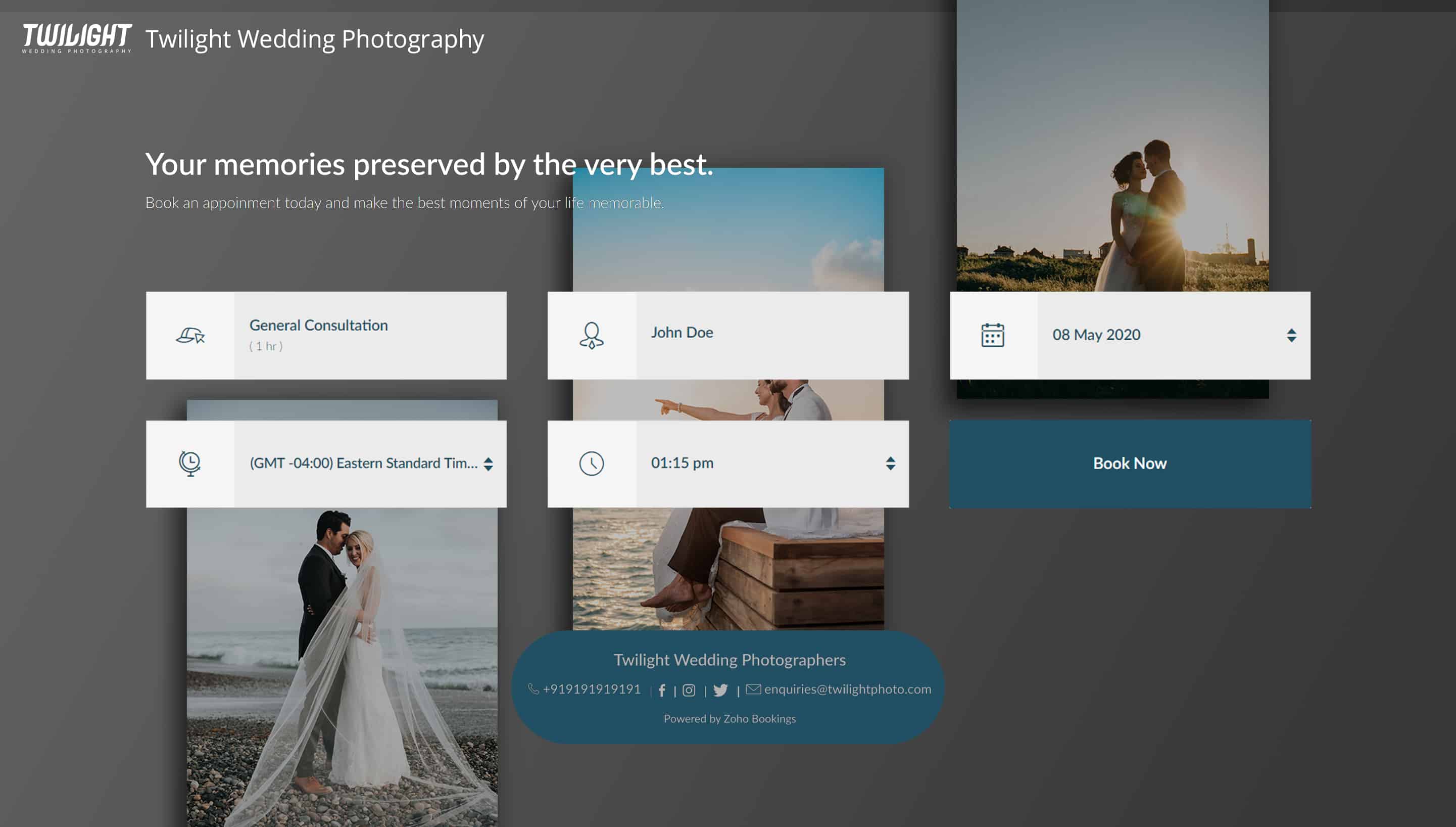
Bonus - Choose colors like a pro
Text colors - Use lighter text colors for darker backgrounds and vice versa. You can also tweak the transparency of your images to figure out which text colors would be the right fit for you.
In the following illustration, we've set the transparency to 100% and used a dark background. To complement this, I've used light text colors(white).
In the following illustration, we've set the transparency to 100% and used a dark background. To complement this, I've used light text colors(white).
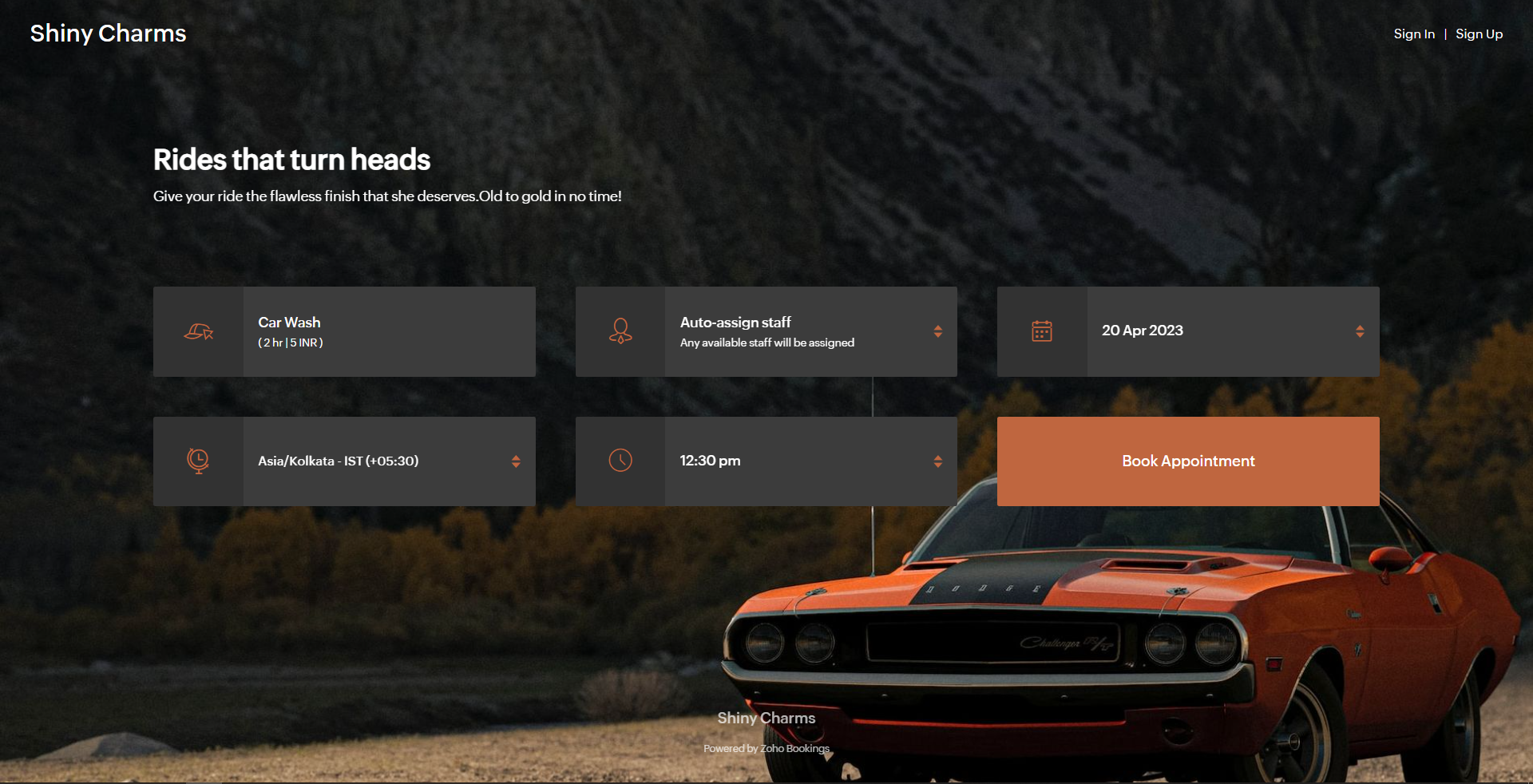
Button colors - To provide an immersive customer experience, set button colors that align with your brand colors. Alternatively, you can have them based on your images.
In the above example, we've set button colors that is in line with the background image. So, I've used the rusty orange of the car as my button color.
Button Text Colors - These are the colors inside the buttons. You can customize these based on your button colors. For darker backgrounds choose lighter colors and vice versa.
In the above example, to stay consistent with the text color of the other elements and to complement the button color, we've used white as the button text color.
We have an array of pages that go into details about industry-specific customizations. Check out the following guides that give you detailed instructions.
- Accountants
- Beauty Industry
- Business Consultants
- Car Care
- Child Care Industry
- Classrooms and Labs
- Cleaning Services
- Community Facilities
- Co-working spaces
- Customer Success
- Decorators
- Dental Industry
- Digital Marketing Agencies
- Education Industry
- Fitness Industry
- General Clinics
- Handy Persons
- Law Firms
- Logistics Industry
- Makeup Artists
- Marketing Industry
- Massage Parlors
- Meeting Rooms
- Motel Industry
- Non-Profit Organizations
- Personal Trainers
- Photography Industry
- Professional Consultation
- Professional Studios
- Property Management
- Psychiatrists
- SaaS
- Salesperson
- Spa Salons
- Sports Industry
- Wedding Industry
- Yoga Centers
To Wrap Up
In this guide, we've learned to customize booking page text, add images, logo, and socials, and created beautiful-looking booking pages.
Need a hand with this? We can help you out. Reach out to us at hello@zohobookings.com
Share your booking pages in the comments. If you have better tips to make booking pages better, please let us know.
Need a hand with this? We can help you out. Reach out to us at hello@zohobookings.com
Share your booking pages in the comments. If you have better tips to make booking pages better, please let us know.
Recent Topics
Syncing with Google calendar, Tasks and Events
Is it possible to sync Zoho CRM calendar, task and events with Google Calendar's tasks and events. With the increasing adoption by many major tool suppliers to sync seamlessly with Google's offerings (for instance I use the excellent Any.do task planningMerge invoices
This has come up three times in a month of me using the system. a client whom i do work for on a regular bases asked me to invoice separate jobs on a single invoice. I would then go and cancel the old invoices and make a new one. It would be great if i could just select the invoices and click merge to create a single invoice.Pipeline stages for product-led growth (PLG) subscription services
(Estagios de pipeline com foco em serviço digital por assinatura (PLG)) Dear colleagues, I am writing to request assistance with a significant challenge I am currently facing. I manage a digital service that operates on a subscription-based model. I amMultiselect lookup in subform
It would be SO SO useful if subforms could support a multiselect look up field! Is this in the works??Zoho CRM for Email ( Microsoft add on app) Feb 25, 2025
We are currently experiencing issues with Zoho CRM for Outlook despite updating the Microsoft add on app and Zoho software to the latest versions. When working in Outlook on our Macs and PC's and 365 on the web, when we try to link an email in OutlookSheet View for Reports
We often need to filter our contacts in a way that is too complex for Custom Filters (which now allows filtering by Related Modules - amazing! - but doesn't allow for an *OR* relationship between the multiple filters) or Custom View (which does not yetFeature enhancement: Highlight rows based on a cell value
Hello Sheet users, We're excited to announce a new feature enhacement, shaped directly by your valuable feedback! As you might know, conditional formatting is a great tool for anyone dealing with large data sets. Previously, if you’ve ever wanted to drawUrgent: Unable to Receive OTP Email for Portal User Registration in Zoho Creator
I paid to enable the Portal User feature on 2/25, and followed the official instructions (Youtube video: Customer Portals | Zoho Creator) to set up the Portal User using my Gmail account. However, I am not receiving the OTP email and am unable to successfullyZoho not receiving verification email.
I developed a website registration page and need to send verification email. I am using sendinblue for sending out the verification emails. Somehow, the mail is not being received by the Zoho users. Gmail, outlook, yahoo domains works fine but when I try to send the mail to my Zoho account I am not able to receive the mail. Can you please let me know what might be the issue?Restore deleted spreadsheet
Hi all, I can not find my spreadsheet. It seems that my spreadsheet is deleted. Please, restore the spreadsheet. Thanks in advanceLookup fields can't be used for anything important
Hi It seems the lookup fields are mostly.... informative, you can at most link stuff between modules... You can't use lookup fields in blueprints, you can't use them in layout rules or anything... It that correct?Function to check frequency of customer ordering patterns
Hi, I'm no coder, so I thought I could make use of Chat GPT to generate some Deluge script to create a function that would check order frequency of our customers so that I could send an email if they go beyond their usual order pattern. Chat GPT and ClaudeBetter Control over Team Ordering and Display
Two feature requests for Zoho Desk team drop downs: The ability to change the order of teams, currently it's not in alphabetical order, which is confusing. I'm thinking a manual ordering via number or drag and drop, alphabetical order, and creation orderClear specific tag or tags from all leads
I'm looking for a way to clear a specific tag from all Leads. I have a function when a tag is added to a lead they are added to a campaign and their status is set to "invited". I need to find a method to remove the tag. If I try to delete the tag to clearCisco Webex Calling Intergration
Hi Guys, Our organisation is looking at a move from Salesforce to Zoho. We have found there is no support for Cisco Webex Calling however? Is there a way to enable this or are there any apps which can provide this? Thanks!Has Anyone Else Built a State Machine into a Function?
I'm in the process of building a state machine for lead lifecycle management within Zoho CRM, and I'm curious if anyone else has tried integrating a state machine into their Deluge functions, especially considering Zoho’s 12-function cap. I’ve managedIs there a way for a custom function to trigger a custom made email alert?
Hi Zoho Team, We have currently maxed out our 30 workflows in one of our department and we are trying to find ways to make it more efficient. We usually use our workflows to send automated email notifications per team leader for approval of tickets. IsUnified WhatsApp Number Management in Zoho Desk and SalesIQ
Dear Zoho Desk Support Team, We are currently utilizing both Zoho Desk and Zoho SalesIQ for our customer support operations. While both platforms offer WhatsApp integration, we are facing challenges due to the requirement of separate WhatsApp numbersMulti User Lookup field on the Zoho CRM iOS app.
Hello all! Hope you are all safe and sound. We have now brought in support for the Multi User Lookup field on the Zoho CRM mobile app. Below are the enhancements that are supported in this update: * Multi User Lookup field can be added through theHelp with Deluge Script in Zoho SalesIQ (Input Variables Always Null)
Hi everyone, I’m working on a Deluge script for Zoho SalesIQ, specifically for a block in Zobot. The script is supposed to: Check the visitor’s name when they start a chat. If the name is empty, return false; if a name is present, return true. However,Item/service subtotal
Just discovered & really pleased that we can drag to re-order the line items in Sales orders & Invoices, a very nice feature which doesn't seem to be documented? It would be nice to be able to insert a subtotal as a line item to complete this great featureHide/Show Certain Fields When Creating/Editing Invoices, Estimates, Etc.
Hello there, I would like the ability to hide or show certain fields for different employees/roles in my company when they are creating or editing invoices, estimates, etc.. Most of the time, we don't use half of the fields shown on the create/edit invoiceIs there a way to make an account inactive in ZoHo Desk
We have a few Clients "Accounts" that we no longer do business with. It would be beneficial for them to not show up in lists. However, we want to go back and view tickets, time, etc.Any way to Associate a Recurring Invoice with Deal/Potential in Zoho CRM
When we create an Invoice in Zoho Books, we have the option to associate that invoice with a Potential/Deal that is tied to that same customer. Can we do the same thing with Recurring Invoices? When creating a Recurring Invoice, I want to be able to AssociateSSO/SAML
Question - how are you guys handling SSO for Desk? It seems the only options lead back to ADFS which is a dying technology, stupidly complicated to set up and configure (I mean, you can put that on your resume) and seems like overkill for SSO when AAD does it so much better and effortlessly. We want to have our clients have SSO to log into our support portal and we want our Agents to have SSO as well. I shouldn't have to expose our server, turn on ADFS, configure it, install multiple clients (SyncAre downloadable product available in Zoho Commerce
Hi all. We're considering switching to Zoho Commerce for our shop, but we sell software and remote services. Is there a features for downloadable products? I can't find any information about this. Thank you very much AliceAsk the Experts 17: Elevate Customer Communication With Multichannel & Instant Messaging
Hello Everyone, Get ready for the opportunity to interact with Zoho Desk specialists! This month, we’re diving into Multichannel Operations, helping you manage customer interactions across various platforms seamlessly. Why Join? Customers reach out throughZOHO DESK
I use Outlook Exchange to receive emails and want to forward them to Zoho Desk for better management. Additionally, I want to reply to emails in Zoho Desk and have them sent to customers via Outlook Exchange, but I don’t know how to configure it.Automating Custom Web Link Messages to Customers via Instant Messaging in Zoho Desk
Hello, I am looking for assistance with Zoho Desk's Instant Messaging feature. Is there a way to automate the sending of a custom web link to customers every day at 6:30 PM? Any guidance or suggestions on how to achieve this would be greatly appreciated.Exciting Update: Multi WhatsApp Business Account (WABA) Support Now Available in SalesIQ!
We’re pleased to share an important update that will enhance the way you manage your WhatsApp Business accounts (WABAs) within SalesIQ. With the launch of Multi WABA support, you can now connect and manage multiple brands more effectively, each underAn error occurred while uploading the attachment.
From the image below, attaching files is not possible via the website but is supported through the Mobile App.One time offer in Zoho Campaigns
Hello! I have an idea to improve my sales. I would like to make a "one time offer" in Zoho Campaigns with a clock that will count down the bid validity period. Is it possible? Regards.How to Initiate WhatsApp Message on SalesIQ?
I've just activated a Business WhatsApp phone number through SalesIQ because of its touted omnichannel chat approach. Sounds exciting. I understand that when a customer sends me a WA message, I can reply to it on SalesIQ and keep the chat going, perfect.Multiple self client instances
there a couple of details that deserve clarification / improvement in Zoho's OAuth 2: 1. for building true server apps - cloud to cloud REST - one has to choose Self Client when creating a new instance in API Console; Server-based Appplications is slightlyWorkdrive Oauth2 Token Isn't Refreshing
I have set up oauth for a bunch of zoho apis and have never had a problem with oauth. With workdrive i am using the exact same template i usually use for the other zoho apps and it is not working. All requests will work for the first hour then stops soZoho Desk - Delete an email conversation
When using Zoho support desk I see an option to delete and edit conversations that are comments, BUT if the conversation was automatically added as a conversation from an email, then the option to delete it seems not to be available. Is there a way toOrganizational Emails Send through Email Relay Server
Hello, It would be great if the the Organizational Emails could send through the Email Relay Server as well. I often need to send email as someone else and since we use the GMail API option I have to use the organizational emails to do this. We use Postmark for our Email Relay Server to increase deliver-ability which is something that we have had issues with when sending everything through Zohos servers. Also with postmark there is no need for each organizational email to have its own credentialsEmoji support in workdrive
Hello, We are using emojis in our filenames and folder to help visually find relevant data. Currently Workdrive is stripping out emojis and the rest of the filename (along with the suffix), making the file unreadable when they are synchronized with desktop.What is a 'user' in Zoho Surveys, and can I have multiple Offline Kiosks running?
Is a 'user' the amount of people that can make and edit surveys on the website? I basically just want to know if I am able to have multiple Offline Kiosks running on multiple devices at the same time. Either on the Basic or Plus plan which both have 1Fundation / Non profit : Could you help ?
Hi, We're about to handle a Medical research fundation, non profitable structure, what kind of prices could we hope from you ? Could you help us ? We would need Survey, automated campaign and ZIA Thanks in advanceNext Page