Did you know?#1: How to filter reports based on different audience segments in PageSense
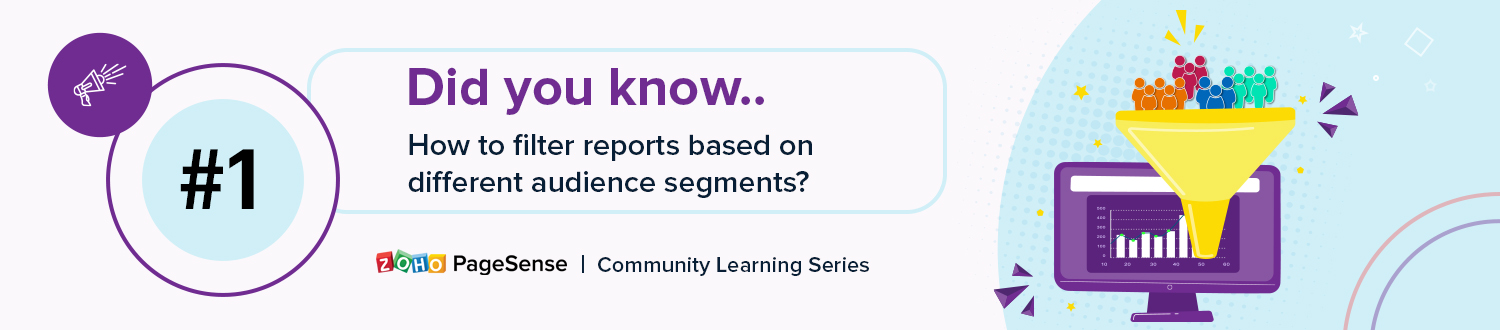
Hey everyone,
Over recent years, our customer support team has been getting queries asking I have this special requirement, and is it possible to achieve that with PageSense?" Fortunately, they were able to say "Yes" to most of them while providing an easy-to-implement way for a particular feature to be customized in PageSense to suit a user's specific business needs and demands. But we want these customization concepts to benefit more than just a few—we want them to benefit everyone.
That’s why we introduce you to a new learning series within our online community: Did you know. In this series, we'll share all those little, useful pieces of product features that you can customize extensively in PageSense to successfully achieve your website's goal. A few of these customization options may not be immediately obvious inside the tool but can really come in handy when you need them the most. So follow this page and post your comments about the information shared in the box below.
Here is our first post in the series: Filter your experiment's report based on audience segments
Your experiment reports are a powerful way to understand and visualize the performance metrics of your website. It is the place that shows whether you were able to get a substantial amount of new conversions, if your marketing efforts were effective, and if you generated the desired revenue at your business. However, a cumulative report that exposes data for all traffic on your website at one spot can leave you puzzled about which specific visitor group is performing well and which is not.
Also, this highlights the need to break down your experiment data into deeper and more relevant visitor parameters that you want to interpret. This can be achieved in PageSense by Creating customized report filters based on audience segments.
A custom filter report is a report that you create. You pick the audience segment conditions and key values to isolate the much-needed data in your reports dashboard. Zoho PageSense audience segmentation allows you to tailor your report data based on a varied set of audience parameters like the traffic source through which visitors land on your site, gender, age, device, location, purchase completion, or just about any detail you collected about the visitors on your website.
Filtering your reports based on the most specific audience criteria is the best way to identify the top/poor performing audience within each category so you can later plan future marketing campaigns potentially targeted at these audience segments.
Note: An audience segment is the group of visitors who share common characteristics and behavior on your website (for example, browser used, device used, geographic location, etc)
Let's understand this better with an example. Say you created a buyer's journey funnel for all visitors entering from your homepage and reaching the payment confirmation page of your ecommerce site. Now you want to drill down into your reports based on a few audience groups to focus on some really great data that can help in optimizing your website pages like:
Case 01: View all visitors who came from a particular ad campaign.
Say you've run different ad campaigns on your website and you want to view your funnel report for people coming from "Summer2021" ad campaign. In this case, you can create an audience segment and filter your report for visitors landing on your page from this specific campaign using the Query Parameter option as shown in the figure below.
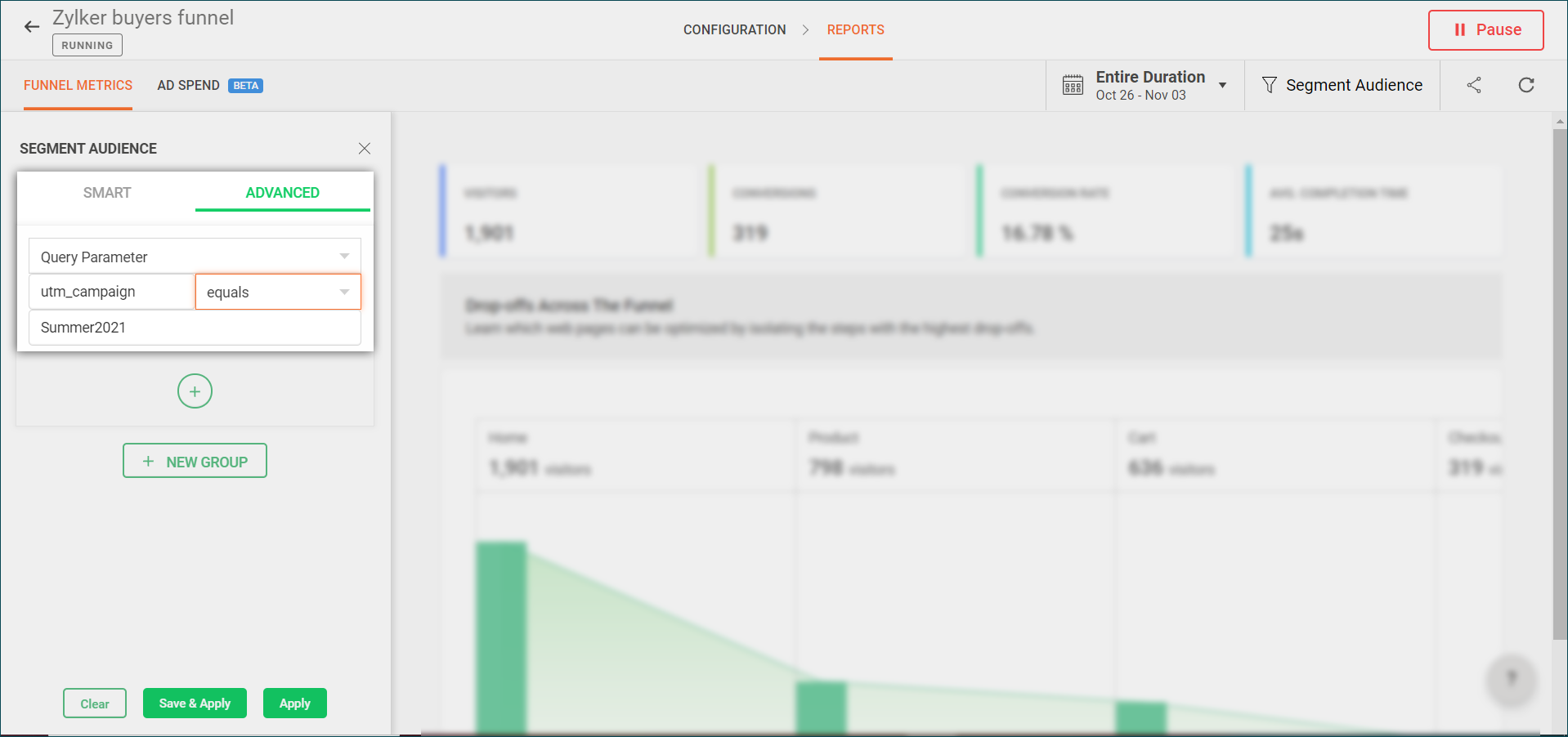
Filtering your report based on this criteria helps you learn how many visitors landed on your homepage through certain ads, as well as the drop-offs and conversions that occur in individual steps/paths for these visitor groups. Further, you can use this data to compare and analyze the effectiveness of individual campaigns that you run on Google, Instagram, and more on your buyer's funnel and identify opportunities to improve the ROI in your upcoming ads.
Case 02: Exclude visitors from a referral URL.
Say you've identified a referral site that sends a lot of spam traffic to your website. Now you want to filter out visitors who come from this referrer source in your funnel reports. In this case, you can create an advanced audience segment and filter your report for visitors who do not come from these URLs using the Referral URL option as shown in the figure below.
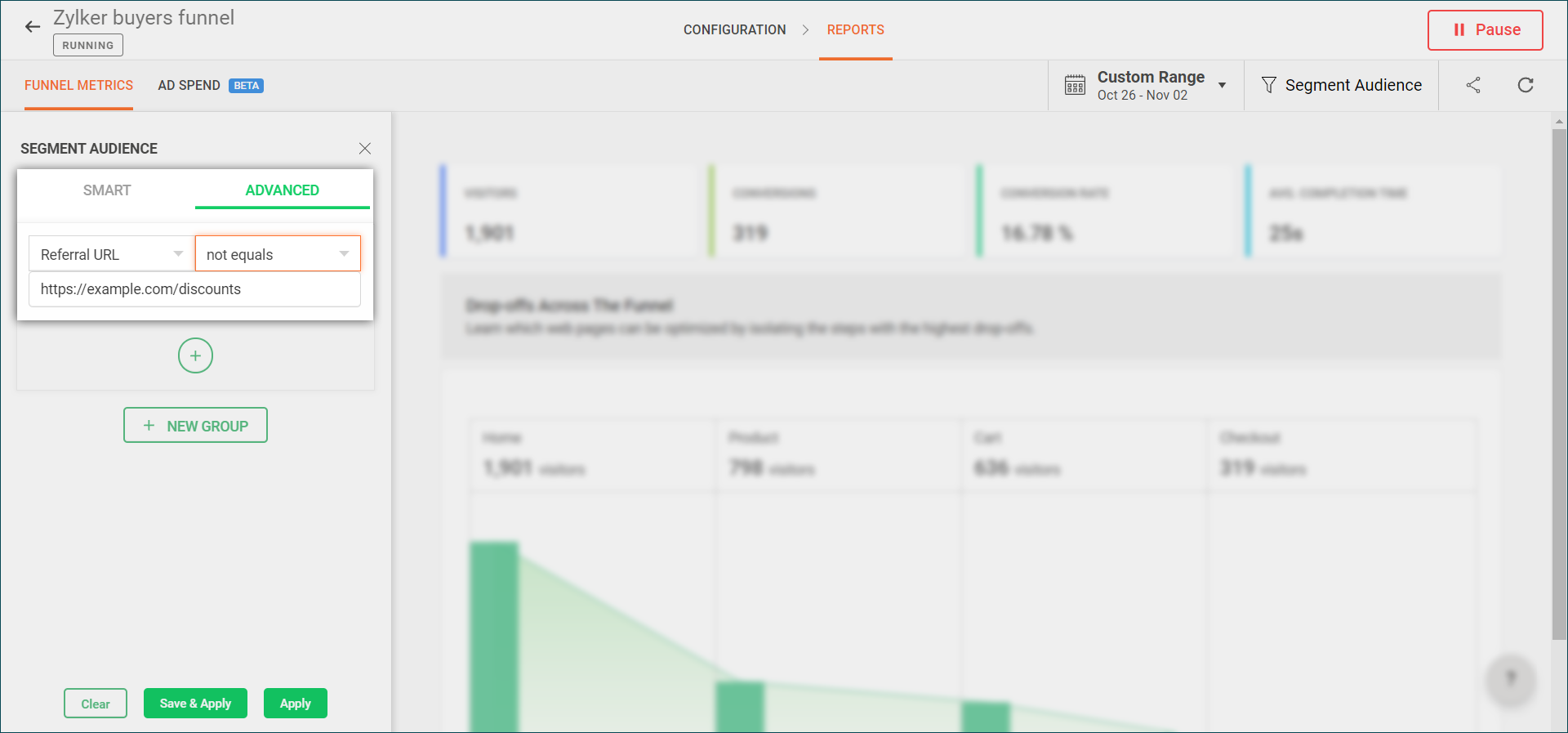
Filtering out your report based on this criteria helps you ignore visitors who either take part in your funnel analytics or generate any revenue of your site but still appear on your website, which isn’t valuable and can skew your funnel analytics.
Case 03: View all visitors who checked out items but failed to complete a transaction.
Say you want to clearly see the visitors who initiate a checkout process but fail to complete their purchases on your ecommerce site. In this case, you can filter your report using the Visitor Activity audience segment as shown in the figure below. Learn how to use the Visitor Activity segment while filtering your reports in PageSense.
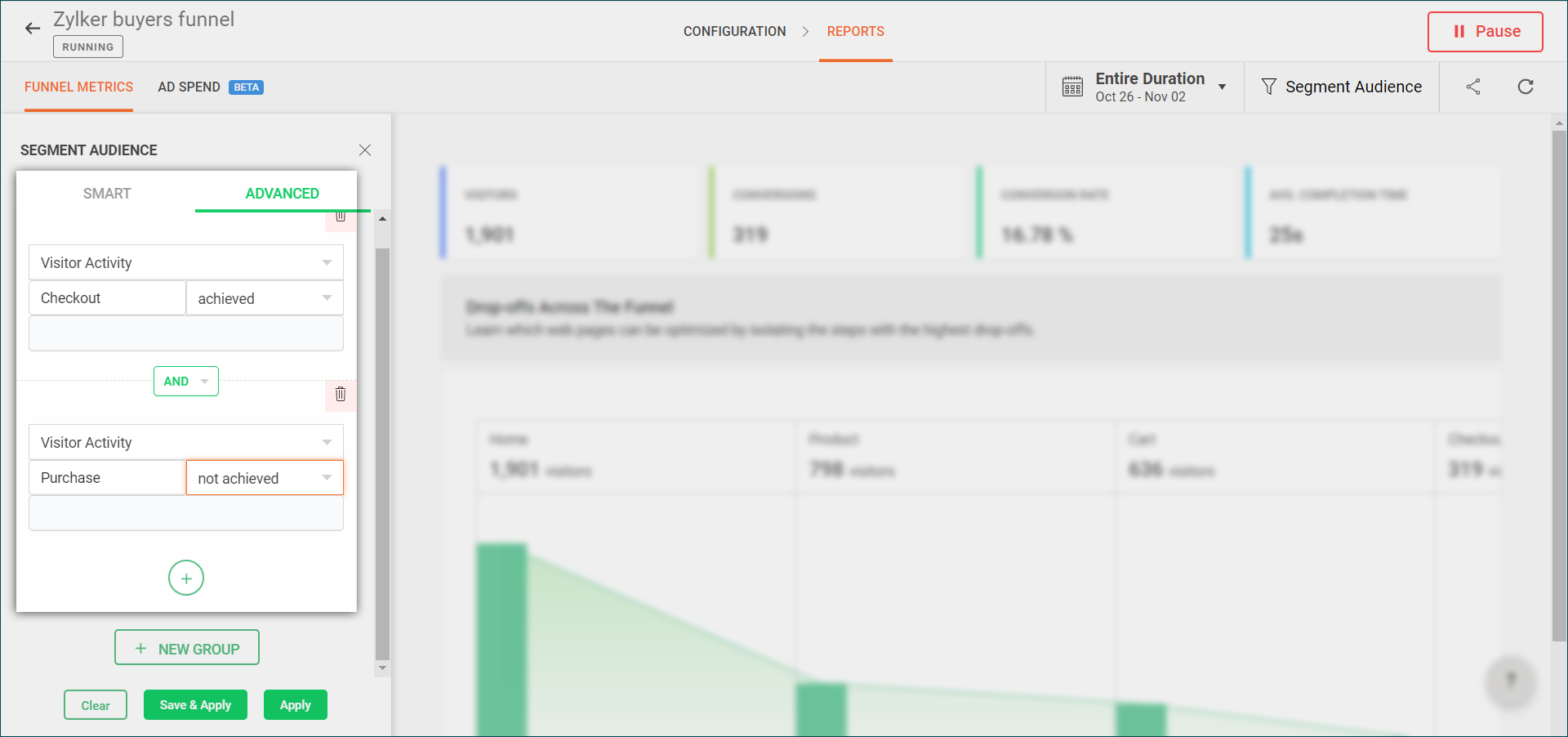
Filtering your reports based on this criteria can help you quickly identify visitors who did not convert beyond your checkout pages and the reasons why. For example, these could include website performance issues like poor CTA buttons and lengthy transaction forms, a lack of payment methods, or high shipping charges. This can later be used to plan new marketing strategies like providing extra discounts and coupon offers during checkout or offering faster delivery options.
Doesn't that look exciting? There are numerous filters like this that you can combine and create in PageSense based on your business' needs.
Try it out for yourself:
- From the REPORTS tab, select the Segment Audience button at the top-right corner and choose your preferred type of audience segment ("SMART" and "ADVANCED"). Check out the different types of audience filtering parameters available in PageSense.
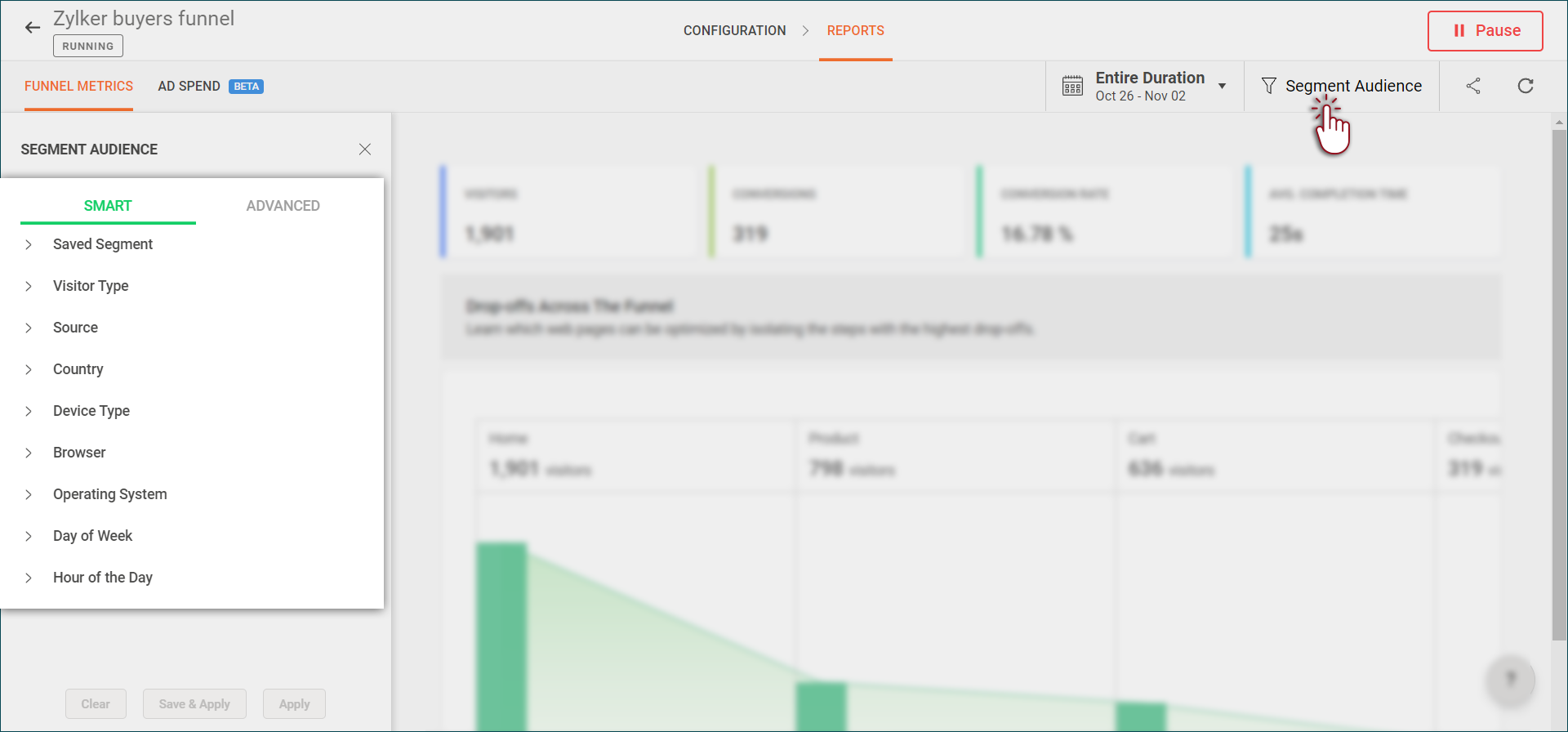
- Choose the audience parameters you want to filter from your report using the list. You can also create advanced audience segments using the AND/OR conditions.
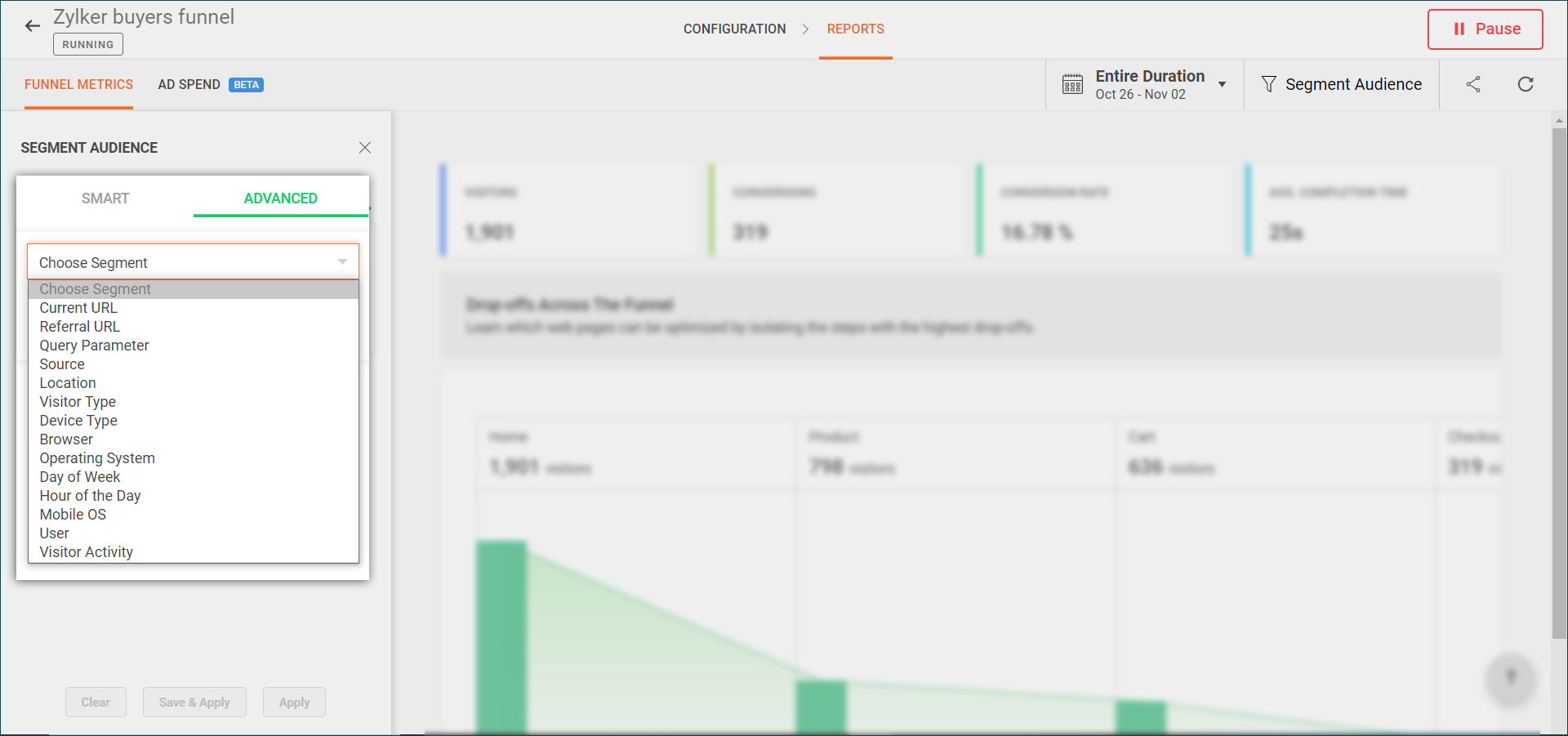
- Click Save & Apply and give your segment a name/description.
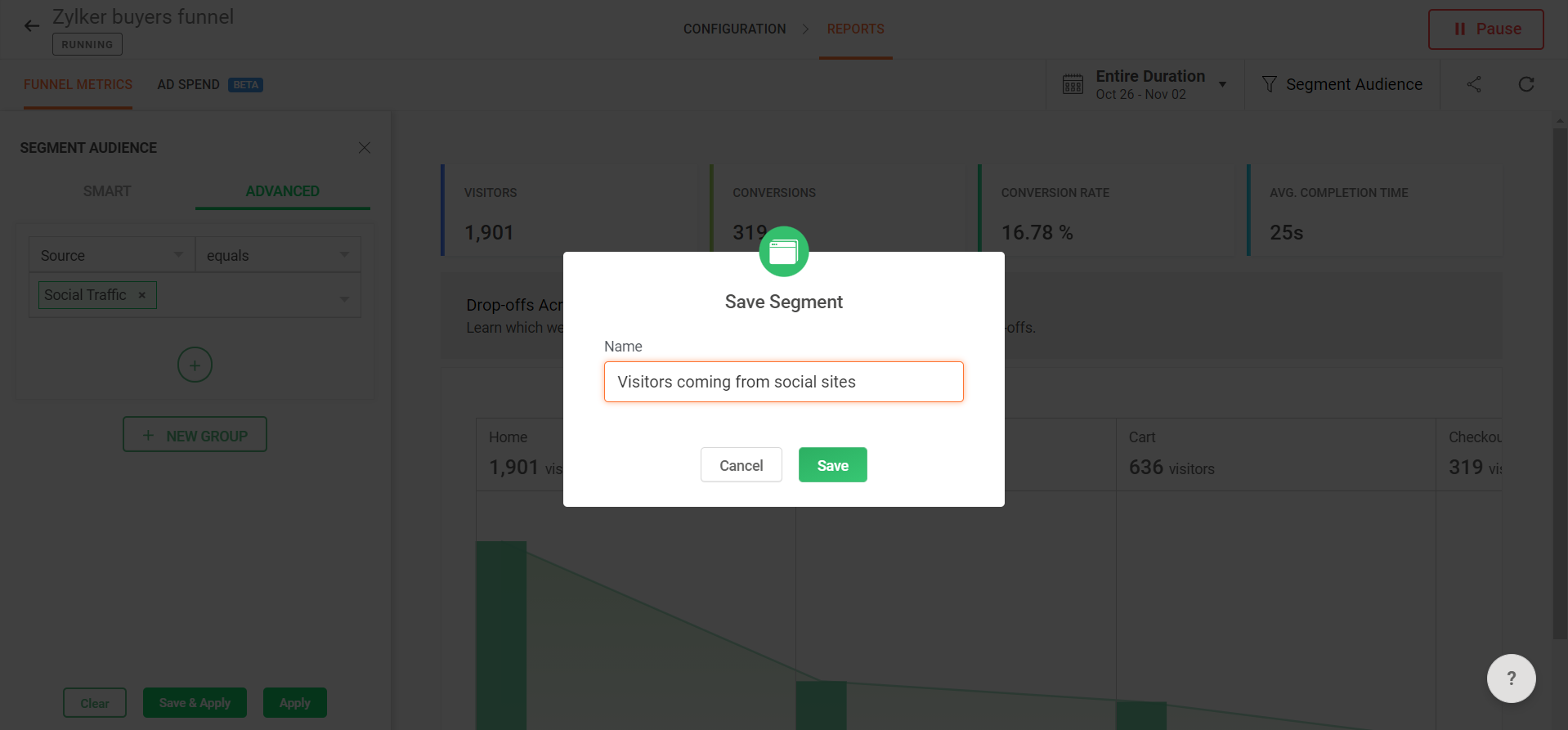
Your audience condition will be saved permanently and you can use it whenever you need to in just a couple of clicks. You also can edit your saved segments anytime by clicking the edit icon next to the audience segment.
Bonus Tips: When planning to use audience filters in reports, you could consider the following guidelines:
- Before starting to filter, determine if an audience segment you’ve created will be useful to extract the needed insight from your report. Creating the right combination of audiences is the most effective way to reach your potential customers.
- Keep your segments more widely defined. If your focus group is too thin, you could end up wasting time and energy in marketing and optimizing for smaller sets of audiences.
We hope that was useful. Please share your feedback or questions in the box below.
Is there a particular filter you want to save to your reports but you're unsure how to implement? Just write to us with your needs at support@zohopagesense.com, and we'll be happy to chat with you and provide the best solution for your situation.
P.S: Have you tried filtering your reports or have you discovered something interesting that you can do in PageSense? Let us know and we’ll share it to other community members in our next post.
Start customizing. Start growing!
Thank you.
Balarohini Paulraj
New to Zoho Recruit?
Zoho Developer Community
New to Zoho LandingPage?
Zoho LandingPage Resources
New to Bigin?
Topic Participants
Balarohini Paulraj
Sticky Posts
[Live Webinar] How to maximize your conversions using existing website traffic
Hello all, Did you know that on an average only 0.1% of your traffic converts? The rest are either heading towards your competitors or dropping off without being able to find what they came for. When you want to increase your conversions, it's naturalA/B Testing Idea #2: Make your headlines sound super cool.
Hello everyone, We're back with our second post in the CRO testing idea series. If you missed the first post, please check it out here: "Place irresistible and clear CTAs." In today's post, we'll look at how to effectively A/B test your headline content.A/B Testing Idea #1: Place irresistible and clear CTA buttons
Are you wasting much of your time and effort A/B testing every single idea that pops into your head, yet you're not generating sufficient traffic to your website? Don't worry—we've got you. We'd like to introduce you to the A/B Testing Ideas learningDid you know?#3: How to target and run your experiment based on custom audience segments in PageSense
Whatever kind of online business you're running, defining your target audience is the key factor to delivering relevant messages and further positioning your brand in the industry. Most marketing efforts revolve around this basic strategy of segmentingDid you know?#2: How to filter your report by custom date range in PageSense
Do you want to quickly view your experiment analysis or responses over different time periods? Want to effortlessly compare the performance of your website by specific weeks, months, or years? Also, see whether your new marketing strategies or efforts
New to Zoho TeamInbox?
Zoho TeamInbox Resources
Zoho CRM Plus Resources
Zoho Books Resources
Zoho Subscriptions Resources
Zoho Projects Resources
Zoho Sprints Resources
Qntrl Resources
Zoho Creator Resources
Zoho CRM Resources
Zoho Show Resources
Get Started. Write Away!
Writer is a powerful online word processor, designed for collaborative work.
Zoho CRM コンテンツ
-
オンラインヘルプ
-
Webセミナー
-
機能活用動画
-
よくある質問
-
Ebook
-
-
Zoho Campaigns
- Zoho サービスのWebセミナー
その他のサービス コンテンツ
Nederlandse Hulpbronnen
ご検討中の方
Recent Topics
Matching ZOHO Payments in Banking
Our company has recently integrated ZOHO Payments into our system. This seemed really convenient at first because our customers could pay their account balance by clicking on a link imbedded in the emailed invoice. Unfortunately, we can't figure out howI Need Help Verifying Ownership of My Zoho Help Desk on Google Search Console
I added my Zoho desk portal to Google Search Console, but since i do not have access to the html code of my theme, i could not verify ownership of my portal on Google search console. I want you to help me place the html code given to me from Google searchTeam Gamification
Would love to motivate, engage and encourage our team with our social media posts. Would like to include Gamification features of Social Media in Zoho Social or Marketing Automation. And also bring in Social Advocacy tools/tracking/management to these,Power up your Kiosk Studio with Real-Time Data Capture, Client Scripts & More!
Hello Everyone, We’re thrilled to announce a powerful set of enhancements to Kiosk Studio in Zoho CRM. These new updates give you more flexibility, faster record handling, and real-time data capture, making your Kiosk flows smarter and more efficientNew Enhancements to Zoho CRM and Zoho Creator Integration
Hello Everyone, We’ve rolled out enhancements to the Zoho Creator and Zoho CRM integration to align with recent updates made to the Zoho Creator platform. With enhancements to both the UI and functionality, This update also tightens access control byWork Type - Limitation
Hello, I'm setting up work types and have noticed, a limitation on the parts area to 10 lines. Can this be increased to 20 or greater? In addition to this, when I attempt to add the work type to a work order, the correct labour hours doesn't flow through.Module Customisation - Lookup function not available
Good evening, Within my business, I can have multiple customers, who have multiple mobile assets. When I set these assets up, I enter information such as vehicle registration, Vehicle identification number (VIN), Unit number, YOM, in addition to others.Emails sent through Bigin are not posting in IMAP Sent folder
I have set up my email to work from within Bigin using IMAP. I am using IMAP so I can sync my email across multiple devices - phone / laptop / desktop / iPad / etc. I want all my emails to populate my email client (outlook & iphone email) whether orTurning the page for Zoho SalesIQ: 2025 to 2026
As we wrap up 2025, we would like to take a moment to reflect on what we set out to achieve this year, what we’ve delivered, and where we’re headed next. What we focused on in 2025 This year was all about strengthening the core of engagement and AI, makingStage-probability mapping feature in custom module
Hi, I'm building a custom module for manage projects. I would like to implement the stage-probability feature that Potentials has. Is this possible?Temporary Outage in Zoho Cliq Affecting US Users – July 23, 2025
We experienced a service disruption in Zoho Cliq that impacted core functionality for users in the US region. The issue occurred between Jul 23, 2025, 06:54:00 PM IST and 07:13:13 PM IST, lasting approximately 19 minutes. To restore service stability,Why Sharing Rules do Not support relative date comparison???
I am creating a Sharing Rule and simply want to share where "Last Day of Coverage" (Date field) is Greater than TODAY (Starting Tomorrow). However, sharing rules don't have the option to compare a date field to a relative date (like today), only to StaticZoho Cliq not working on airplanes
Hi, My team and I have been having this constant issue of cliq not working when connected to an airplane's wifi. Is there a reason for this? We have tried on different Airlines and it doesn't work on any of them. We need assistance here since we are constantlyProblem with Workdrive folders
I'm having a problem a problem accessing files in a Zoho work drive folder when using the Zoho writer app. The problem folder appears grayed out in the Zoho work drive window in both the online and writer application. However I can open the folder inSend Supervisor Rule Emails Within Ticket Context in Zoho Desk
Dear Zoho Desk Team, I hope this message finds you well. Currently, emails sent via Supervisor Rules in Zoho Desk are sent outside of the ticket context. As a result, if a client replies to such emails, their response creates a new ticket instead of appendingMulti-currency and Products
One of the main reasons I have gone down the Zoho route is because I need multi-currency support. However, I find that products can only be priced in the home currency, We sell to the US and UK. However, we maintain different price lists for each.Create an Eye-Catching Announcement Widget for Your Help Center
Hello Everyone! In this week’s edition, let’s explore how to keep your customers updated with exciting news in the Help Center. See how ZylkerMobile wowed their customers by bringing updates right to their portal. ZylkerMobile, the renowned brand forSend Whatsapp with API including custom placeholders
Is is possible to initiate a session on whatsapp IM channel with a template that includes params (placeholders) that are passed on the API call? This is very usefull to send a Utility message for a transactional notification including an order numberCustomer Management: #6 Common Mistakes in Customer Handling
Managing customers doesn't usually fall apart overnight. More often, slight gaps in the process slowly become bigger problems. Incidents like missed follow-ups, billing confusion, and unhappy customers will lead to revenue loss. Many businesses don'tZoho Desk iOS app update: UI enhancement of picklist and multi picklist fields
Hello everyone! We have enhanced the UI of the picklist and multiselect picklist fields on the Zoho Desk iOS app to provide a more refined, efficient, and user-friendly experience. We have now supported an option to Search within the picklist and multiselectZoho Desk iOS app update: Revamped scribbles with Apple pencil kit
Hello everyone! We’re excited to introduce a revamped Scribble experience, rebuilt from the ground up using Apple PencilKit for smooth strokes, proper scaling, and seamless image uploads. Please update the app to the latest version directly from the AppZoho Desk Android app update: Norwegian language support
Hello everyone! In the most recent Android version of the Zoho Desk app update, we have brought in support to access the app in Norwegian language. We have introduced the Norwegian language on the IM module of the Zoho Desk app as well. Please updateIs it possible to roll up all Contact emails to the Account view?
Is there a way to track all emails associated with an Account in one single view? Currently, email history is visible when opening an individual Contact record. However, since multiple Contacts are often associated with a single Account, it would be beneficialFunction #53: Transaction Level Profitability for Invoices
Hello everyone, and welcome back to our series! We have previously provided custom functions for calculating the profitability of a quote and a sales order. There may be instances where the invoice may differ from its corresponding quote or sales order.Payment Vouchers
Is there any Payment Vouchers in Zoho? How can we create payment for non-trade vendors, i.e. professional fees, rent, and payment to commissioner income tax?API in E-Invoice/GST portal
Hi, Do I have to change the api in gst/e-invoice portal as I use zoho e books for my e-invoicing. If yes, please confirm the process.When I click on PDF/PRINT it makes the invoice half size
When I click PDF / Print for my invoice in Zoho Books, the generated PDF appears at half size — everything is scaled down, including the logo, text, and layout. The content does not fill the page as it should. Could someone advise what causes Zoho BooksSearch by contain letter in a column
Hello, everyone I need a filter function that searches by letter in a cell, and it should be a macro. To clarify further, if I have a column with several names and I chose a search cell and what I want is search by a single letter, for example, "a" thenArchiving Contacts
How do I archive a list of contacts, or individual contacts?Enrich your contact and company details automatically using the Data Enrichment topping
Greetings, I hope you're all doing well. We're happy to announce the latest topping we've added to Bigin: The Data Enrichment topping, powered by WebAmigo. This topping helps you automatically enhance your contact and company records in Bigin. By leveragingEasier onboarding for new users with stage descriptions
Greetings, I hope all of you are doing well. We're happy to announce a recent enhancement we've made to Bigin. You can now add descriptions to the stages in your pipeline. Previously, when creating a pipeline, you could only add stages. With this update,Zoho Books Invoices Templates
It would be really helpful to have more advanced features to customise the invoice templates in Zoho Books. Especially I´m thinking of the spacing of the different parts of the invoice (Address line etc.). If you have a sender and receiver address inCan add a colum to the left of the item in Zoho Books?
I would need to add a column to the left of the item column in Books. When i create custom fields, i can only display them to the right of the item.Verifying Zoho Mail Functionality After Switching DNS from Cloudflare to Hosting Provider
I initially configured my domain's (https://roblaxmod.com/) email with Zoho Mail while using Cloudflare to manage my DNS records (MX, SPF, etc.). All services were working correctly. Recently, I have removed my site from Cloudflare and switched my domain'sAI Bot and Advanced Automation for WhatsApp
Most small businesses "live" on WhatsApp, and while Bigin’s current integration is helpful, users need more automation to keep up with volume. We are requesting features based on our customer Feedbacks AI Bot: For auto-replying to FAQs. Keyword Triggers:Improved Contact Sync flow in Google Integration with Zoho CRM
Hello Everyone, Your contact sync in Google integration just got revamped! We have redesigned the sync process to give users more control over what data flows into Google and ensure that this data flows effortlessly between Zoho CRM and Google. With this2025 Ask the Experts sessions wrap-up : Key highlights from the experts
Here is a rewind journey of our Ask the Experts (ATE) Sessions, where we brought you expert insights and practical best practices together in one place. This recap highlights the key takeaways, learnings, and best practices from all these sessions soHow to disable the edit option in subform
How to disable the edit option in subformAdding non-Indian billing address for my Zoho subscription
Hey Need help with adding a non-Indian billing address for my Zoho subscription, trying to edit the address to my Singapore registered company. Won't let me change the country. Would appreciate the help. Regards, RishabhIs it possible to enforce a single default task for all users in a Zoho Projects ?
In Zoho Projects, the Tasks module provides multiple views, including List, Gantt, and Kanban. Additionally, users can create and switch to their own custom views. During project review meetings, this flexibility creates confusion because different usersNext Page












