Posting on LinkedIn Directly from Zoho Cliq
Are you tired of switching back and forth between Zoho Cliq and LinkedIn to make a simple post? Well, there's good news! With the following instructions, you can post directly on LinkedIn from within Zoho Cliq. Let's get started!
Step 1: Generate an OAuth Token
To post on LinkedIn from Zoho Cliq, you'll need to generate an OAuth token. Here's how to do it:
- Go to the LinkedIn Developer page and create a new app by clicking on "Create app"

- Enter your app name, LinkedIn page, and app logo, then agree to the terms and conditions and click on "Create app".
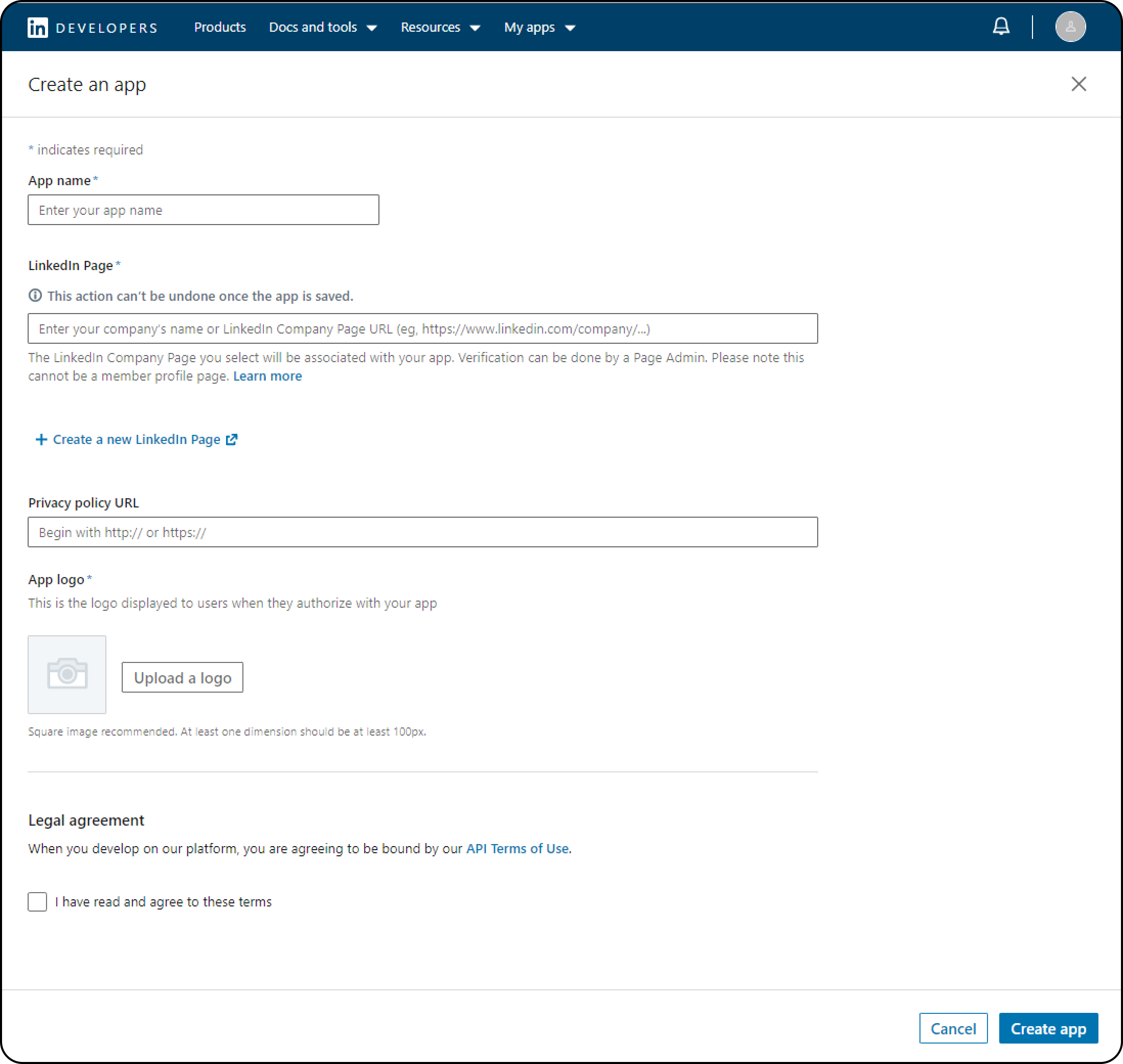
- Navigate to the "Products" tab and request access for "Share on LinkedIn" and "Sign In with LinkedIn".
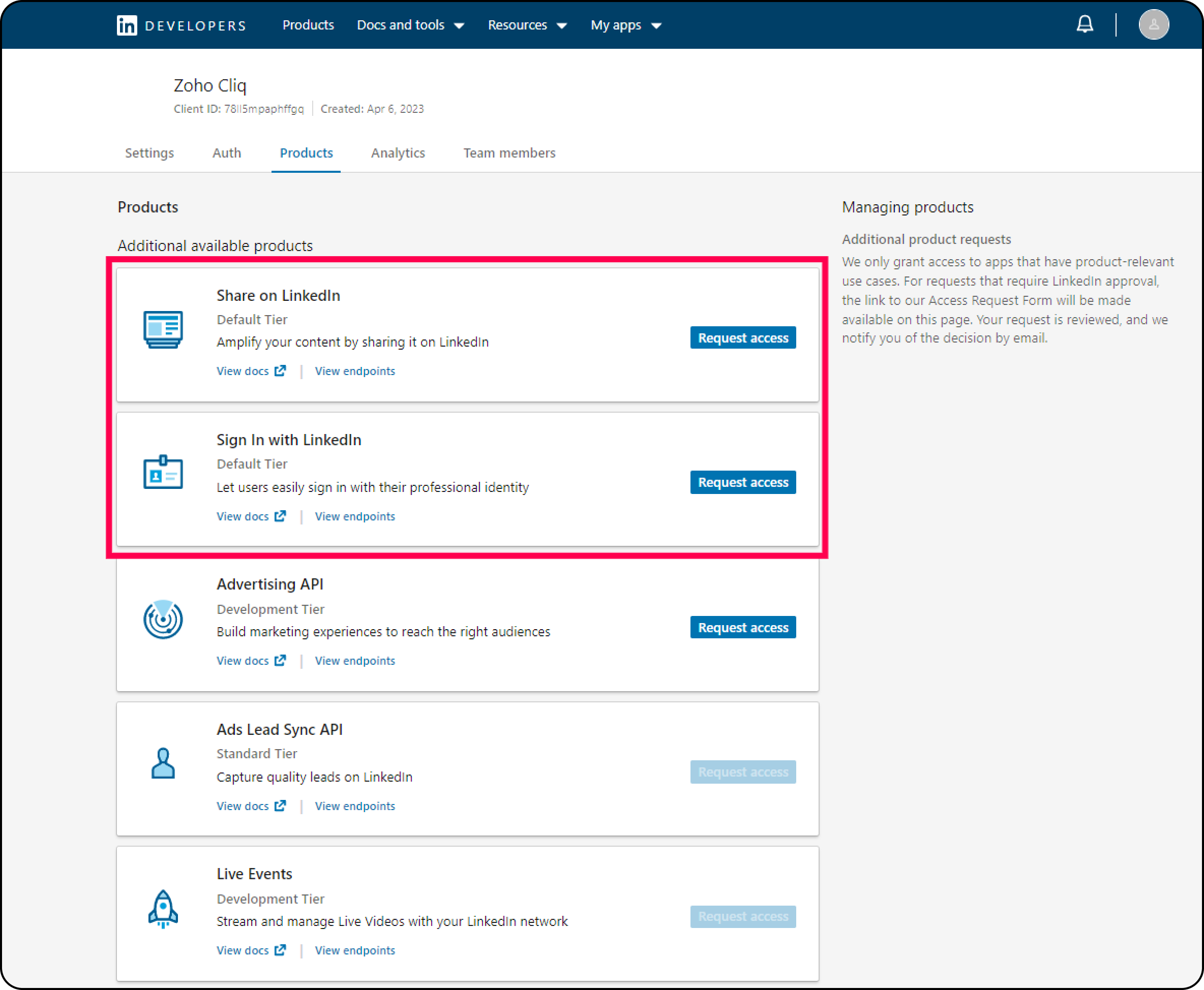
- Go to the OAuth Tools page and create a new access token.
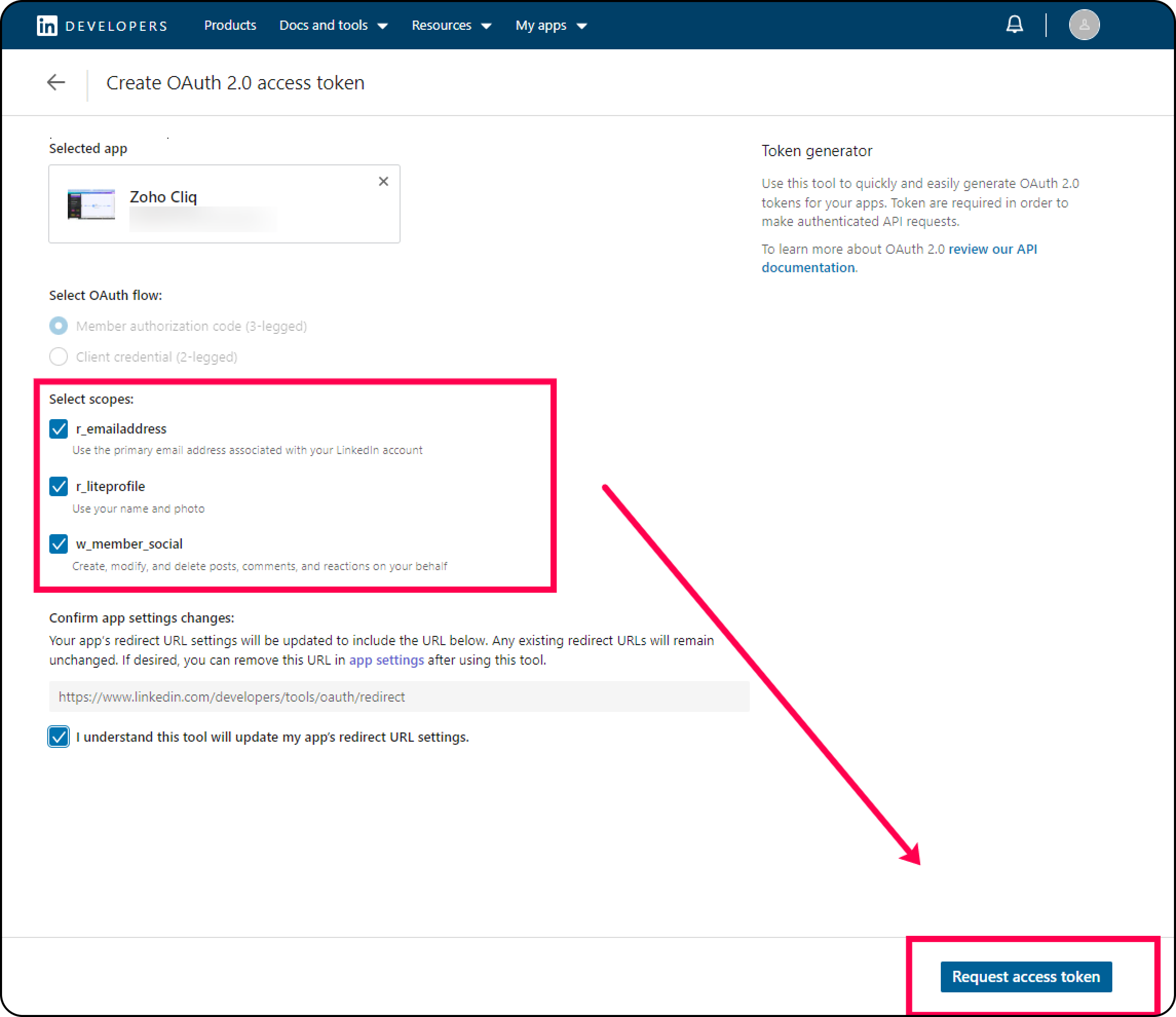
- Congratulations! You've successfully generated an OAuth token.
Step 2: Configure the OAuth Token in Zoho Cliq
Now that you have your OAuth token, it's time to configure it in Zoho Cliq. Here's how:
- Go to https://cliq.zoho.com and navigate to "Profile" > "Bots & tools" > "Integrations" > "Command" > "Create".
- Enter a command name, hint, access level, and click on "Save".
- Copy and paste the following code:
- inputs = List();
- inputs.add({"type":"textarea", "name":"description","label":"Description","placeholder":"What do you want to talk about?","min_length":"0","max_length":"1000","mandatory":true});
- inputs.add({"name":"file","label":"Add a Photo","placeholder":"Please upload a photo to upload.","mandatory":false,"type":"file"});
- return {"type":"form","title":"Create a post","name":"linkedinPost","hint":"","button_label":"Submit","inputs":inputs,"action":{"type":"invoke.function","name":"linkedinPost"}};
- Next, go to "Profile" > "Bots & tools" > "Integrations" > "Function" > "Create".
- Name your function "linkedinPost", enter a hint, choose the function type as form, and click on "Save".
- Copy the code below and paste it inside the form submit handler.
- formValues = form.get("values");
- textContent = formValues.get("description");
- file = formValues.get("file");
- // fetch access token
- token = "Bearer XXXXXXXXXXXXXXXXXXXXXXXXXXXXXX";
- headersMap = Map();
- headersMap.put("Authorization",token);
- headersMap.put("LinkedIn-Version","202208");
- fetchUserID = invokeurl
- [
- url :"https://api.linkedin.com/v2/me"
- type :GET
- headers:headersMap
- ];
- info fetchUserID;
- userID = fetchUserID.get("id");
- if(file.length() == 0)
- {
- params = {"author":"urn:li:person:" + userID,"lifecycleState":"PUBLISHED","specificContent":{"com.linkedin.ugc.ShareContent":{"shareCommentary":{"text":textContent},"shareMediaCategory":"NONE"}},"visibility":{"com.linkedin.ugc.MemberNetworkVisibility":"PUBLIC"}};
- createPost = invokeurl
- [
- url :"https://api.linkedin.com/v2/ugcPosts"
- type :POST
- parameters:params + ""
- headers:headersMap
- detailed:true
- ];
- info createPost;
- }
- else
- {
- initializeParams = {"initializeUploadRequest":{"owner":"urn:li:person:" + userID}};
- initializeUpload = invokeurl
- [
- url :"https://api.linkedin.com/rest/images?action=initializeUpload"
- type :POST
- parameters:initializeParams + ""
- headers:headersMap
- ];
- info initializeUpload;
- imageUrl = initializeUpload.get("value").get("uploadUrl");
- imageID = initializeUpload.get("value").get("image").toList(":").get(3);
- uploadFile = invokeurl
- [
- url :imageUrl
- type :PUT
- parameters:file
- headers:headersMap
- detailed:true
- content-type:"application/octet-stream"
- ];
- info uploadFile;
- if(uploadFile.get("responseCode") == 201)
- {
- params = {"author":"urn:li:person:" + userID,"lifecycleState":"PUBLISHED","specificContent":{"com.linkedin.ugc.ShareContent":{"shareCommentary":{"text":"Good Afternoon everyone"},"shareMediaCategory":"IMAGE","media":{{"status":"READY","description":{"text":"Center stage!"},"media":"urn:li:digitalmediaAsset:" + imageID,"title":{"text":"First LinkedIn Post"}}}}},"visibility":{"com.linkedin.ugc.MemberNetworkVisibility":"PUBLIC"}};
- createPost = invokeurl
- [
- url :"https://api.linkedin.com/v2/ugcPosts"
- type :POST
- parameters:params + ""
- headers:headersMap
- detailed:true
- ];
- info createPost;
- }
- else
- {
- return {"text":createPost.get("responseText").get("message"),"card":{"theme":"10"}};
- }
- }
- if(createPost.get("responseCode") == 201)
- {
- return {"text":"Post created successfully","type":"banner","status":"success"};
- }
- else
- {
- return {"text":createPost.get("responseText").get("message"),"card":{"theme":"10"}};
- }
- return Map();
- That's it! You can now use the command you created in Step 2 to post directly on LinkedIn from Zoho Cliq.
We hope this guide was helpful. Now, you can post on LinkedIn without leaving Zoho Cliq. Happy posting!
New to Zoho Recruit?
Zoho Developer Community
New to Zoho LandingPage?
Zoho LandingPage Resources
New to Bigin?
Topic Participants
Poorvik Palanikumar
Sticky Posts
New in Zoho Chat : Search for contacts, files, links & conversations with the all new powerful 'Smart Search' bar.
With the newly revamped 'Smart Search' bar in Zoho Chat, we have made your search for contacts, chats, files and links super quick and easy using Search Quantifiers. Search for a contact or specific conversations using quantifiers, such as, from: @user_name - to find chats or channel conversations received from a specific user. to: @user_name - to find chats or channel conversations sent to a specific user. in: #channel_name - to find a particular instance in a channel. in: #chat_name - to findNew in Zoho Chat: Threaded conversation at its finest best
Perform effective team communication in Zoho Chat with our new 'Reply' option. Converse and stay focussed on the parent conversation, rather than getting entangled in the web of several, never-ending sub threads. To reply to a certain message, all you need to do is hover to the left hand side of the message. Then, click on the three dots to open a pop up menu. Here, click on the Reply button and type the reply to the message in the compose box and press Enter. Voila, that was pretty simple.Changes in Cliq iOS app notification due to iOS 13 and Xcode 11
Hello everyone! With the iOS 13 update, Apple has updated its policy on usage of VoIP push notifications. Over the past few months, we tried our best to provide a similar experience with the updated policy. Changes in iOS 13: With iOS 13, Apple mandates all VoIP push notifications to be reported to the CallKit framework as a new call. If a VoIP push notification is not reported to the CallKit within a designated time window, iOS will terminate the app. If enough VoIP push notifications are notWhat's new in Zoho Cliq - June 2020 updates
Hello again, everyone! I'm back to share with you the recent feature improvements and updates that we've pulled together for enhancing your experience in Cliq. Here's what's new this June for you all in Cliq's web and iOS app! New on Cliq Web: Drag and drop files to a chat in your left side panel Now you can drag and drop attachments from your open conversation window to a specific chat or channel in the left side menu without opening it. Swift up actions and collaborate efficiently with Cliq's4 Things You Should Do Once You Get Started with Cliq
Hey there, new user! You've successfully logged in and set up your organization and you're all set to start working. What's next? Buckle up because here are 4 essential things you need to do first in order to get the most out of your Cliq experience: 1. Invite your colleagues Now that you've set up your Cliq for business, you need to bring in all your employees, of course, because how else can you collaborate with them? To invite your colleagues to Cliq, head on over to the Admin Panel which
New to Zoho TeamInbox?
Zoho TeamInbox Resources
Zoho CRM Plus Resources
Zoho Books Resources
Zoho Subscriptions Resources
Zoho Projects Resources
Zoho Sprints Resources
Qntrl Resources
Zoho Creator Resources
Zoho CRM Resources
Zoho Show Resources
Get Started. Write Away!
Writer is a powerful online word processor, designed for collaborative work.
Zoho CRM コンテンツ
-
オンラインヘルプ
-
Webセミナー
-
機能活用動画
-
よくある質問
-
Ebook
-
-
Zoho Campaigns
- Zoho サービスのWebセミナー
その他のサービス コンテンツ
Nederlandse Hulpbronnen
ご検討中の方
Recent Topics
Issue with Zoho Creator Form Full-Screen View in CRM Related List Integration
Hi Team, We have created a custom application in Zoho Creator and integrated it into Zoho CRM as a related list under the Vendor module, which we have renamed as Consignors. Within the Creator application, there is a form named “Pickup Request.” InsideZoho Browser??
hai guys, this sounds awkward but can v get a ZOHO BROWSER same as zoho writer, etc. where i can browse websites @ home and continue browsing the same websites @ my office, as v have the option in Firefox, once i save and close the browser and again when i open it i will be getting the same sites. If u people r not clear with my explanation, plz let me know. Thanks, SandeepTask/Activity indicator in SalesPipeline overview has disappeared
I Just logged in my ZOHO CRM first 2026 checking my salespipeline overview , Every record card used to show an indication that there was an open task (Yellow if the expiry date was close, red if the expiry date was today and grey when it had expired).Notes badge as a quick action in the list view
Hello all, We are introducing the Notes badge in the list view of all modules as a quick action you can perform for each record, in addition to the existing Activity badge. With this enhancement, users will have quick visibility into the notes associatedSMS to customers from within Bigin
Hi All, Is there anyone else crying out for Bigin SMS capability to send an SMS to customers directly from the Bigin interface? We have inbuilt telephony already with call recordings which works well. What's lacking is the ability to send and receiveAdd multiple users to a task
When I´m assigning a task it is almost always related to more than one person. Practical situation: When a client request some improvement the related department opens the task with the situation and people related to it as the client itself, the salesmanAdmins cannot see each others' Scheduled Reports?!
Very frustrating that as an admin I cannot see what my reports my fellow admins have created and scheduled. After asking about this on the help chat, I was told the issue is trust and security. By giving someone Admin status, it means we trust them with those responsibilities. Please change this, it is not a good process to have to bother other users to change a report or change users within a report.Automatically CC an address using Zoho CRM Email Templates
Hi all - have searched but can't see a definitive answer. We have built multiple email templates in CRM. Every time we send this we want it to CC a particular address (the same address for every email sent) so that it populates the reply back into ourPDF Attachment Option for Service Reports
Hello Team, I would like to check with you all if there is an option to attach PDF documents to the service reports. When I try to attach a file, the system only allows the following formats: JPEG, JPG, and PNG. Could you please confirm whether PDF attachmentsWriter update results in BitDefender blocking it as malware
After updating Writer to latest update, Bitdefender blocked the app and writer no longer runs.Restrict Users access to login into CRM?
I’m wanting my employees to be able to utilize the Zoho CRM Lookup field within Zoho Forms. For them to use lookup field in Zoho Forms it is my understanding that they need to be licensed for Forms and the CRM. However, I don’t want them to be able toIs there a way to invoke deluge function from within a widget?
Hi! I have custom functions in deluge and I was wondering whether there is any way to call this function through a widget? Something like on click of a button inside a widget, run the deluge custom function. Would this be possible?Missing Import Options
Hello, do I miss something or is there no space import option inside of this application? In ClickUp, you can import from every common application. We don't want to go through every page and export them one by one. That wastes time. We want to centralizeZoho CRM Portal Field Level Permission Issue
Hi Support Team, I am using the Zoho CRM Portal and configuring field-level editing permissions. However, we are unable to restrict portal users from editing certain fields. We have created a portal and provided View and Edit (Shared Only) access forWhy am I seeing deleted records in Zoho Analytics syncing with Zoho CRM?
I have done a data sync between Zoho CRM and Zoho Analytics, and the recycle bin is empty. Why do I see deleted leads/deals/contacts in Zoho Analytics if it doesn't exist in Zoho CRM? How can I solve this problem? ThanksZoho Tables is now live in Australia & New Zealand!
Hey everyone! We’ve got some great news to share — Zoho Tables is now officially available in the Australian Data Center serving users across Australia and New Zealand regions! Yes, it took us a bit longer to get here, but this version of Zoho TablesCRM project association via deluge
I have created a workflow in my Zoho CRM for closing a deal. Part of this workflow leverages a deluge script to create a project for our delivery team. Creating the project works great however, after or during the project creation, I would like to associateCustom Fonts in Zoho CRM Template Builder
Hi, I am currently creating a new template for our quotes using the Zoho CRM template builder. However, I noticed that there is no option to add custom fonts to the template builder. It would greatly enhance the flexibility and branding capabilities ifIntroducing the Zoho Projects Learning Space
Every product has its learning curve, and sometimes having a guided path makes the learning experience smoother. With that goal, we introduce a dedicated learning space for Zoho Projects, a platform where you can explore lessons, learn at your own pace,Unknown table or alias 'A1'
I would like to create a subquery but i am getting the following error: Unknown table or alias 'A1' used in select query. This is the sql statement: SELECT A1.active_paying_customers, A1.active_trial_customers, A1.new_paying_signup, date(A1.date_active_customers),All new Address Field in Zoho CRM: maintain structured and accurate address inputs
The address field will be available exclusively for IN DC users. We'll keep you updated on the DC-specific rollout soon. It's currently available for all new sign-ups and for existing Zoho CRM orgs which are in the Professional edition. Latest updateCreate PO from an invoice
We are a hardware and software sales company which receives orders over the internet. We drop ship most of our products from a warehouse outside of our company. Our orders get sync'd into Zoho from our store via onesaas as invoices. It would be greatImport Function: ONLY update empty fields
When setting up an import from a spreadsheet to CRM, there is a checkbox "Don't update empty values for existing contacts" (see screenshot below). While I see some limited benefit from this functionality, I think there should also be an "ONLY update emptyCollaboration with customers made easy with Zoom Meeting and Zoho Desk integration
Hello everyone! We are happy to announce that you can now integrate your Zoho Desk account with Zoom Meeting. The integration bridges the gap between digital communication and human connection, empowering teams to deliver timely support when it mattersCRM Canvas - Upload Attachments
I am in the process of changing my screens to Canvas. On one screen, I have tabs with related lists, one of which is attachments. There doesn't appear to be a way to upload documents though. Am I missing something really obvious? Does anyone haveTrueSync regularly filling up my local disk
Seems that WorkDrive's TrueSync randomly starts filling up my local hard drive space. None of the folders have been set as "Make Offline" but still it seems to randomly start making file offline. The settings of the app is so minimal and is of no realKaizen #194 : Trigger Client Script via Custom buttons
Hello everyone! Welcome back to another interesting and useful Kaizen post. We know that Client Scripts can be triggered with Canvas buttons and we discussed this with a use case in Kaizen#180. Today, let us discuss how to trigger Client Script when a[Webinar] A recap of Zoho Writer in 2025
Hi Zoho Writer users, We're excited to announce Zoho Writer's webinar for January 2026: A recap of Zoho Writer in 2025. This webinar will provide a recap of the features and enhancements we added in 2025 to enhance your productivity. Choose your preferredPicklist field shows "none" as default
Hello, Is there an option to avoid showing "none" as the default value in a picklist field? I also don't want to see any option displayed. My expectation is to have a blank bar, and then when I display the drop-down list, I can choose whichever I waStage-probability mapping feature in custom module
Hi, I'm building a custom module for manage projects. I would like to implement the stage-probability feature that Potentials has. Is this possible?Create static subforms in Zoho CRM: streamline data entry with pre-defined values
Last modified on (9 July, 2025): This feature was available in early access and is currently being rolled out to customers in phases. Currently available for users in the the AU, CA, and SA DCs. It will be enabled for the remaining DCs in the next coupleField Description is very small
Hello, The field Description in the activity is very small. Why don't try open a new window, or a bigger popup, or increase the width of the "popup". Example:Introducing workflow automation for the Products module
Greetings, I hope all of you are doing well. We're happy to announce a few recent enhancements we've made to Bigin's Products module. The Products module in Bigin now supports Workflows, enabling you to automate routine actions. Along with this update,StatusIQ
Please add StatusIQ to data sources. We using site24x7 and StatusIQ together and site24x7 integration is already there. Thanks and regards, TorstenIn Zoho People, the Operations buttons are frequently not visible or do not appear consistently.
In Zoho People, the Operations buttons are frequently not visible or do not appear consistently. We request you to please investigate and address this issue, as it is affecting daily HR operations and user access.Marketing Tip #14: Increase cart value with product bundles
Bundling products is a great way to increase average order value while giving customers more convenience. Think “camera + tripod + memory card” or “soap + lotion + bath salts.” Bundles make shopping easier and feel like a better deal. It’s a win-win forProblem with Workdrive folders
I'm having a problem a problem accessing files in a Zoho work drive folder when using the Zoho writer app. The problem folder appears grayed out in the Zoho work drive window in both the online and writer application. However I can open the folder inSortie de Zoho TABLE ??
Bonjour, Depuis bientôt 2 ans l'application zoho table est sortie en dehors de l'UE ? Depuis un an elle est annoncée en Europe Mais en vrai, c'est pour quand exactement ??Add RTL and Hebrew Support for Candidate Portal (and Other Zoho Recruit Portals)
Dear Zoho Recruit Team, I hope you're doing well. We would like to request the ability to set the Candidate Portal to be Right-to-Left (RTL) and in Hebrew, similar to the existing functionality for the Career Site. Currently, when we set the Career SitePrinting to a brother label maker
I see allot of really old unanswered posts asking how to print to a label maker from a zoho creator app. Has their been any progress on providing the capability to create a customized height & width page or print template or whatever to print labels?Next Page












