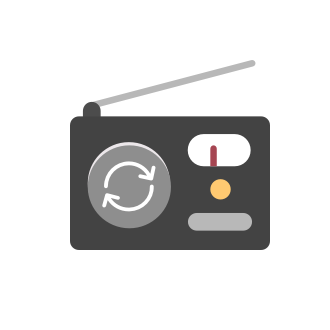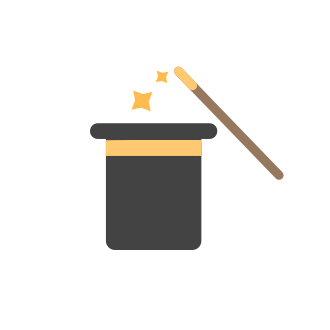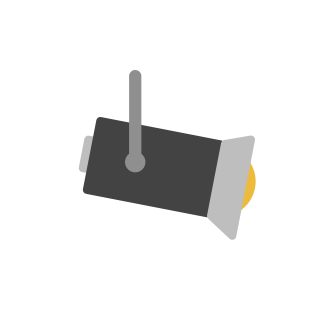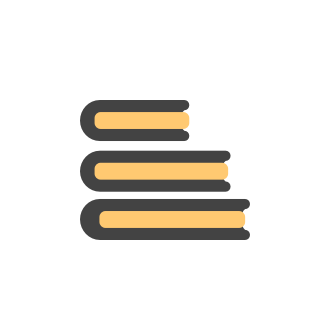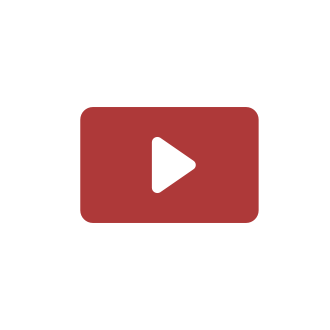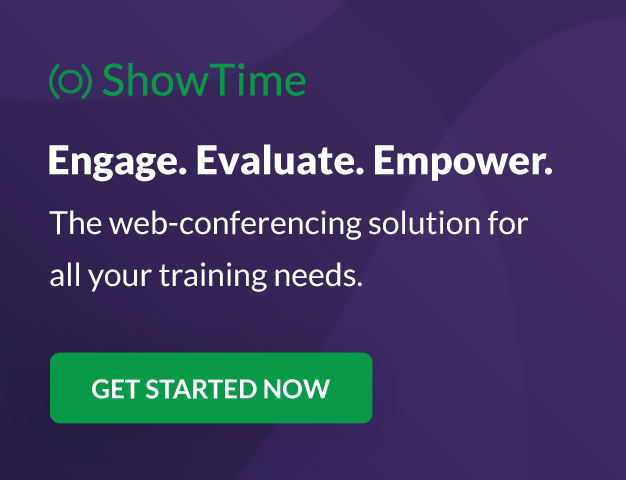Tips and Tricks 8: Hyperlinking images
Hello everyone, Today we will see how to hyperlink your images to navigate visitors to another page on the event microsite or even to a different website. Images added in the Image and text and Testimonial custom section or images that are uploaded as a logo can be linked to more online information. Linking images can provide useful details to microsite visitors without cluttering the current page or shifting focus off the existing content. After you upload an image to any Image and text or TestimonialTips and Tricks 12: Color your ticket classes
Hello everyone, Colors create visual interest, convey meaning beyond words, and can shape how information is perceived. Using color to distinguish your ticket classes can make your tickets stand out on your microsite or match them to your event's brandTips and Tricks 11: Rehearsing for the event day
Hello everyone, Hosting a successful and memorable event takes effort, and most of the time you only get one shot at doing it right. Getting a picture of how things will play out can make you confident to achieve the objectives you planned for your event.Tips and Tricks 10: Customize your video feed during a session
Hello everyone, With a lot of events happening online, there is a need to choose technology that gives your attendees an authentic experience of physically being at the event. One way to do make your sessions feel more real and engaging rather than distantTips and Tricks 9: Custom privileges for individual team members
Hello everyone, Today we're going to look at how to customize roles and privileges for each individual team member. Why would you need to do this? Well, even if your business's job roles have been customized for your organization at large, they stillTips and Tricks 7: Live sessions
Hello everyone, Today we will see how to view the live sessions for your event. Live sessions are exactly what they sound like—the sessions happening at the current time in an event day. When you are dealing with many sessions or are hosting multi-day events, keeping track of sessions that are running parallel can help you get a clear view of your event agenda. A Live Sessions dropdown will be seen at the top of the Present Sessions tab from the Conduct dashboard in the Event Console. This dropdownTips and Tricks 6: Project sessions to the audience
Hello everyone, Today we'll see how to project sessions to your audience to keep them visually engaged. To start with, when you're delivering sessions or standing by for upcoming sessions, displaying the slide deck or an intermission screen can keep event participants involved and attentive. To do this, access the Present Sessions tab from the Conduct dashboard in the Event Console when the event has started. You can view the sessions in the timeline based on the track or the venue it is being presentedTips and Tricks 5: Viewing ongoing sessions
Hello everyone, Today we'll learn how to view ongoing sessions in the Present Sessions tab. The Conduct dashboard in the Event Console can be used when your event has started. When you're about to start sessions, the Present Sessions tab will display all sessions you have planned for your event day. When you click any session in the timeline on the left, you can view more details about it in the dock on the right. This includes your session time, title, session track name, location, speaker details,Tips and Tricks 4: Viewing current time in an event day
Hello everyone, Today we'll see how you can go to the current time in your timeline when conducting sessions in your event. Sometimes when you're looking at different sessions across multiple days, it can be inconvenient to jump back to the current time every time you need to view or present upcoming sessions. Sessions can be presented from the Present Sessions tab, which you can access from the Conduct dashboard in the Event Console. In the Present Sessions tab, you can view sessions across everyTips and Tricks 3: Address conflicts in speaker time
Hello everyone, We know preparing for your event comes with a myriad set of problems. For one thing, planning your agenda is a lot like putting together a puzzle. A lot goes into planning it, as it's what will tell your attendees the story of your event. One of the most common issues that occur when building the agenda is a conflict in speaker times. The entire agenda might be planned out before you notice that you've scheduled a speaker to speak at two sessions in the same time slot. And it can takeTips and Tricks 2: Style your text with markdown
Hello everyone, Today we'll talk about how to use markdown in your text. Markdown is a simple formatting language that allows you to add rich formatting to your plain text. In Backstage, you can use markdown when you write your announcements, messages in discussion channels, comments for images in the gallery, and body text in the custom sections of your microsite. The table below shows how to enclose words or phrases between specific sets of characters to apply the associated format to thatTips and Tricks 1: Save time while you plan your agenda
Hello everyone, Today we'll talk about a few shortcuts you can use to build your event schedule in less time. These handy tips will help you when you are at the Agenda tab in the Microsite Builder. Creating a session at a particular time: When you create a session, double-click on a specific timestamp in the agenda's timeline. Doing this will display the Add Session panel with the selected time pre-populated in the Start Time picker. You can then go ahead and add other session details before saving
New to Zoho Recruit?
New to Zoho LandingPage?
Zoho LandingPage Resources
New to Bigin?
Announcements
Tips and Tricks 8: Hyperlinking images
Hello everyone, Today we will see how to hyperlink your images to navigate visitors to another page on the event microsite or even to a different website. Images added in the Image and text and Testimonial custom section or images that are uploaded as a logo can be linked to more online information. Linking images can provide useful details to microsite visitors without cluttering the current page or shifting focus off the existing content. After you upload an image to any Image and text or TestimonialTips and Tricks 12: Color your ticket classes
Hello everyone, Colors create visual interest, convey meaning beyond words, and can shape how information is perceived. Using color to distinguish your ticket classes can make your tickets stand out on your microsite or match them to your event's brandTips and Tricks 11: Rehearsing for the event day
Hello everyone, Hosting a successful and memorable event takes effort, and most of the time you only get one shot at doing it right. Getting a picture of how things will play out can make you confident to achieve the objectives you planned for your event.Tips and Tricks 10: Customize your video feed during a session
Hello everyone, With a lot of events happening online, there is a need to choose technology that gives your attendees an authentic experience of physically being at the event. One way to do make your sessions feel more real and engaging rather than distantTips and Tricks 9: Custom privileges for individual team members
Hello everyone, Today we're going to look at how to customize roles and privileges for each individual team member. Why would you need to do this? Well, even if your business's job roles have been customized for your organization at large, they still
Zoho Developer Community
Zoho Subscriptions Resources
Zoho CRM コンテンツ
-
オンラインヘルプ
-
Webセミナー
-
機能活用動画
-
よくある質問
-
Ebook
-
-
Zoho Campaigns
- Zoho サービスのWebセミナー
その他のサービス コンテンツ
ご検討中の方
Zoho Sprints Resources
New to Zoho TeamInbox?
Zoho TeamInbox Resources
Zoho Books Resources
Zoho Projects Resources
Qntrl Resources
Zoho CRM Plus Resources
Migrate to Show’s New Community
A place to share, discuss and stay updated about everything relating to Zoho Show presentations.
Get Started. Write Away!
Writer is a powerful online word processor, designed for collaborative work.