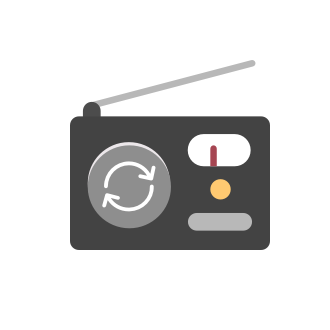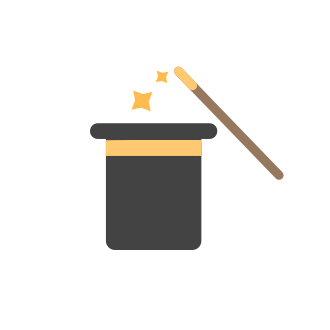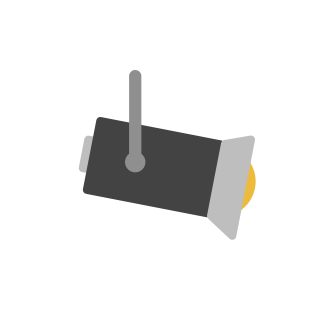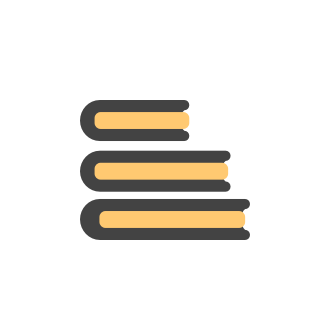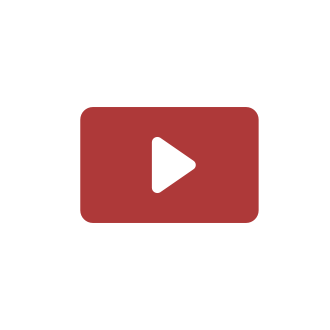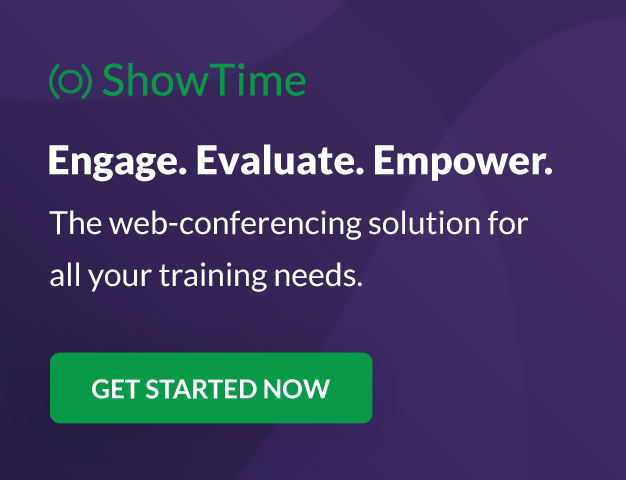Tip of the week #18: Change the event organizer in Zoho Calendar.
We cannot always be available to conduct an event when we organise one. In these circumstances, you can use Zoho Calendar to change the event organizer at any moment before the event begins. This way, you can avoid cancelling the event while still takingTip of the week #20: Create and manage multiple personal calendars.
Zoho Calendar provides users with the facility to create and manage as many calendars as required. All these calendars can be managed and edited as per user requirements. You can alter the calendar view, make changes to the calendar theme, share the calendarTip of the week #24: Subscribe to the calendars of a Zoho Calendar user.
Calendars that are created by Zoho Calendar users can also be added to your Zoho calendar. All public calendars listed by the users will be available when you enter the email address. You can choose the calendar you need to subscribe to. Once the emailTip of the week #26: Import/ Export calendars in Zoho Calendar.
Any calendar on the web or calendars that you create in any other calendar application can be imported in to Zoho Calendar. This will help you to add the events from the calendars that you import to your Zoho Calendar. You also have the option to exportTip of the week #27: Edit personal calendars in Zoho Calendar.
In Zoho Calendar, the personal calendars you create can be edited to make changes you need to make. Edit a Personal Calendar The following changes can be made to the personal calendar by editing it: Calendar title Calendar color Reminders and DescriptionTip of the week #28: Show/ hide, enable/ disable and empty/ delete your calendars in Zoho Calendar.
The popularity of online calendars has soared in recent years. It's used both for personal and professional reasons. Calendars have evolved into an effective productivity tool in our lives, from creating events for birthdays and anniversaries to schedulingTip of the week #30: Share calendars publicly in Zoho Calendar.
In Zoho Calendar, calendars that are created under My Calendars can be shared publicly. Making your calendar public allows others to view it. When you need to share your calendar with a larger group, public sharing can help. You can restrict others fromTip of the week #31: Share your personal calendars within organization.
Keep your Organization members aware of what's happening. In Zoho Calendar, you can share your personal calendar with all the members in your organization using the Share with org option.When you enable org sharing for a particular personal calendar,Tip of the Week #33: Appointment scheduler in Zoho Calendar.
In Zoho Calendar, you can use the Schedule Appointment option to share your appointment request form with the public, allowing people to fill out the form to request an appointment with you. This form can be embedded on your website or blog. VisitorsTip of the Week #34: Embed Calendars using Zoho Calendar
You can make your calendars public and visible to the general public by embedding them in your websites/blogs using Zoho Calendar. You can use the embed code to add your own calendars to your website's/ blog's HTML code, and the calendar will appear onTip of the week #35: Migrate to Zoho Calendar from Google Calendar.
If you are looking to move your Google Calendar events to Zoho Calendar, never worry about missing out the events from your Google Calendar. You can migrate the events from Google Calendar using the export option and import it to Zoho Calendar and manageTip of the week #36: Migrate to Zoho Calendar from Outlook Calendar.
If you've been using Outlook calendar and looking to migrate to Zoho Calendar, you can seamlessly export your calendars from Outlook and import them into Zoho Calendar without losing any events, participants, and the reminders set for each event. To migrateTip of the week #16: Associate Zoho Calendar events with Zoho Apps.
Events created in Zoho Calendar can be associated to other Zoho Apps such as Zoho CRM, Zoho Tasks, and Zoho Notes simultaneously. When you associate events to these apps, the details of the event will be added to the respective app and can be managedTip of the week #32: Privately share personal calendars from Zoho Calendar.
In Zoho Calendar, you can share your calendars with specific people or groups, by using private sharing option provided for each of your personal calendars. Making your calendar public might not be ideal always as your schedule becomes exposed to everyone.Tip of the week #25: Subscribe to Holiday Calendars.
Holiday calendars are available region wise by default on Zoho Calendar. You can choose your holiday calendar and subscribe to it. The calendar will be added to your Zoho Calendar and you can keep track of the observed holidays in your region. To subscribeTip of the week #19: Chat and comment about an event in Zoho Calendar.
Communication and collaboration are necessary to boost a team's productivity. Zoho Calendar, serves as a better productivity tool in that aspect by providing you the options to chat about an event and comment on an event. Apart from scheduling a meetingTip of the week #22: Sync Zoho App Calendars with Zoho Calendar.
Zoho Calendar allows you to sync calendars from other Zoho applications and manage them all from a single calendar interface. This gives you an unified platform where you can access calendars from other Zoho apps, edit and manage events on those calendars,Tip of the week #29: Configure default event settings in Zoho Calendar.
Zoho Calendar provides you the options to set your default event settings. This default settings will save you time by not requiring you to enter the event time, participant permissions, and so on each time you create an event. The following default eventTip of the week #23: Subscribe to any calendar on the web using a valid iCal URL.
Zoho Calendar provides you the option to bring in any calendar on the web/ internet into your Zoho Calendar by subscribing to them. You can use the Web URL of the calendar and subscribe to it. The Web URL should be a Valid iCal format HTTP URL. What'sTip of the week #21: Create and manage Group Calendars in Zoho Calendar.
In Zoho Calendar, you can create group calendars for a set of people working on a common purpose. All members of a group will be able to view events, add events, and send invitations to other members of the group. You may either build a group calendarTip of the week #17: Share your free/ busy schedule with your colleagues using Zoho Calendar.
The free/ busy sharing option in Zoho Calendar helps an organizer of the event to figure out the best time to host an event. You can enable the free/Busy sharing option for every calendar inside Zoho Calendar separately. Sharing and managing the free/Tip of the week #15: Add conferencing for events using Zoho Meeting.
In today's business world, remote work has become the norm. Many companies and organizations have decided to implement a hybrid (office + remote) working culture. This brings up the question of team meetings, which used to be held in conference roomsTip of the week #14: Respond to event invites in Zoho Calendar.
The term RSVP is the abbreviation of the French phrase “répondez s’il vous plaît” (please respond). An RSVP is a polite request for you to inform the host whether or not you’ll be attending their event so they can plan accordingly. This will in turn helpTip of the week #13: Invite attendees to the events in Zoho Calendar.
What's an event without participants? In Zoho Calendar, you can add participants to every event you create. The Attendees field of the Create Event, Duplicate Event, or Edit Event tab can be used to add and invite participants to an event. You have theTip of the week #12: Set reminders and get notified to stay on track.
Zoho Calendar keeps you up to date on any event you're a part of by providing reminder and notification options. These options are provided at the calendar and event levels through different modes such as pop-up, notification, and email. Calendar RemindersTip of the week #11: How to customize your Olympics 2020 calendar?
With the Tokyo Olympics 2020 Games is in full swing, having the Olympics 2020 schedule right inside your Zoho Calendar will help you keep track of the event schedule despite your hectic work schedule. You can subscribe to the Olympics 2020 calendar andTip of the week #10: Create an all-day event/ multi-day event.
We use our online calendars every day to create and add events to our schedule. What will we do if an event lasts all day or several days? Adding such events by specifying start and end times in the same way we would for a regular meeting or event willTip of the week #9: Create recurring events for meetings that occur on a daily, weekly, monthly, and yearly basis.
Recurring Events Recurring events are events like milestone meetings, conferences, team-lunch, etc., that occur repeatedly based on a specified pattern. Zoho Calendar makes it simple and easier to create such recurring events. Instead of creating an eventTip of the week #8: Set color codes for the calendars and events to make them distinct from each other.
On a daily basis, we add events to multiple calendars. Won't it be confusing if all of those events and meeting schedules have the same color on the calendar grid? In Zoho Calendar, you can set color codes for a calendar as well as the events you makeTip of the week #7: Customize Zoho Calendar's appearance based on your preferences.
Zoho Calendar gives users the options to customize the appearance of calendar grid based on their needs and convenience. The display language, font size, and themes can be customized using the set of options given to the users. Display Language You canTip of the week #6: Scheduling meetings and events across time zones made easy.
Zoho Calendar gives you options to get notified and change your time zone when you are in a different geo-location. You can also use a Secondary time zone when you regularly work with a team that is seated in a different time zone. Apart from these, youTip of the week #5: Customize the calendar view based on your needs and preferences
The first steps in setting up a calendar are to configure the calendar view, work week, and work hours. In Zoho Calendar you can set a default view for the calendar and customize it later based on your preference. Default View The default view representsTip of the week #4: Click on the calendar grid to create and add an event to your calendar
Quick Add in Zoho Calendar helps you create an event by clicking at the desired time on the calendar grid. Day, Week or Work views If the calendar view is set for the Day, Week, or Work view, the preferred event time can be set by clicking and draggingTip of the week #3: Add events to calendar by entering a simple phrase.
Amidst a busy day, we create and add events or meeting schedules to our calendar on the go. We don't need to provide all the details of the event every time. Sometimes we would even love it if the calendar itself adds an event to your schedule when youTip of the week #2: Creating a new event in Zoho Calendar.
The main use of business calendars is to create or add an event to the calendar. Sometimes we create event on the go just by providing the event title and time. Many a times we need to add participants, add conferencing, create a repeating or an all dayTip of the week #1: Switch to the all-new Zoho Calendar.
To all the Zoho Calendar users out there, the all-new Zoho Calendar UI has been released recently! The all-new Zoho Calendar UI has lot in its packets. You can customize the calendar in a way that suits your taste using the customizing options available
New to Zoho Recruit?
New to Zoho LandingPage?
Zoho LandingPage Resources
New to Bigin?
Announcements
Tip of the week #18: Change the event organizer in Zoho Calendar.
We cannot always be available to conduct an event when we organise one. In these circumstances, you can use Zoho Calendar to change the event organizer at any moment before the event begins. This way, you can avoid cancelling the event while still takingTip of the week #20: Create and manage multiple personal calendars.
Zoho Calendar provides users with the facility to create and manage as many calendars as required. All these calendars can be managed and edited as per user requirements. You can alter the calendar view, make changes to the calendar theme, share the calendarTip of the week #24: Subscribe to the calendars of a Zoho Calendar user.
Calendars that are created by Zoho Calendar users can also be added to your Zoho calendar. All public calendars listed by the users will be available when you enter the email address. You can choose the calendar you need to subscribe to. Once the emailTip of the week #26: Import/ Export calendars in Zoho Calendar.
Any calendar on the web or calendars that you create in any other calendar application can be imported in to Zoho Calendar. This will help you to add the events from the calendars that you import to your Zoho Calendar. You also have the option to exportTip of the week #27: Edit personal calendars in Zoho Calendar.
In Zoho Calendar, the personal calendars you create can be edited to make changes you need to make. Edit a Personal Calendar The following changes can be made to the personal calendar by editing it: Calendar title Calendar color Reminders and Description
Zoho Developer Community
Zoho Subscriptions Resources
Zoho CRM コンテンツ
-
オンラインヘルプ
-
Webセミナー
-
機能活用動画
-
よくある質問
-
Ebook
-
-
Zoho Campaigns
- Zoho サービスのWebセミナー
その他のサービス コンテンツ
ご検討中の方
Zoho Sprints Resources
New to Zoho TeamInbox?
Zoho TeamInbox Resources
Zoho Books Resources
Zoho Projects Resources
Qntrl Resources
Zoho CRM Plus Resources
Migrate to Show’s New Community
A place to share, discuss and stay updated about everything relating to Zoho Show presentations.
Get Started. Write Away!
Writer is a powerful online word processor, designed for collaborative work.
Zoho Show Resources
Zoho Creator Resources
Nederlandse Hulpbronnen
Zoho Inventory Resources
Zoho CRM Resources
Sticky Posts
Tip of the week #18: Change the event organizer in Zoho Calendar.
We cannot always be available to conduct an event when we organise one. In these circumstances, you can use Zoho Calendar to change the event organizer at any moment before the event begins. This way, you can avoid cancelling the event while still takingTip of the week #20: Create and manage multiple personal calendars.
Zoho Calendar provides users with the facility to create and manage as many calendars as required. All these calendars can be managed and edited as per user requirements. You can alter the calendar view, make changes to the calendar theme, share the calendarTip of the week #24: Subscribe to the calendars of a Zoho Calendar user.
Calendars that are created by Zoho Calendar users can also be added to your Zoho calendar. All public calendars listed by the users will be available when you enter the email address. You can choose the calendar you need to subscribe to. Once the emailTip of the week #26: Import/ Export calendars in Zoho Calendar.
Any calendar on the web or calendars that you create in any other calendar application can be imported in to Zoho Calendar. This will help you to add the events from the calendars that you import to your Zoho Calendar. You also have the option to exportTip of the week #27: Edit personal calendars in Zoho Calendar.
In Zoho Calendar, the personal calendars you create can be edited to make changes you need to make. Edit a Personal Calendar The following changes can be made to the personal calendar by editing it: Calendar title Calendar color Reminders and Description