General Settings
Take control of your portal and all of its events by managing its settings. Choose more portal members to assist in monitoring the portal.
Managing a portal
Manage your portal by directing event-related communication to the right people and moving your events to your own domain. Invite others in your team to work together and share event management responsibilities.
Rename a portal
Your portal name helps you identify the events that are a part of it. You can easily rename your portal so that your events are always organized under appropriately named categories.
- Go to Portal Settings > General, from the Portal page. The details of your portal will be displayed.
- Modify the Portal name and the Organization name.
To view the event listing page for the portal
- Go to Portal Settings > Branding > Subdomain tab, from the Portal page.
- Click the domain URL below the Domain text box to navigate to your organization's event listing page. This is where all the events in your portal will be displayed.

Note:
- Your organization's event listing page is a public page and can be viewed by anyone who has the URL.
- To display an event from your portal in your portal's event-listing page, ensure that you have selected the Portal Event-Listing Page option under Event Visibility Settings of the Design tab on the Website Builder.

The event-listing page for your portal is a paid feature enabled based on your subscription plan.
Set up the portal's landing page
Add a favicon and logo for your portal's landing page. Your portal's landing page will list all the events inside the portal. This page is public can be viewed by your attendees.
To add a logo
- Go to Portal Settings > General, from the Portal's page.
- Click Upload under Logo in the Manage Portal Logo and Favicon section.
- Keep your logo up to date using the following actions:
- Click Change to modify the logo.
- Click Delete to remove the logo.
 Note: You can also view and manage the portal's logo from the Overview tab under the Branding tab in your portal settings.
Note: You can also view and manage the portal's logo from the Overview tab under the Branding tab in your portal settings.
To add a favicon
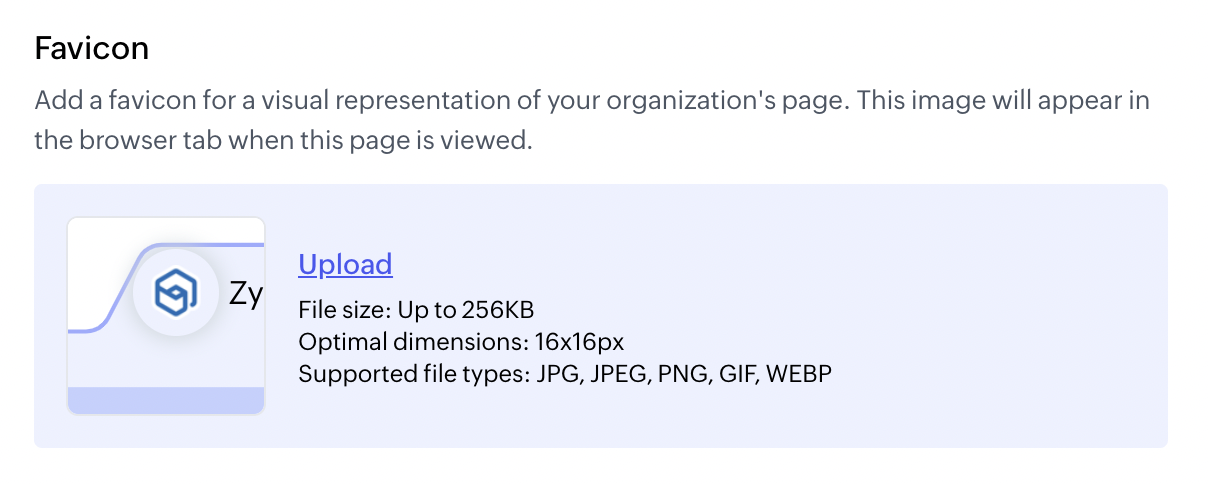
- Go to Portal Settings > General, from the Portal's page.
- Click Upload under Favicon in the Manage Portal Logo and Favicon section.
- Keep your favison up to date using the following actions:
- Click the Change link to modify the favicon.
- Click the Delete link to remove the favicon.
Invite your team to the portal
Onboard your administration team. Add portal admins who can oversee all event activities and make important decisions.
- Go to Portal Settings > Portal Members > Portal Members tab, from the Portal's page.
- Click Invite Portal Members.
- Enter the email addresses of people you want to invite into the portal. Separate email addresses with commas.
- Choose the role of the member.
 Note: Admins will be listed in the Members tab after they have accepted the invitation that is sent to their email.
Note: Admins will be listed in the Members tab after they have accepted the invitation that is sent to their email.
To re-invite an admin
- Go to Portal Settings > Portal Members > Portal Members tab, from the Portal's page.
- Open the dropdown of the invited admin and click Re-Invite.
Remove an admin from your team
Remove a member from your administration team to withdraw their access to the portal and events they are a part of.
- Go to Portal Settings > Portal Members > Portal Members tab, from the Portal's page.
- Click Delete for the member you want to remove.
- Click OK in the resulting dialog box.
 Note: If an admin happens to be the only organizer for any event, you will be prompted to assign another owner to take care of that event before you can remove the admin from the portal.
Note: If an admin happens to be the only organizer for any event, you will be prompted to assign another owner to take care of that event before you can remove the admin from the portal.
Switch between portals
Enter and manage multiple portals by switching between portals that you own or are a part of without signing in and out of Backstage.
- Click the User Avatar in the top-right corner.
- Click Switch Portal in the right sidebar. The Portals page will be displayed with the list of all portals you own or are a part of.
- Click the portal name to open it.

Note:
- Your main portal will be labeled as Default portal on the Portals page. Every time you sign in to your Backstage account, you will be navigated to this portal automatically.
- To make a different portal the main portal, click the Make default button associated with it.
Leave the portal
You will be automatically assigned the portal owner role when you create a portal for your events. Leave the portal at any time by nominating an admin to be the portal owner.
- Go to Portal Settings > Portal Members > Portal Members tab, from the Portal's page.
- Click the Leave button associated with your name.
- Select an admin from your portal in the resulting dialog box to be the new portal owner.
- Click Assign and Leave.
The nominated admin will receive an email asking for confirmation to be the portal owner. After the nominated admin accepts the request in their Backstage account, the following will take place:
- You'll be removed from the portal.
- The new portal owner will automatically be made the organizer for all the events in which you were the sole organizer but will not replace you in events that had organizers other than you.
Portal admins also have permission to remove you by clicking the Delete button associated with your name, located in the Portal Members tab. When an admin removes you from the portal the following will take place:
- The admin's role will change to portal owner.
- All events in which you were the sole organizer will be deleted.

Note: If the nominated admin does not accept the request in seven days, you will be added back into the portal as the portal admin.
Zoho CRM Training Programs
Learn how to use the best tools for sales force automation and better customer engagement from Zoho's implementation specialists.
Zoho DataPrep Personalized Demo
If you'd like a personalized walk-through of our data preparation tool, please request a demo and we'll be happy to show you how to get the best out of Zoho DataPrep.
New to Zoho Writer?
You are currently viewing the help pages of Qntrl’s earlier version. Click here to view our latest version—Qntrl 3.0's help articles.
Zoho Sheet Resources
Zoho Forms Resources
New to Zoho Sign?
Zoho Sign Resources
New to Zoho TeamInbox?
Zoho TeamInbox Resources
New to Zoho ZeptoMail?
New to Zoho Workerly?
New to Zoho Recruit?
New to Zoho CRM?
New to Zoho Projects?
New to Zoho Sprints?
New to Zoho Assist?
New to Bigin?
Related Articles
Website Settings
Manage your website settings to control how people view your event website. Set a favicon Set a favicon to project your event brand. This is a small graphic that will be displayed in the links bar, on the browser tab, in the bookmark list, and in the ...Exhibitor Settings
Learn how to manage exhibitor settings in Zoho Backstage. Managing Exhibitor Settings Go to Exhibitors > Exhibitor Settings from the dock. Use the Exhibitor Requests toggle to enable or disable website visitors from submitting exhibitor requests. ...Registration Settings
Manage ticket settings Set up registration settings to determine how ticket sales should work for your event. Set up registration settings Manage registration settings for your event. Go to Registrations > Setup > Registration Settings from the dock. ...Custom Domain
Create a unique identity for your event by customizing the way it's branded, thereby boosting visibility to target audiences. Although we enable you to choose a subdomain under the default domain zohobackstage.com, to host all your events, you can ...Email Authentication and Primary Contact
Overview This guide provides a comprehensive walkthrough of setting up email authentication and managing the primary contact for Zoho Backstage across the portal, space, and event levels. It is designed to ensure seamless communication, enhance email ...
New to Zoho LandingPage?
Zoho LandingPage Resources















