Email Configuration
Why should I configure my email account in Bigin?
Configuring your email in Bigin allows you to send, receive, and respond to emails directly within the app. This eliminates the need to switch between your email client and Bigin
Can I set a different "From" email address for mass emails and individual emails?
Yes, you can set your preferences under Setup > Email > Composer Settings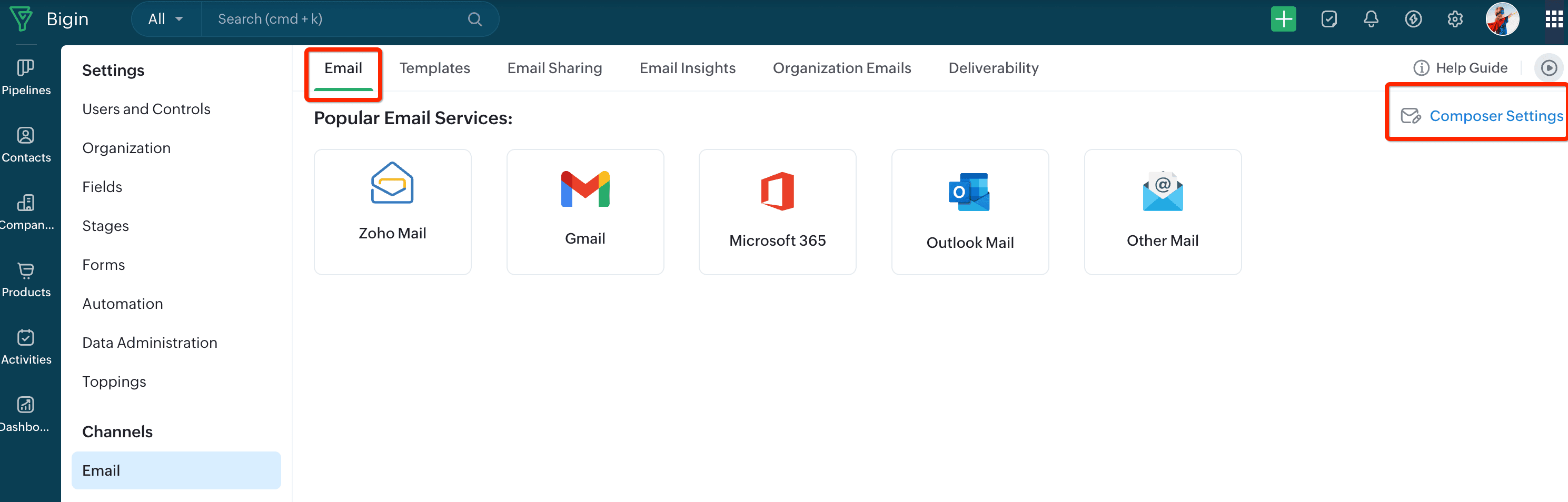
Configuring your email in Bigin allows you to send, receive, and respond to emails directly within the app. This eliminates the need to switch between your email client and Bigin
Can I set a different "From" email address for mass emails and individual emails?
Yes, you can set your preferences under Setup > Email > Composer Settings
During MS Outlook or Microsoft 365 integration via IMAP-OAUTH protocols, if you encounter "Unable to get SMTP Email", please follow the respective steps to resolve them.
If the SMTP is disabled on Microsoft 365 account, the email data won't be transferred between the servers and can't organize them at client storage. IMAP works between the server and client for communication and allows users to organize emails onto the server, while SMTP allows organizing emails on client storage.
- Select the user whose email address used to integrate with Bigin, click Mail in the side pane that pops out.
- Click Manage Email Apps in the Email apps section.
- Select Authenticated SMTP setting if it is not already selected.
If the option is already selected, unselect it and select again. - Click Save Changes.
Email Related List
How are emails displayed inside a deal (pipeline record) when an email is configured in Zoho Bigin?
By default, the Emails related list in a pipeline record shows all emails sent or received from the contact associated with that deal, not just those specific to the deal.
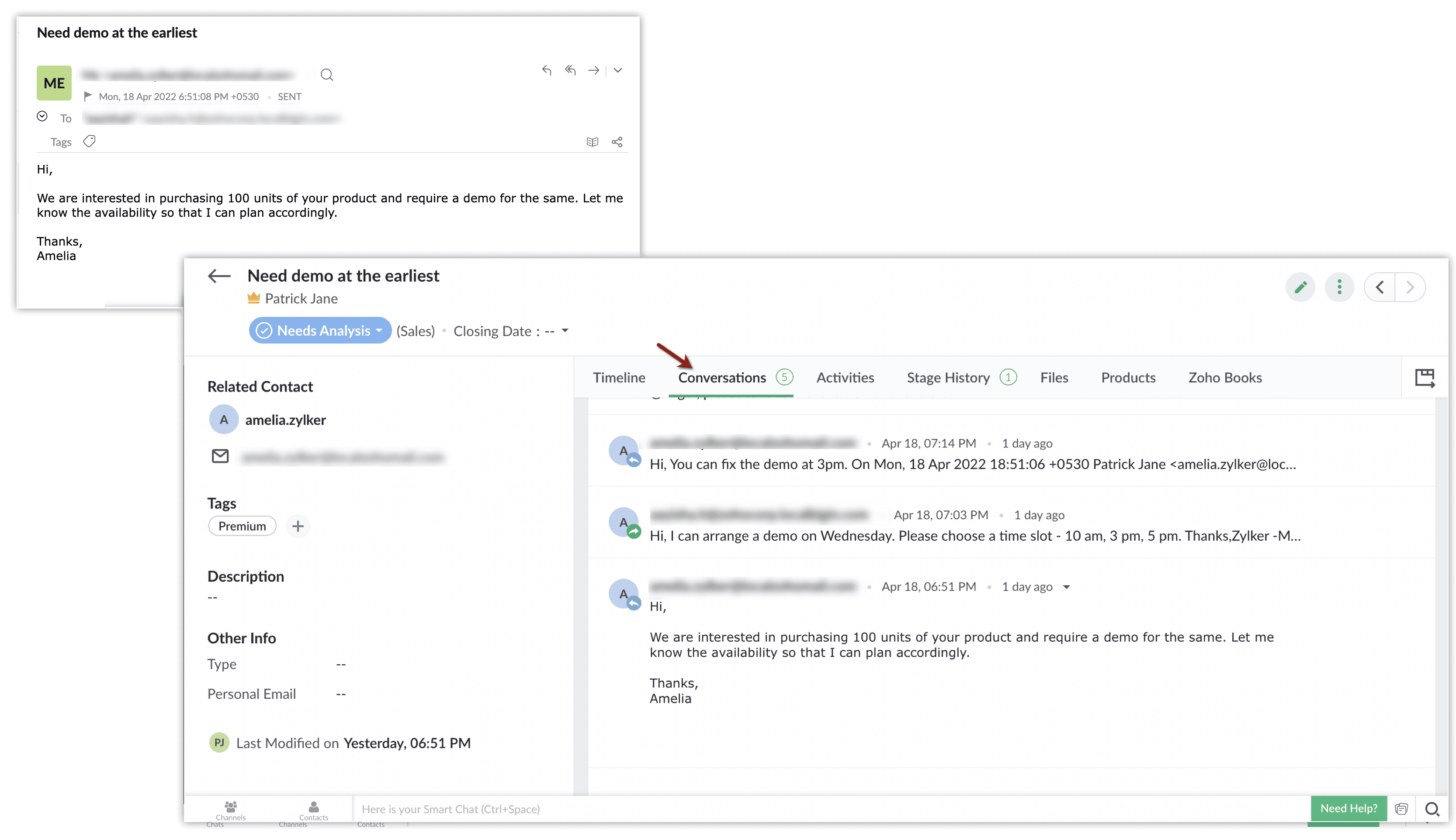
Why would I manually associate emails with a specific deal?
If a contact is involved in multiple deals, you may want to view emails specific to one deal rather than all communication with the contact. Manually associating helps you keep emails organized per deal.
By default, the Emails related list in a pipeline record shows all emails sent or received from the contact associated with that deal, not just those specific to the deal.
Why would I manually associate emails with a specific deal?
If a contact is involved in multiple deals, you may want to view emails specific to one deal rather than all communication with the contact. Manually associating helps you keep emails organized per deal.
How can I manually link an email to a specific deal?
To manually link an email to a specific deal:
- Hover over the email subject.
- Click the link button.
- Choose the deal from the list of deals associated with the contact.
You can do this from both Contacts and Pipeline modules. The Linking option is only available only if email configuration is done within that account.
How do I know an email has been linked to a deal?
A new icon will appear next to the email indicating it is linked to a pipeline record (deal).
Can I unlink or change the deal an email is associated with?
Yes, you can. To unlink, hover over the subject and click Unlink Pipeline Record(s). To change the deal, hover over the subject and click Change Pipeline Record.
SPF and DKIM
What does "DKIM record missing" mean and how do I fix it?
This means your domain's DKIM (DomainKeys Identified Mail) record has not been properly verified. After entering the public key value in you domain settings page you have to check if its published correctly to check that, go to https://zohomail.tools/#domainDetails and select TXT. You can also use other tools to check the DNS records. Enter the public key value you generated in Bigin and select Lookup.
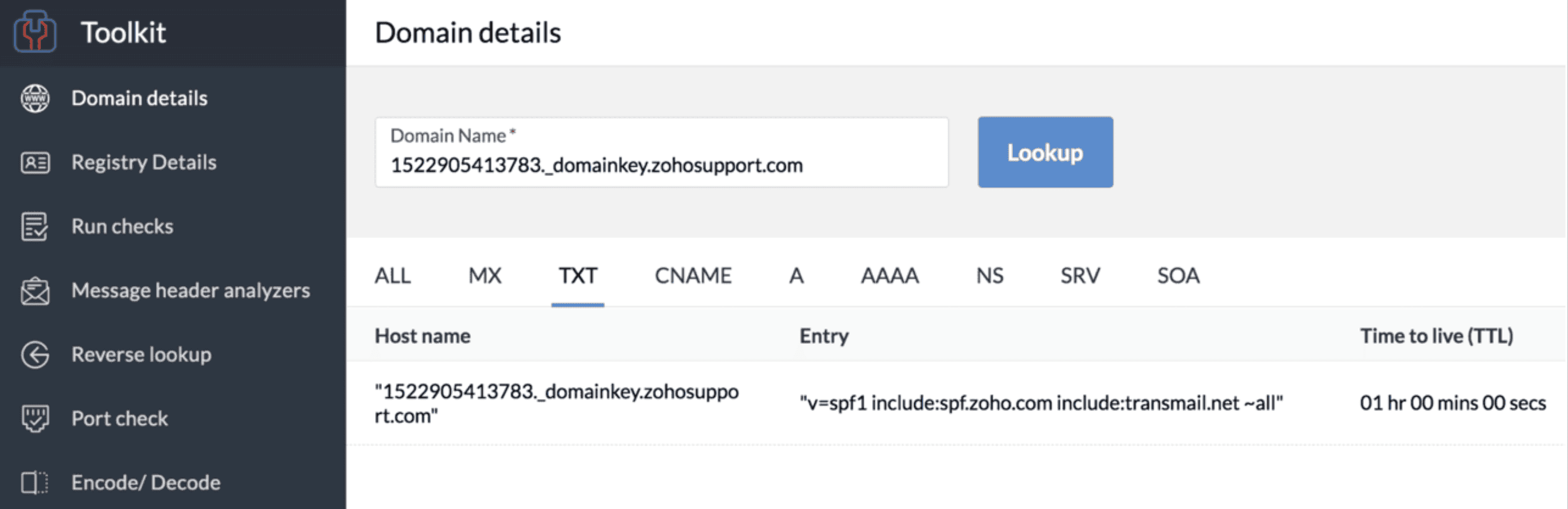
If the DKIM key is not populated as shown in the screenshot, then the key has not been updated properly.
Go to your domain settings page now, Enter the public key in the Host/domain name column without your domain name. For example, enter the host name as: 1522905413783._domainkey instead of 1522905413783._domainkey.zohosupport.com. If the issue persists, contact our support team (support@bigin.com).
Why might SPF fail and how do I fix it?
This means your domain's DKIM (DomainKeys Identified Mail) record has not been properly verified. After entering the public key value in you domain settings page you have to check if its published correctly to check that, go to https://zohomail.tools/#domainDetails and select TXT. You can also use other tools to check the DNS records. Enter the public key value you generated in Bigin and select Lookup.
If the DKIM key is not populated as shown in the screenshot, then the key has not been updated properly.
Go to your domain settings page now, Enter the public key in the Host/domain name column without your domain name. For example, enter the host name as: 1522905413783._domainkey instead of 1522905413783._domainkey.zohosupport.com. If the issue persists, contact our support team (support@bigin.com).
Why might SPF fail and how do I fix it?
You should have only one SPF record. If you have two or more, email systems get confused and may reject your emails. If you have more SPF records, combine them into one line.
Example:
If you have:
"v=spf1 include:transmail.net ~all"
"v=spf1 include:zcsend.net ~all"
"v=spf1 include:zcsend.net ~all"
You should change it to:
v=spf1 include:transmail.net include:zcsend.net ~all
How long should I wait after updating SPF/DKIM records before validating?
Wait for 24–48 hours depending on DNS propagation, then click Validate Record in Bigin Still failing? Contact support@bigin.com
Email Sharing
What is email sharing in Bigin?
Email sharing lets users in your organization see each other’s emails (if allowed). You can choose to keep your emails private, share them with everyone, or let each user decide for themselves
How do I set up email sharing?
If you're an admin, navigate to Settings > Channels > Email > Email Sharing, then choose one of the following options:
Email sharing lets users in your organization see each other’s emails (if allowed). You can choose to keep your emails private, share them with everyone, or let each user decide for themselves
How do I set up email sharing?
If you're an admin, navigate to Settings > Channels > Email > Email Sharing, then choose one of the following options:
- Private – Emails are not shared with anyone
- Public – Emails are shared and visible to others
User’s Choice – Users can decide for themselves (Only admins can enable this option)
Can non-admin users change their email sharing settings?
This is only possible if the admin allows it by selecting the User's Choice option in the settings.
Email Tracking (signals)
What is email tracking in Zoho Bigin?
Email tracking lets you know when a recipient:
- Opens your email
- Clicks on a link inside the email
We use a small invisible image (called a web beacon) to do this. When the recipient opens the email and allows images to load, Zoho detects it and marks the email as opened.
Why is email tracking not working for me?
Why is email tracking not working for me?
Here are a few common reasons:
- Email not sent from Zoho Bigin
- Emails must be sent directly from Zoho Bigin for tracking to work.
- Images are not being displayed.
- If the recipient’s email client blocks images, the tracking pixel won’t load. Ask the recipient to enable Display Images and load external image in their email settings.
Email sent to multiple recipients
If the email is sent to multiple people (via To, CC, or BCC), tracking will not work. This does not apply to mass email. Plain text mails cannot be tracked
Email-In Topping
What is Email-In in Bigin?
Email-In is a feature that helps you automatically convert customer emails into records in your Bigin pipelines. Instead of manually creating a record when a customer emails you, Bigin does it for you using custom email aliases.
What happens if the sender is not already in my BIGIN?
Email-In is a feature that helps you automatically convert customer emails into records in your Bigin pipelines. Instead of manually creating a record when a customer emails you, Bigin does it for you using custom email aliases.
What happens if the sender is not already in my BIGIN?
If the sender already exists as a Contact, the email gets linked to their record.
If the sender is new, a new Contact is automatically created and linked to the record.
Who can set up Email-In?
Who can set up Email-In?
Only users with the Administrator profile can:
- Install the Email-In Topping
- Create and manage email aliases
How do I set up Email-In in Bigin?
Install Email-In
- Go to Settings > Toppings.
- Search for Email-In and click Install.
Create an Email Alias
- Go to Settings > Toppings > Email-In.
- Click Add Email Alias.
What does the Automatically Reopen Closed Records through Email- In feature do?
Once you turn on this configuration, pipeline records that have been previously closed, will be re-opened automatically when a customer replies to that record.
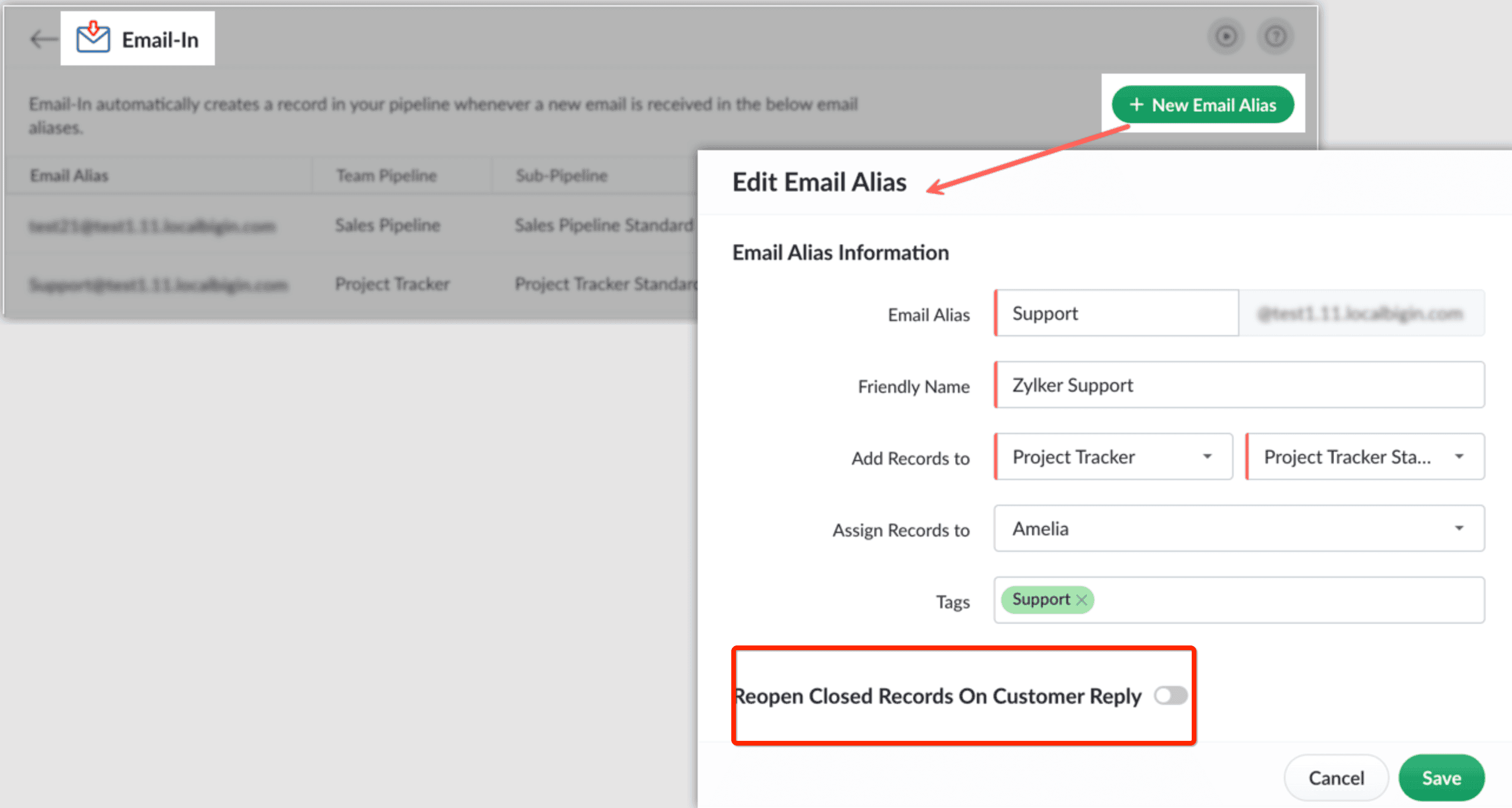
Once you turn on this configuration, pipeline records that have been previously closed, will be re-opened automatically when a customer replies to that record.
Zoho CRM Training Programs
Learn how to use the best tools for sales force automation and better customer engagement from Zoho's implementation specialists.
Zoho DataPrep Personalized Demo
If you'd like a personalized walk-through of our data preparation tool, please request a demo and we'll be happy to show you how to get the best out of Zoho DataPrep.
New to Zoho Writer?
You are currently viewing the help pages of Qntrl’s earlier version. Click here to view our latest version—Qntrl 3.0's help articles.
Zoho Sheet Resources
Zoho Forms Resources
New to Zoho Sign?
Zoho Sign Resources
New to Zoho TeamInbox?
Zoho TeamInbox Resources
New to Zoho ZeptoMail?
New to Zoho Workerly?
New to Zoho Recruit?
New to Zoho CRM?
New to Zoho Projects?
New to Zoho Sprints?
New to Zoho Assist?
New to Bigin?
Related Articles
Create email templates
Email templates in Bigin can help you save time and maintain consistency in communication. With a standard format in place, you can use the email templates repeatedly for various situations or campaigns. This can be helpful for a real estate agency ...Email-in Topping
Email is the most popular choice of communication used by customers to send in their sales and support enquiries. Customer facing teams gather details from these emails and manually create a record in their Bigin account to follow up with their ...Managing Email
Cleanup Policy As per our cleanup policy, IMAP sync will be paused under the following circumstances: If a user hasn't sent any IMAP emails and hasn't opened any IMAP emails for more than a month. If a user remains inactive for more than five months. ...Email Deliverability
Email authentication is a standard technique to improve the deliverability of the emails you send from Bigin using your domain. You can use this process to increase the trustworthiness of the emails sent from your domain thereby lowering the chances ...How to email a contact?
To email a contact 1. Open the Bigin app on your iPad. 2. Navigate to the Contacts module. 3. Select the desired contact record. 4. Tap the Email icon that can be found in the middle of the screen. When you're done composing the email, tap "Send" at ...
New to Zoho LandingPage?
Zoho LandingPage Resources















